解读 LWUIT 之四:LWUIT 控件(中)
2010-02-22 15:45
316 查看
解读 LWUIT 之四:LWUIT 控件(中)
LWUIT 开发指南下载
作者写的 Hello RadioButton、Hello CheckBox、Hello ComboBox 源代码下载
本文继上篇博客继续对 LWUIT 常见控件进行介绍。本文主要介绍 LWUIT 常用控件单选按钮(RadioButton)、复选按钮(CheckBox)、组合按钮(ComboBox)的使用并附源代码。文章对这三种控件分别进行了说明和比较。
注:源码编写中关于 .res 的编写这里不再赘述,详细编写步骤请参考作者的前一篇博客《解读 LWUIT 之二:关于 LWUIT 开发指南中的 Hello World》。每个项目的 .res 具体配置请到作者上传源码中的 res 目录下使用 ResourceEdit 查看。
com.sun.lwuit.RadioButton 控件
RadioButton 必须和 ButtonGroup 配合才能使用。ButtonGroup 管理一组选中和未选中的单选按钮的组件,一次只产生一个选中的按钮,通过调用它的 getRadioButton(int index) 方法获得一个指定的单选按钮,而通过调用它的 getSelectedIndex() 方法获得被选中的按钮的索引。作者写的 HelloRadioButton 源代码如下:
HelloRadioButton 运行效果图如下(作者毕竟美术功底有限):
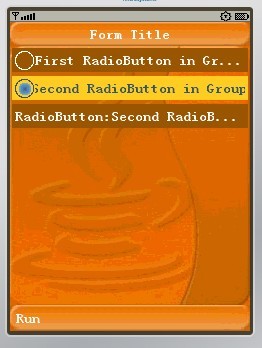
com.sun.lwuit.CheckBox 控件
CheckBox 类似于 Html 表单中的 CheckBox,不同的是 Html 中的 CheckBox 多个一起提交时名字一样,而 LWUIT 中的 CheckBox 自行管理,需要程序员分别把结果组织。HelloCheckBox 源代码如下:
HelloCheckBox 运行效果图如下:
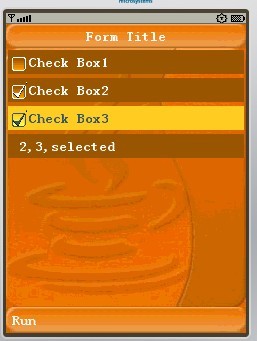
com.sun.lwuit.ComboBox 控件
ComboBox 类似于 RadioButton,也是一次只能有一个选择的列表。但是 ComboBox 可以自行使用,并不依赖于 ButtonGroup。由于 ComboBox 可以自行定义呈现器,所以它可以不必像 RadioButton 似的占用太多空间。因此当显示空间有限,或者有多组选项的时候,ComboBox 更合适。作者写的 HelloComboBox 源代码如下:
HelloComboBox 运行效果图如下:
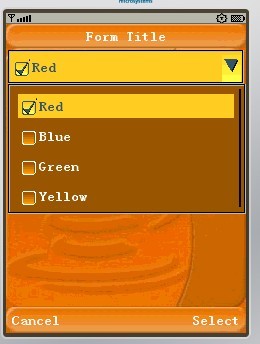
LWUIT 开发指南下载
作者写的 Hello RadioButton、Hello CheckBox、Hello ComboBox 源代码下载
本文继上篇博客继续对 LWUIT 常见控件进行介绍。本文主要介绍 LWUIT 常用控件单选按钮(RadioButton)、复选按钮(CheckBox)、组合按钮(ComboBox)的使用并附源代码。文章对这三种控件分别进行了说明和比较。
注:源码编写中关于 .res 的编写这里不再赘述,详细编写步骤请参考作者的前一篇博客《解读 LWUIT 之二:关于 LWUIT 开发指南中的 Hello World》。每个项目的 .res 具体配置请到作者上传源码中的 res 目录下使用 ResourceEdit 查看。
com.sun.lwuit.RadioButton 控件
RadioButton 必须和 ButtonGroup 配合才能使用。ButtonGroup 管理一组选中和未选中的单选按钮的组件,一次只产生一个选中的按钮,通过调用它的 getRadioButton(int index) 方法获得一个指定的单选按钮,而通过调用它的 getSelectedIndex() 方法获得被选中的按钮的索引。作者写的 HelloRadioButton 源代码如下:
package com.defonds.lwuit;
import com.sun.lwuit.ButtonGroup;
import com.sun.lwuit.Command;
import com.sun.lwuit.Display;
import com.sun.lwuit.Form;
import com.sun.lwuit.Label;
import com.sun.lwuit.RadioButton;
import com.sun.lwuit.animations.CommonTransitions;
import com.sun.lwuit.events.ActionEvent;
import com.sun.lwuit.events.ActionListener;
import com.sun.lwuit.layouts.BoxLayout;
import com.sun.lwuit.plaf.UIManager;
import com.sun.lwuit.util.Resources;
public class HelloMidlet extends javax.microedition.midlet.MIDlet implements ActionListener{
private Form exampleContainer;// declare a Form
private ButtonGroup group1;//declare a ButtonGroup
private RadioButton selectedButton = new RadioButton();//remember the selected radioButton
private RadioButton rb1;//declare a ButtonGroup
private RadioButton rb2;//declare a ButtonGroup
private Label radioButtonsLabel;//declare a Label
public void startApp() {
// init the LWUIT Display
Display.init(this);
// Setting the application theme is discussed
// later in the theme chapter and the resources chapter
try {
Resources r = Resources.open("/myresources.res");
UIManager.getInstance().setThemeProps(r.getTheme("myresources"));
} catch (java.io.IOException e) {}
exampleContainer = new Form("Form Title");// Create a Form;//Create a Form
group1 = new ButtonGroup();//Create a ButtonGroup
rb1 = new RadioButton("First RadioButton in Group 1");//Create a ButtonGroup
rb2 = new RadioButton("Second RadioButton in Group 1");//Create a ButtonGroup
radioButtonsLabel = new Label("RadioButton:");//Create a Label
rb1.addActionListener(this);//add a listener to the button
rb2.addActionListener(this);//add a listener to the button
group1.add(rb1);//add rb1 to group1
group1.add(rb2);//add rb2 to group1
exampleContainer.setLayout(new BoxLayout(BoxLayout.Y_AXIS));//Set LayoutManager
exampleContainer.addComponent(rb1);//Add a RadioButton to the Form content pane
exampleContainer.addComponent(rb2);//Add a RadioButton to the Form content pane
exampleContainer.addComponent(radioButtonsLabel);//Add a Label to the Form content pane
exampleContainer.setTransitionOutAnimator(CommonTransitions.createFade(400));//Set Transitions animation of Fade
exampleContainer.addCommand(new Command("Run", 2));//Add Command key
exampleContainer.show();//Show it
}
public void pauseApp() {}
public void destroyApp(boolean unconditional) {}
//implements the method of ActionListener
public void actionPerformed(ActionEvent evt) {
selectedButton = group1.getRadioButton(group1.getSelectedIndex());//get the radioButton which is selected by the user
System.out.println(selectedButton.getText());
radioButtonsLabel.setText("RadioButton:" + selectedButton.getText());//reset the text of the label
}
} HelloRadioButton 运行效果图如下(作者毕竟美术功底有限):
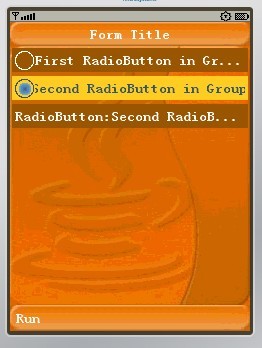
com.sun.lwuit.CheckBox 控件
CheckBox 类似于 Html 表单中的 CheckBox,不同的是 Html 中的 CheckBox 多个一起提交时名字一样,而 LWUIT 中的 CheckBox 自行管理,需要程序员分别把结果组织。HelloCheckBox 源代码如下:
package com.defonds.lwuit;
import com.sun.lwuit.CheckBox;
import com.sun.lwuit.Command;
import com.sun.lwuit.Display;
import com.sun.lwuit.Form;
import com.sun.lwuit.Label;
import com.sun.lwuit.animations.CommonTransitions;
import com.sun.lwuit.events.ActionEvent;
import com.sun.lwuit.events.ActionListener;
import com.sun.lwuit.layouts.BoxLayout;
import com.sun.lwuit.plaf.UIManager;
import com.sun.lwuit.util.Resources;
public class HelloMidlet extends javax.microedition.midlet.MIDlet implements ActionListener{
private Form exampleContainer;// declare a Form
private CheckBox checkBox1;//declare a CheckBox
private CheckBox checkBox2;//declare a CheckBox
private CheckBox checkBox3;//declare a CheckBox
private Label checkBoxLabel;//declare a Label
private String str = new String(" ");//a String used to remember the checkBox selected
public void startApp() {
// init the LWUIT Display
Display.init(this);
// Setting the application theme is discussed
// later in the theme chapter and the resources chapter
try {
Resources r = Resources.open("/myresources.res");
UIManager.getInstance().setThemeProps(r.getTheme("myresources"));
} catch (java.io.IOException e) {}
exampleContainer = new Form("Form Title");// Create a Form
checkBox1 = new CheckBox("Check Box1");//Create a CheckBox
checkBox2 = new CheckBox("Check Box2");//Create a CheckBox
checkBox3 = new CheckBox("Check Box3");//Create a CheckBox
checkBoxLabel = new Label("selected");//Create a Label
checkBox1.addActionListener(this);//add a listener to the CheckBox
checkBox2.addActionListener(this);//add a listener to the CheckBox
checkBox3.addActionListener(this);//add a listener to the CheckBox
exampleContainer.setLayout(new BoxLayout(BoxLayout.Y_AXIS));//Set LayoutManager
exampleContainer.addComponent(checkBox1);//Add a CheckBox to the Form content pane
exampleContainer.addComponent(checkBox2);//Add a CheckBox to the Form content pane
exampleContainer.addComponent(checkBox3);//Add a CheckBox to the Form content pane
exampleContainer.addComponent(checkBoxLabel);//Add a Label to the Form content pane
exampleContainer.setTransitionOutAnimator(CommonTransitions.createFade(400));//Set Transitions animation of Fade
exampleContainer.addCommand(new Command("Run", 2));//Add Command key
exampleContainer.show();//Show it
}
public void pauseApp() {}
public void destroyApp(boolean unconditional) {}
//implements the method of ActionListener
public void actionPerformed(ActionEvent evt) {
if(checkBox1.isSelected()){
str = "1,";
}
if(checkBox2.isSelected()){
str += "2,";
}
if(checkBox3.isSelected()){
str += "3,";
}
checkBoxLabel.setText(str + "selected");//reset the text of the label
str = " ";
}
} HelloCheckBox 运行效果图如下:
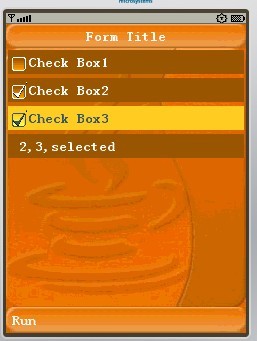
com.sun.lwuit.ComboBox 控件
ComboBox 类似于 RadioButton,也是一次只能有一个选择的列表。但是 ComboBox 可以自行使用,并不依赖于 ButtonGroup。由于 ComboBox 可以自行定义呈现器,所以它可以不必像 RadioButton 似的占用太多空间。因此当显示空间有限,或者有多组选项的时候,ComboBox 更合适。作者写的 HelloComboBox 源代码如下:
package com.defonds.lwuit;
import com.sun.lwuit.CheckBox;
import com.sun.lwuit.ComboBox;
import com.sun.lwuit.Command;
import com.sun.lwuit.Component;
import com.sun.lwuit.Display;
import com.sun.lwuit.Form;
import com.sun.lwuit.Label;
import com.sun.lwuit.List;
import com.sun.lwuit.animations.CommonTransitions;
import com.sun.lwuit.events.ActionEvent;
import com.sun.lwuit.events.ActionListener;
import com.sun.lwuit.layouts.BoxLayout;
import com.sun.lwuit.list.ListCellRenderer;
import com.sun.lwuit.plaf.UIManager;
import com.sun.lwuit.util.Resources;
public class HelloMidlet extends javax.microedition.midlet.MIDlet implements ActionListener{
private Form exampleContainer;// declare a Form
private Label comboBoxLabel;//declare a Label
private String[] content = { "Red", "Blue", "Green", "Yellow" };
private ComboBox comboBox;//declare a ComboBox
public void startApp() {
// init the LWUIT Display
Display.init(this);
// Setting the application theme is discussed
// later in the theme chapter and the resources chapter
try {
Resources r = Resources.open("/myresources.res");
UIManager.getInstance().setThemeProps(r.getTheme("myresources"));
} catch (java.io.IOException e) {}
exampleContainer = new Form("Form Title");// Create a Form
comboBoxLabel = new Label(" ");
comboBox = new ComboBox(content);//Creating the combo box
comboBox.setListCellRenderer(new checkBoxRenderer());//Setting a checkBox renderer
comboBox.addActionListener(this);//Adding a action listener to catch user clicking
exampleContainer.setLayout(new BoxLayout(BoxLayout.Y_AXIS));//Set LayoutManager
exampleContainer.addComponent(comboBox);//Add a ComboBox to the Form content pane
exampleContainer.addComponent(comboBoxLabel);//Add a Label to the Form content pane
exampleContainer.setTransitionOutAnimator(CommonTransitions.createFade(400));//Set Transitions animation of Fade
exampleContainer.addCommand(new Command("Run", 2));//Add Command key
exampleContainer.show();//Show it
}
public void pauseApp() {}
public void destroyApp(boolean unconditional) {}
//implements the method of ActionListener
public void actionPerformed(ActionEvent evt) {
comboBoxLabel.setText(content[comboBox.getSelectedIndex()] + " selected");
}
/**
* Demonstrates implementation of a renderer derived from a CheckBox
*/
private static class checkBoxRenderer extends CheckBox implements ListCellRenderer{
/** Creates a new instance of checkBoxRenderer */
public checkBoxRenderer(){
super("");
}
// Setting the current check box text and status
public Component getListCellRendererComponent(List list,
Object value, int index, boolean isSelected) {
setText("" + value);
if (isSelected){
setFocus(true);
setSelected(true);
}else{
setFocus(false);
setSelected(false);
}
return this;
}
// Returning the list focus component
public Component getListFocusComponent(List list) {
setText("");
setFocus(true);
setSelected(true);
return this;
}
}
} HelloComboBox 运行效果图如下:
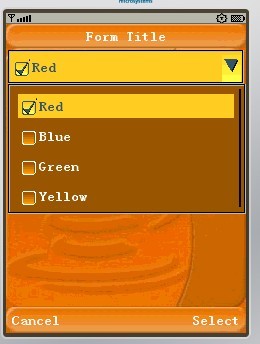
相关文章推荐
- 解读 LWUIT 之三:LWUIT 控件(上)
- 解读 LWUIT 之五:LWUIT 控件(下)
- 解读 LWUIT 之五:LWUIT 控件(下)
- 解读 LWUIT 之三:LWUIT 控件(上)
- 解读 LWUIT 之四:LWUIT 控件(中)
- Lwuit精简解说,Lwuit的21条
- 解读 LWUIT 之六:使用表格(Table)和树(Tree)
- 解读 LWUIT 之十二:LWUIT Implementation
- 解读 LWUIT 之七:深入理解 LWUIT 框架的 MVC
- 解读 LWUIT 之二:关于 LWUIT 开发指南中的 Hello World
- 解读 LWUIT 之七:深入理解 LWUIT 框架的 MVC
- LWUIT Font显示的解决方法,LWUIT设置自定义的Font
- (javame)lwuit 时间控件显示格式及中文显示
- 解读 LWUIT 之二:关于 LWUIT 开发指南中的 Hello World
- 解读 LWUIT 之九:使用布局管理器(Layout Manager)
- LWUIT中的进度条实现(Progress Indicator & Threads In LWUIT by Shai Almog)
- lwuit-List控件使用
- 解读 LWUIT 之八:模态对话框(Dialog)
- 解读 LWUIT 之九:使用布局管理器(Layout Manager)
- 解读 LWUIT 之十三:可插拔主题(Theming)
