动态加载Silverlight应用的dll文件(可实现插件功能)
2008-06-02 09:10
639 查看
在Mike Taulty的视频教程中有一个动态加载silverlight应用程序的DEMO,其程序运行效果如下:
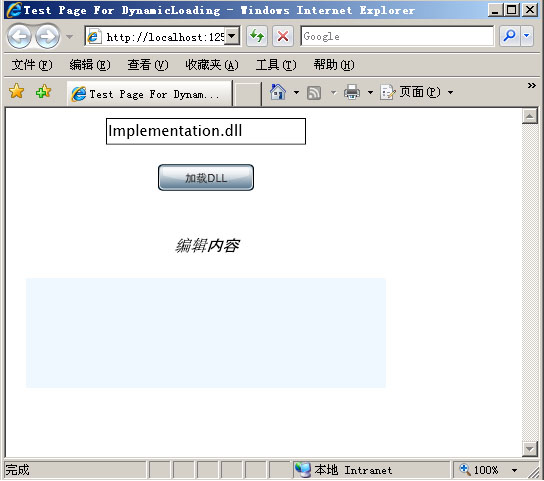
当加载dll之后:
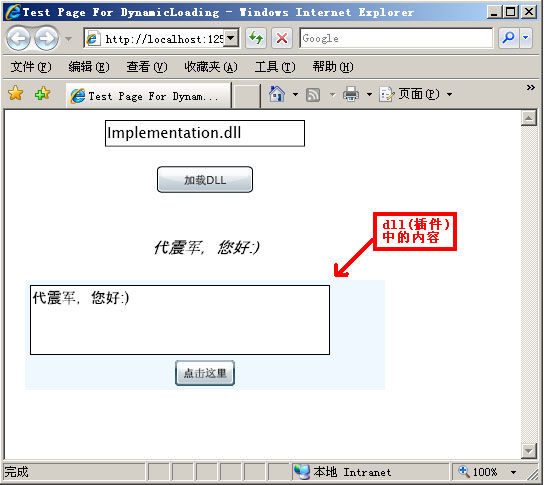
其实实现这个的效果本身并不难,主要是这个DEMO的应用场景可以让人做很大的扩展,比如说插
件机制等.
好了,让我们看看如何实际去开发这个示例,以便让大家从流程和技术点上有个了解.
首先我们需要建立一个叫DynamicLoading的silverlight Application, 然后将如下的内容拷贝
到Page.xaml中:
<UserControl x:Class="DynamicLoading.Page"
xmlns="http://schemas.microsoft.com/client/2007"
xmlns:x="http://schemas.microsoft.com/winfx/2006/xaml"
Width="400" Height="300">
<Grid x:Name="LayoutRoot" Background="White">
<Grid.RowDefinitions >
<RowDefinition />
<RowDefinition />
</Grid.RowDefinitions>
<StackPanel>
<StackPanel>
<TextBox Width="200" x:Name="txtPlugIn" Margin="10" Text="Implementation.dll" />
</StackPanel>
<Button HorizontalAlignment="Center" Margin="10" Width="96" Content="加载DLL"
Click="OnClick" />
</StackPanel>
<Grid Grid.Row="1" Background="AliceBlue" Margin="20" x:Name="gridHosting">
</Grid>
<StackPanel VerticalAlignment="Bottom">
<TextBlock x:Name="txtToEdit" FontSize="16" FontStyle="italic" Text="编辑内容"
TextAlignment="center" HorizontalAlignment="Stretch" Grid.Row="2"
VerticalAlignment="Center"/>
</StackPanel>
</Grid>
</UserControl>
然后我们需要先建立一个接口文件(类似于插件接口),所以在当前SLN下新加一个Silverlight Class
Library 项目,名称为:Interfaces .将class.cs文件改名为:IEditText.cs .
将如下接口内容拷贝到该cs文件中:
public class TextChangedEventArgs : EventArgs
{
public string Text { get; set; }
}
public interface IEditText
{
UIElement GetControls();
void SetText(string text);
event EventHandler<TextChangedEventArgs> TextChanged;
}
编译这个接口项目.接下来我们将会实现这个接口(相当于实际的插件功能).
我们再新建一个叫Implementation的Silverlight Class Library 项目,重命名class.cs文件为Editor.cs
, 将如下内容拷贝到项目的cs文件中:
public class Editor : Interfaces.IEditText
{
TextBox textBox;
public Editor()
{
textBox = new TextBox();
}
//插件运行时加载的控件(界面)
public UIElement GetControls()
{
StackPanel Panel = new StackPanel();
StackPanel stackPanel = new StackPanel();
stackPanel.Margin = new Thickness(5);
stackPanel.Orientation = Orientation.Horizontal;
textBox = new TextBox();
textBox.Width = 300;
textBox.Height = 70;
Button button = new Button();
button.Content = "点击这里";
button.Click += OnButtonClick;
button.Width = 60;
stackPanel.Children.Add(textBox);
Panel.Children.Add(stackPanel);
Panel.Children.Add(button);
return Panel;
}
public void SetText(string text)
{
textBox.Text = text;
}
//将点击提交按钮时,更新相应的界面内容
void OnButtonClick(object sender, EventArgs args)
{
if (TextChanged != null)
{
TextChanged(this, new Interfaces.TextChangedEventArgs()
{
Text = textBox.Text
});
}
}
public event EventHandler<Interfaces.TextChangedEventArgs> TextChanged;
}
之后,我们编译一下译项目.
下面看一下加载上面类库的代码(位于Page.xaml.cs文件中):
public partial class Page : UserControl
{
public Page()
{
InitializeComponent();
}
//点击加载按钮事件
void OnClick(object sender, EventArgs args)
{
//获取要加载的dll文件信息
string assembly = txtPlugIn.Text;
WebClient client = new WebClient();
//准备获取dll文件的信息
client.OpenReadCompleted += OnReadCompleted;
client.OpenReadAsync(new Uri(assembly, UriKind.Relative));
}
void OnReadCompleted(object sender, OpenReadCompletedEventArgs e)
{
AssemblyPart part = new AssemblyPart();
//获取加载的dll信息(stream格式)
Assembly assembly = part.Load(e.Result);
//构造该对象(插件)的实例
IEditText editor =
assembly.CreateInstance("Implementation.Editor") as IEditText;
if (editor != null)
{ //加载其中的控件(gridHosting类型为<Grid>)
gridHosting.Children.Add(editor.GetControls());
editor.SetText(txtToEdit.Text);
//完成事件绑定
editor.TextChanged += OnTextChanged;
}
}
//内容更新
void OnTextChanged(object sender, Interfaces.TextChangedEventArgs e)
{
txtToEdit.Text = e.Text;
}
}
当然要编译还要引用一下前面写的接口项目(Interfaces),这样代码部分就完成了.这里我们还
要将类库Implementation.dll(插件)放入web项目中的ClientBin文件夹下.这样我们就可以运行文章
开始处的页面了.
是不是很简单,这里面主要的一块内容就是使用WebClient读取dll文件,如下:
WebClient client = new WebClient();
client.OpenReadCompleted += OnReadCompleted;
client.OpenReadAsync(new Uri(assembly, UriKind.Relative));
其它的内容都是小Case:)
好了,今天的内容就到这里了,感兴趣的朋友可以一起来讨论:)
源码下载请 点击这里:)
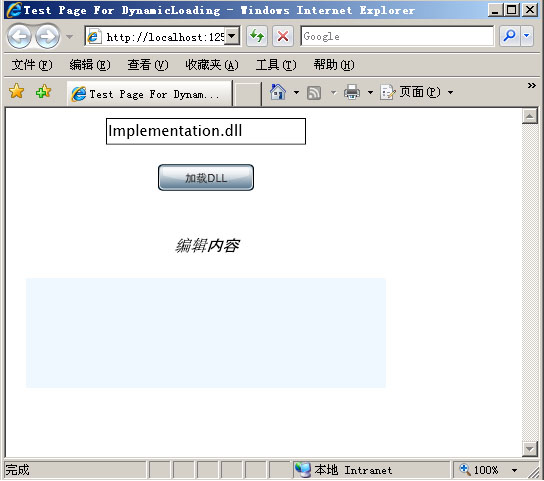
当加载dll之后:
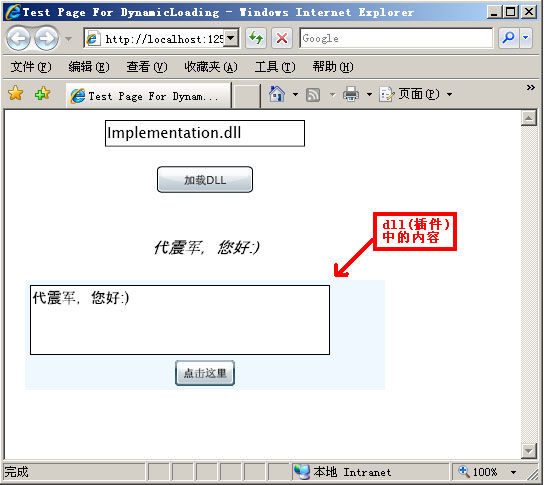
其实实现这个的效果本身并不难,主要是这个DEMO的应用场景可以让人做很大的扩展,比如说插
件机制等.
好了,让我们看看如何实际去开发这个示例,以便让大家从流程和技术点上有个了解.
首先我们需要建立一个叫DynamicLoading的silverlight Application, 然后将如下的内容拷贝
到Page.xaml中:
<UserControl x:Class="DynamicLoading.Page"
xmlns="http://schemas.microsoft.com/client/2007"
xmlns:x="http://schemas.microsoft.com/winfx/2006/xaml"
Width="400" Height="300">
<Grid x:Name="LayoutRoot" Background="White">
<Grid.RowDefinitions >
<RowDefinition />
<RowDefinition />
</Grid.RowDefinitions>
<StackPanel>
<StackPanel>
<TextBox Width="200" x:Name="txtPlugIn" Margin="10" Text="Implementation.dll" />
</StackPanel>
<Button HorizontalAlignment="Center" Margin="10" Width="96" Content="加载DLL"
Click="OnClick" />
</StackPanel>
<Grid Grid.Row="1" Background="AliceBlue" Margin="20" x:Name="gridHosting">
</Grid>
<StackPanel VerticalAlignment="Bottom">
<TextBlock x:Name="txtToEdit" FontSize="16" FontStyle="italic" Text="编辑内容"
TextAlignment="center" HorizontalAlignment="Stretch" Grid.Row="2"
VerticalAlignment="Center"/>
</StackPanel>
</Grid>
</UserControl>
然后我们需要先建立一个接口文件(类似于插件接口),所以在当前SLN下新加一个Silverlight Class
Library 项目,名称为:Interfaces .将class.cs文件改名为:IEditText.cs .
将如下接口内容拷贝到该cs文件中:
public class TextChangedEventArgs : EventArgs
{
public string Text { get; set; }
}
public interface IEditText
{
UIElement GetControls();
void SetText(string text);
event EventHandler<TextChangedEventArgs> TextChanged;
}
编译这个接口项目.接下来我们将会实现这个接口(相当于实际的插件功能).
我们再新建一个叫Implementation的Silverlight Class Library 项目,重命名class.cs文件为Editor.cs
, 将如下内容拷贝到项目的cs文件中:
public class Editor : Interfaces.IEditText
{
TextBox textBox;
public Editor()
{
textBox = new TextBox();
}
//插件运行时加载的控件(界面)
public UIElement GetControls()
{
StackPanel Panel = new StackPanel();
StackPanel stackPanel = new StackPanel();
stackPanel.Margin = new Thickness(5);
stackPanel.Orientation = Orientation.Horizontal;
textBox = new TextBox();
textBox.Width = 300;
textBox.Height = 70;
Button button = new Button();
button.Content = "点击这里";
button.Click += OnButtonClick;
button.Width = 60;
stackPanel.Children.Add(textBox);
Panel.Children.Add(stackPanel);
Panel.Children.Add(button);
return Panel;
}
public void SetText(string text)
{
textBox.Text = text;
}
//将点击提交按钮时,更新相应的界面内容
void OnButtonClick(object sender, EventArgs args)
{
if (TextChanged != null)
{
TextChanged(this, new Interfaces.TextChangedEventArgs()
{
Text = textBox.Text
});
}
}
public event EventHandler<Interfaces.TextChangedEventArgs> TextChanged;
}
之后,我们编译一下译项目.
下面看一下加载上面类库的代码(位于Page.xaml.cs文件中):
public partial class Page : UserControl
{
public Page()
{
InitializeComponent();
}
//点击加载按钮事件
void OnClick(object sender, EventArgs args)
{
//获取要加载的dll文件信息
string assembly = txtPlugIn.Text;
WebClient client = new WebClient();
//准备获取dll文件的信息
client.OpenReadCompleted += OnReadCompleted;
client.OpenReadAsync(new Uri(assembly, UriKind.Relative));
}
void OnReadCompleted(object sender, OpenReadCompletedEventArgs e)
{
AssemblyPart part = new AssemblyPart();
//获取加载的dll信息(stream格式)
Assembly assembly = part.Load(e.Result);
//构造该对象(插件)的实例
IEditText editor =
assembly.CreateInstance("Implementation.Editor") as IEditText;
if (editor != null)
{ //加载其中的控件(gridHosting类型为<Grid>)
gridHosting.Children.Add(editor.GetControls());
editor.SetText(txtToEdit.Text);
//完成事件绑定
editor.TextChanged += OnTextChanged;
}
}
//内容更新
void OnTextChanged(object sender, Interfaces.TextChangedEventArgs e)
{
txtToEdit.Text = e.Text;
}
}
当然要编译还要引用一下前面写的接口项目(Interfaces),这样代码部分就完成了.这里我们还
要将类库Implementation.dll(插件)放入web项目中的ClientBin文件夹下.这样我们就可以运行文章
开始处的页面了.
是不是很简单,这里面主要的一块内容就是使用WebClient读取dll文件,如下:
WebClient client = new WebClient();
client.OpenReadCompleted += OnReadCompleted;
client.OpenReadAsync(new Uri(assembly, UriKind.Relative));
其它的内容都是小Case:)
好了,今天的内容就到这里了,感兴趣的朋友可以一起来讨论:)
源码下载请 点击这里:)
相关文章推荐
- 动态加载Silverlight应用的dll文件(可实现插件功能)(转)
- 动态加载Silverlight应用的dll文件(可实现插件功能)
- MTK平台动态加载功能实现
- Bootstrap treeview实现动态加载数据并添加快捷搜索功能
- 用html5页面引入了一个jquery插件,实现平板上的向上滑动加载更多的功能
- 完美实现Silverlight动态加载
- 动态加载与插件系统的初步实现(3):WinForm示例
- 实现分享功能插件一---百度分享插件应用
- 线程互动,GCD小应用,(功能实现并代码聚集---加载动画,弹框AlertView定时消失。)
- 完美实现Silverlight动态加载
- C#如何通过反射实现动态功能模块加载
- 动态加载与插件系统的初步实现(四):解析JSON、扩展Fiddler
- Yii安装EClientScript插件扩展实现css,js文件代码压缩合并加载功能
- Struts2中应用JQuery插件实现动态(Tree)结构
- 利用jQuery的ResourceLoader插件实现JS和CSS脚本的动态按需加载
- SpringBoot+ZooKeeper+ZKUI+Drools 实现应用配置中心及业务规则动态加载
- WP相关插件功能应用实现介绍
- 如何实现携程动态加载插件中对aapt的改造
- Struts2中应用JQuery插件实现动态(Tree)结构
- thinkphp+ajax 移动端实现滚动到底部加载数据(无刷新动态加载数据技术的应用)
