利用github给国外文件下载加速
2021-01-15 00:20
1056 查看
前言
作为一名程序员,经常需要下载一些编程相关的环境,而国内的网络环境大家都知道,有的文件用浏览器是下载不动的,于是我有了利用github下载文件的想法。
我的demo项目地址:https://github.com/bobowire/wireboy.remote.download
参考资料:
- NodeJS使用node-fetch下载文件并显示下载进度示例:https://www.jianshu.com/p/4b58711cb72a
- nodejs——发送邮件(带附件):https://www.geek-share.com/detail/2703507683.html
觉得好玩的,大家可以点个赞~
下载加速原理
使用github的Action远程执行文件下载(下载qt环境速度可以达到3mb/s),然后将下载的文件进行分片,每片15mb,分片后的文件以邮件附件的方式发送到国内邮箱,我们通过下载邮箱中的附件,将分片的附件合并成完整文件,从而实现不翻墙、不用下载器也能下载国外文件的目的。
简单点说
- github远程下载
- 文件分片
- 通过邮箱发到国内
- 对附件进行合并
使用方法
- 新建github项目
- 创建js文件download.js文件,内容请查阅后文
- 创建workflows/RunDownload.yml文件,内容请查阅后文
- 修改download.js中的fileURL 变量值,此为文件url地址
- 在项目github->settings->Secrets中,点击右上方“new responsitory secret”按钮,添加"EMAILPASS","SENDEMAIL","TOEMAIL"变量(授权码、发送邮箱、目标邮箱)
- 以上全部完成后,我们每次修改download.js文件的fileURL地址,github都会自动进行一次下载。原理请自行百度“github action”。
注意:
- 授权码(EMAILPASS)是指“邮箱第三方登录授权码”,如何获取授权码,以QQ邮箱为例,请点击:http://jingyan.baidu.com/article/fedf0737af2b4035ac8977ea.html
github Action文件(RunDownload.yml)
name: Github wireboy.remote.download
on:
push:
branches:
- main
schedule:
- cron: '* * * * *'
jobs:
build:
runs-on: ubuntu-latest
steps:
- name: Checkout codes
uses: actions/checkout@v2
- name: Use Node.js
uses: actions/setup-node@v1
with:
node-version: '12.x'
- name: R
56c
un
run: npm install
- run: node download.js
env:
EMAILPASS: ${{ secrets.EMAILPASS }}
SENDEMAIL: ${{ secrets.SENDEMAIL }}
TOEMAIL: ${{ secrets.TOEMAIL }}
源代码(download.js)
const fetch = require("node-fetch");
const fs = require("fs");
const path = require("path");
const progressStream = require('progress-stream');
const nodemailer = require('nodemailer');
//下载 的文件 地址 (https://nodejs.org/dist/v12.18.3/node-v12.18.3-x64.msi)
let fileURL = 'https://nodejs.org/dist/v12.18.3/node-v12.18.3-x64.msi';
//下载保存的文件路径
let fileSavePath = path.join(__dirname, path.basename(fileURL));
//缓存文件路径
let tmpFileSavePath = fileSavePath + ".tmp";
//创建写入流
const fileStream = fs.createWriteStream(tmpFileSavePath).on('error', function (e) {
console.error('error==>', e)
}).on('ready', function () {
console.log("开始下载:", fileURL);
}).on('finish', function () {
//下载完成后重命名文件
fs.renameSync(tmpFileSavePath, fileSavePath);
console.log('文件下载完成:', fileSavePath);
const readstream = fs.createReadStream(fileSavePath);
let i = 0;
console.time('readtime');
let patchIndex = 0;
readstream.
56c
on('readable', () => {
{
console.log('start read');
let chunk = readstream.read(1024 * 1024 * 15);
while (null !== chunk) {
patchIndex = patchIndex + 1;
console.log('read times:'+patchIndex)
console.log(fileSavePath+'.email_'+patchIndex);
let emailFile = fs.createWriteStream(fileSavePath+'.email_'+patchIndex).on('finish',function(){
})
emailFile.write(chunk);
emailFile.end();
let msg = createEmailMessage(patchIndex+'_'+path.basename(fileURL),fileSavePath+'.email_'+patchIndex,path.basename(fileURL) + '(' + patchIndex + ')');
console.log('Send Mail ' + patchIndex + ' times');
console.log(path.basename(fileURL));
var transporter = createTransporter();
transporter.sendMail(msg, (error, info) => {
if (error) {
console.log('Error occurred');
console.log(error.message);
return;
}
console.log('Message sent successfully!');
console.log('Server responded with "%s"', info.response);
transporter.close();
});
chunk = readstream.rea
ad0
d(1024 * 1024 * 10);
}
console.log('end read');
}
});
readstream.on('close', () => {
console.timeEnd('readtime');
});
});
//请求文件
fetch(fileURL, {
method: 'GET',
headers: { 'Content-Type': 'application/octet-stream' },
// timeout: 100,
}).then(res => {
//获取请求头中的文件大小数据
let fsize = res.headers.get("content-length");
//创建进度
let str = progressStream({
length: fsize,
time: 100 /* ms */
});
// 下载进度
str.on('progress', function (progressData) {
//不换行输出
let percentage = Math.round(progressData.percentage) + '%';
console.log(percentage);
// process.stdout.write('\033[2J'+);
// console.log(progress);
/*
{
percentage: 9.05,
transferred: 949624,
length: 10485760,
remaining: 9536136,
eta: 42,
runtime: 3,
delta: 295396,
speed: 949624
}
*/
});
res.body.pipe(str).pipe(fileStream);
}).catch(e => {
//自定义异常处理
console.log(e);
});
var createTransporter = function(){
return nodemailer.createTransport({
service: 'qq',
auth: {
user: process.env.SENDEMAIL,//发送者邮箱
pass: process.env.EMAILPASS //邮箱第三方登录授权码
},
// logger: bunyan.createLogger({
// name: 'nodemailer'
// }),//打印日志
debug: true
},{
from: process.env.SENDEMAIL,//发送者邮箱
headers: {
'X-Laziness-level': 1000
}
});
}
console.log('SMTP Configured');
var createEmailMessage = function(filename,filepath,subject){
var message = {
// Comma separated lsit of recipients 收件人用逗号间隔
to: process.env.TOEMAIL,
// Subject of the message 信息主题
subject: subject,
// plaintext body
text: '请查阅附件',
// Html body
html: '<p>下载文件成功</p>',
// Apple Watch specific HTML body 苹果手表指定HTML格式
watchHtml: '<b>Hello</b> to myself',
// An array of attachments 附件
attachments: [
// String attachment
// {
// filename: 'notes.txt',
// content: 'Some notes about this e-mail',
// contentType: 'text/plain' // optional,would be detected from the filename 可选的,会检测文件名
// },
// // Binary Buffer attchment
// {
// filename: 'image.png',
56c
// content: Buffer.from('iVBORw0KGgoAAAANSUhEUgAAABAAAAAQAQMAAAAlPW0iAAAABlBMVEUAAAD/' +
// '//+l2Z/dAAAAM0lEQVR4nGP4/5/h/1+G/58ZDrAz3D/McH8yw83NDDeNGe4U' +
// 'g9C9zwz3gVLMDA/A6P9/AFGGFyjOXZtQAAAAAElFTkSuQmCC', 'base64'),
// cid: '00001' // should be as unique as possible 尽可能唯一
// },
// File Stream attachment
{
filename: filename,
path: filepath,
// cid: '00002' // should be as unique as possible 尽可能唯一
}
]
};
return message;
};
效果图
收件箱

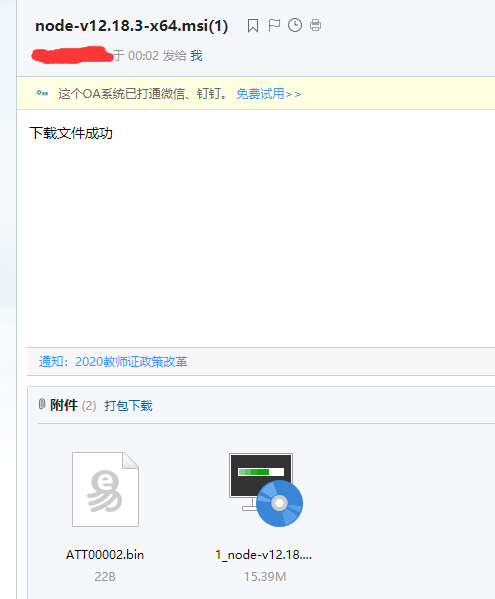
github的action运行日志
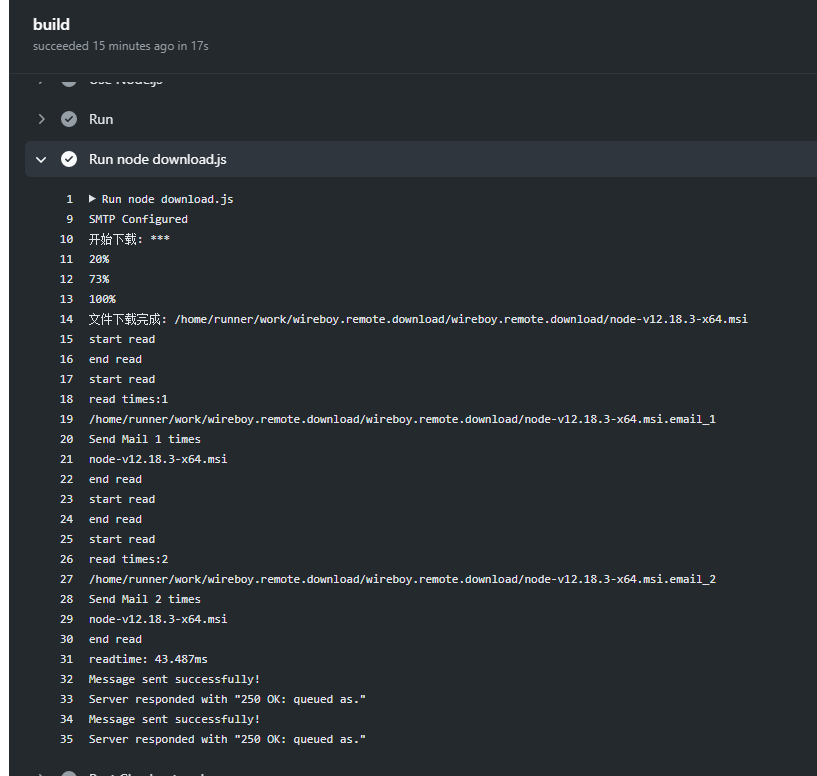
相关文章推荐
- 国外vps同步文件到百度云,加速vagrant\homestead等下载
- 利用SecureCRT上传、下载文件(使用sz与rz命令),超实用!
- 如何利用git由本机向github上传文件
- iOS- 利用AFNetworking3.0+(最新AFN) - 实现文件断点下载
- 利用scp 远程上传下载文件/文件夹
- JCIFS简介and利用JCIFS网络文件共享实现上传下载
- php利用header()实现文件下载
- 利用SecureCRT上传、下载文件(使用sz与rz命令)
- 利用JTAG端口下载工程文件到配置芯片的方法
- 在linux命令行利用SecureCRT上传下载文件
- 利用XMLHTTP下载文件
- 利用Android自带的DownloadManager实现文件下载进行apk在线升级
- 利用WinInet类下载http文件
- 利用SecureCRT上传、下载文件(使用sz与rz命令),很方便!
- 利用XShell上传、下载文件(使用sz与rz命令),超实用!
- 加速ubuntu下下载库文件速度 ---pip切换清华源
- Linux - 利用SSH上传|下载文件
- JAVA中使用FTPClient上传下载 java利用ftp协议上传文件(by me)
- 利用MFC的Wininet以http方式下载小文件
- 利用Socket 实现 FTP 文件上传和文件下载
