ios社交app源码_iOS中的社交媒体集成
ios社交app源码
Today, I’m back to talk about two subjects that I love: social media and iOS development.
今天,我要回谈我喜欢的两个主题:社交媒体和iOS开发。
This article is aimed to inform non-technical people — such as designers, marketing, product owners, etc. — of the many possibilities when it comes to sharing with native iOS. While this article isn’t strictly technical, I will be sharing some development advice and code from my own GitHub repo.
本文旨在向非技术人员(例如设计师,市场营销人员,产品所有者等)告知与本机iOS共享的多种可能性。 尽管本文不是严格的技术文章,但我将分享我自己的GitHub存储库中的一些开发建议和代码。
As you already know, social media is extremely popular and widely used across the world and brings together an incredible amount of users. It is not surprising that this has become an essential tool for most businesses.
如您所知,社交媒体在世界范围内非常流行并得到广泛使用,并汇集了数量惊人的用户。 毫不奇怪,它已成为大多数企业的必备工具。
Although most social media platforms are available on most devices, the trend is that many users are increasingly accessing these platforms through a mobile device. Within a matter of seconds of taking a photo or screenshot, you can publish it as an Instagram story. It’s fast and simple… and as a company, you can make it even easier for your users.
尽管大多数社交媒体平台可在大多数设备上使用,但趋势是许多用户越来越多地通过移动设备访问这些平台。 在拍摄照片或屏幕截图的几秒钟之内,您就可以将其发布为Instagram故事。 它既快速又简单……作为一家公司,您可以使用户变得更加轻松。
Stakeholders, here’s what you can do!
利益相关者,这是您可以做的!
Before I start, I’d like to introduce you to the basics when it comes to sharing on mobile. To do this, go to ssense.com using Safari. You will notice a share icon similar to the following
在开始之前,我想向您介绍有关移动共享的基本知识。 为此,请使用Safari转到ssense.com 。 您会发现类似于以下内容的共享图标
at the bottom of the screen. Tap it, and you will see the native sharing sheet appear (image 1).
在屏幕底部。 点按它,您将看到本机共享表出现(图1)。
 Image 1 图片1
Image 1 图片1
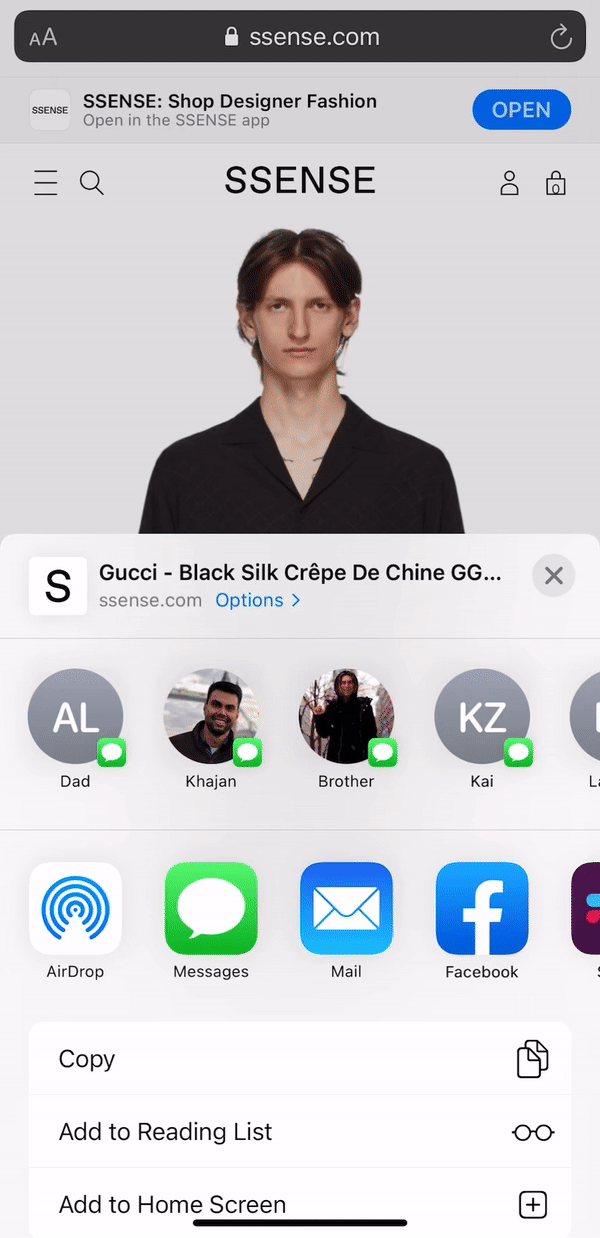 Image 2 图片2
Image 2 图片2
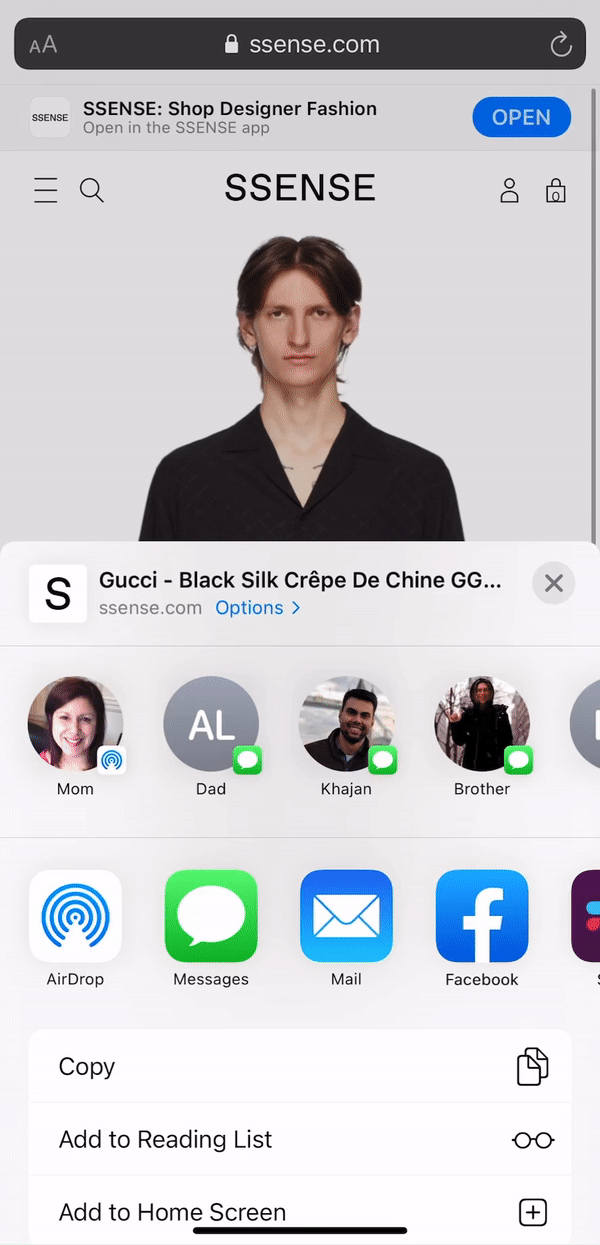 Image 3 图片3
Image 3 图片3 The icons that appear will vary depending on the applications you have installed on your device and the preferences you have configured.
显示的图标会有所不同,具体取决于您设备上安装的应用程序和配置的首选项。
Click on the Messages icon, and you’ll see something similar to image 2. It allows you to share the link to the website via SMS or iMessage.
单击“消息”图标,您将看到类似于图像2的图像。它允许您通过SMS或iMessage共享网站链接。
If you click on the Mail icon, you’ll see something similar to image 3. It includes not only the link, but also some pre-filled fields like the subject — which uses some metadata of the web page.
如果单击“邮件”图标,您将看到类似于图像3的内容。它不仅包括链接,还包括一些预填充的字段,例如主题,该字段使用网页的某些元数据。
You can try and see what happens with other apps, but at the end of the day the experience is pretty much the same across all. This article does not explore website sharing customization; this will be the subject of another article.
您可以尝试查看其他应用程序会发生什么,但是最终,体验在所有应用程序上几乎都是相同的。 本文不探讨网站共享定制。 这将是另一篇文章的主题。
Wouldn’t it be cool to use this sheet for your application or even customize the shared content? Well, Apple makes it super easy. It’s called UIActivityViewController and has been available since iOS 6. You can customize the shared content by adding a different image, link, and personalized text for each application you want to share on. If you wish, you can include hashtags for content shared on Instagram, which you probably don’t want to do with an email. On some platforms, you’ll want to include an image too. In short, all this is possible with these native iOS sheets.
将此表格用于您的应用程序甚至自定义共享内容不是很酷吗? 好吧,苹果使它变得超级容易。 它称为UIActivityViewController ,自iOS 6开始可用。您可以通过为要共享的每个应用程序添加不同的图像,链接和个性化文本来自定义共享内容。 如果愿意,您可以为在Instagram上共享的内容添加标签,而这可能与电子邮件无关。 在某些平台上,您还将需要包含一个图像。 简而言之,这些原生iOS工作表都可以实现所有这些功能。
Since iOS 13, you can also customize the metadata displayed in the header of the sheet like the icon and the title.
从iOS 13开始,您还可以自定义工作表标题中显示的元数据,例如图标和标题。
 Image 4 图片4
Image 4 图片4 Moving on from Safari, I’ve created a small iOS project that demonstrates the possibilities with this native sheet. It’s available here, on GitHub.
从Safari继续,我创建了一个小的iOS项目,演示了此本地工作表的可能性。 它可以在GitHub上找到 。
This app only contains a share button, and when you click on it, it opens the native share sheet, seen in image 5.
该应用程序仅包含一个共享按钮,当您单击它时,它将打开本机共享表,如图5所示。
It contains almost the same content as Safari, but it is adapting to the content I’m sharing. In this example, I’ll share a custom text, URL, and an image at the same time.
它包含与Safari几乎相同的内容,但它正在适应我共享的内容。 在此示例中,我将同时共享自定义文本,URL和图像。
 Image 5 图片5
Image 5 图片5 The images above show how it looks for Messages and Mail. Although, I put the same exact text, image, and URLs for both of them, you can easily put something different for each app you want to share to.
上面的图像显示了“邮件和邮件”的外观。 尽管我为它们都输入了相同的确切文本,图像和URL,但是对于要共享的每个应用程序,您可以轻松地添加不同的内容。
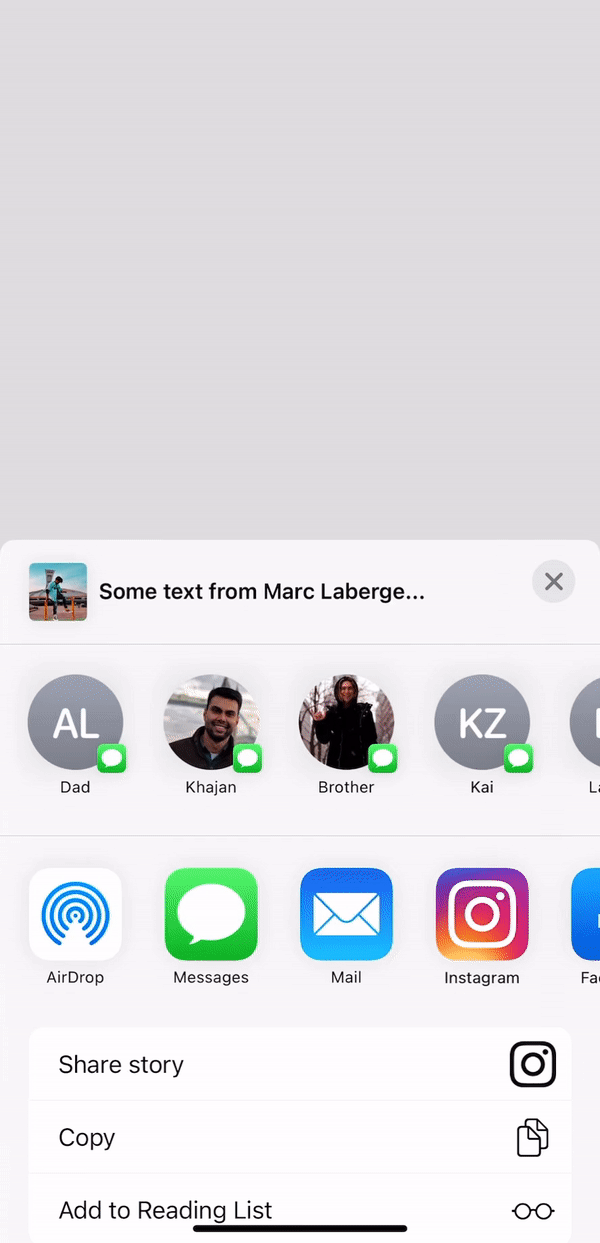 Image 6 图片6
Image 6 图片6
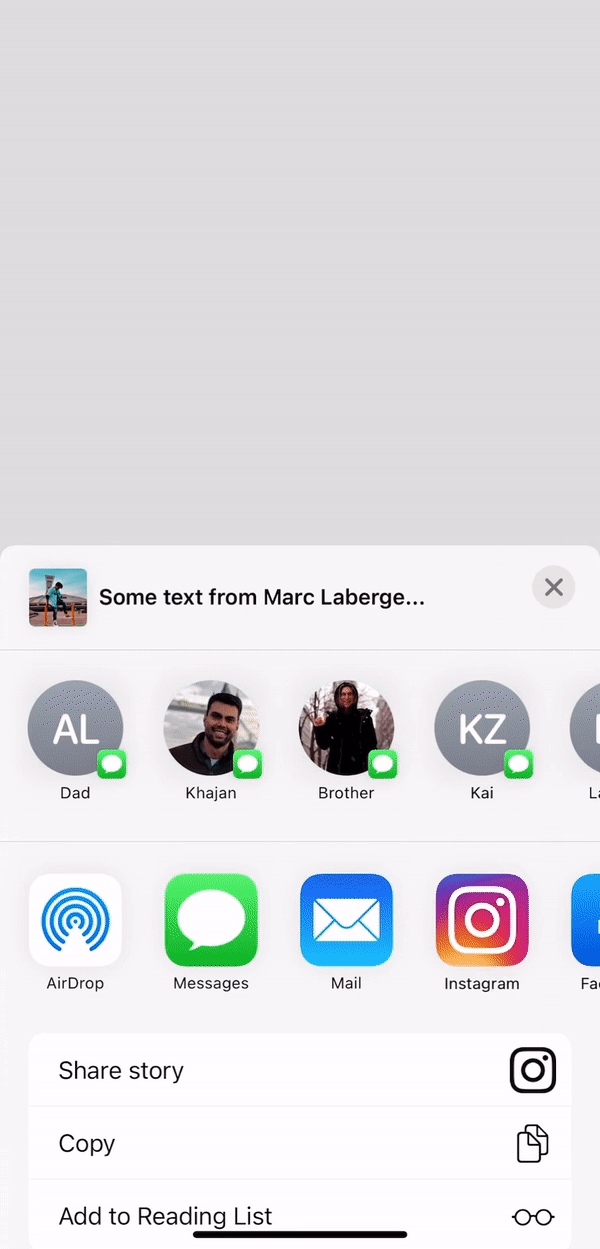 Image 7 图片7
Image 7 图片7 But wait… there’s more! By default, you have many more options, known as Actions/Activities. For example, I have excluded the ability to save the image to Camera Roll, to assign the image to a contact and to print as they were not pertinent for my use case. You are probably wondering if it is also possible to add some custom activities. The answer is yes. In my project, I have created an Instagram activity that creates an image with the Apple UI component and shares it as a story on Instagram. Basically, we create an image, transform into data, and send it to Instagram using UIPasteboard. All the details about the implementation is available here on Github.
但是等等...还有更多! 默认情况下,您还有更多选项,称为“ 操作/活动”。 例如,我排除了将图像保存到“相机胶卷”,将图像分配给联系人并进行打印的能力,因为它们与我的用例无关。 您可能想知道是否还可以添加一些自定义活动。 答案是肯定的。 在我的项目中,我创建了一个Instagram活动,该活动使用Apple UI组件创建图像并将其作为故事分享到Instagram。 基本上,我们创建图像,转换为数据,然后使用UIPasteboard将其发送到Instagram。 Github上提供了有关实现的所有详细信息。
 Image 8 图片8
Image 8 图片8 In order to create a custom activity, you’ll need an image and an action text. In Image 8, I have put an Instagram logo and “Share story” because I want to share a story on instagram. While this article isn’t overly technical, I do want to give a quick overview of what the options to build the data to send to Instagram are. Instagram allows us to share a sticker image, a background image, a background top color, a background bottom color, and more.
为了创建自定义活动,您需要一个图像和一个操作文本。 在图8中,我放置了Instagram徽标和“分享故事”,因为我想在instagram上分享故事。 尽管这篇文章不是太技术性,但我还是想快速概述一下构建发送到Instagram数据的选项。 Instagram允许我们共享贴纸图像,背景图像,背景顶部颜色,背景底部颜色等。
In my example below, I have used an image of me as a sticker image and created a background image using only a swift component and a faded black and white color background.
在下面的示例中,我将自己的图像用作贴纸图像,并仅使用快速组件和褪色的黑白背景创建了背景图像。
 Image 9 图片9
Image 9 图片9 The sticker image can have some transparency included in the image. In my case, I just wrapped my photo in an image view, rounded the corner, and made the background transparent. For the background image, I’ve created a UIView with the size of the screen, set the background of the view, and finally included an image of a star at the position I wanted. The background image can’t have any transparency. Both of these images need to be converted into the Data type in order to be sent. What’s cool with both sticker and background images is that the user can interact with them independently.
贴纸图像可以在图像中包含一些透明度。 就我而言,我只是将照片包裹在图像视图中,将其弄圆了,并使背景透明。 对于背景图像,我创建了一个具有屏幕大小的UIView,设置了视图的背景,最后在想要的位置添加了一个星星图像。 背景图像不能具有任何透明度。 这两个图像都需要转换为数据类型才能发送。 贴纸和背景图像的优点是用户可以独立与它们交互。
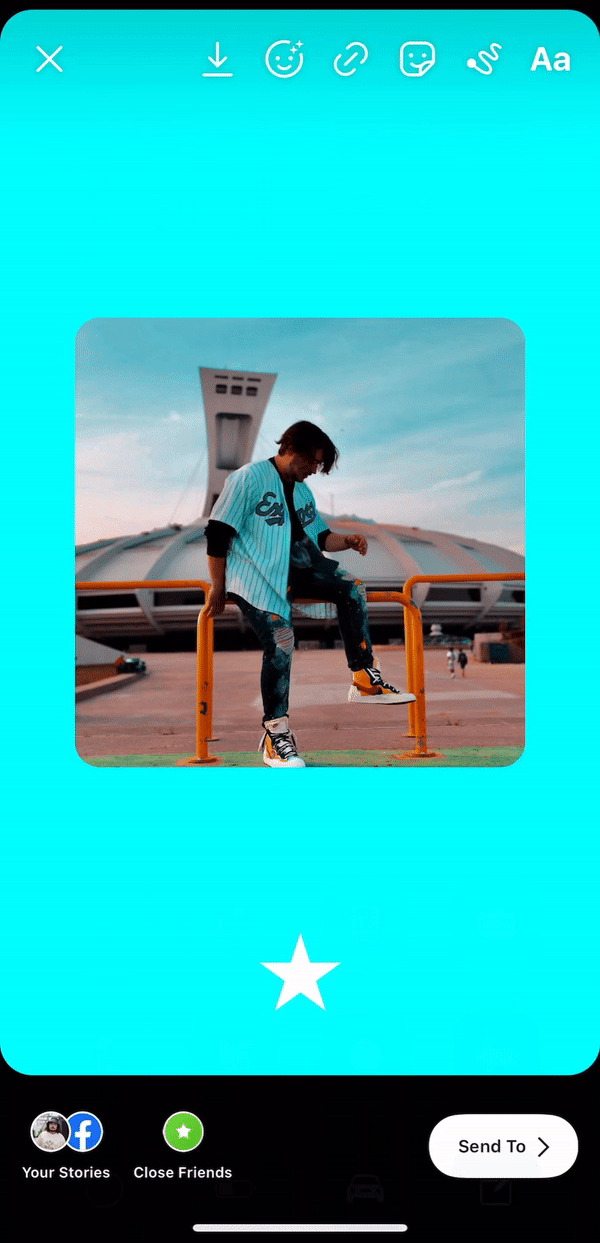 Image 10 图片10
Image 10 图片10
 Image 11 图片11
Image 11 图片11 The only things that are fixed — meaning you can’t interact with them — are the top and bottom faded background colors that you can see in image 11; only I can change both of these colors. I think I’ve covered all options that Instagram, and subsequently Facebook, have made available as of today in order to share on that platform. Oh wait, I think you can also share videos and a link (Beta) 😉.
唯一固定的内容-表示您无法与它们互动-是您在图11中可以看到的顶部和底部褪色的背景色; 只有我可以更改这两种颜色。 我想我已经涵盖了Instagram以及后来的Facebook(截至今天)提供的所有选项,以便在该平台上共享。 哦,等等,我想您也可以共享视频和链接(测试版)😉。
Also, in all likelihood you can do similar things with Snapchat, Twitter, and other social media platforms. I’ve used the UIActivity to present the ability to share on Instagram, but you can do without it by creating just a normal button that when you click on it, send the image (data) to Instagram. These examples are just the basics of what you can do with custom sharing options, the possibilities are really endless.
此外,您极有可能在Snapchat,Twitter和其他社交媒体平台上做类似的事情。 我已经使用UIActivity演示了在Instagram上共享的功能,但是您可以通过创建一个普通按钮来实现此功能,只需单击该按钮,即可将图像(数据)发送到Instagram。 这些示例只是您可以使用自定义共享选项进行操作的基础,可能性真的是无穷无尽的。
Developers, I did not forget you!
开发人员,我没有忘记你!
While this article was tailored for non-technical people on sharing to social media platforms while using native swift for iOS applications; all functionalities presented in this article are available on my GitHub repo.
虽然本文是为非技术人员量身定制的,但他们希望将其本机Swift用于iOS应用程序时与社交媒体平台共享; 本文介绍的所有功能都可以在我的GitHub存储库中找到 。
Most of it is working on iOS 6+. Only the LPLinkMetadata is new since iOS 13 and that’s far from being the most important. Feel free to use the comments section for any questions or suggestions to improve this article.
大多数都在iOS 6+上运行。 自从iOS 13以来,只有LPLinkMetadata是新的,而且远非最重要的。 如果有任何问题或建议可以改进本文,请随时使用评论部分。
Helpful references for learning and doing more:
学习和做更多有用的参考:
Developer.apple.com: Social Documentation
Developer.apple.com: Human Interface Guidelines for Social Media
Developer.apple.com:社交媒体人机界面指南
Developer.apple.com: Human Interface Guidelines for Activity Views
Developer.apple.com:活动视图的人机界面指南
Developer.apple.com: Human Interface Guidelines for Sharing and Actions
Developer.apple.com:共享和操作的人机界面指南
Developer.apple.com: Share Extensions
Developer.apple.com: App Extensions Increase Your Impact
Developer.apple.com:应用程序扩展可增加您的影响力
Developer.apple.com: Extend Your App’s Presence With Sharing (Video)
Developer.apple.com:通过共享扩展您的应用程序的存在(视频)
Developer.apple.com: UIActivityViewController
Developer.apple.com:UIActivityViewController
Developer.apple.com: UIActivityItemProvider
Developer.apple.com:UIActivityItemProvider
Developer.apple.com: UIActivityItemSource
Developer.apple.com:UIActivityItemSource
Developer.apple.com: UIActivity
Developer.apple.com:UIActivity
Hackingwithswift.com: UIActivityViewController by example
Hackingwithswift.com:示例UIActivityViewController
Raywenderlich.com: UIActivityViewController Tutorial: Sharing Data
Raywenderlich.com:UIActivityViewController教程:共享数据
Stackoverflow.com:通过UIActivityViewController(Twitter,Facebook,Instagram)与主题标签共享图像
gist.github.com: UIActivity for Instagram image sharing
gist.github.com:用于UI图像共享的UIActivity
Developers.facebook.com: Sharing to Feed
Developers.facebook.com: Sharing to Stories
Better Programming: How To Share a Photo on Instagram Stories in Swift
更好的编程:如何在Swift中在Instagram故事上分享照片
Editorial reviews by Deanna Chow, Liela Touré, & Mikhail Levkovsky.
Deanna Chow , LielaTouré和Mikhail Levkovsky的社论评论。
Want to work with us? Click here to see all open positions at SSENSE!
想与我们合作? 单击此处查看SSENSE的所有空缺职位!
翻译自: https://medium.com/ssense-tech/social-media-integration-in-ios-35eb6f1032fd
ios社交app源码
- 音乐社交APP源码ios版
- 音乐社交APP源码ios版
- 音乐社交APP源码ios版
- ios 移动社交 app 的demo 附:图文展示,客户端+服务器端源码
- 音乐社交APP源码ios版
- ios 移动社交 app 的demo 附:图文展示,客户端+服务器端源码
- 安卓(Android)+苹果(Ios)仿微信、陌陌 移动社交APP系统源码,手机IM聊天软件源码,企业即时通讯APP程序源码
- [Android APP] ios和android都领取不到的假口令红包app和源码
- 照片管家iOS-实现本地相册、视频、安全保护、社交分享源码下载Demo
- 【IOS】高仿暴风视频播放器app源码
- iOS App集成Apple Pay教程(附示例代码)
- iOS开发——App集成短信验证码
- 社交交友源码app为何如此受欢迎?它具有哪些功能特点?
- iOS开发之集成iOS9中的Core Spotlight Framework搜索App的内容
- 苹果计划在iOS 7正式版中集成职业社交网站LinkedIn
- 最新iOS应用Beta测试分发app分发平台源码 Android应用内测分发平台源码免费仿蒲公英平台
- 直播APP开发社交直播平台源码搭建——流媒体技术详解
- 本app(仿手机支付宝界面)ios源码
- 关于iOS GangSDK的使用 为App快速集成社群公会模块
- iOS- 三步快速集成社交化分享工具ShareSDK
