iOS短视频加直播:仿快手的短视频(附近页面)
在上一篇文章我介绍了如何不用封闭的SDK,做一个完全开源的抖音短视频,在这篇文章里我会向大家介绍如何做一个完全开源的快手短视频。
附近页面
快手样式附近页面整体实现的Gif效果:

首先我说一下UI的整体架构,我们可以看到,附近页面一开始是以一个UICollectionView页面作为开始页面,与上一篇抖音的热门页面几乎一直,实现原理也类似,就不向大家介绍了,我主要说下快手短视频播放页面的架构。
快手短视频播放页面的底层是一个UITableView,播放视频的部分放在tableHeaderView里,而评论部分就放在tableViewCell里,并且我们在tableHeaderView里加入了评论,点赞,分享的带手势的UIImageView,还在tableHeaderView的左下角加入了输入评论框。还添加了用于显示视频第一帧的wmPlayerBgImgView,并在上面铺上了用于播放视频的WMPlayer(这是一个开源播放器,后面我会对它进行详细解释,这里先主要介绍UI),具体代码如下:
[code]- (void)createTableView{
_mainTableView = [[UITableView alloc] init];
_mainTableView.showsVerticalScrollIndicator = NO;
_mainTableView.delegate = self;
_mainTableView.dataSource = self;
_mainTableView.separatorStyle=UITableViewCellSeparatorStyleNone;
[self.view addSubview:_mainTableView];
[_mainTableView mas_makeConstraints:^(MASConstraintMaker *make) {
make.left.right.top.equalTo(self.view);
make.bottom.equalTo(self.view)/*.offset(-44)*/;
// make.bottom.equalTo(self.view).offset(60);
}];
// 为了让tableView自适应高度设置如下两个属性
_mainTableView.estimatedRowHeight = 30;
_mainTableView.rowHeight = UITableViewAutomaticDimension;
UIView* headerView = [[UIView alloc] initWithFrame:CGRectMake(0, 0, ScreenWidth, ScreenHeight)];
headerView.backgroundColor = [UIColor blackColor];
UITapGestureRecognizer*tapGesture = [[UITapGestureRecognizer alloc] initWithTarget:self action:@selector(Actiondo:)];
tapGesture.delegate = self;
[_mainTableView addGestureRecognizer:tapGesture];
_mainTableView.mj_header = [MJRefreshNormalHeader headerWithRefreshingTarget:self refreshingAction:@selector(refreshCommentsData)];
_mainTableView.mj_footer = [MJRefreshBackNormalFooter footerWithRefreshingTarget:self refreshingAction:@selector(addCommentsData)];
UIImageView* wmPlayerBgImgView = [[UIImageView alloc] init];
wmPlayerBgImgView.contentMode = UIViewContentModeScaleAspectFit;
[wmPlayerBgImgView setClipsToBounds:YES];
[headerView addSubview:wmPlayerBgImgView];
[wmPlayerBgImgView mas_makeConstraints:^(MASConstraintMaker *make) {
make.top.left.right.bottom.equalTo(headerView);
}];
[wmPlayerBgImgView sd_setImageWithURL:[NSURL URLWithString:_DataModel.cover_url] placeholderImage:[UIImage imageWithContentsOfFile:[[NSBundle mainBundle] pathForResource:@"usericon02" ofType:@"png"]]];
_mainTableView.tableHeaderView = headerView;
_wmPlayer = [[WMPlayer alloc]initWithFrame:CGRectMake(0, 0, ScreenWidth, ScreenHeight) videoURLStr:_DataModel.video_url];
[headerView addSubview:_wmPlayer];
_wmPlayer.closeBtn.hidden = YES;
_wmPlayer.bottomView.hidden = YES;
_wmPlayer.fullScreenBtn.hidden = YES;
_wmPlayer.backgroundColor = [UIColor clearColor];
[_wmPlayer play];
UILabel* titleLabel = [[UILabel alloc] init];
// titleLabel.backgroundColor = [UIColor grayColor];
titleLabel.numberOfLines = 0;
titleLabel.textColor = [UIColor whiteColor];
titleLabel.textAlignment = NSTextAlignmentLeft;
titleLabel.font = [UIFont systemFontOfSize:13.5];
[headerView addSubview:titleLabel];
[titleLabel mas_makeConstraints:^(MASConstraintMaker *make) {
make.top.equalTo(headerView).offset(70);
make.left.equalTo(headerView).offset(10);
make.width.equalTo(@(140));
}];
// titleLabel.text = _DataModel.title;
[self toSetUpThree_dimensionalShadows:titleLabel andString:_DataModel.title];
UIView* headerViewBottomBar = [[UIView alloc] init];
headerViewBottomBar.backgroundColor = [UIColor clearColor];
[headerView addSubview:headerViewBottomBar];
[headerViewBottomBar mas_makeConstraints:^(MASConstraintMaker *make) {
make.bottom.left.right.equalTo(headerView);
make.height.equalTo(@(44));
}];
UIImageView* commentImgView = [[UIImageView alloc] init];
commentImgView.image = [UIImage imageNamed:@"comment"];
commentImgView.userInteractionEnabled = YES;
[headerViewBottomBar addSubview:commentImgView];
[commentImgView mas_makeConstraints:^(MASConstraintMaker *make) {
make.centerY.equalTo(headerViewBottomBar);
make.centerX.equalTo(headerViewBottomBar);
make.width.height.equalTo(@(24));
}];
UITapGestureRecognizer* tapGesturecommentImg = [[UITapGestureRecognizer alloc] initWithTarget:self action:@selector(clickcommentImgView)];
[commentImgView addGestureRecognizer:tapGesturecommentImg];
_commentLabel = [[UILabel alloc] init];
_commentLabel.textColor = [UIColor whiteColor];
_commentLabel.textAlignment = NSTextAlignmentLeft;
_commentLabel.font = [UIFont systemFontOfSize:11];
_commentLabel.text = _DataModel.comment_count;
[headerViewBottomBar addSubview:_commentLabel];
[_commentLabel mas_makeConstraints:^(MASConstraintMaker *make) {
make.centerY.equalTo(commentImgView);
make.left.equalTo(commentImgView.mas_right).offset(2);
}];
_shareLabel = [[UILabel alloc] init];
_shareLabel.textColor = [UIColor whiteColor];
_shareLabel.textAlignment = NSTextAlignmentRight;
_shareLabel.font = [UIFont systemFontOfSize:11];
_shareLabel.text = _DataModel.share_count;
[headerViewBottomBar addSubview:_shareLabel];
[_shareLabel mas_makeConstraints:^(MASConstraintMaker *make) {
make.right.equalTo(headerViewBottomBar).offset(-20);
make.centerY.equalTo(commentImgView);
}];
UIImageView* shareImgView = [[UIImageView alloc] init];
shareImgView.image = [UIImage imageNamed:@"xgshare"];
shareImgView.userInteractionEnabled = YES;
[headerViewBottomBar addSubview:shareImgView];
[shareImgView mas_makeConstraints:^(MASConstraintMaker *make) {
make.centerY.equalTo(commentImgView);
make.right.equalTo(_shareLabel.mas_left).offset(-2);
make.width.height.equalTo(@(24));
}];
UITapGestureRecognizer* tapGestureShareImg = [[UITapGestureRecognizer alloc] initWithTarget:self action:@selector(clickShare3rdBtn)];
[shareImgView addGestureRecognizer:tapGestureShareImg];
_zhanImgView = [[UIImageView alloc] init];
_zhanImgView.image = [UIImage imageNamed:@"xgzhan"];
_zhanImgView.userInteractionEnabled = YES;
[headerViewBottomBar addSubview:_zhanImgView];
[_zhanImgView mas_makeConstraints:^(MASConstraintMaker *make) {
make.centerY.equalTo(commentImgView);
make.centerX.equalTo(headerViewBottomBar).offset(ScreenWidth/4-24);
make.width.height.equalTo(@(24));
}];
_isZhan = NO;
UITapGestureRecognizer* tapGestureZhanImg = [[UITapGestureRecognizer alloc] initWithTarget:self action:@selector(clickZhanBtn)];
[_zhanImgView addGestureRecognizer:tapGestureZhanImg];
_zhanLabel = [[UILabel alloc] init];
_zhanLabel.textColor = [UIColor whiteColor];
_zhanLabel.textAlignment = NSTextAlignmentLeft;
_zhanLabel.font = [UIFont systemFontOfSize:11];
_zhanLabel.text = _DataModel.digg_count;
[headerViewBottomBar addSubview:_zhanLabel];
[_zhanLabel mas_makeConstraints:^(MASConstraintMaker *make) {
make.left.equalTo(_zhanImgView.mas_right).offset(2);
make.centerY.equalTo(commentImgView);
}];
UIView* writeBgView = [[UIView alloc] init];
writeBgView.backgroundColor = [UIColor whiteColor];
writeBgView.alpha = .3;
[headerViewBottomBar addSubview:writeBgView];
[writeBgView mas_makeConstraints:^(MASConstraintMaker *make) {
make.centerY.equalTo(headerViewBottomBar);
make.height.equalTo(@(24));
make.width.equalTo(@(ScreenWidth/2 - 20 -12));
make.left.equalTo(headerViewBottomBar).offset(10);
}];
// [[AppDelegate appDelegate].cmImageSize setViewsRounded:writeBgView cornerRadiusValue:12 borderWidthValue:0 borderColorWidthValue:[UIColor whiteColor]];
writeBgView.layer.masksToBounds = true;
writeBgView.layer.cornerRadius = 12;
UITapGestureRecognizer* tapGesture2 = [[UITapGestureRecognizer alloc] initWithTarget:self action:@selector(showkeyboard)];
[writeBgView addGestureRecognizer:tapGesture2];
UILabel* writeComment = [[UILabel alloc] init];
writeComment.textColor = [UIColor whiteColor];
writeComment.textAlignment = NSTextAlignmentLeft;
writeComment.font = [UIFont systemFontOfSize:11];
writeComment.text = @"😊写评论...";
[headerViewBottomBar addSubview:writeComment];
[writeComment mas_makeConstraints:^(MASConstraintMaker *make) {
make.centerY.equalTo(commentImgView);
make.left.equalTo(writeBgView).offset(5);
}];
}
7ff7
在刚进来的时候我模拟了几条评论数据,模拟数据的代码如下:
[code]- (void) initcommentS
{
CommentDataModel* data1 = [CommentDataModel new];
data1.selfNickName = @"Lithpie";
data1.createdTime = @"1天前";
data1.content = @"30万听众,41评论。这里的都是些不善言谈的人。";
data1.faceurl = @"http://p3.pstatp.com/live/100x100/1946001175da6c6f38a7.jpg"/*[[NSBundle mainBundle] pathForResource:@"usericon01" ofType:@"png"]*/;
[_commentsMutableAry insertObject:data1 atIndex:0];
CommentDataModel* data2 = [CommentDataModel new];
data2.selfNickName = @"匠子烤又";
data2.createdTime = @"8小时前";
data2.content = @"时常在想,如果我未曾来到这个城市,会去哪里。如果我还在记忆中的那个小城,是否会找份清闲的工作,或开个不热闹的小店。下雨的时候撑着伞,走过那条上学必经落满梧桐的街。打开我房间的抽屉,朋友写的信,卡带,女同学编的手链。人是孤独的动物,却孤独不过百年。";
data2.faceurl = @"http://p1.pstatp.com/live/100x100/26da000097202289e858.jpg"/*[[NSBundle mainBundle] pathForResource:@"usericon01" ofType:@"png"]*/;
[_commentsMutableAry insertObject:data2 atIndex:0];
CommentDataModel* data3 = [CommentDataModel new];
data3.selfNickName = @"想不到昵称l";
data3.createdTime = @"4小时前";
data3.content = @"我愿我行我素。不愿涂脂抹粉,招摇过市。我也不愿意生活在这不安的,忙乱的,神经质的世界中。宁可或立或坐沉思着,任听这大千世界的风雨🍃";
data3.faceurl = @"http://p1.pstatp.com/live/100x100/26d90002772cc1565907.jpg"/*[[NSBundle mainBundle] pathForResource:@"usericon01" ofType:@"png"]*/;
[_commentsMutableAry insertObject:data3 atIndex:0];
CommentDataModel* data4 = [CommentDataModel new];
data4.selfNickName = @"unkira";
data4.createdTime = @"1小时前";
data4.content = @"其实我有时候觉得,这个世界是不存在的,是我想象出来的。每次想到就会觉得很孤单,还是假装它存在吧。";
data4.faceurl = @"http://p3.pstatp.com/live/100x100/123f0004e4375f8f63be.jpg"/*[[NSBundle mainBundle] pathForResource:@"usericon01" ofType:@"png"]*/;
[_commentsMutableAry insertObject:data4 atIndex:0];
}
一开始播放视频的页面占据了整个屏幕,我们是看不到的,我们可以通过单击评论图片触发单击手势来让这些评论弹出。这实现的原理是根据获取的评论条数来设置tableView的contentOffset,核心代码如下:
Gif动图:
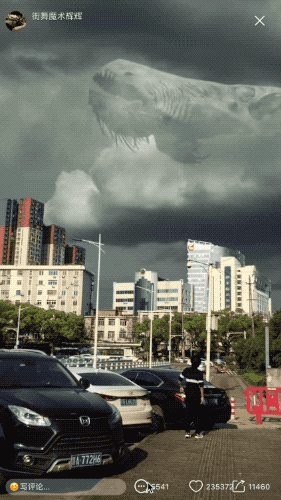
[code]-(void)clickcommentImgView
{
if (_commentsMutableAry.count == 0) {
[_mainTableView setContentOffset:CGPointMake(0, 44) animated:YES];
}else if (_commentsMutableAry.count == 1)
{
if (_mainTableView.contentOffset.y<44) {
[_mainTableView setContentOffset:CGPointMake(0, 44) animated:NO];
NSIndexPath *scrollIndexPath = [NSIndexPath indexPathForRow:0 inSection:0];
[_mainTableView scrollToRowAtIndexPath:scrollIndexPath
atScrollPosition:UITableViewScrollPositionBottom animated:YES];
}else
{
NSIndexPath *scrollIndexPath = [NSIndexPath indexPathForRow:0 inSection:0];
[_mainTableView scrollToRowAtIndexPath:scrollIndexPath
atScrollPosition:UITableViewScrollPositionBottom animated:YES];
}
}else if (_commentsMutableAry.count == 2)
{
if (_mainTableView.contentOffset.y<44) {
[_mainTableView setContentOffset:CGPointMake(0, 44) animated:NO];
NSIndexPath *scrollIndexPath = [NSIndexPath indexPathForRow:1 inSection:0];
[_mainTableView scrollToRowAtIndexPath:scrollIndexPath
atScrollPosition:UITableViewScrollPositionBottom animated:YES];
}else
{
NSIndexPath *scrollIndexPath = [NSIndexPath indexPathForRow:1 inSection:0];
[_mainTableView scrollToRowAtIndexPath:scrollIndexPath
atScrollPosition:UITableViewScrollPositionBottom animated:YES];
}
}else if (_commentsMutableAry.count == 3)
{
if (_mainTableView.contentOffset.y<44) {
[_mainTableView setContentOffset:CGPointMake(0, 44) animated:NO];
NSIndexPath *scrollIndexPath = [NSIndexPath indexPathForRow:2 inSection:0];
[_mainTableView scrollToRowAtIndexPath:scrollIndexPath
atScrollPosition:UITableViewScrollPositionBottom animated:YES];
}else
{
NSIndexPath *scrollIndexPath = [NSIndexPath indexPathForRow:2 inSection:0];
[_mainTableView scrollToRowAtIndexPath:scrollIndexPath
atScrollPosition:UITableViewScrollPositionBottom animated:YES];
}
}else if (_commentsMutableAry.count == 4)
{
if (_mainTableView.contentOffset.y<44) {
[_mainTableView setContentOffset:CGPointMake(0, 44) animated:NO];
NSIndexPath *scrollIndexPath = [NSIndexPath indexPathForRow:3 inSection:0];
[_mainTableView scrollToRowAtIndexPath:scrollIndexPath
atScrollPosition:UITableViewScrollPositionBottom animated:YES];
}else
{
NSIndexPath *scrollIndexPath = [NSIndexPath indexPathForRow:3 inSection:0];
[_mainTableView scrollToRowAtIndexPath:scrollIndexPath
atScrollPosition:UITableViewScrollPositionBottom animated:YES];
}
}else
{
[_mainTableView setContentOffset:CGPointMake(0, ScreenHeight - 64) animated:YES];
}
// [_mainTableView setContentOffset:CGPointMake(0, ScreenHeight - 64) animated:YES];
}
还可以通过滚动tableView来看到评论,这种方式就不说了,但是此时我们可以注意到在最下方出现了一个可以输入评论的框,
这是因为一开始可输入的评论框设置对于self.view的offset为44,即在当前屏幕下方。代码如下:
[code][_commentsTextFieldBar mas_makeConstraints:^(MASConstraintMaker *make) {
make.left.right.equalTo(self.view);
make.height.equalTo(@(44));
make.bottom.equalTo(self.view).offset(44);
}];
在滚动的时候,我们通过滚动的tableView的contentOffset改变了评论框的offset,并且同时改变了最上方的navigationBar的透明度 ,核心代码如下:
[code]-(void)scrollViewDidScroll:(UIScrollView *)scrollView
{
float y = scrollView.contentOffset.y;
if (y>=0 && y<=44) {
NSLog(@"scrollViewDidScroll andcontentOfyValue:%f",y);
[_commentsTextFieldBar mas_updateConstraints:^(MASConstraintMaker *make) {
make.bottom.equalTo(self.view).offset(44-y);
}];
[_mainTableView mas_updateConstraints:^(MASConstraintMaker *make) {
make.bottom.equalTo(self.view).offset(-y);
}];
[self.view layoutIfNeeded];
}
if (y < 0) {
[_commentsTextFieldBar mas_updateConstraints:^(MASConstraintMaker *make) {
make.bottom.equalTo(self.view).offset(44);
}];
[_mainTableView mas_updateConstraints:^(MASConstraintMaker *make) {
make.bottom.equalTo(self.view).offset(0);
}];
[self.view layoutIfNeeded];
}
if (y> 44) {
[_commentsTextFieldBar mas_updateConstraints:^(MASConstraintMaker *make) {
make.bottom.equalTo(self.view).offset(0);
}];
[_mainTableView mas_updateConstraints:^(MASConstraintMaker *make) {
make.bottom.equalTo(self.view).offset(-44);
}];
[self.view layoutIfNeeded];
}
float alphaValue = (y/ScreenHeight);
_visualEffectView.alpha = alphaValue;
}
当我们输入文字的时候,文字会高亮,并会提示,核心代码如下:
Gif动图:

[code][[NSNotificationCenter defaultCenter]addObserver:self selector:@selector(textFieldEditChanged:) name:@"UITextFieldTextDidChangeNotification" object:_commentsTextField];
[code]-(void)textFieldEditChanged:(NSNotification *)obj{
UITextField *textField = (UITextField *)obj.object;
NSString *toBeString = textField.text;
//获取高亮部分
UITextRange *selectedRange = [textField markedTextRange];
UITextPosition *position = [textField positionFromPosition:selectedRange.start offset:0];
// 没有高亮选择的字,则对已输入的文字进行字数统计和限制
if (!position)
{
if (toBeString.length > MAX_STARWORDS_LENGTH)
{
NSRange rangeIndex = [toBeString rangeOfComposedCharacterSequenceAtIndex:MAX_STARWORDS_LENGTH];
if (rangeIndex.length == 1)
{
textField.text = [toBeString substringToIndex:MAX_STARWORDS_LENGTH];
}
else
{
NSRange rangeRange = [toBeString rangeOfComposedCharacterSequencesForRange:NSMakeRange(0, MAX_STARWORDS_LENGTH)];
textField.text = [toBeString substringWithRange:rangeRange];
}
}
}
}
点击发送时会将输入的评论发送出去,并在tableView上显示,实现的核心代码如下:
[code]-(void)ClicksendCommentsBtn
{
NSLog(@"发送%@",_commentsTextField.text);
if ([self isEmpty:_commentsTextField.text]) {
return;
}
NSString* newContentStr;
if (_placeholderStr.length>0) {
newContentStr = [_placeholderStr stringByAppendingString:_commentsTextField.text];
}else
{
newContentStr = _commentsTextField.text;
}
CommentDataModel* data = [CommentDataModel new];
data.selfNickName = @"Alan Zhang";
data.createdTime = @"刚刚";
data.content = newContentStr;
data.faceurl = @"http://p3.pstatp.com/live/100x100/21690003e9cf762985e3.jpg"/* [[NSBundle mainBundle] pathForResource:@"usericon01" ofType:@"png"]*/;
[_commentsMutableAry insertObject:data atIndex:0];
NSMutableArray *indexPaths = [[NSMutableArray alloc] init];
NSIndexPath *indexPath = [NSIndexPath indexPathForRow:0 inSection:0];
[indexPaths addObject: indexPath];
[_mainTableView beginUpdates];
[_mainTableView insertRowsAtIndexPaths:indexPaths withRowAnimation:UITableViewRowAnimationLeft];
[_mainTableView endUpdates];
[_commentsTextField setText:@""];
[_commentsTextField resignFirstResponder];
_sendCommentsBtn.enabled = NO;
_sendCommentsBtn.backgroundColor = [UIColor grayColor];
int commentCount = [_commentLabel.text intValue];
_commentLabel.text = [NSString stringWithFormat:@"%d",++commentCount];
}
这里要注意到刷新tableView使用的是beginUpdates和endUpdates,使用这个的原因在于
1)使用beginUpdates和endUpdates可以在改变一些行(row)的高度时自带动画,并且不需要Reload row(不用调用cellForRow,仅仅需要调用heightForRow,这样效率最高)
2)在beginUpdates和endUpdates中执行insert,delete,select,reload row时,动画效果更加同步和顺滑,否则动画卡顿且tableView的属性(如row count)可能会失效
我们其实还可以通过单击tableHeaderView左下角的显示"😊写评论..."的Label,来触发弹出输入评论框的手势,核心代码如下:
[code] UITapGestureRecognizer* tapGesture2 = [[UITapGestureRecognizer alloc] initWithTarget:self action:@selector(showkeyboard)]; [writeBgView addGestureRecognizer:tapGesture2];
[code]-(void)showkeyboard
{
[_commentsTextField becomeFirstResponder];
}
接下来我要详细的介绍下这里使用播放短视频的开源三方框架WMPlayer,我没有使用和上一篇抖音一样的播放器,那是因为我感觉既然是尝试去做,就要把所有可以用的开源播放器都要尝试用一遍,首先我们要对它进行初始化,并开始播放短视频,
核心代码如下:
[code] _wmPlayer = [[WMPlayer alloc]initWithFrame:CGRectMake(0, 0, ScreenWidth, ScreenHeight) videoURLStr:_DataModel.video_url]; [headerView addSubview:_wmPlayer]; _wmPlayer.closeBtn.hidden = YES; _wmPlayer.bottomView.hidden = YES; _wmPlayer.fullScreenBtn.hidden = YES; _wmPlayer.backgroundColor = [UIColor clearColor]; [_wmPlayer play];//开始播放
可以看到我们可以通过双击来实现视频的暂停和播放,也可以通过点击暂停后显示出来的按钮继续播放,这就要涉及到修改WMPlayer内部的代码了,修改如下:
Gif动图:

[code]- (void)PlayOrPause:(UIButton *)sender{
if (self.durationTimer==nil) {
self.durationTimer = [NSTimer timerWithTimeInterval:0.2 target:self selector:@selector(finishedPlay:) userInfo:nil repeats:YES];
[[NSRunLoop currentRunLoop] addTimer:self.durationTimer forMode:NSDefaultRunLoopMode];
}
if (self.player.rate != 1.f) {
if ([self currentTime] == [self duration])
[self setCurrentTime:0.f];
sender.selected = NO;
[self.player play];
//Alan add start
self.playOrPauseBtn.hidden = YES;
//Alan add end
} else {
sender.selected = YES;
[self.player pause];
}
// CMTime time = [self.player currentTime];
}
[code]- (void)handleDoubleTap{
[[NSNotificationCenter defaultCenter] postNotificationName:WMPlayerDoubleTapNotification object:nil];
if (self.player.rate != 1.f) {
if ([self currentTime] == self.duration)
[self setCurrentTime:0.f];
[self.player play];
self.playOrPauseBtn.selected = NO;
//Alan add start
self.playOrPauseBtn.hidden = YES;
//Alan add end
} else {
[self.player pause];
self.playOrPauseBtn.selected = YES;
//Alan add start
self.playOrPauseBtn.hidden = NO;
//Alan add end
}
}
[code]self.playOrPauseBtn = [UIButton buttonWithType:UIButtonTypeCustom];
self.playOrPauseBtn.showsTouchWhenHighlighted = YES;
[self.playOrPauseBtn addTarget:self action:@selector(PlayOrPause:) forControlEvents:UIControlEventTouchUpInside];
[self.playOrPauseBtn setImage:[UIImage imageNamed:WMVideoSrcName(@"pause")] ?: [UIImage imageNamed:WMVideoFrameworkSrcName(@"pause")] forState:UIControlStateNormal];
[self.playOrPauseBtn setImage:[UIImage imageNamed:WMVideoSrcName(@"play")] ?: [UIImage imageNamed:WMVideoFrameworkSrcName(@"play")] forState:UIControlStateSelected];
//Alan add start
// [self.bottomView addSubview:self.playOrPauseBtn];
[self addSubview:self.playOrPauseBtn];
//Alan add end
//autoLayout _playOrPauseBtn
[self.playOrPauseBtn mas_makeConstraints:^(MASConstraintMaker *make) {
// make.left.equalTo(self.bottomView).with.offset(0);//Alan change
//Alan add start
make.centerX.equalTo(self);
make.centerY.equalTo(self);
//Alan add end
make.height.mas_equalTo(40);
// make.bottom.equalTo(self.bottomView).with.offset(0);//Alan change
make.width.mas_equalTo(40);
}];
//Alan add start
self.playOrPauseBtn.hidden = YES;
//Alan add end
以上代码的修改就可以实现视频的暂停和继续播放了。那我们是如何来实现循环播放的呢?主要是通过WMPlayerFinishedPlayNotification这个表示视频播放完成的key去通知视频再播放一遍。核心代码如下:
[code][[NSNotificationCenter defaultCenter] addObserver:self selector:@selector(finishPlayer) name:WMPlayerFinishedPlayNotification object:nil];
[code]-(void) finishPlayer
{
[_wmPlayer play];
}
并且当点击正在播放的视频时,假如输入评论框已经弹起了会落下,核心代码如下:
[code][[NSNotificationCenter defaultCenter] addObserver:self selector:@selector(clickOneWMPlayer) name:WMPlayerSingleTapNotification object:nil];
[code]-(void)clickOneWMPlayer
{
[self Actiondo:nil];
}
[code]-(void)Actiondo:(id)sender{
[_commentsTextField resignFirstResponder];
}
当点击退出播放短视频页面时,一定要注意释放WMPlayer对象并移除相关的观察者,切记。核心代码如下:
[code][_wmPlayer.player.currentItem cancelPendingSeeks]; [_wmPlayer.player.currentItem.asset cancelLoading]; [_wmPlayer pause]; //移除观察者 [_wmPlayer.currentItem removeObserver:_wmPlayer forKeyPath:@"status"]; [_wmPlayer removeFromSuperview]; [_wmPlayer.playerLayer removeFromSuperlayer]; [_wmPlayer.player replaceCurrentItemWithPlayerItem:nil]; _wmPlayer.player = nil; _wmPlayer.currentItem = nil; //释放定时器,否侧不会调用WMPlayer中的dealloc方法 [_wmPlayer.autoDismissTimer invalidate]; _wmPlayer.autoDismissTimer = nil; [_wmPlayer.durationTimer invalidate]; _wmPlayer.durationTimer = nil; _wmPlayer.playOrPauseBtn = nil; _wmPlayer.playerLayer = nil; _wmPlayer = nil;
综上,一个完整的快手短视频就实现完毕了,下一篇我就会向大家介绍如何做一个完全开源的直播。
- iOS 直播-获取音频(视频)数据
- IOS 视频直播常用集成
- iOS RTMP 视频直播开发笔记(3) --- 与帧相关的概念
- iOS直播-基于RTMP的视频推送
- 详解iOS中集成ijkplayer视频直播框架
- iOS UIWebView 全屏播放视频横屏 app其他页面不支持横屏
- ios 视频直播之蓝牙接入并转码成AAC
- iOS中集成ijkplayer视频直播框架
- iOS 运用 ffmpeg 实现视频直播 (DZB item)
- 即构科技推出小程序视频直播方案,与iOS&Android APP互通连麦
- IOS实现视频直播-RTMP协议的一些参考资料
- Android IOS WebRTC 音视频开发总结(七六)-- 探讨直播低延迟低流量的粉丝连麦技术
- Android IOS WebRTC 音视频开发总结-- 探讨直播低延迟低流量的粉丝连麦技术
- iOS中集成ijkplayer视频直播框架
- ios 视频直播之蓝牙接入并转码成AAC
- iOS视频直播初窥:高仿<喵播APP>
- iOS 视频直播(一)
- iOS:FFmpeg视频播放和直播框架
- [绍棠] iOS直播-播放基于RTMP协议的视频
- iOS RTMP 视频直播开发笔记(1) – 采集摄像头图像
