Android开发之获取单选与复选框的值操作示例
2019-05-02 18:02
726 查看
本文实例讲述了Android开发之获取单选与复选框的值操作。分享给大家供大家参考,具体如下:
效果图:
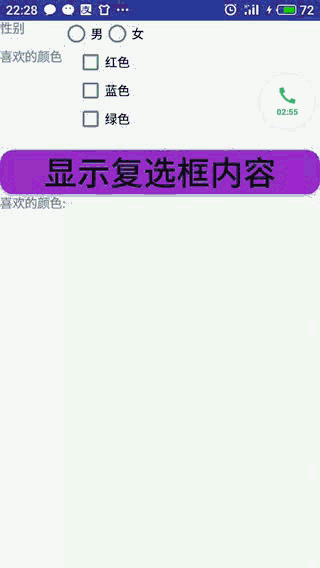
布局文件:
<?xml version="1.0" encoding="utf-8"?> <TableLayout xmlns:android="http://schemas.android.com/apk/res/android" android:id="@+id/root" android:layout_width="match_parent" android:layout_height="match_parent"> <TableRow> <TextView android:layout_width="wrap_content" android:layout_height="wrap_content" android:text="性别"/> <!--定义一组单选按钮--> <RadioGroup android:id="@+id/rg" android:orientation="horizontal" android:layout_gravity="center_horizontal"> <!--定义两个单选按钮--> <RadioButton android:layout_width="wrap_content" android:layout_height="wrap_content" android:id="@+id/male" android:text="男" android:checked="false"/> <RadioButton android:layout_width="wrap_content" android:layout_height="wrap_content" android:id="@+id/female" android:text="女" android:checked="false"/> </RadioGroup> </TableRow> <TableRow> <TextView android:layout_width="wrap_content" android:layout_height="wrap_content" android:text="喜欢的颜色"/> <!--定义一个垂直线性布局--> <LinearLayout android:layout_gravity="center_horizontal" android:orientation="vertical" android:layout_width="wrap_content" android:layout_height="wrap_content"> <!--定义三个复选框--> <CheckBox android:id="@+id/color_red" android:layout_width="wrap_content" android:layout_height="wrap_content" android:text="红色"/> <CheckBox android:id="@+id/color_blue" android:layout_width="wrap_content" android:layout_height="wrap_content" android:text="蓝色"/> <CheckBox android:id="@+id/color_green" android:layout_width="wrap_content" android:layout_height="wrap_content" android:text="绿色"/> </LinearLayout> </TableRow> <TextView android:id="@+id/show_sex" android:layout_width="wrap_content" android:layout_height="wrap_content"/> <Button android:id="@+id/show" android:layout_width="wrap_content" android:layout_height="wrap_content" android:text="显示复选框内容" android:textSize="20pt"/> <TextView android:id="@+id/show_color" android:layout_width="wrap_content" android:layout_height="wrap_content"/> </TableLayout>
Java代码:
public class Home extends AppCompatActivity {
RadioGroup radioGroup01 ;
TextView textView01 ;
TextView textView02 ;
Button button01 ;
CheckBox checkBox01 ;
CheckBox checkBox02 ;
CheckBox checkBox03 ;
public void onCreate(Bundle savedInstanceState) {
super.onCreate(savedInstanceState);
setContentView(R.layout.activity_main);//显示manLayout
//连接组建
radioGroup01 = (RadioGroup) findViewById(R.id.rg);
textView01 = (TextView) findViewById(R.id.show_sex);
textView02 = (TextView) findViewById(R.id.show_color);
checkBox01 = (CheckBox) findViewById(R.id.color_red);
checkBox02 = (CheckBox) findViewById(R.id.color_blue);
checkBox03 = (CheckBox) findViewById(R.id.color_green);
button01 = (Button) findViewById(R.id.show);
//添加监听事件
radioGroup01.setOnCheckedChangeListener(new RadioGroup.OnCheckedChangeListener() {
@Override
public void onCheckedChanged(RadioGroup group, int checkedId) {
//根据用户勾选信息改变tip字符串的值
String tip = checkedId == R.id.male ?
"您的性别为男" : "您的性别为n女" ;
//修改show组件文本
textView01.setText(tip);
}
});
//输出按钮监听事件
button01.setOnClickListener(new View.OnClickListener() {
@Override
public void onClick(View v) {
textView02.setText("喜欢的颜色: \n");
//筛选复选框信息
StringBuffer stringBuffer01 = new StringBuffer();
stringBuffer01.append(textView02.getText().toString());
if (checkBox01.isChecked()) {
stringBuffer01.append("红色\n");
}
if (checkBox02.isChecked()) {
stringBuffer01.append("蓝色\n");
}
if (checkBox03.isChecked()) {
stringBuffer01.append("绿色");
}
textView02.setText(stringBuffer01.toString());
}
});
}
}
更多关于Android相关内容感兴趣的读者可查看本站专题:《Android控件用法总结》、《Android开发入门与进阶教程》、《Android视图View技巧总结》、《Android编程之activity操作技巧总结》、《Android数据库操作技巧总结》及《Android资源操作技巧汇总》
希望本文所述对大家Android程序设计有所帮助。
您可能感兴趣的文章:
相关文章推荐
- Android软件开发之获取通讯录联系人信息 + android联系人信息的存储结构 + Android联系人读取操作笔记
- Android软件开发之获取通讯录联系人信息 + android联系人信息的存储结构 + Android联系人读取操作笔记
- Android软件开发之获取通讯录联系人信息 + android联系人信息的存储结构 + Android联系人读取操作笔记
- Android软件开发之获取通讯录联系人信息 + android联系人信息的存储结构 + Android联系人读取操作笔记
- Android开发获取传感器数据的方法示例【加速度传感器,磁场传感器,光线传感器,方向传感器】
- Android软件开发之获取通讯录联系人信息 + android联系人信息的存储结构 + Android联系人读取操作笔记
- Android获取单选与复选框的值
- android 中单选和复选框监听操作
- Android-NDK开发示例--通过JNI获取MD5码
- Android软件开发之获取通讯录联系人信息 + android联系人信息的存储结构 + Android联系人读取操作笔记
- Android软件开发之获取通讯录联系人信息 + android联系人信息的存储结构 + Android联系人读取操作笔记
- Android软件开发之获取通讯录联系人信息 + android联系人信息的存储结构 + Android联系人读取操作笔记
- Android开发——listview中嵌套checkBox复选框实现单选、全选删除列表内容
- mui开发中获取单选按钮、复选框的值(实例讲解)
- [WEB前端开发]-复选框操作经验-解决无法获取所有选中值的问题
- Android JNI开发高级篇有关Android JNI开发中比较强大和有用的功能就是从JNI层创建、构造Java的类或执行Java层的方法获取属性等操作。 一、类的相关操作 1. jclass FindClass(JNIEnv *env, const char *name);
- Android编程开发中的正则匹配操作示例
- 7.腾讯微博Android客户端开发——自动获取验证码(1)
- Android简明开发教程二十:Broadcast Receiver 短信触发示例
- android开发之wifi网络操作初步
