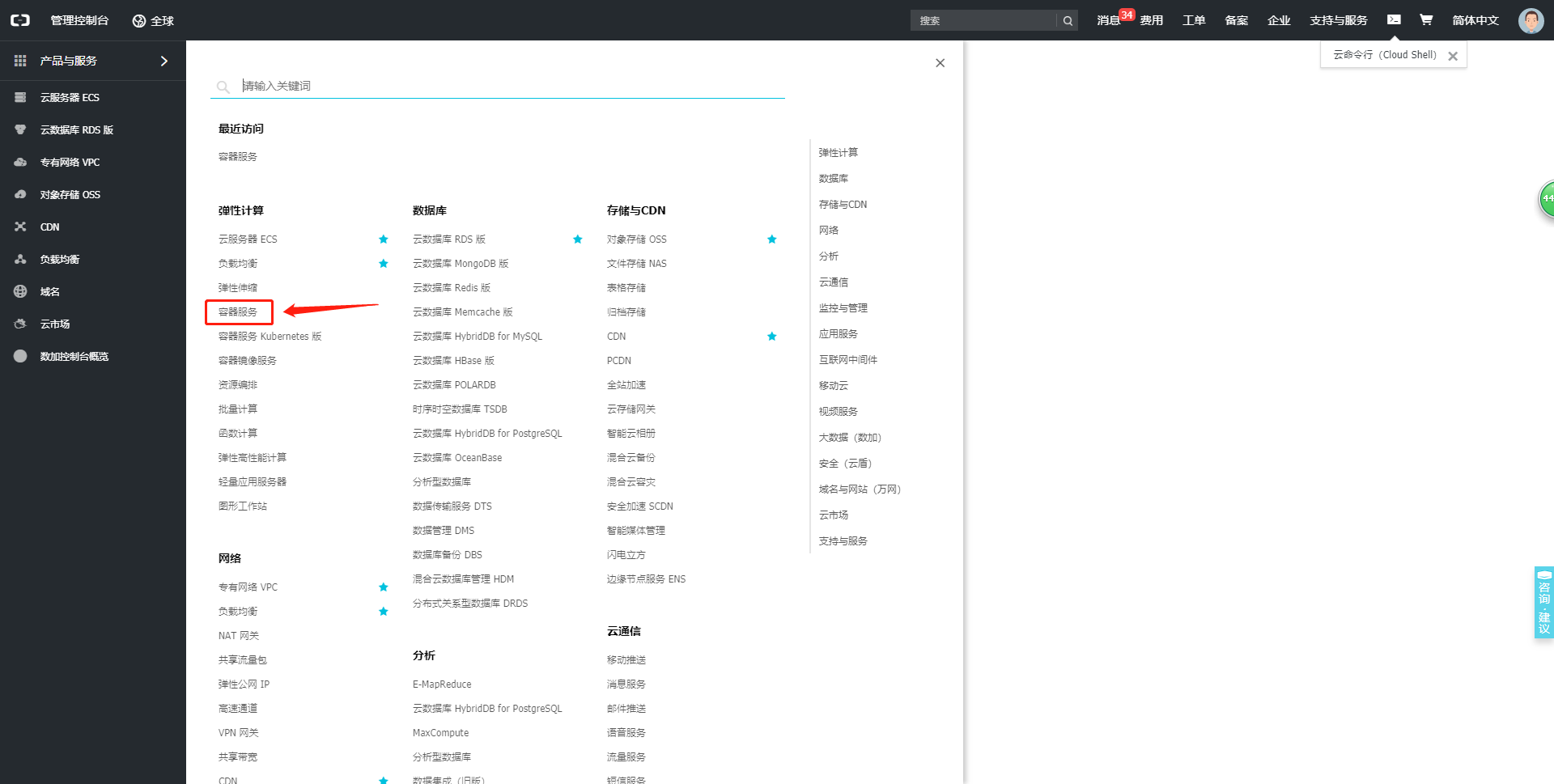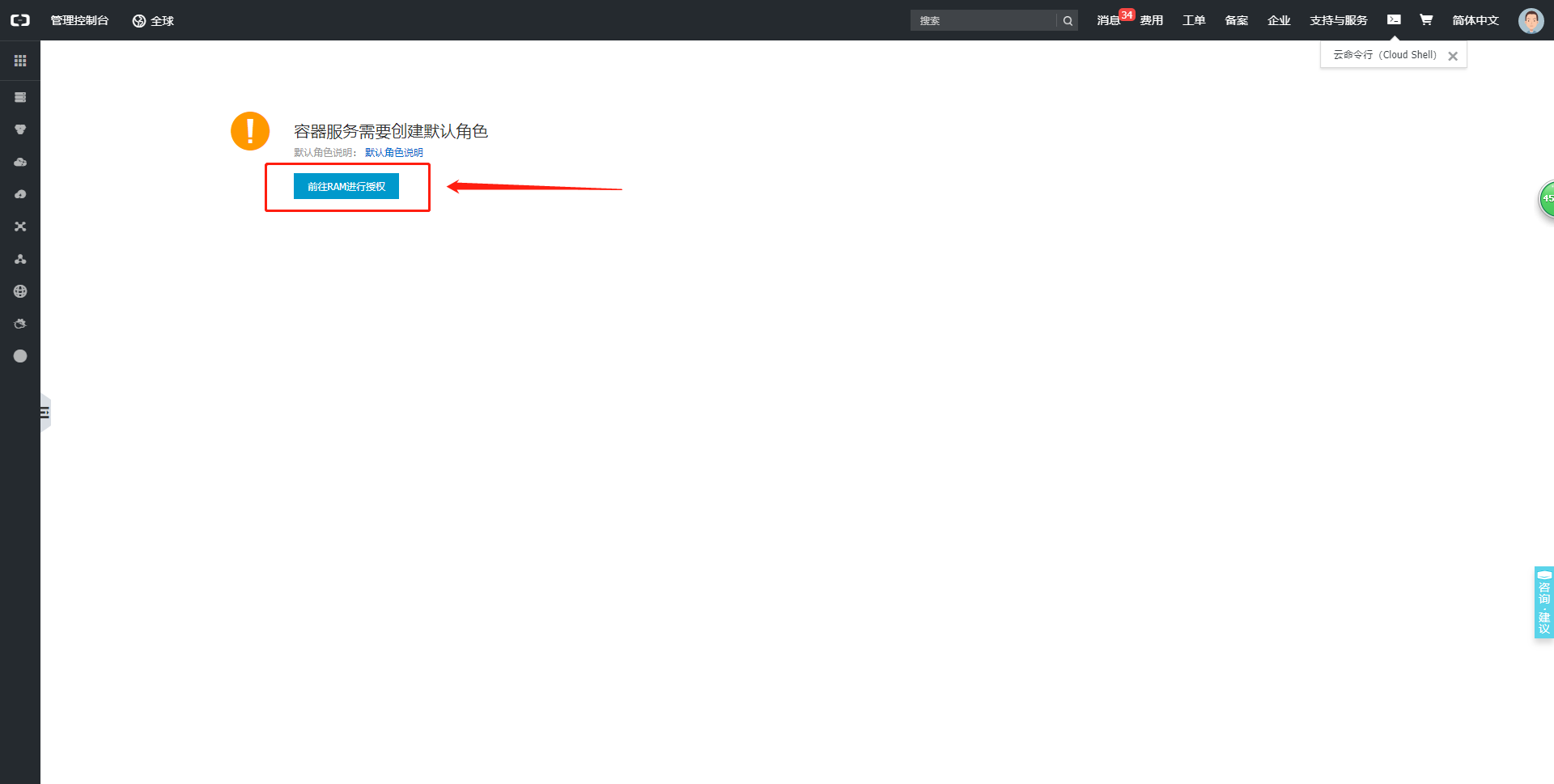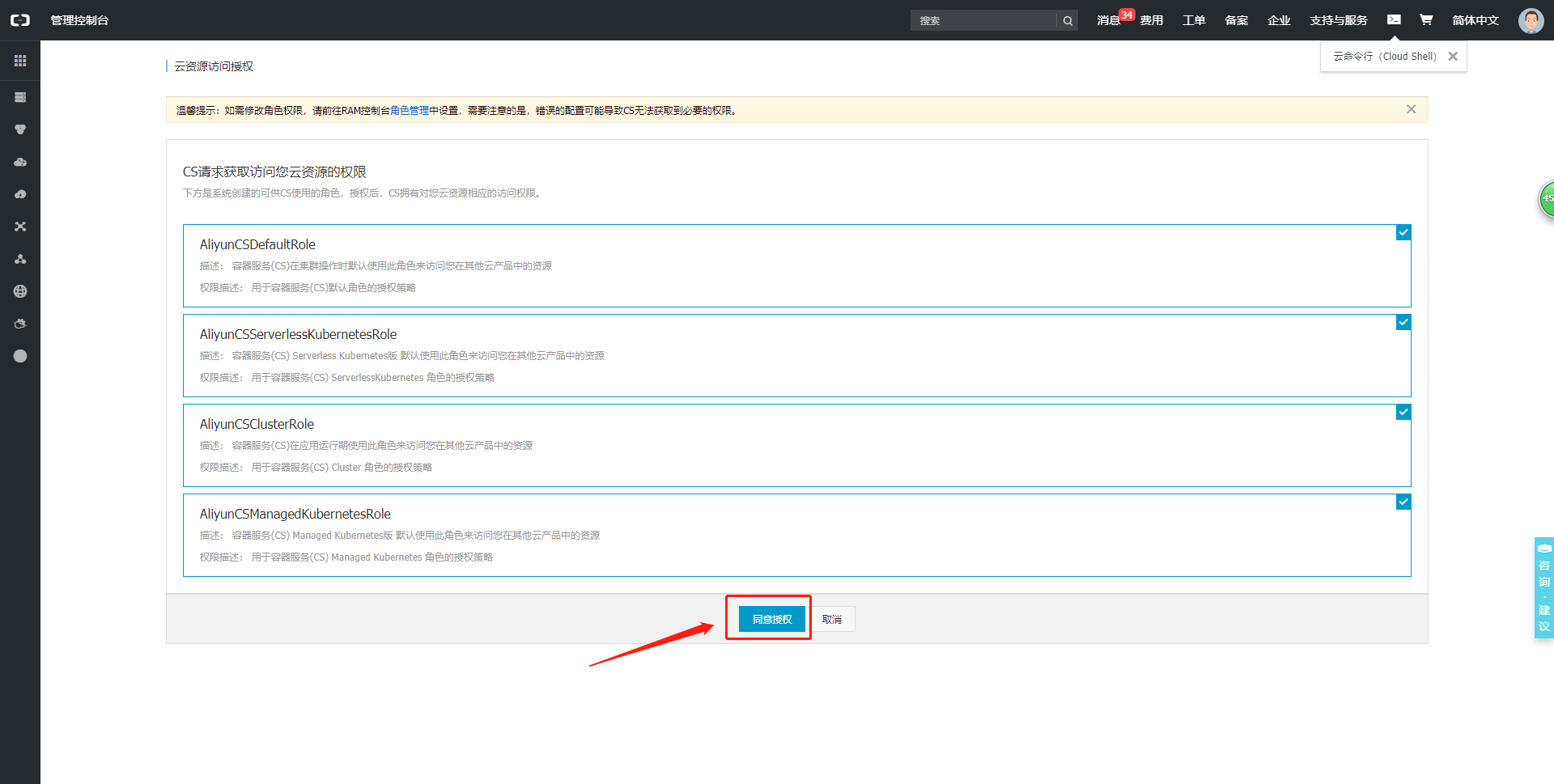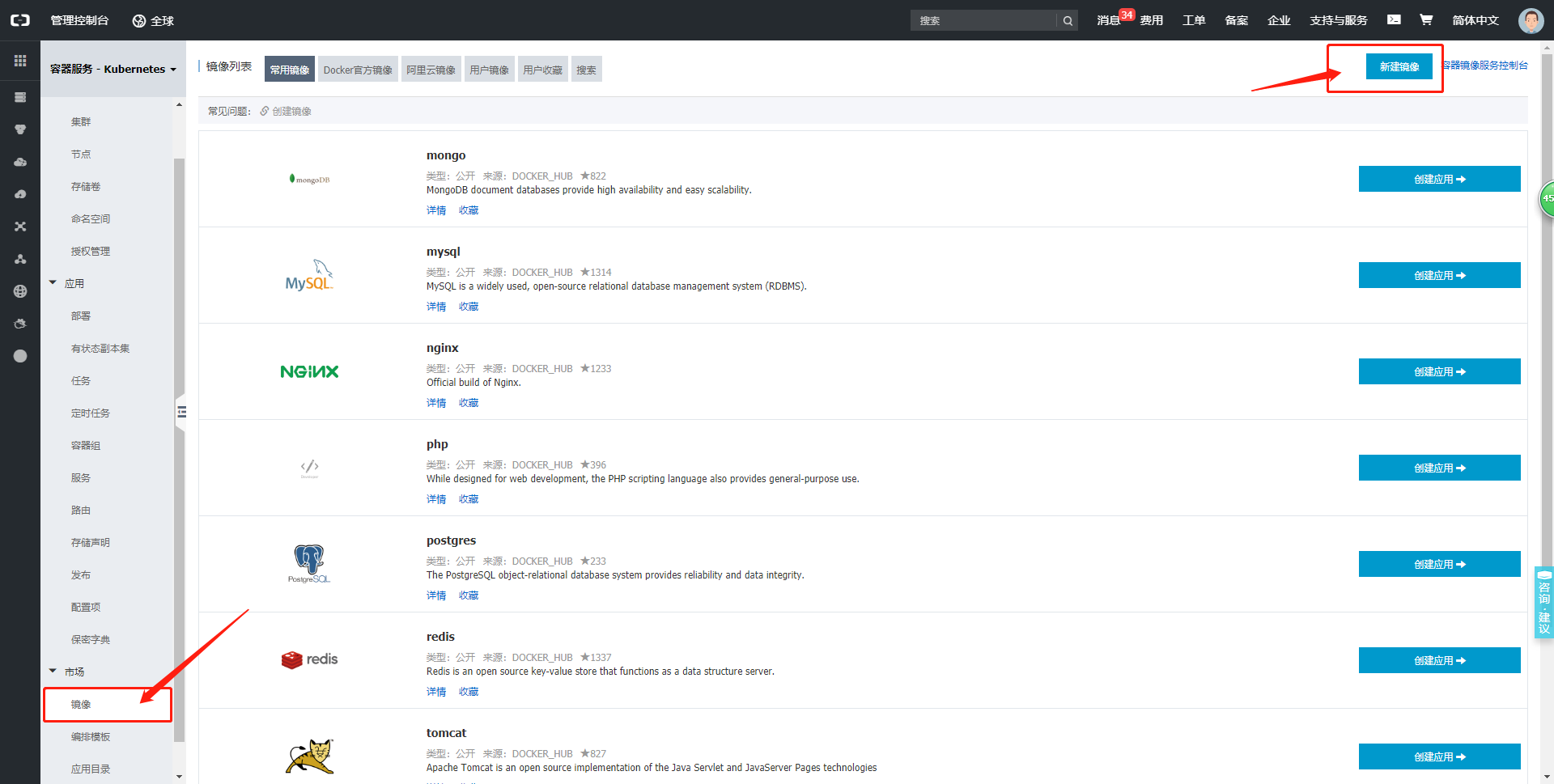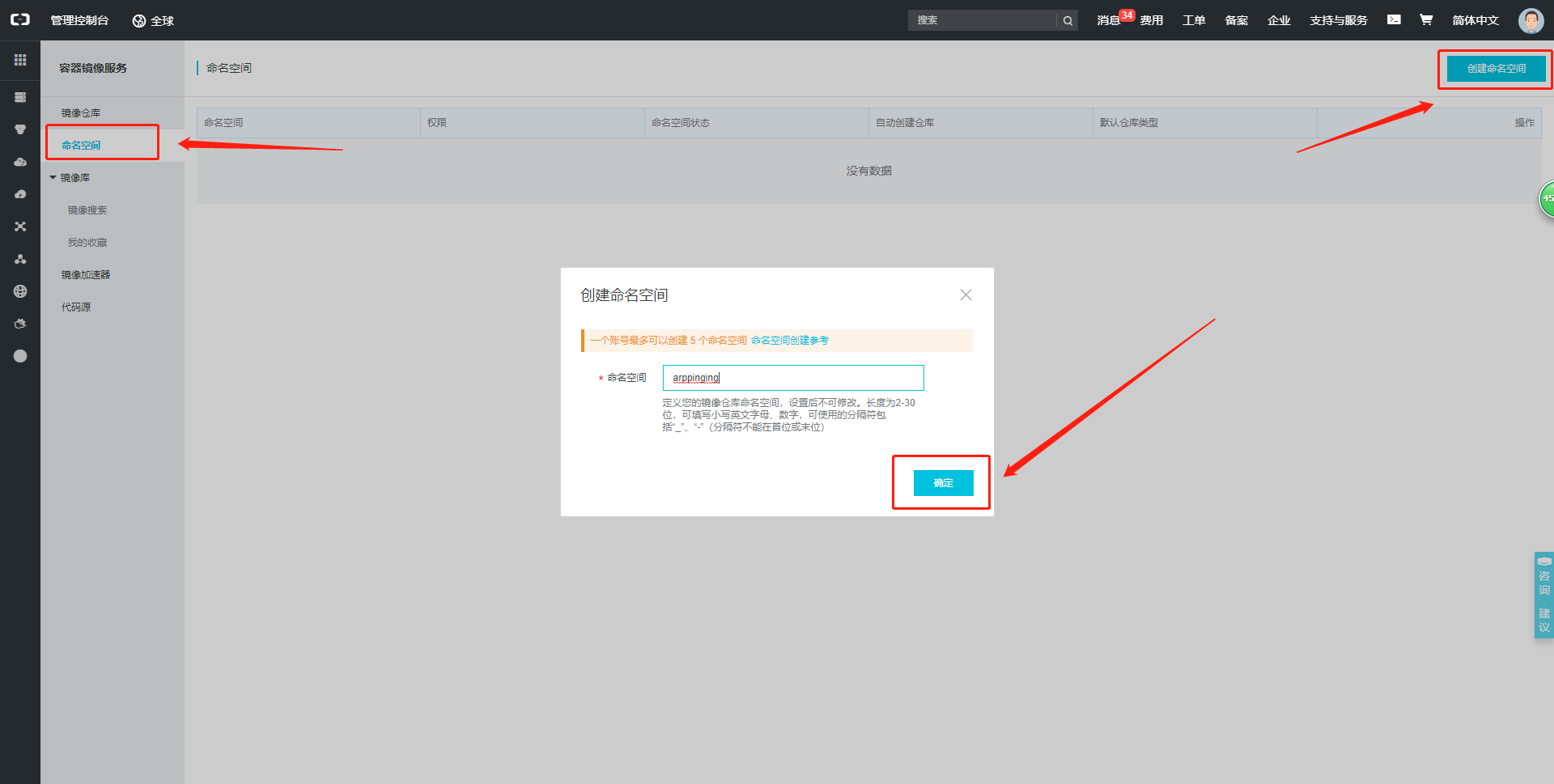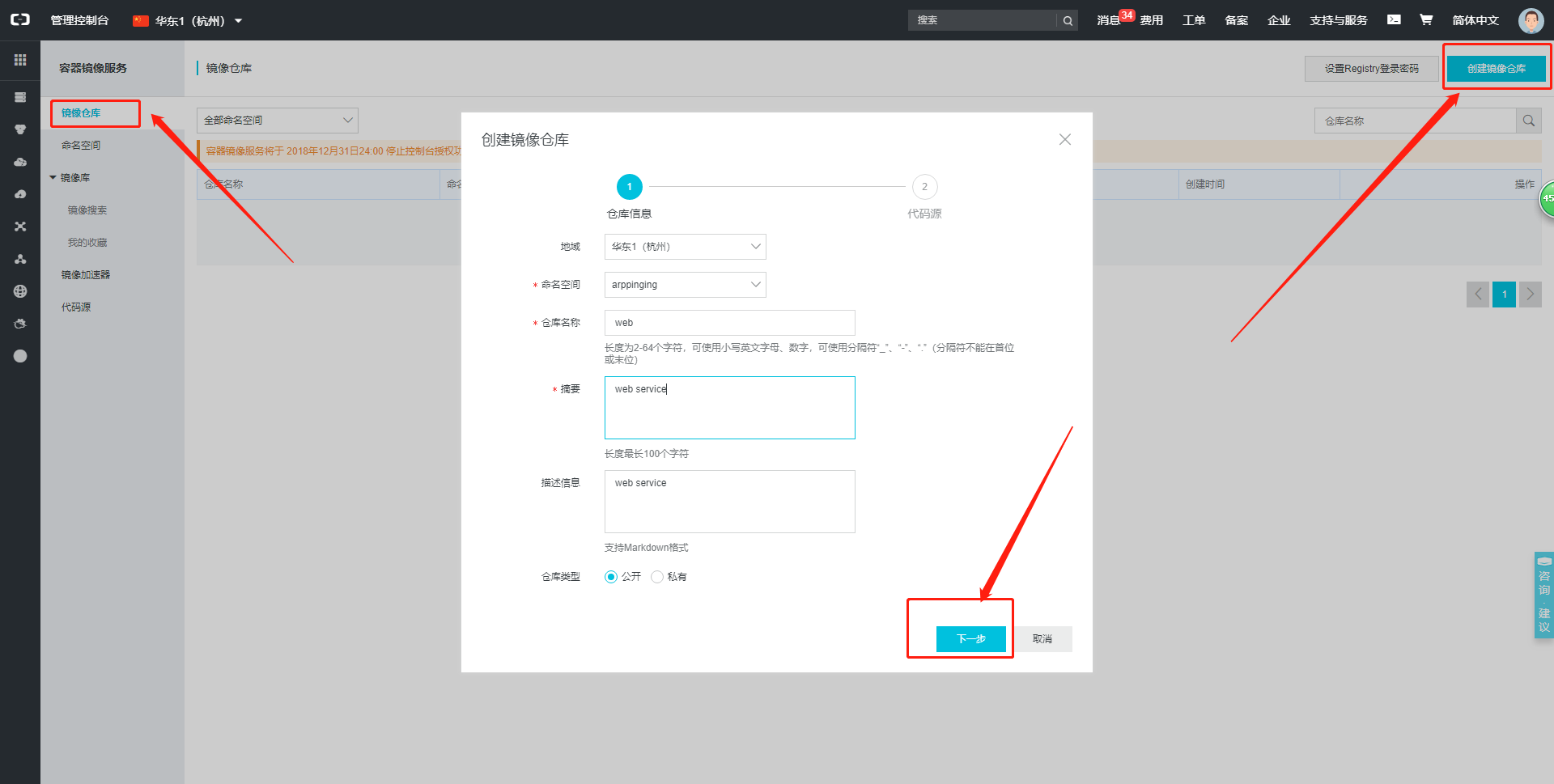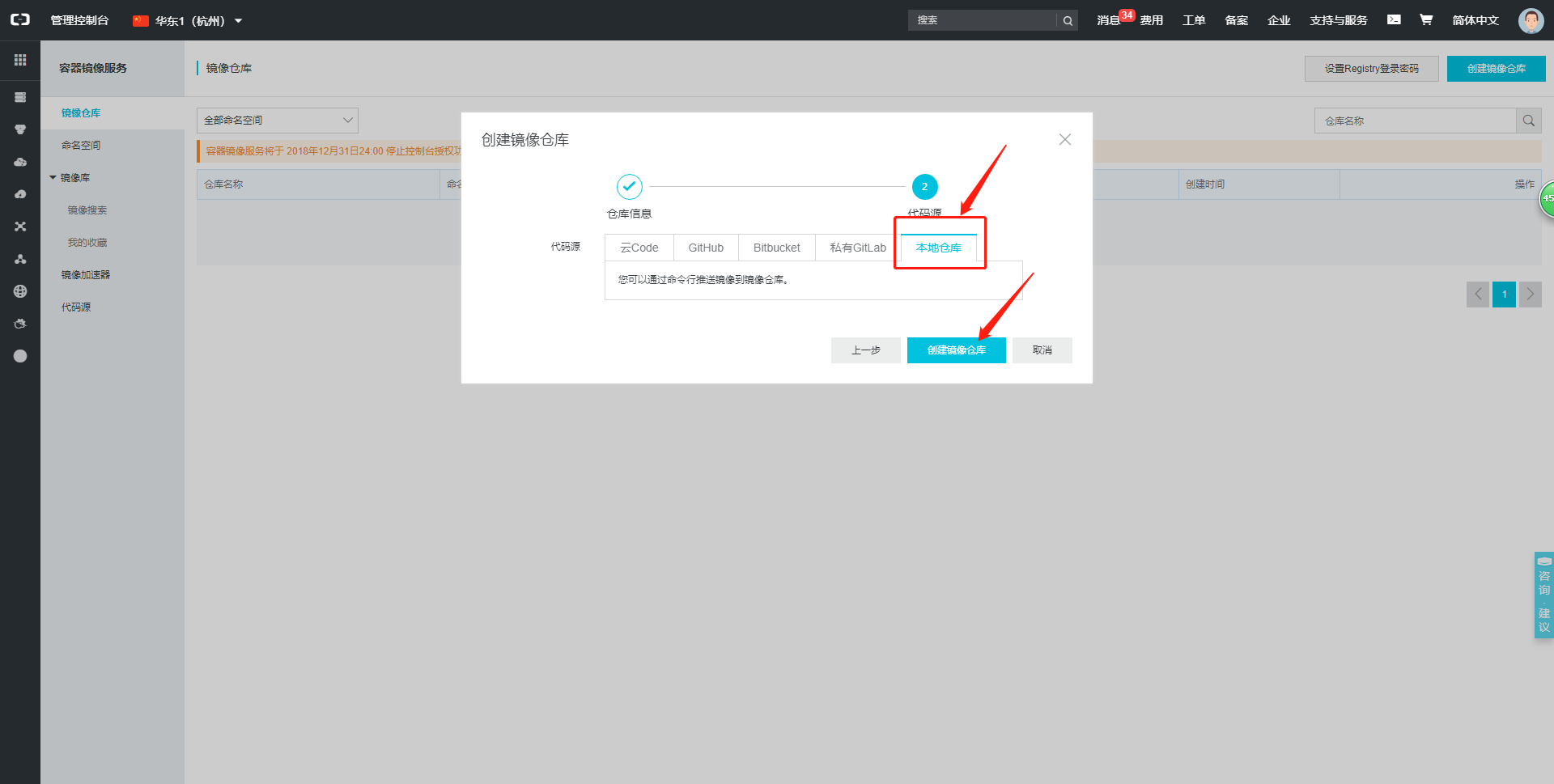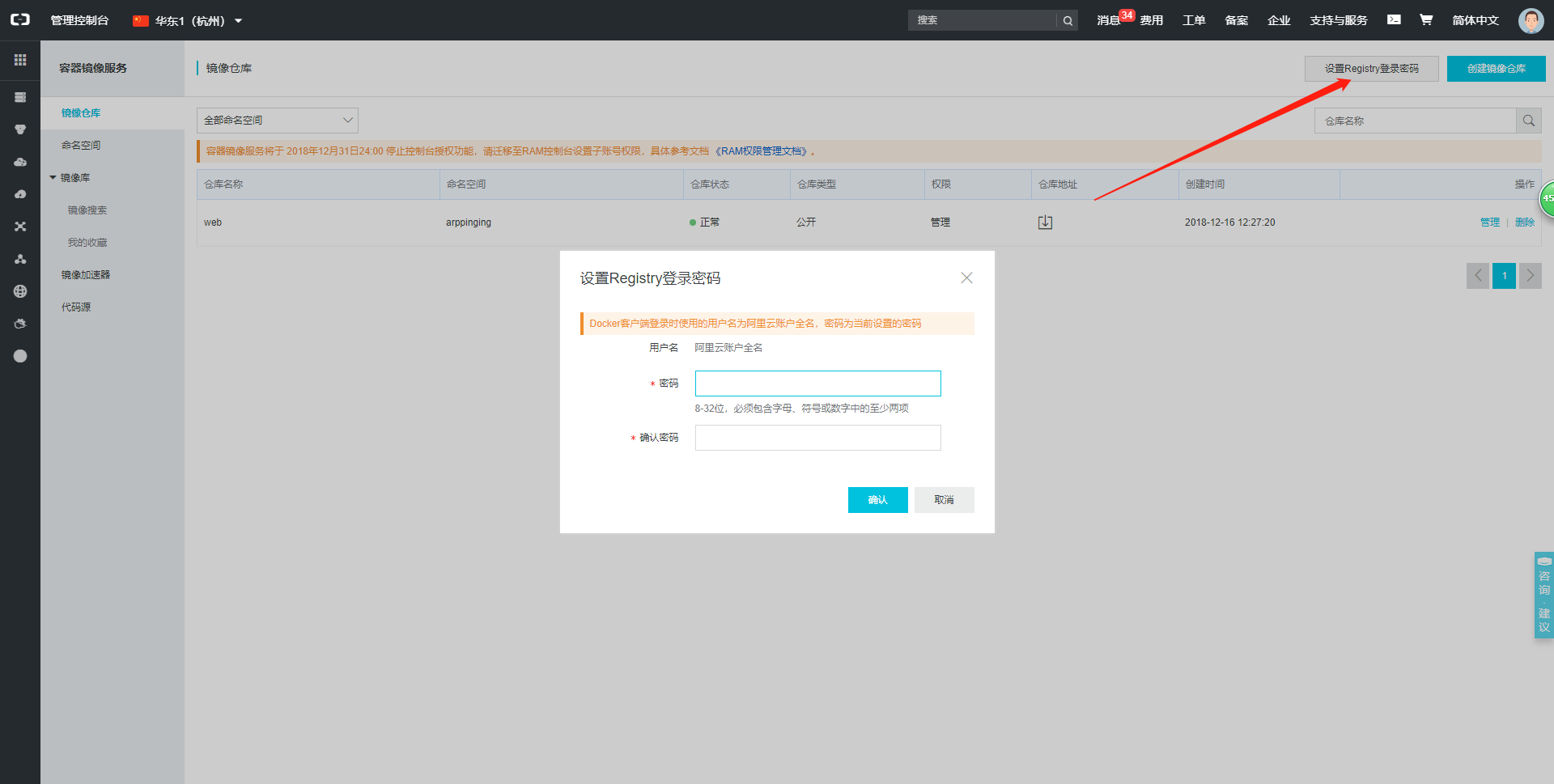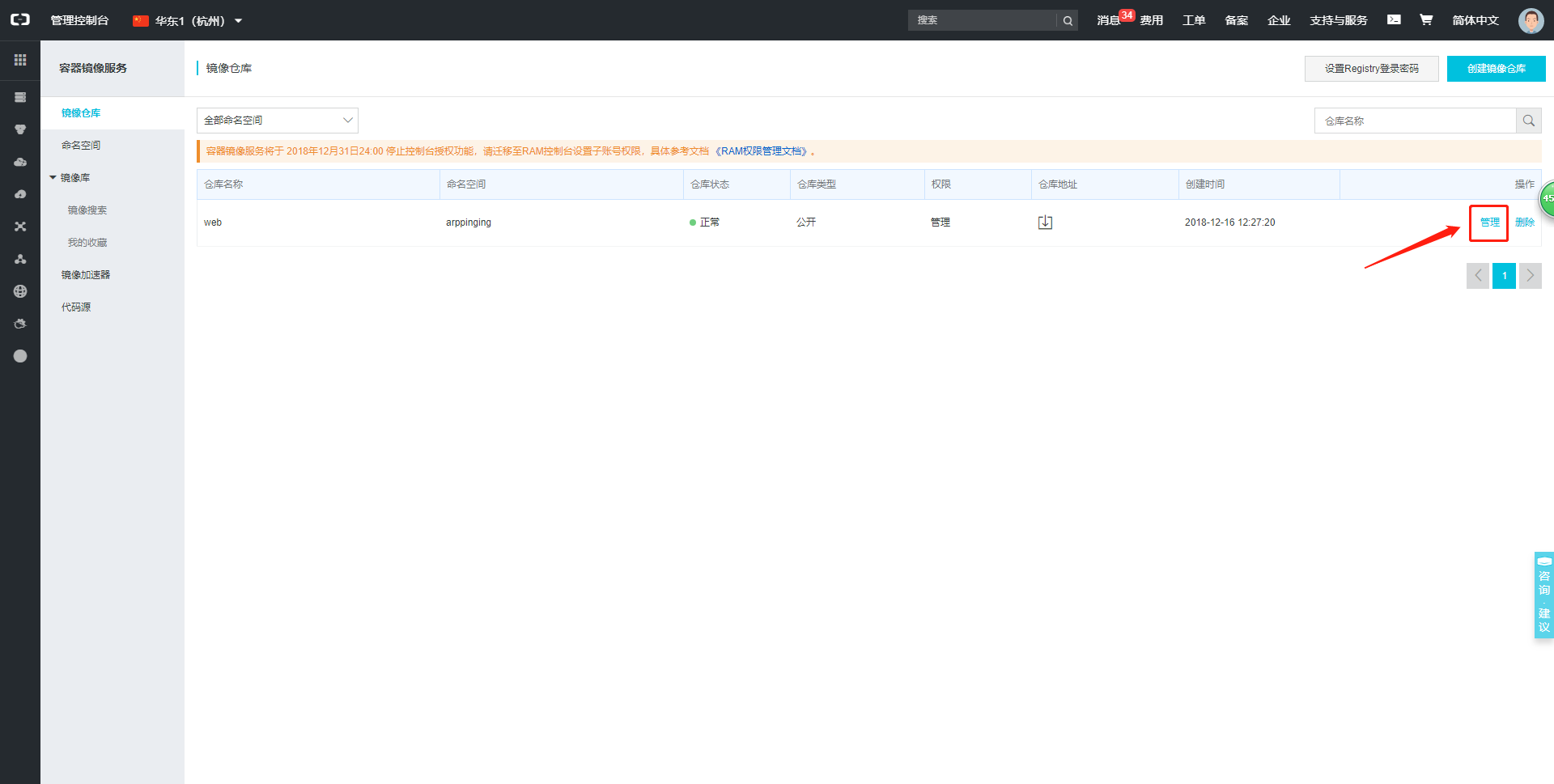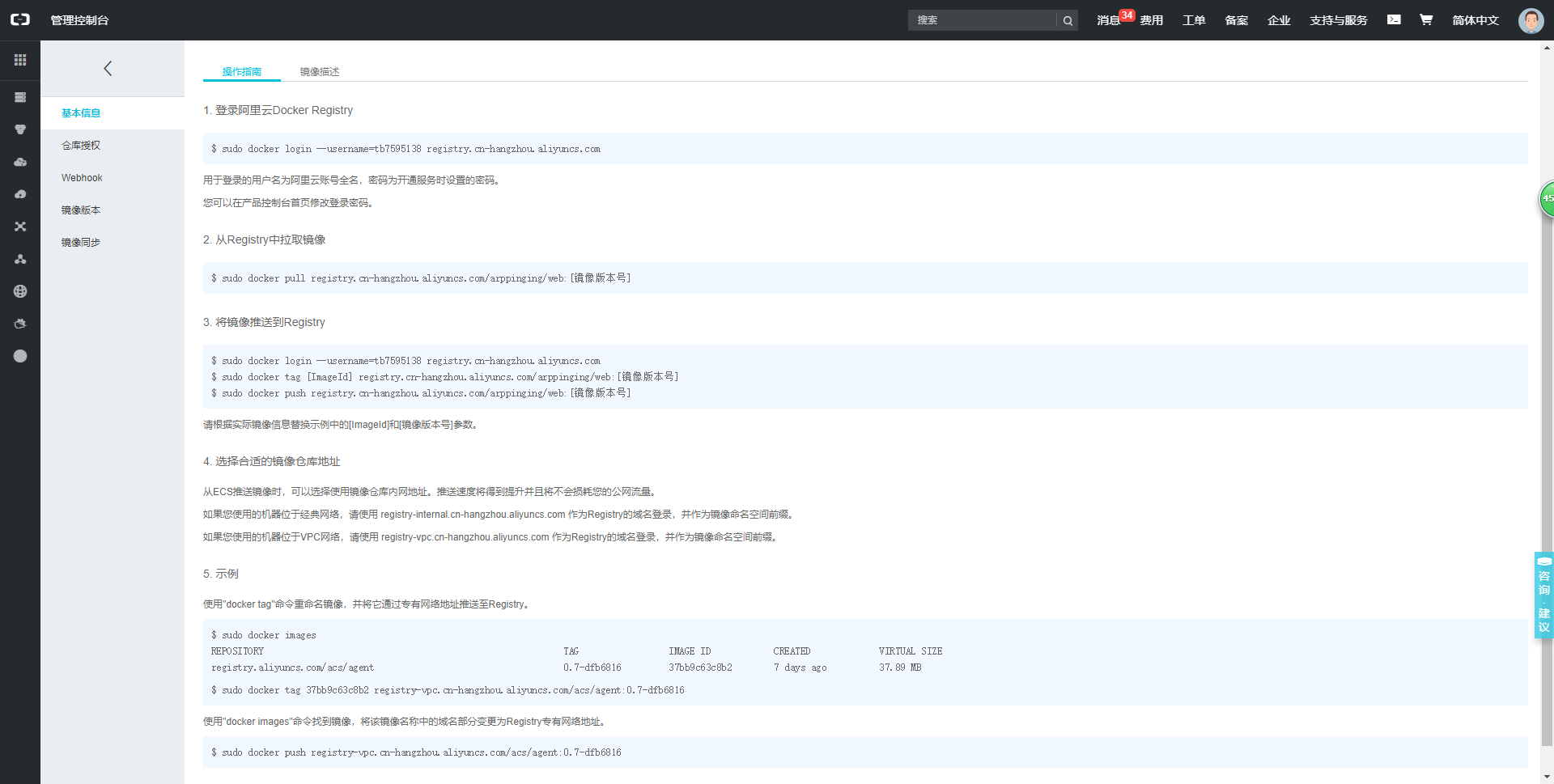docker入门之镜像管理基础
docker镜像管理基础
首发:arppinging
一、镜像概述
1.1 联合挂载
在之前的文章我们提到过,容器是基于镜像启动的,镜像的存储驱动是
overlay2
overlayFS将单个Linux主机上的两个目录合成一个目录,这些目录称为
层,统一过程被称为联合挂载。
下图是一个docker镜像和docke容器的分层图,docker镜像是lowdir,docker容器是upperdir。而统一的视图层是merged层。
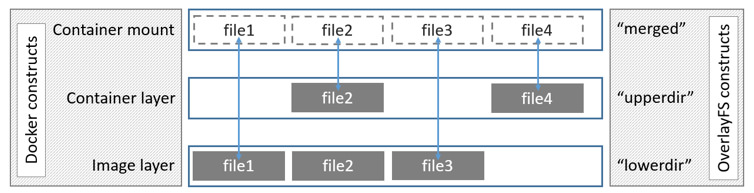
如果一个镜像有多层的话,那么它的启动过程需要进行
联合挂载,如下图,centos被称为
基础镜像(base image),在基础镜像上安装了nginx,形成新的
层。如果基于镜像进行启动,启动的顺序应该为centos-->nginx,因为nginx的文件依赖于centos,如果基础镜像没有启动,那么上面的层就没有可以使用的文件系统,所以,必须要centos启动并挂载了文件系统之后,nginx才能启动和使用文件系统。
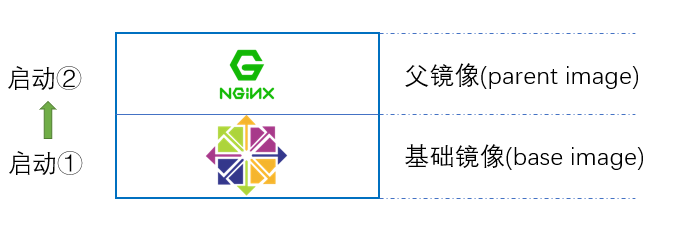
镜像的分层构建和联合挂载都依赖于专用的文件系统支撑。
docker可使用的文件系统有:
aufs、
overlayFS、
btrfs、
devicemapper(dm)。
不同系统默认支持的文件系统也不一样,比如
ubuntu默认使用的是
aufs,
centos 7上,使用的是
devicemapper,在内核版本为3.18之后,使用的是
overlayfs。其中
devicemapper(dm)也是linux中lvm使用的文件系统。
1.3 镜像分层
镜像的本身时候只读的
位于下层的镜像称为
父镜像(parent image),最底层的称为
基础镜像(base image),当基于镜像运行容器的时候,最上层的为
可写层,其下的均为
只读层。所有的写操作只能在最上面的
wirtable写入,一旦删除容器,
可写层 wirtable的数据也会一并被删除。
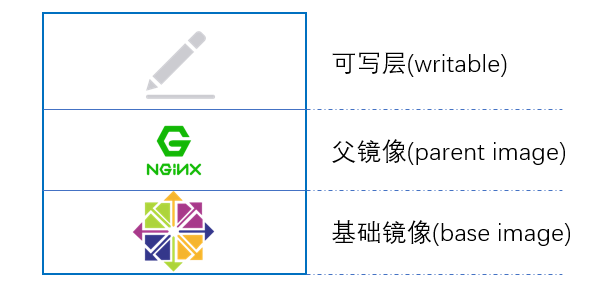
docker镜像包含有启动容器所需要的文件系统及其内容,因此,其用于创建并启动docker容器。
docker采用分层的构建机制,最底层为
bootfs(引导文件系统),其之为
rootfs。
bootfs:用于系统引导的文件系统,包括
bootloader和
kernel,容器启动后会自动卸载(并非删除)以节省资源。所以
bootfs仅仅用于引导文件系统。
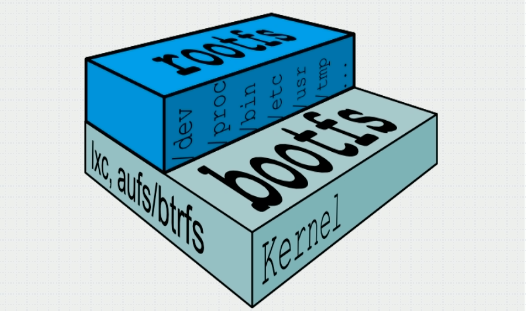
rootfs:位于bootfs之上,表现为docker容器的根文件系统(/目录及其子目录)
在传统模式中(完整的操作系统),系统启动时,内核挂载
rootfs时会首先挂载为
只读模式,完整性自检完成后将其重新挂载为
读写模式。而在docker中,
rootfs由内核挂载为
只读模式,而后通过
联合挂载技术额外挂载一个
可写层。
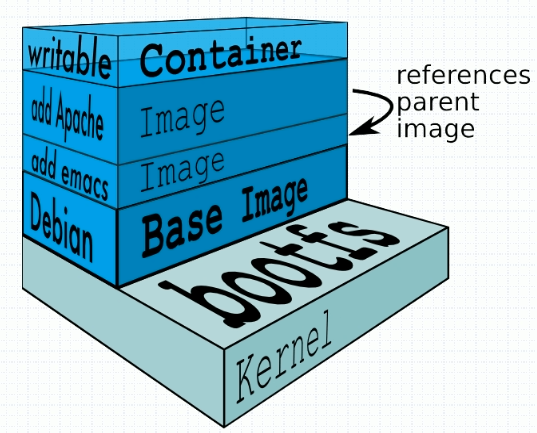
二、镜像制作
镜像制作的有
automated build、
docker file和基于容器制作等方式。
2.1 从指定网址获取镜像
默认情况下,docker会在dockerhub.com获取镜像,如果我们要在别的网站获取镜像的话,需要指定。
格式:docker pull <registry>[:port]/[namespace]:<name>:<tag>
在quay.io获取一个镜像
[root@node1 /]# docker pull quay.io/coreos/flannel:v0.10.0-amd64 v0.10.0-amd64: Pulling from coreos/flannel ff3a5c916c92: Pull complete 8a8433d1d437: Pull complete 306dc0ee491a: Pull complete 856cbd0b7b9c: Pull complete af6d1e4decc6: Pull complete Digest: sha256:88f2b4d96fae34bfff3d46293f7f18d1f9f3ca026b4a4d288f28347fcb6580ac Status: Downloaded newer image for quay.io/coreos/flannel:v0.10.0-amd64 [root@node1 /]#
2.2 基于容器制作镜像
在容器上做符合需求的修改,然后构建成新的镜像。
命令格式:
docker commit [options] container [repository[:tag]]
常用option:
-p:在制作镜像的过程中停止运行容器,以防在镜像制作的过程中容器有新的文件写入,导致文件不完整。
-c:修改基础镜像的参数
-a:作者
如果没有填写repository和tag,默认为Null
2.1.1 基于busybox镜像运行容器b1
基于busybox镜像运行容器b1,并在b1上创建新的文件。
[root@node1 /]# docker run --name b1 -it busybox / # ls bin dev etc home proc root sys tmp usr var / # mkdir /data/html/ / # mkdir -p /data/html/ / # vi /data/html/index.html / #
2.1.2 基于容器制作镜像
命令格式:
docker commit [options] container [repository[:tag]]
打开另一个窗口,基于b1容器进行镜像制作
[root@node1 ~]# docker commit -a arppinging -p b1 web1:v1 sha256:d63a2e64d5d84196356d8bbd9cf46c1e87b904cce3deef6fac2cae61f503b4a6 [root@node1 ~]# docker image ls REPOSITORY TAG IMAGE ID CREATED SIZE web1 v1 d63a2e64d5d8 5 seconds ago 1.15MB nginx 1.14-alpine 77bae8d00654 5 weeks ago 17.7MB redis 4-alpine 05097a3a0549 2 months ago 30MB busybox latest 59788edf1f3e 2 months ago 1.15MB quay.io/coreos/flannel v0.10.0-amd64 f0fad859c909 10 months ago 44.6MB [root@node1 ~]#
2.1.3 基于新的镜像运行容器
基于新的镜像运行容器,查看增加的文件是否存在。
[root@node1 ~]# docker run --name b2 -it web1:v1 / # cat /data/html/index.html <h1>welcome to arppinging.com<h1> / #
2.2 修改镜像默认执行命令
镜像默认的执行命令类似于自启动程序一样,只要我们基于镜像启动容器,那么容器就会运行该命令。
需要注意的是:如果我们想要一个容器始终处于运行状态,那么它必须有程序是在前台运行的。
2.2.1 查看镜像默认执行的命令
查看web1:v1 镜像默认执行的命令
[root@node1 ~]# docker inspect web1:v1 | more
[
{
"Id": "sha256:d63a2e64d5d84196356d8bbd9cf46c1e87b904cce3deef6fac2cae61f503b4a6",
"RepoTags": [
"web1:v1"
],
"RepoDigests": [],
"Parent": "sha256:59788edf1f3e78cd0ebe6ce1446e9d10788225db3dedcfd1a59f764bad2b2690",
"Comment": "",
"Created": "2018-12-16T03:43:22.600775608Z",
"Container": "2e45357a5285dc8465c6273f9969f0168e55b03455e16c23a4793aef8cb811e7",
"ContainerConfig": {
"Hostname": "2e45357a5285",
"Domainname": "",
"User": "",
"AttachStdin": true,
"AttachStdout": true,
"AttachStderr": true,
"Tty": true,
"OpenStdin": true,
"StdinOnce": true,
"Env": [
"PATH=/usr/local/sbin:/usr/local/bin:/usr/sbin:/usr/bin:/sbin:/bin"
],
"Cmd": [
"sh"
],
"ArgsEscaped": true,
"Image": "busybox",
"Volumes": null,
"WorkingDir": "",
"Entrypoint": null,
"OnBuild": null,
"Labels": {}
},
"DockerVersion": "18.09.0",
"Author": "arppinging",
"Config": {
"Hostname": "2e45357a5285",
"Domainname": "",
"User": "",
"AttachStdin": true,
"AttachStdout": true,
"AttachStderr": true,
"Tty": true,
"OpenStdin": true,
"StdinOnce": true,
"Env": [
"PATH=/usr/local/sbin:/usr/local/bin:/usr/sbin:/usr/bin:/sbin:/bin"
],
"Cmd": [
"sh"
],
"ArgsEscaped": true,
"Image": "busybox",
"Volumes": null,
"WorkingDir": "",
"Entrypoint": null,
"OnBuild": null,
"Labels": {}
},
"Architecture": "amd64",
"Os": "linux",
"Size": 1154454,
"VirtualSize": 1154454,
"GraphDriver": {
"Data": {
"LowerDir": "/var/lib/docker/overlay2/294014f41c7dd6e411b4dcf7cebfc8762cdf32b74d49ce58413ca311d21bf7b1
/diff",
"MergedDir": "/var/lib/docker/overlay2/8afb453743527c6b9472a9d585d1725212d64fa582bcc58558e793dc01cb211
9/merged",
"UpperDir": "/var/lib/docker/overlay2/8afb453743527c6b9472a9d585d1725212d64fa582bcc58558e793dc01cb2119
/diff",
"WorkDir": "/var/lib/docker/overlay2/8afb453743527c6b9472a9d585d1725212d64fa582bcc58558e793dc01cb2119/
work"
},
"Name": "overlay2"
},
"RootFS": {
"Type": "layers",
"Layers": [
"sha256:8a788232037eaf17794408ff3df6b922a1aedf9ef8de36afdae3ed0b0381907b",
"sha256:3b385ace78f4f55bf74f7c9964870173820b06bd1c0d5fbe55da9314d141c5cc"
]
},
"Metadata": {
"LastTagTime": "2018-12-16T11:43:22.602292651+08:00"
}
}
]
[root@node1 ~]# docker inspect web1:v1
[
{
"Id": "sha256:d63a2e64d5d84196356d8bbd9cf46c1e87b904cce3deef6fac2cae61f503b4a6",
"RepoTags": [
"web1:v1"
],
"RepoDigests": [],
"Parent": "sha256:59788edf1f3e78cd0ebe6ce1446e9d10788225db3dedcfd1a59f764bad2b2690",
"Comment": "",
"Created": "2018-12-16T03:43:22.600775608Z",
"Container": "2e45357a5285dc8465c6273f9969f0168e55b03455e16c23a4793aef8cb811e7",
"ContainerConfig": {
"Hostname": "2e45357a5285",
"Domainname": "",
"User": "",
"AttachStdin": true,
"AttachStdout": true,
"AttachStderr": true,
"Tty": true,
"OpenStdin": true,
"StdinOnce": true,
"Env": [
"PATH=/usr/local/sbin:/usr/local/bin:/usr/sbin:/usr/bin:/sbin:/bin"
],
"Cmd": [
"sh"
],
"ArgsEscaped": true,
"Image": "busybox",
"Volumes": null,
"WorkingDir": "",
"Entrypoint": null,
"OnBuild": null,
"Labels": {}
},
"DockerVersion": "18.09.0",
"Author": "arppinging",
"Config": {
"Hostname": "2e45357a5285",
"Domainname": "",
"User": "",
"AttachStdin": true,
"AttachStdout": true,
"AttachStderr": true,
"Tty": true,
"OpenStdin": true,
"StdinOnce": true,
"Env": [
"PATH=/usr/local/sbin:/usr/local/bin:/usr/sbin:/usr/bin:/sbin:/bin"
],
"Cmd": [
"sh"
],
"ArgsEscaped": true,
"Image": "busybox",
"Volumes": null,
"WorkingDir": "",
"Entrypoint": null,
"OnBuild": null,
"Labels": {}
},
"Architecture": "amd64",
"Os": "linux",
"Size": 1154454,
"VirtualSize": 1154454,
"GraphDriver": {
"Data": {
"LowerDir": "/var/lib/docker/overlay2/294014f41c7dd6e411b4dcf7cebfc8762cdf32b74d49ce58413ca311d21bf7b1/diff",
"MergedDir": "/var/lib/docker/overlay2/8afb453743527c6b9472a9d585d1725212d64fa582bcc58558e793dc01cb2119/merged",
"UpperDir": "/var/lib/docker/overlay2/8afb453743527c6b9472a9d585d1725212d64fa582bcc58558e793dc01cb2119/diff",
"WorkDir": "/var/lib/docker/overlay2/8afb453743527c6b9472a9d585d1725212d64fa582bcc58558e793dc01cb2119/work"
},
"Name": "overlay2"
},
"RootFS": {
"Type": "layers",
"Layers": [
"sha256:8a788232037eaf17794408ff3df6b922a1aedf9ef8de36afdae3ed0b0381907b",
"sha256:3b385ace78f4f55bf74f7c9964870173820b06bd1c0d5fbe55da9314d141c5cc"
]
},
"Metadata": {
"LastTagTime": "2018-12-16T11:43:22.602292651+08:00"
}
}
]
可以看到其“Cmd”为sh,那如果我们想要将镜像默认的命令改为在前台运行httpd服务的话,需要怎么做呢?
2.2.2 修改镜像的默认命令
修改镜像的默认命令(需要重新构建一个镜像)
[root@node1 ~]# [root@node1 ~]# docker commit -a "arppinging <admin@arppinging.com>" -c 'CMD ["/bin/httpd","-f","-h","/data/html/"]' -p b1 web1:v2 sha256:1918f7fd1895f3535ab3b6a2a3c6411bdae4173cc85a962f09e07d7e13f9ea7d [root@node1 ~]#
httpd参数:
-f:在前端运行
-h:指定http的目录
查看镜像的默认命令是否被修改
[root@node1 ~]# docker inspect web1:v2 | less
[
{
"Id": "sha256:1918f7fd1895f3535ab3b6a2a3c6411bdae4173cc85a962f09e07d7e13f9ea7d",
"RepoTags": [
"web1:v2"
],
"RepoDigests": [],
"Parent": "sha256:59788edf1f3e78cd0ebe6ce1446e9d10788225db3dedcfd1a59f764bad2b2690",
"Comment": "",
"Created": "2018-12-16T03:58:21.298236626Z",
"Container": "2e45357a5285dc8465c6273f9969f0168e55b03455e16c23a4793aef8cb811e7",
"ContainerConfig": {
"Hostname": "2e45357a5285",
"Domainname": "",
"User": "",
"AttachStdin": true,
"AttachStdout": true,
"AttachStderr": true,
"Tty": true,
"OpenStdin": true,
"StdinOnce": true,
"Env": [
"PATH=/usr/local/sbin:/usr/local/bin:/usr/sbin:/usr/bin:/sbin:/bin"
],
"Cmd": [
"sh"
],
"ArgsEscaped": true,
"Image": "busybox",
"Volumes": null,
"WorkingDir": "",
"Entrypoint": null,
"OnBuild": null,
"Labels": {}
},
"DockerVersion": "18.09.0",
"Author": "arppinging <admin@arppinging.com>",
"Config": {
"Hostname": "2e45357a5285",
"Domainname": "",
"User": "",
"AttachStdin": true,
"AttachStdout": true,
"AttachStderr": true,
"Tty": true,
"OpenStdin": true,
"StdinOnce": true,
"Env": [
"PATH=/usr/local/sbin:/usr/local/bin:/usr/sbin:/usr/bin:/sbin:/bin"
],
"Cmd": [
"/bin/httpd",
"-f",
"-h",
"/data/html/"
],
"ArgsEscaped": true,
"Image": "busybox",
"Volumes": null,
"WorkingDir": "",
可以看到cmd已经被修改为
/bin/httpd -f -g /data/html
2.2.3 基于新的镜像运行容器
基于新的镜像运行容器,并验证httpd服务是否自动开启。
[root@node1 ~]# docker run --name http_1 web1:v2
由于服务在前端运行,所以启动了之后会发现命令行无反应。可以打开另一个窗口使用
docker inspet http_1查看IP,并使用curl验证是否能获取网页信息。
[root@node1 ~]# curl 172.17.0.3 <h1>welcome to arppinging.com<h1> [root@node1 ~]#
三、推送镜像
镜像制作完成之后,可以将镜像推送到镜像仓库。
3.1 阿里云镜像仓库创建
3.2 根据操作指南将推送镜像到阿里云仓库
3.2.1 登陆镜像仓库
[root@node1 ~]# docker login --username=tb7595138 registry.cn-hangzhou.aliyuncs.com Password: WARNING! Your password will be stored unencrypted in /root/.docker/config.json. Configure a credential helper to remove this warning. See https://docs.docker.com/engine/reference/commandline/login/#credentials-store Login Succeeded [root@node1 ~]#
3.2.2 给镜像打符合上传标准的tag
[root@node1 ~]# docker image ls REPOSITORY TAG IMAGE ID CREATED SIZE web1 v2 1918f7fd1895 37 minutes ago 1.15MB web1 v1 d63a2e64d5d8 About an hour ago 1.15MB nginx 1.14-alpine 77bae8d00654 5 weeks ago 17.7MB redis 4-alpine 05097a3a0549 2 months ago 30MB busybox latest 59788edf1f3e 2 months ago 1.15MB quay.io/coreos/flannel v0.10.0-amd64 f0fad859c909 10 months ago 44.6MB [root@node1 ~]# docker tag 1918f7fd1895 registry.cn-hangzhou.aliyuncs.com/arppinging/web:v1 [root@node1 ~]# docker image ls REPOSITORY TAG IMAGE ID CREATED SIZE web1 v2 1918f7fd1895 38 minutes ago 1.15MB registry.cn-hangzhou.aliyuncs.com/arppinging/web v1 1918f7fd1895 38 minutes ago 1.15MB web1 v1 d63a2e64d5d8 About an hour ago 1.15MB nginx 1.14-alpine 77bae8d00654 5 weeks ago 17.7MB redis 4-alpine 05097a3a0549 2 months ago 30MB busybox latest 59788edf1f3e 2 months ago 1.15MB quay.io/coreos/flannel v0.10.0-amd64 f0fad859c909 10 months ago 44.6MB [root@node1 ~]#
3.2.3 上传镜像
[root@node1 ~]# docker push registry.cn-hangzhou.aliyuncs.com/arppinging/web:v1 The push refers to repository [registry.cn-hangzhou.aliyuncs.com/arppinging/web] 3b385ace78f4: Pushed 8a788232037e: Pushed v1: digest: sha256:1ca7a59ca0a034a44be13bea08fbce5984a20f92cf0243c69984bbb5f84a22bb size: 734 [root@node1 ~]#
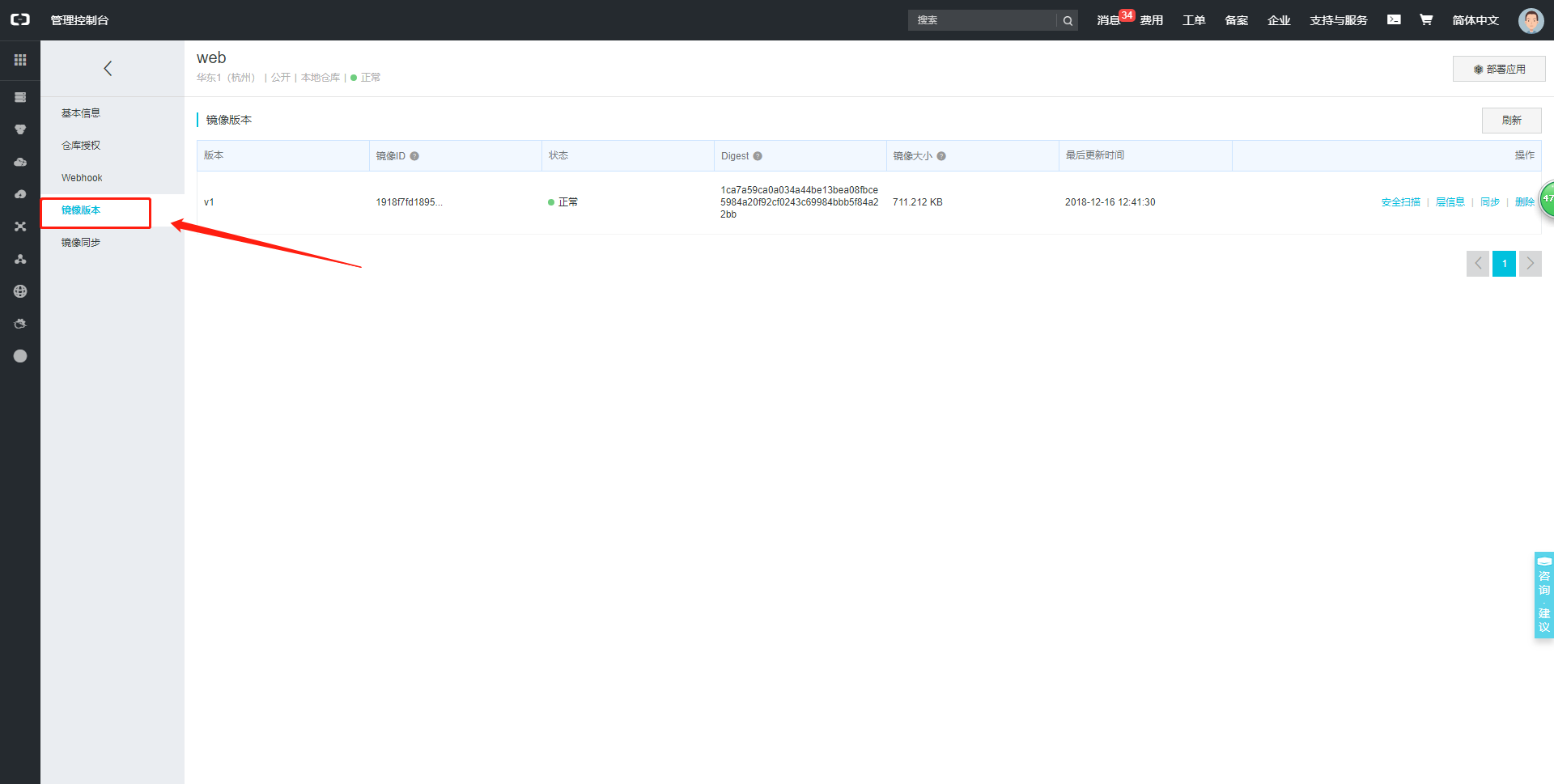
四、导入和导出镜像
除了将镜像推送到仓库,还可以将镜像导出,拷贝到另一台主机后再进行导出。
导出格式:
docker save [option] image [image]
-o:打包为
[root@node1 ~]# docker save -o test.tar b1:v1.1 b1:v2 [root@node1 ~]# ls anaconda-ks.cfg initial-setup-ks.cfg test.tar 公共 模板 视频 图片 文档 下载 音乐 桌面 [root@node1 ~]#
导入格式:
docker load
-i:input
- Docker入门:概念 镜像 容器 仓库 数据管理
- Docker入门实践之镜像管理
- Docker 从入门到放弃(五)之Docker镜像管理
- Docker入门与应用系列(二)镜像管理
- Docker入门教程 Part 1 基础概念 - 镜像、容器、仓库
- docker 基础教程-入门:(三)--简单制作镜像
- Docker基础教程——数据管理
- docker 创建基础镜像
- Android基础入门教程——10.7 WindowManager(窗口管理服务)
- 从零开始构建一个centos+jdk7+tomcat7的镜像文件 centos7系统下docker运行环境的搭建 准备centos基础镜像 docker pull centos 或者直接下载我准备
- 老李简单说Docker -- 镜像管理
- Docker本地镜像管理(一)
- Docker集群管理(三)—— docker swarm mode基础教程
- Docker基础入门索引
- Docker快速入门——Docker镜像制作
- Docker入门学习(4)----Dockerfile制作第一个镜像和容器中的第一个javaweb应用
- Docker基础教程——数据管理
- Android基础入门教程——10.7 WindowManager(窗口管理服务)
- Docker 基础 : 数据管理
- Docker入门学习五之Docker镜像命令篇