Eclipse设置护眼背景调整字体
2017-12-29 08:15
477 查看
改变背景色
Windows:
1、Windows->Preferences->General->Editor->Text Editors
2、右边是Text Editors的面板,在下面Appearance color options选项中选Background color 选择背景颜色,去掉默认勾选的System default
3、点击Color来调整背景色:色调:85 饱和度:123 亮度:205
Mac:
1、偏好设置->Preferences->General->Editor->Text Editors
2、右边是Text Editors的面板,在下面Appearance color options选项中选Background color 选择背景颜色,去掉默认勾选的System default
3、点击Color来调整背景色:调整RGB为199,237,204
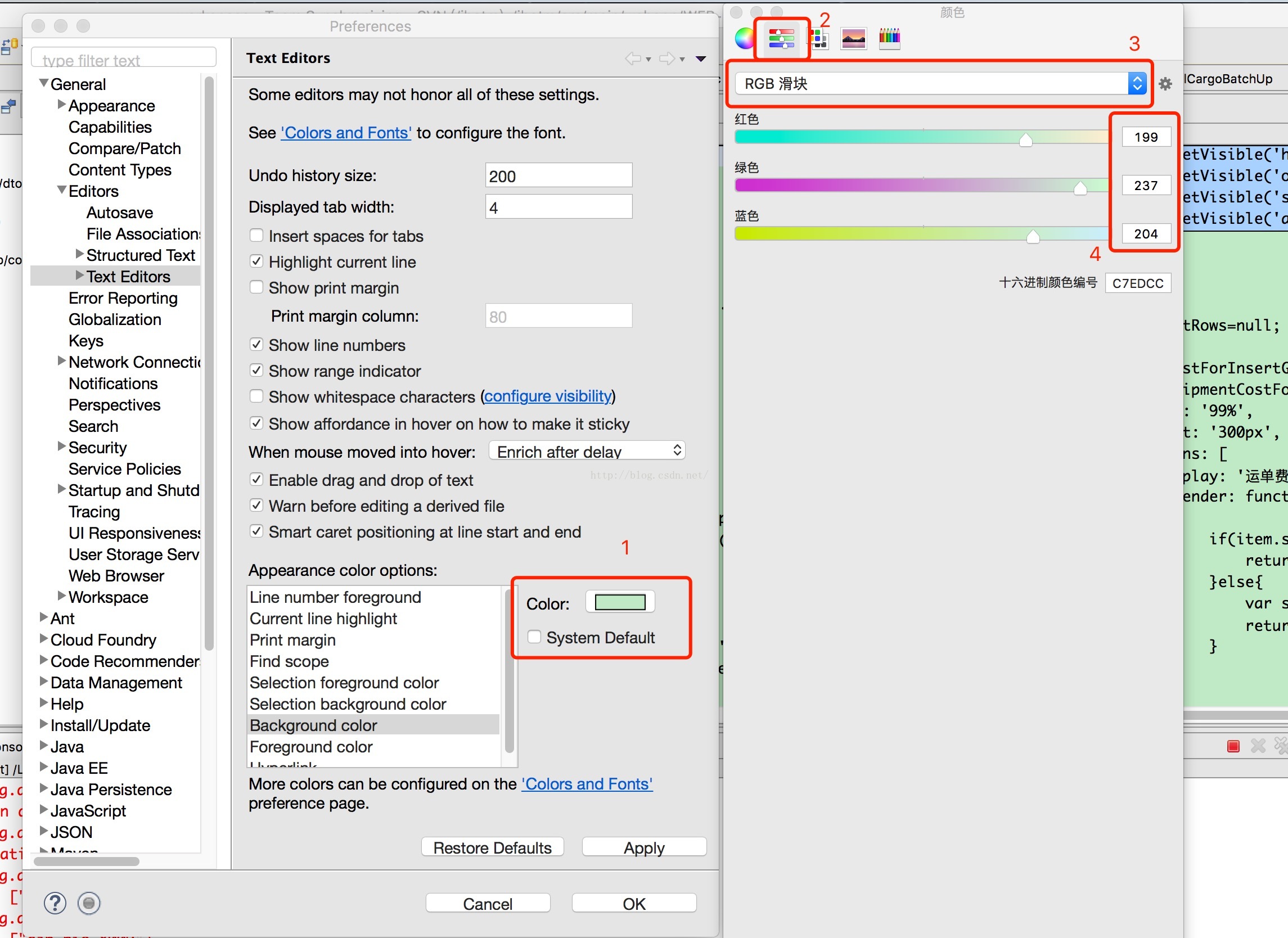
调整字体:
Windows:
1、Windows->Preferences->General->Appearance->Color and Fonts->Basic->Text Font
2、点击右边的Edit,根据自己的喜好调整
3、调整好后点击下面的Apply
Mac:
1、偏好设置->Preferences->General->Appearance->Color
and Fonts->Basic->Text Font
2、点击右边的Edit,根据自己的喜好调整
3、调整好后点击下面的Apply
注意:在Mac下调整的字体的时候与Windows不一样,如下图,选择好后直接关闭弹窗即可。标红的地方还可自己输入字体大小
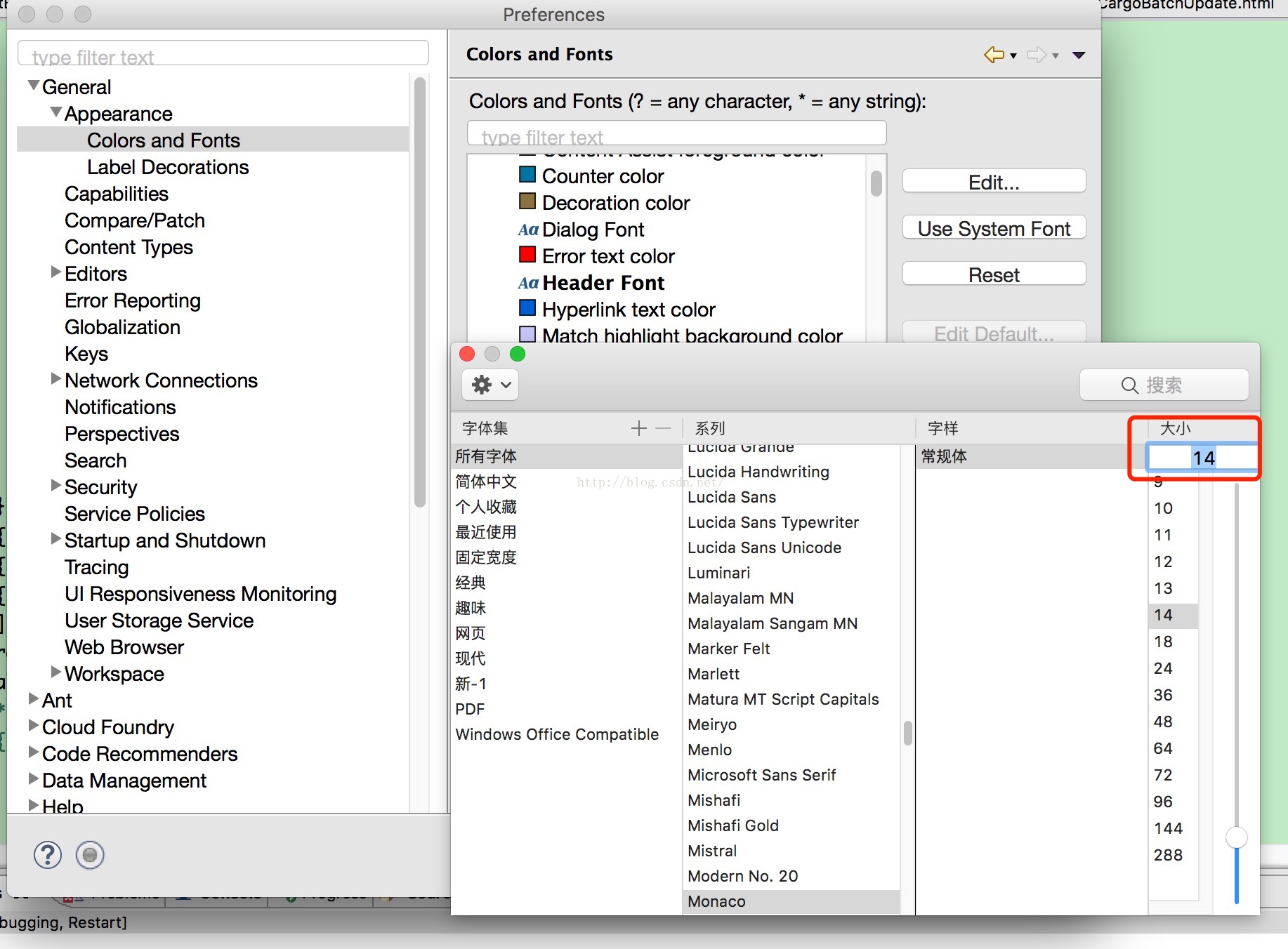
[html] view
plain copy
<strong>一个可以互相学习、闲聊、一起成长的技术群:307360805</strong>
Windows:
1、Windows->Preferences->General->Editor->Text Editors
2、右边是Text Editors的面板,在下面Appearance color options选项中选Background color 选择背景颜色,去掉默认勾选的System default
3、点击Color来调整背景色:色调:85 饱和度:123 亮度:205
Mac:
1、偏好设置->Preferences->General->Editor->Text Editors
2、右边是Text Editors的面板,在下面Appearance color options选项中选Background color 选择背景颜色,去掉默认勾选的System default
3、点击Color来调整背景色:调整RGB为199,237,204
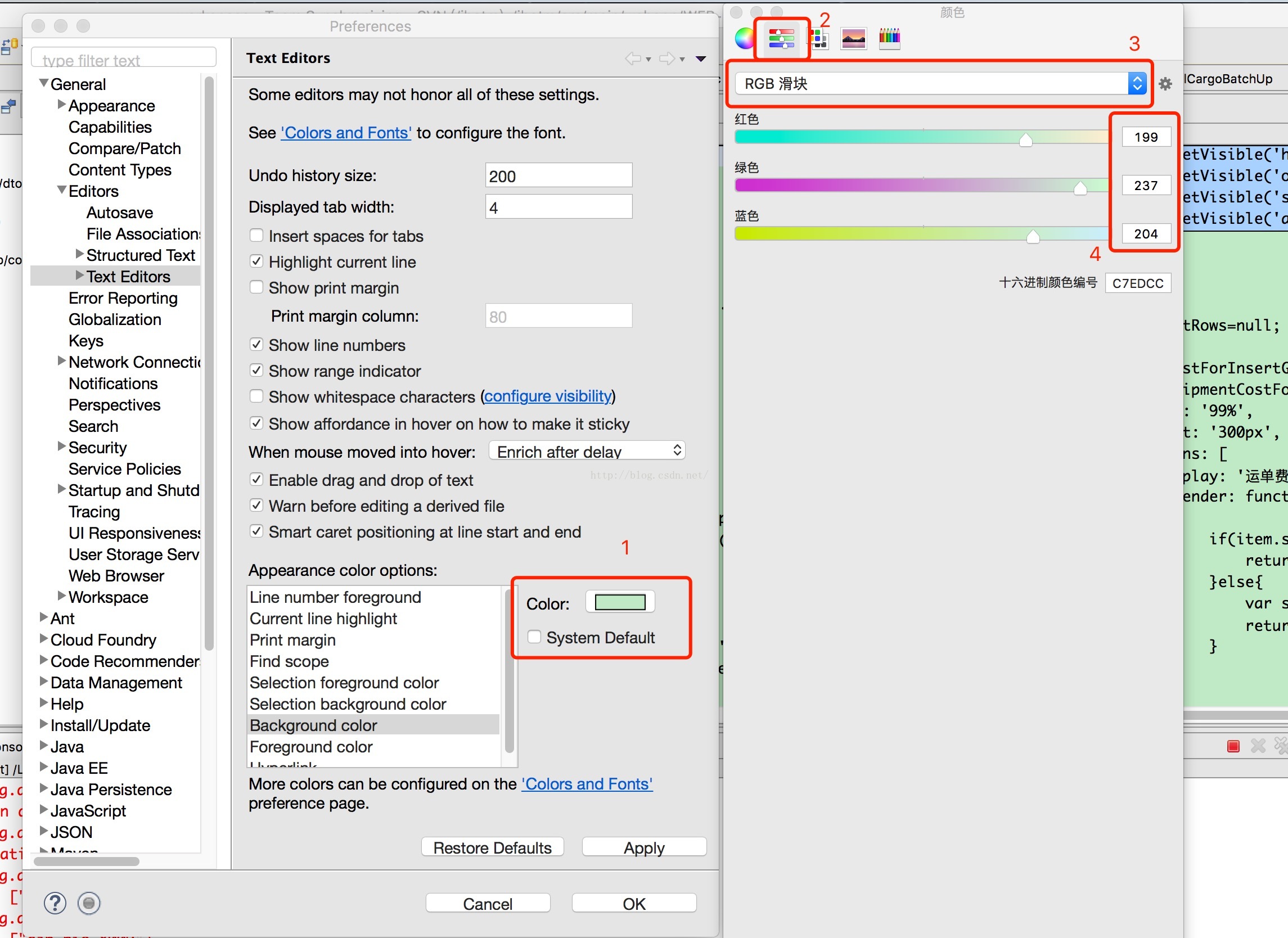
调整字体:
Windows:
1、Windows->Preferences->General->Appearance->Color and Fonts->Basic->Text Font
2、点击右边的Edit,根据自己的喜好调整
3、调整好后点击下面的Apply
Mac:
1、偏好设置->Preferences->General->Appearance->Color
and Fonts->Basic->Text Font
2、点击右边的Edit,根据自己的喜好调整
3、调整好后点击下面的Apply
注意:在Mac下调整的字体的时候与Windows不一样,如下图,选择好后直接关闭弹窗即可。标红的地方还可自己输入字体大小
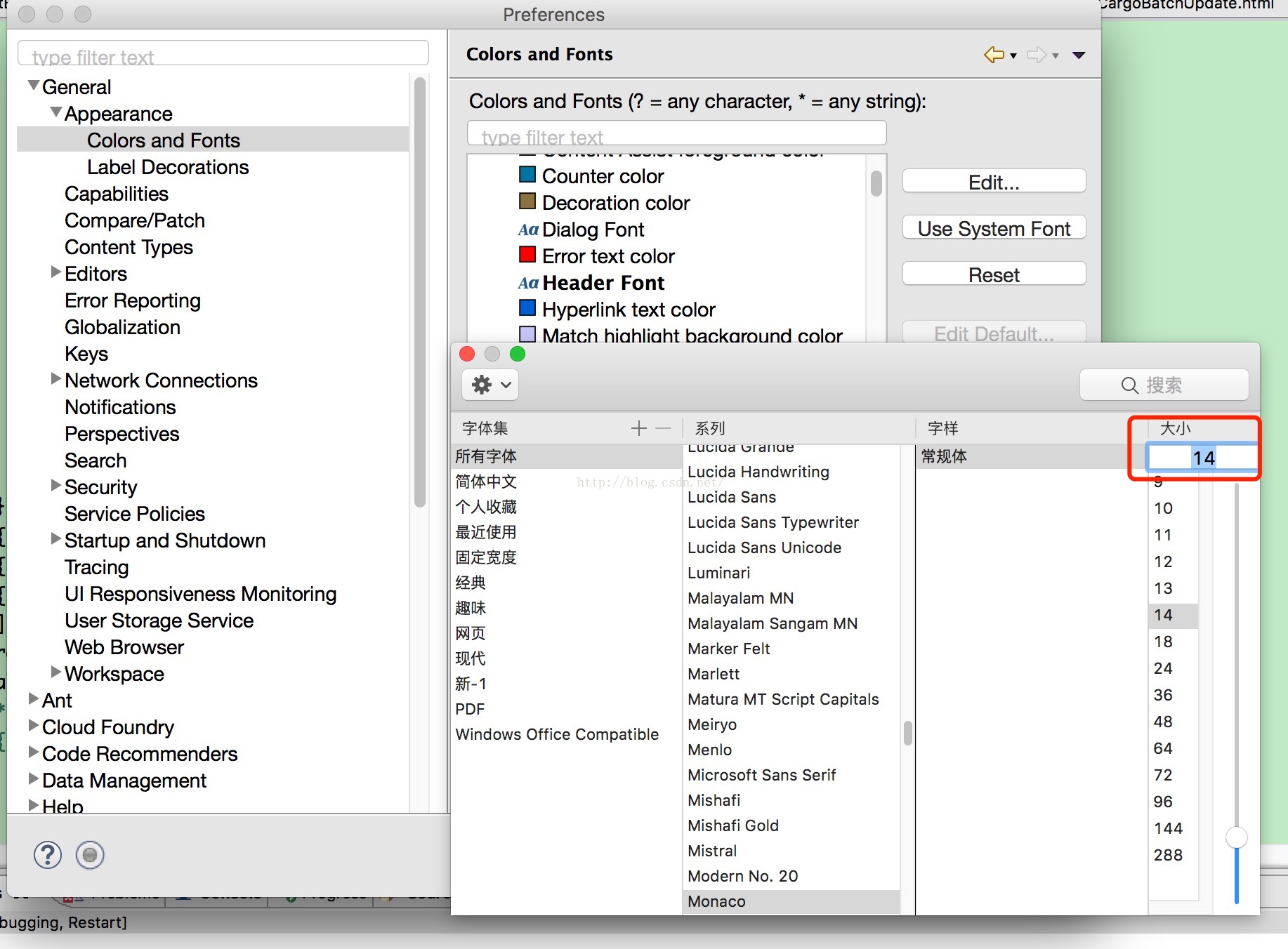
[html] view
plain copy
<strong>一个可以互相学习、闲聊、一起成长的技术群:307360805</strong>
相关文章推荐
- Eclipse设置:背景与字体大小和xml文件中字体大小调整
- Eclipse设置:背景与字体大小和xml文件中字体大小调整
- Eclipse设置:背景与字体大小和xml文件中字体大小调整 .
- Eclipse设置:背景与字体大小和xml文件中字体大小调整
- Eclipse设置:背景与字体大小和xml文件中字体大小调整
- Eclipse设置:背景与字体大小和xml文件中字体大小调整
- Eclipse设置:背景与字体大小和xml文件中字体大小调整
- Eclipse设置:背景与字体大小和xml文件中字体大小调整
- Eclipse设置:背景与字体大小和xml文件中字体大小调整
- Eclipse设置:背景与字体大小和xml文件中字体大小调整
- Eclipse设置:背景与字体大小和xml文件中字体大小调整
- Eclipse设置:背景与字体大小和xml文件中字体大小调整
- Eclipse中背景颜色(护眼)及字体设置
- Eclipse护眼背景及字体设置
- Eclipse设置:背景与字体大小、xml文件中字体大小调整和自动提示 SVN插件安装
- Eclipse中设置背景颜色与字体大小和xml文件中字体大小调整
- Eclipse中设置背景颜色与字体大小和xml文件中字体大小调整
- Eclipse设置:背景与字体大小和xml文件中字体大小调整
- Eclipse设置:背景与字体大小和xml文件中字体大小调整
- Eclipse设置:背景与字体大小和xml文件中字体大小调整
