VS Code 编辑器(文件或者文件夹的右键打开菜单的显示)
2017-12-21 00:00
363 查看
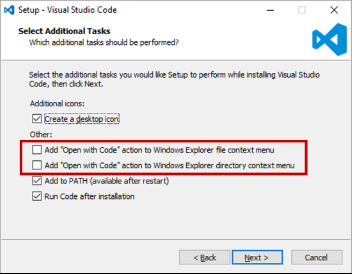
使用VS Code的过程中非常好奇,为什么没有 在文件或者文件夹上右键可以使用VS Code打开的快捷键。 自己傻逼了,安装的时候粗心了,因为如上图默认是 不选中的,所以就看不到了。
解决的方式是可以自己重新安装, 然后选中选项。
或者使用下面的cmd 修改注册表(不熟悉的不推荐啊)
在桌面新建记事本文件,然后打开添加如下代码:
Windows Registry Editor Version 5.00 ; Open files [HKEY_CLASSES_ROOT\*\shell\Open with VS Code] @="Edit with VS Code" "Icon"="E:\\Program Files (x86)\\Microsoft VS Code\\Code.exe,0" [HKEY_CLASSES_ROOT\*\shell\Open with VS Code\command] @="\"E:\\Program Files (x86)\\Microsoft VS Code\\Code.exe\" \"%1\"" ; This will make it appear when you right click ON a folder ; The "Icon" line can be removed if you don't want the icon to appear [HKEY_CLASSES_ROOT\Directory\shell\vscode] @="Open Folder as VS Code Project" "Icon"="\"E:\\Program Files (x86)\\Microsoft VS Code\\Code.exe\",0" [HKEY_CLASSES_ROOT\Directory\shell\vscode\command] @="\"E:\\Program Files (x86)\\Microsoft VS Code\\Code.exe\" \"%1\"" ; This will make it appear when you right click INSIDE a folder ; The "Icon" line can be removed if you don't want the icon to appear [HKEY_CLASSES_ROOT\Directory\Background\shell\vscode] @="Open Folder as VS Code Project" "Icon"="\"E:\\Program Files (x86)\\Microsoft VS Code\\Code.exe\",0" [HKEY_CLASSES_ROOT\Directory\Background\shell\vscode\command] @="\"E:\\Program Files (x86)\\Microsoft VS Code\\Code.exe\" \"%V\""
将其另存为“vsCodeOpenFolder.reg”文件
注意:VS Code的安装路径这里使用的是默认的“E:\\Program Files (x86)\\Microsoft VS Code\\” 你要换成你安装的路径才对。
然后双击这个文件就行了, 如果有问题就以管理员的身份运行。
相关文章推荐
- VS code 编辑器(文件或者文件夹的右键打开菜单的显示)
- 右键菜单打开文件所在文件夹的插件EasyExplore
- VSCode 绿色版(zip压缩包) 添加右键菜单 使用VSCode 打开文件或文件夹
- [ahk]右键菜单打开文件所在文件夹(快捷方式也适用)
- 添加右键操作:当前路径打开cmd, 添加用Notepad++打开文件, 删除.svn文件夹, 修改IE查看源文件编辑器
- 为快捷方式文件(lnk文件)右键菜单添加“打开所在文件夹”
- android 文件浏览。打开sdcard文件夹。只显示文件夹和txt文件。选择txt文件返回其名字
- window7 右键菜单显示-》在此处打开命令窗口
- Eclipse使用技巧-打开选中文件文件夹或者包的当前目录
- 使用C#选择文件夹、打开文件夹、选择文件或者如何使用C#选择文件夹
- microsoft 2003重新安装,或者打开文件提示临时文件夹已满或不能访问
- Elicpse使用技巧-打开选中文件文件夹或者包的当前目录
- C#中打开文件或者文件夹的方法
- [开发工具]_[Sublime Text 2]_[给zip版本的Sublime Text 2添加右键菜单打开文件]
- Elicpse使用技巧-打开选中文件文件夹或者包的当前目录
- 关于查看网页源文件不显示源代码(打开的是桌面文件夹)的问题
- MFC shell打开文件或者文件夹
- 在右键菜单中加入“以Dos方式打开文件夹”,“open dos”
- 打开手机文件夹管理,选择文件,并把文件的地址显示出来
- mfc使用CListCtrl添加右键菜单及双击(以默认方式)打开文件。
