Docker安装及基本操作入门
2017-12-19 00:00
821 查看
摘要: Docker安装的基本步骤及基本命令的使用
Docker 版本 1.12.6
安装完成后界面会打印如下信息:
注意 yum默认安装的docker为1.12.6 版本,比较旧而且并不是开源社区维护的版本,目前开源社区最新版本为17.09.1,社区分为开原版本(docker-ce)和企业版本(docker-ee)。
所有版本如下图所示:
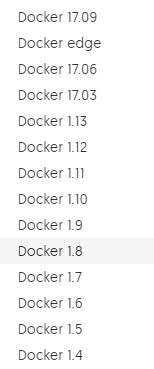
如果需要安装最新版本可以使用两种方式分别为 直接下载 docker RPM包 离线安装和 配置yum在线安装,分别如下:
a:离线安装
官方下载网址:https://download.docker.com/linux/centos/7/x86_64/stable/Packages/
选择下载最新版本,如下:
下载完成后即可安装
b:yum配置官方源
为docker 增加一个新的yum配置文件:
具体内容如下:
配置完成后即可搜索到最新的Docker文件如下图:
安装最新版docker,此处安装社区开源版,如下:
显示版本信息如下:
此时会出现无法连接的情况,因为Docker的官网被墙,默认的镜像源地址无法连接,会提示如下信息:
解决此问题则需要修改镜像源地址,修改 /etc/docker/daemon.json 文件,填写Docker 官方中国区镜像源地址,修改后/etc/docker/daemon.json 内容如下:
也可使用国内其他Docker镜像源地址
网易:http://hub-mirror.c.163.com
ustc:https://docker.mirrors.ustc.edu.cn
修改完成后重新执行 测试hello-world镜像,本地没有的话则会从远端镜像库下载,成功执行信息如下:
1、安装环境
CentOS Linux release 7.3.1611Docker 版本 1.12.6
2、Docker安装步骤
1、yum 命令安装 Docker
yum install docker
安装完成后界面会打印如下信息:
Running transaction Installing : 2:docker-1.12.6-68.gitec8512b.el7.centos.x86_64 1/1 Verifying : 2:docker-1.12.6-68.gitec8512b.el7.centos.x86_64 1/1 Installed: docker.x86_64 2:1.12.6-68.gitec8512b.el7.centos Complete!
注意 yum默认安装的docker为1.12.6 版本,比较旧而且并不是开源社区维护的版本,目前开源社区最新版本为17.09.1,社区分为开原版本(docker-ce)和企业版本(docker-ee)。
所有版本如下图所示:
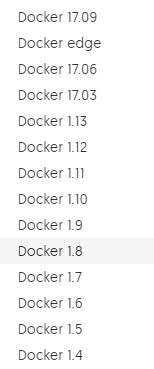
如果需要安装最新版本可以使用两种方式分别为 直接下载 docker RPM包 离线安装和 配置yum在线安装,分别如下:
a:离线安装
官方下载网址:https://download.docker.com/linux/centos/7/x86_64/stable/Packages/
选择下载最新版本,如下:
docker-ce-17.09.1.ce-1.el7.centos.x86_64.rpm docker-ce-selinux-17.03.2.ce-1.el7.centos.noarch.rpm
下载完成后即可安装
b:yum配置官方源
为docker 增加一个新的yum配置文件:
vi /etc/yum.repos.d/docker.repo
具体内容如下:
[docker-ce-stable] name=Docker CE Stable - $basearch baseurl=https://download.docker.com/linux/centos/7/$basearch/stable enabled=1 gpgcheck=0 gpgkey=https://download.docker.com/linux/centos/gpg [docker-ce-stable-debuginfo] name=Docker CE Stable - Debuginfo $basearch baseurl=https://download.docker.com/linux/centos/7/debug-$basearch/stable enabled=0 gpgcheck=1 gpgkey=https://download.docker.com/linux/centos/gpg [docker-ce-stable-source] name=Docker CE Stable - Sources baseurl=https://download.docker.com/linux/centos/7/source/stable enabled=0 gpgcheck=1 3ff0 gpgkey=https://download.docker.com/linux/centos/gpg [docker-ce-edge] name=Docker CE Edge - $basearch baseurl=https://download.docker.com/linux/centos/7/$basearch/edge enabled=0 gpgcheck=1 gpgkey=https://download.docker.com/linux/centos/gpg [docker-ce-edge-debuginfo] name=Docker CE Edge - Debuginfo $basearch baseurl=https://download.docker.com/linux/centos/7/debug-$basearch/edge enabled=0 gpgcheck=1 gpgkey=https://download.docker.com/linux/centos/gpg [docker-ce-edge-source] name=Docker CE Edge - Sources baseurl=https://download.docker.com/linux/centos/7/source/edge enabled=0 gpgcheck=1 gpgkey=https://download.docker.com/linux/centos/gpg [docker-ce-test] name=Docker CE Test - $basearch baseurl=https://download.docker.com/linux/centos/7/$basearch/test enabled=0 gpgcheck=1 gpgkey=https://download.docker.com/linux/centos/gpg [docker-ce-test-debuginfo] name=Docker CE Test - Debuginfo $basearch baseurl=https://download.docker.com/linux/centos/7/debug-$basearch/test enabled=0 gpgcheck=1 gpgkey=https://download.docker.com/linux/centos/gpg [docker-ce-test-source] name=Docker CE Test - Sources baseurl=https://download.docker.com/linux/centos/7/source/test enabled=0 gpgcheck=1 gpgkey=https://download.docker.com/linux/centos/gpg
配置完成后即可搜索到最新的Docker文件如下图:
[root@localhost yum.repos.d]# yum search docker-ce Loaded plugins: fastestmirror, langpacks Loading mirror speeds from cached hostfile * base: mirrors.sohu.com * epel: mirrors.sohu.com * extras: mirrors.aliyun.com * updates: mirrors.aliyun.com =========================================================================================================================== N/S matched: docker-ce =========================================================================================================================== docker-ce.x86_64 : The open-source application container engine docker-ce-selinux.noarch : SELinux Policies for the open-source application container engine Name and summary matches only, use "search all" for everything.
安装最新版docker,此处安装社区开源版,如下:
[root@localhost yum.repos.d]# yum install docker-ce
2、查看已安装Docker的版本
执行如下命令可查看Docker版本:docker -v
显示版本信息如下:
Docker version 1.12.6, build ec8512b/1.12.6
3、启动Docker服务
systemctl start docker.service
4、执行测试hello-world镜像
docker run hello-world
此时会出现无法连接的情况,因为Docker的官网被墙,默认的镜像源地址无法连接,会提示如下信息:
[root@localhost docker]# docker run hello-world /usr/bin/docker-current: Cannot connect to the Docker daemon. Is the docker daemon running on this host?. See '/usr/bin/docker-current run --help'.
解决此问题则需要修改镜像源地址,修改 /etc/docker/daemon.json 文件,填写Docker 官方中国区镜像源地址,修改后/etc/docker/daemon.json 内容如下:
{
"registry-mirrors": ["https://registry.docker-cn.com"]
}也可使用国内其他Docker镜像源地址
网易:http://hub-mirror.c.163.com
ustc:https://docker.mirrors.ustc.edu.cn
修改完成后重新执行 测试hello-world镜像,本地没有的话则会从远端镜像库下载,成功执行信息如下:
[root@localhost docker]# docker run hello-world Unable to find image 'hello-world:latest' locally Trying to pull repository docker.io/library/hello-world ... latest: Pulling from docker.io/library/hello-world ca4f61b1923c: Pull complete Digest: sha256:445b2fe9afea8b4aa0b2f27fe49dd6ad130dfe7a8fd0832be5de99625dad47cd Hello from Docker! This message shows that your installation appears to be working correctly. To generate this message, Docker took the following steps: 1. The Docker client contacted the Docker daemon. 2. The Docker daemon pulled the "hello-world" image from the Docker Hub. (amd64) 3. The Docker daemon created a new container from that image which runs the executable that produces the output you are currently reading. 4. The Docker daemon streamed that output to the Docker client, which sent it to your terminal. To try something more ambitious, you can run an Ubuntu container with: $ docker run -it ubuntu bash Share images, automate workflows, and more with a free Docker ID: https://cloud.docker.com/ For more examples and ideas, visit: https://docs.docker.com/engine/userguide/[/code] 看到此信息,则说明安装Docker成功。3、Docker基本命令使用
需要首先清晰的认识Docker中镜像与容器之间的关系,镜像和容器就相当于Java中的类和对象的关系,镜像是对容器的初始定义,运行镜像之后会得到容器,容器提交版本后会生成镜像,Docker 的大部分操作都是针对容器的。1、对镜像的操作
1、查看本地镜像
查看本地有哪些镜像文件[root@localhost docker]# docker images REPOSITORY TAG IMAGE ID CREATED SIZE docker.io/hello-world latest f2a91732366c 4 weeks ago 1.848 kB2、搜索镜像文件
可通过搜索查找自己想要的镜像,此处我们搜索centos[root@localhost docker]# docker search centos INDEX NAME DESCRIPTION STARS OFFICIAL AUTOMATED docker.io docker.io/centos The official build of CentOS. 3893 [OK] docker.io docker.io/ansible/centos7-ansible Ansible on Centos7 103 [OK] docker.io docker.io/jdeathe/centos-ssh CentOS-6 6.9 x86_64 / CentOS-7 7.4.1708 x8... 90 [OK] docker.io docker.io/consol/centos-xfce-vnc Centos container with "headless" VNC sessi... 37 [OK] docker.io docker.io/imagine10255/centos6-lnmp-php56 centos6-lnmp-php56 35 [OK] docker.io docker.io/tutum/centos Simple CentOS docker image with SSH access 34 docker.io docker.io/gluster/gluster-centos Official GlusterFS Image [ CentOS-7 + Glu... 21 [OK] docker.io docker.io/kinogmt/centos-ssh CentOS with SSH 18 [OK] docker.io docker.io/centos/python-35-centos7 Platform for building and running Python 3... 14 docker.io docker.io/openshift/base-centos7 A Centos7 derived base image for Source-To... 13 docker.io docker.io/openshift/jenkins-2-centos7 A Centos7 based Jenkins v2.x image for use... 9 docker.io docker.io/openshift/mysql-55-centos7 DEPRECATED: A Centos7 based MySQL v5.5 ima... 6 docker.io docker.io/darksheer/centos Base Centos Image -- Updated hourly 3 [OK] docker.io docker.io/openshift/ruby-20-centos7 DEPRECATED: A Centos7 based Ruby v2.0 imag... 3 docker.io docker.io/blacklabelops/centos CentOS Base Image! Built and Updates Daily! 1 [OK] docker.io docker.io/indigo/centos-maven Vanilla CentOS 7 with Oracle Java Developm... 1 [OK] docker.io docker.io/miko2u/centos6 CentOS6 日本語環境 1 [OK] docker.io docker.io/openshift/php-55-centos7 DEPRECATED: A Centos7 based PHP v5.5 image... 1 docker.io docker.io/pivotaldata/centos-gpdb-dev CentOS image for GPDB development. Tag nam... 1 docker.io docker.io/pivotaldata/centos-mingw Using the mingw toolchain to cross-compile... 1 docker.io docker.io/jameseckersall/sonarr-centos Sonarr on CentOS 7 0 [OK] docker.io docker.io/openshift/wildfly-101-centos7 A Centos7 based WildFly v10.1 image for us... 0 docker.io docker.io/pivotaldata/centos Base centos, freshened up a little with a ... 0 docker.io docker.io/pivotaldata/centos-gcc-toolchain CentOS with a toolchain, but unaffiliated ... 0 docker.io docker.io/smartentry/centos centos with smartentry 0 [OK]3、获取远程镜像
可按照搜索结果名称进行获取,此处我们获取 发布版本Centos:The official build of CentOS[root@localhost docker]# docker pull docker.io/centos Using default tag: latest Trying to pull repository docker.io/library/centos ... latest: Pulling from docker.io/library/centos 85432449fd0f: Pull complete Digest: sha256:3b1a65e9a05f0a77b5e8a698d3359459904c2a354dc3b25ae2e2f5c95f0b36674、运行镜像
此处运行刚才获取的镜像,镜像运行之后成为容器。[root@localhost docker]# docker run -i -t docker.io/centos /bin/bash [root@d86eed7c4bf0 /]# ls anaconda-post.log bin dev etc home lib lib64 media mnt opt proc root run sbin srv sys tmp usr var
此时已进入镜像文件内部,此时我们可以对此容器进行更改,比如在 /home目录下创建test.txt文件,内容为 Hello my test file ! 。5、退出(关闭)镜像
[root@d86eed7c4bf0 /]# exit exit [root@localhost docker]#
exit 命令会退出容器并且关闭容器,如果只需要退出容器但不需要关闭则可按快捷键:Ctrl+P+Q6、提交容器成为镜像
此处定义提交的容器的Tab为 v1.1[zhpt@localhost ~]$ docker commit -m ="Commit message" -a="Author" 22fd7c4c0668 docker.io/centos:v1.1 sha256:acef7126a6ac4e5abd3acfcd92655d1e41a45b9cc57b7d60eea7d75dc175667e
可是用 docker images 命令查看新提交的镜像,如下:[zhpt@localhost ~]$ docker images REPOSITORY TAG IMAGE ID CREATED SIZE docker.io/centos v1.1 acef7126a6ac 4 minutes ago 271.3 MB docker.io/centos latest 3fa822599e10 2 weeks ago 203.5 MB docker.io/hello-world latest f2a91732366c 4 weeks ago 1.848 kB7、删除镜像文件
删除刚才新提交的镜像文件:docker.io/centos:v1.1[zhpt@localhost ~]$ docker rmi docker.io/centos:v1.1 Untagged: docker.io/centos:v1.1 Deleted: sha256:acef7126a6ac4e5abd3acfcd92655d1e41a45b9cc57b7d60eea7d75dc175667e Deleted: sha256:47744657ffff5c29bc5f73c0bc8ad9677688a50d89dda5777ef7467603fe2469 [zhpt@localhost ~]$ docker images REPOSITORY TAG IMAGE ID CREATED SIZE docker.io/centos latest 3fa822599e10 2 weeks ago 203.5 MB docker.io/hello-world latest f2a91732366c 4 weeks ago 1.848 kB2、对容器的操作
1、查看正在运行的镜像
在镜像运行后,关闭之前可以查看正在运行的镜像[zhpt@localhost ~]$ docker ps CONTAINER ID IMAGE COMMAND CREATED STATUS PORTS NAMES d86eed7c4bf0 docker.io/centos "/bin/bash" About a minute ago Up About a minute elated_wescoff2、停止正在执行的容器
[zhpt@localhost ~]$ docker ps CONTAINER ID IMAGE COMMAND CREATED STATUS PORTS NAMES d86eed7c4bf0 docker.io/centos "/bin/bash" 15 hours ago Up 4 minutes elated_wescoff [zhpt@localhost ~]$ docker kill d86eed7c4bf0 d86eed7c4bf0 [zhpt@localhost ~]$ docker ps CONTAINER ID IMAGE COMMAND CREATED STATUS PORTS NAMES [zhpt@localhost ~]$
也可停止所有正在执行的容器[zhpt@localhost ~]$ docker ps CONTAINER ID IMAGE COMMAND CREATED STATUS PORTS NAMES d86eed7c4bf0 docker.io/centos "/bin/bash" 15 hours ago Up 2 minutes elated_wescoff [zhpt@localhost ~]$ docker kill $(docker ps -q) d86eed7c4bf0 [zhpt@localhost ~]$ docker ps CONTAINER ID IMAGE COMMAND CREATED STATUS PORTS NAMES [zhpt@localhost ~]$3、删除已经停止的容器
只可删除已经停止的容器,正在运行的容器是无法删除的。[zhpt@localhost ~]$ docker rm 22fd7c4c0668 22fd7c4c0668 [zhpt@localhost ~]$ docker ps -a CONTAINER ID IMAGE COMMAND CREATED STATUS PORTS NAMES d86eed7c4bf0 docker.io/centos "/bin/bash" 39 minutes ago Exited (127) 38 minutes ago elated_wescoff bda7d545ac4c docker.io/centos "/bin/bash" 2 hours ago Exited (0) About an hour ago clever_mestorf e1c6121e4845 hello-world "/hello" 2 hours ago Exited (0) 2 hours ago suspicious_ardinghelli
删除所有已经停止的容器[root@localhost zhpt]# docker rm $(docker ps -a -q) 2853ae52f76d 5c721cd6810b fd2123aa64a2 84a6405887b4 bda7d545ac4c e1c6121e48454、启动已经停止的容器
[zhpt@localhost ~]$ docker ps -a CONTAINER ID IMAGE COMMAND CREATED STATUS PORTS NAMES d86eed7c 3ff0 4bf0 docker.io/centos "/bin/bash" 15 hours ago Exited (137) 47 seconds ago elated_wescoff bda7d545ac4c docker.io/centos "/bin/bash" 17 hours ago Exited (0) 16 hours ago clever_mestorf e1c6121e4845 hello-world "/hello" 17 hours ago Exited (0) 6 minutes ago suspicious_ardinghelli [zhpt@localhost ~]$ docker start -i d86eed7c4bf0 [root@d86eed7c4bf0 /]#5、对容器重命名
因为容器的ID是随机码,而容器的名字又是看似无意义的命名,我们可以使用命令重命名,可使用新名称对容器进行操作。[zhpt@localhost ~]$ docker ps -a CONTAINER ID IMAGE COMMAND CREATED STATUS PORTS NAMES d86eed7c4bf0 docker.io/centos "/bin/bash" 15 hours ago Exited (137) 4 minutes ago elated_wescoff bda7d545ac4c docker.io/centos "/bin/bash" 17 hours ago Exited (0) 16 hours ago clever_mestorf e1c6121e4845 hello-world "/hello" 17 hours ago Exited (0) 14 minutes ago suspicious_ardinghelli [zhpt@localhost ~]$ docker rename elated_wescoff my_centos [zhpt@localhost ~]$ docker ps -a CONTAINER ID IMAGE COMMAND CREATED STATUS PORTS NAMES d86eed7c4bf0 docker.io/centos "/bin/bash" 15 hours ago Exited (137) 4 minutes ago my_centos bda7d545ac4c docker.io/centos "/bin/bash" 17 hours ago Exited (0) 16 hours ago clever_mestorf e1c6121e4845 hello-world "/hello" 17 hours ago Exited (0) 14 minutes ago suspicious_ardinghelli [zhpt@localhost ~]$ docker start -i my_centos [root@d86eed7c4bf0 /]#6、进入正在运行的容器
[zhpt@localhost ~]$ docker start -i my_centos [root@d86eed7c4bf0 /]# [zhpt@localhost ~]$ [zhpt@localhost ~]$ docker ps CONTAINER ID IMAGE COMMAND CREATED STATUS PORTS NAMES d86eed7c4bf0 docker.io/centos "/bin/bash" 16 hours ago Up 14 minutes my_centos [zhpt@localhost ~]$ docker attach d86eed7c4bf0 [root@d86eed7c4bf0 /]#
推荐使用如下方式:[root@localhost es]# docker exec -it 0f19337a8ac9 /bin/bash root@0f19337a8ac9:/usr/src/app#3、其他常用命令
1、导出镜像为文件
docker save 2f8543cab450 > /root/images/elasticsearch-head.tar
2、导入文件为镜像
docker load < /home/zhpt/es/elasticsearch-head.tar
3、重命名镜像
docker tag 2f8543cab450 elasticsearch-head:v1
相关文章推荐
- docker技术学习-安装和入门基本操作
- docker 安装跟基本操作
- 【实战】Docker入门实践二:Docker服务基本操作 和 测试Hello World
- Docker入门和基本操作
- docker 基础安装配置以及swarm 基本操作使用
- Docker安装与基本操作(CentOS7)
- elk系列1之入门安装与基本操作【转】
- CentOs7 docker 安装与基本操作
- CentOS7 Docker安装操作以及基本命令
- Docker探索系列1之docker入门安装与操作
- docker toobox 安装zookeeper 基本操作
- docker常用命令总结之安装、镜像、容器基本操作
- elk系列1之入门安装与基本操作
- Docker安装和基本入门(非简介)
- docker的安装与基本操作
- Docker 从入门到精通(一)基本操作
- Subversion快速入门教程,软件下载,服务器和客服端安装,导入项目,基本客服端操作
- Docker入门实践(三) 基本操作
- CentOS7 Docker安装操作以及基本命令
- Docker 从入门到精通(一)基本操作
