Linux网络连接模式以及修改静态IP
2017-12-17 15:40
183 查看
网络连接模式
1、桥接模式
centos相当于一台物理机,可以直接连接外网,能够连接同一个局域网下为桥接模式的其他宿主机上的客户机
2、NAT模式
通过宿主机连接外网,可以访问同一个局域网的其他物理主机,但是其他主机不能够访问该宿主机
3、only host
不能连接外网,可以连接同一宿主机的其他客户机
修改静态IP
查看所有进程信息
top:动态显示进程的信息包括CPU,内存的使用情况
cut剪切显示
sudo 临时使用root的权利,命令执行完毕失效
给用户添加sudo的权利

查看磁盘分区
查看磁盘使用情况
输出指定目录的上级目录
取出当前目录的名称
修改主机名称
设置主机名与IP地址的映射
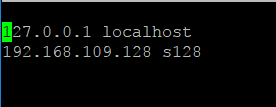
命令的嵌套
添加用户
删除用户
查看文件的物理位置(由于存在符号链接的作用,显示的是逻辑位置)
访问环境变量
定义环境变量export,只在session中有效
export三元运算符
查看最后一次命令执行成功与否 0:成功 1:失败
获取参数的个数
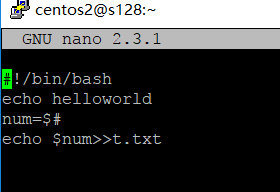
获取参数的总个数 $# 参数左移 shift 获取脚本名称:$0
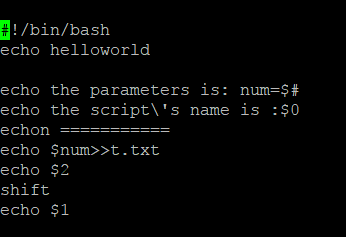
if
for循环
利用for循环输出0-100

for循环遍历
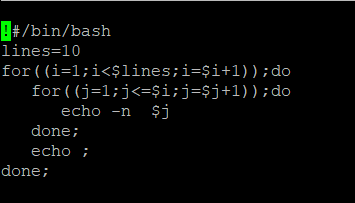
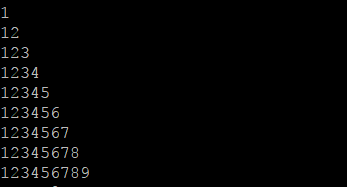
1、桥接模式
centos相当于一台物理机,可以直接连接外网,能够连接同一个局域网下为桥接模式的其他宿主机上的客户机
2、NAT模式
通过宿主机连接外网,可以访问同一个局域网的其他物理主机,但是其他主机不能够访问该宿主机
3、only host
不能连接外网,可以连接同一宿主机的其他客户机
修改静态IP
[root@localhost network-scripts]# cd /etc/sysconfig/network-scripts/ [root@localhost network-scripts]# ls ifcfg-eno16777736 ifdown-ipv6 ifdown-TeamPort ifup-ippp ifup-routes network-functions ifcfg-lo ifdown-isdn ifdown-tunnel ifup-ipv6 ifup-sit network-functions-ipv6 ifdown ifdown-post ifup ifup-isdn ifup-Team ifdown-bnep ifdown-ppp ifup-aliases ifup-plip ifup-TeamPort ifdown-eth ifdown-routes ifup-bnep ifup-plusb ifup-tunnel ifdown-ib ifdown-sit ifup-eth ifup-post ifup-wireless ifdown-ippp ifdown-Team ifup-ib ifup-ppp init.ipv6-global [root@localhost network-scripts]# cp ifcfg-eno16777736 ifcfg-eno16777736.bak [root@localhost network-scripts]# ls ifcfg-eno16777736 ifdown-ippp ifdown-Team ifup-ib ifup-ppp init.ipv6-global ifcfg-eno16777736.bak ifdown-ipv6 ifdown-TeamPort ifup-ippp ifup-routes network-functions ifcfg-lo ifdown-isdn ifdown-tunnel ifup-ipv6 ifup-sit network-functions-ipv6 ifdown ifdown-post ifup ifup-isdn ifup-Team ifdown-bnep ifdown-ppp ifup-aliases ifup-plip ifup-TeamPort ifdown-eth ifdown-routes ifup-bnep ifup-plusb ifup-tunnel ifdown-ib ifdown-sit ifup-eth ifup-post ifup-wireless [root@localhost network-scripts]# nano ifcfg-eno16777736.bak
TYPE=Ethernet BOOTPROTO=none DEFROUTE=yes IPV4_FAILURE_FATAL=no IPV6INIT=no IPV6_AUTOCONF=no IPV6_DEFROUTE=no IPV6_FAILURE_FATAL=no NAME=eno16777736 UUID=89b859f5-ddf6-4056-a99c-c29fbf5d4ee2 DEVICE=eno16777736 ONBOOT=yes PEERDNS=yes PEERROUTES=yes IPV6_PEERDNS=no IPV6_PEERROUTES=no IPADDR=192.168.109.100 PREFIX=24 GATEWAY=192.168.109.2 DNS=192.168.109.2
[root@localhost network-scripts]# cd /etc [root@localhost etc]# ls |grep resolv.conf resolv.conf [root@localhost etc]# nano resolv.conf [root@localhost etc]#
nameserver 192.168.109.2重启网络service network restart
查看所有进程信息
[root@localhost ~]# ps -Af |grep service cr121 1794 1 0 05:29 ? 00:00:00 /usr/libexec/goa-identity-service cr121 1985 1494 0 05:29 ? 00:00:00 /usr/bin/gnome-software --gapplication-service cr121 2029 1 0 05:29 ? 00:00:00 /usr/libexec/dconf-service root 2332 2179 0 05:39 pts/0 00:00:00 grep --color=auto service [root@localhost ~]#
top:动态显示进程的信息包括CPU,内存的使用情况
cut剪切显示
[root@localhost aa]# cat a.txt hello how are you [root@localhost aa]# cut -c 1-7 a.txt//显示1-7列 hello how are [root@localhost aa]#
[root@localhost aa]# ps -Af |cut -c 45-80 |more//查看所有进程,并剪切显示45-80列
sudo 临时使用root的权利,命令执行完毕失效
给用户添加sudo的权利

查看磁盘分区
[root@localhost dev]# fdisk -l /dev/sda Disk /dev/sda: 21.5 GB, 21474836480 bytes, 41943040 sectors Units = sectors of 1 * 512 = 512 bytes Sector size (logical/physical): 512 bytes / 512 bytes I/O size (minimum/optimal): 512 bytes / 512 bytes Disk label type: dos Disk identifier: 0x000bcae1 Device Boot Start End Blocks Id System /dev/sda1 * 2048 616447 307200 83 Linux /dev/sda2 616448 4810751 2097152 82 Linux swap / Solaris /dev/sda3 4810752 41943039 18566144 83 Linux [root@localhost dev]#
查看磁盘使用情况
[root@localhost ~]# df -ah . Filesystem Size Used Avail Use% Mounted on /dev/sda3 18G 11G 7.5G 58% / [root@localhost ~]#
输出指定目录的上级目录
[root@localhost ~]# dirname /a/b/c /a/b [root@localhost ~]#
取出当前目录的名称
[root@localhost ~]# basename /a/b/c c [root@localhost ~]#
修改主机名称
[root@localhost etc]# ls -l |grep host drwxr-xr-x. 3 root root 17 Sep 6 10:22 ghostscript -rw-r--r--. 1 root root 9 Jun 7 2013 host.conf -rw-r--r--. 1 root root 22 Nov 23 20:23 hostname -rw-r--r--. 1 root root 158 Jun 7 2013 hosts -rw-r--r--. 1 root root 370 Jun 7 2013 hosts.allow -rw-r--r--. 1 root root 460 Jun 7 2013 hosts.deny [root@localhost etc]# nano hostname [root@localhost etc]# cat hostname s128 [root@localhost etc]
设置主机名与IP地址的映射
[root@s128 etc]# ls -l|grep hosts drwxr-xr-x. 3 root root 17 Sep 6 10:22 ghostscript -rw-r--r--. 1 root root 158 Jun 7 2013 hosts -rw-r--r--. 1 root root 370 Jun 7 2013 hosts.allow -rw-r--r--. 1 root root 460 Jun 7 2013 hosts.deny [root@s128 etc]# nano hosts [root@s128 etc]# ping s128 PING s128 (192.168.109.128) 56(84) bytes of data. 64 bytes from s128 (192.168.109.128): icmp_seq=1 ttl=64 time=0.028 ms 64 bytes from s128 (192.168.109.128): icmp_seq=2 ttl=64 time=0.030 ms 64 bytes from s128 (192.168.109.128): icmp_seq=3 ttl=64 time=0.030 ms 64 bytes from s128 (192.168.109.128): icmp_seq=4 ttl=64 time=0.034 ms 64 bytes from s128 (192.168.109.128): icmp_seq=5 ttl=64 time=0.032 ms 64 bytes from s128 (192.168.109.128): icmp_seq=6 ttl=64 time=0.034 ms 64 bytes from s128 (192.168.109.128): icmp_seq=7 ttl=64 time=0.031 ms 64 bytes from s128 (192.168.109.128): icmp_seq=8 ttl=64 time=0.029 ms ^C
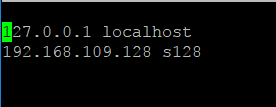
命令的嵌套
[root@s128 ~]# echo s128>a.txt [root@s128 ~]# cat a.txt s128 [root@s128 ~]# ping $(cat a.txt) PING s128 (192.168.109.128) 56(84) bytes of data. 64 bytes from s128 (192.168.109.128): icmp_seq=1 ttl=64 time=0.044 ms 64 bytes from s128 (192.168.109.128): icmp_seq=2 ttl=64 time=0.089 ms 64 bytes from s128 (192.168.109.128): icmp_seq=3 ttl=64 time=0.052 ms ^C --- s128 ping statistics --- 3 packets transmitted, 3 received, 0% packet loss, time 1999ms rtt min/avg/max/mdev = 0.044/0.061/0.089/0.021 ms [root@s128 ~]# ping `cat a.txt` PING s128 (192.168.109.128) 56(84) bytes of data. 64 bytes from s128 (192.168.109.128): icmp_seq=1 ttl=64 time=0.056 ms 64 bytes from s128 (192.168.109.128): icmp_seq=2 ttl=64 time=0.069 ms 64 bytes from s128 (192.168.109.128): icmp_seq=3 ttl=64 time=0.036 ms ^C --- s128 ping statistics --- 3 packets transmitted, 3 received, 0% packet loss, time 2000ms rtt min/avg/max/mdev = 0.036/0.053/0.069/0.016 ms [root@s128 ~]#
添加用户
[root@s128 sbin]# useradd -m centos2 [root@s128 sbin]# cd /home [root@s128 home]# ls centos2 cr121 hadoop test.txt [root@s128 home]# su centos2 [centos2@s128 home]$
删除用户
[centos2@s128 home]$ su root Password: [root@s128 home]# which userdel /usr/sbin/userdel [root@s128 home]# man userdel [root@s128 home]# userdel -rf centos2 userdel: user centos2 is currently used by process 2484 [root@s128 home]# ls cr121 hadoop test.txt [root@s128 home]
查看文件的物理位置(由于存在符号链接的作用,显示的是逻辑位置)
[root@s128 home]# cd /bin [root@s128 bin]# pwd /bin [root@s128 bin]# pwd -P /usr/bin [root@s128 bin]#
访问环境变量
[root@s128 ~]# echo $PATH
/root/.bashrc/anaconda3/bin:/usr/local/maven352/bin:/root/anaconda3/bin:/usr/local/sbin:/usr/local/bin:/usr/sbin:/usr/bin:/usr/local/spark2.2/bin:/usr/local/spark2.2/sbin:/usr/local/jdk1.8/bin:/root/bin
[root@s128 ~]# echo ${PATH}
/root/.bashrc/anaconda3/bin:/usr/local/maven352/bin:/root/anaconda3/bin:/usr/local/sbin:/usr/local/bin:/usr/sbin:/usr/bin:/usr/local/spark2.2/bin:/usr/local/spark2.2/sbin:/usr/local/jdk1.8/bin:/root/bin
[root@s128 ~]# echo "PATH"定义环境变量export,只在session中有效
[root@s128 ~]# export name=jj [root@s128 ~]# name bash: name: command not found... [root@s128 ~]# echo $name jj [root@s128 ~]#
export三元运算符
[root@s128 ~]# export name=yy
[root@s128 ~]# echo $name
yy
[root@s128 ~]# export mypath=${name:-$PATH}
[root@s128 ~]# echo mypath
mypath
[root@s128 ~]# echo $mypath
yy
[root@s128 ~]# export mypath=${name1:-$PATH}
[root@s128 ~]# echo $mypath
/root/.bashrc/anaconda3/bin:/usr/local/maven352/bin:/root/anaconda3/bin:/usr/local/sbin:/usr/local/bin:/usr/sbin:/usr/bin:/usr/local/spark2.2/bin:/usr/local/spark2.2/sbin:/usr/local/jdk1.8/bin:/root/bin
[root@s128 ~]#查看最后一次命令执行成功与否 0:成功 1:失败
[root@s128 ~]# ls aa anaconda-ks.cfg Desktop Downloads Pictures Templates Videos anaconda3 a.txt Documents Music Public test.txt [root@s128 ~]# rm -rf aa [root@s128 ~]# echo $? 0 [root@s128 ~]#
获取参数的个数
[root@s128 ~]# nano a.sh [root@s128 ~]# ./a.sh 12 3 4 helloworld [root@s128 ~]# ll total 20 drwxr-xr-x. 22 root root 4096 Nov 29 01:48 anaconda3 -rw-------. 1 root root 2741 Nov 23 20:24 anaconda-ks.cfg -rwxr--r--. 1 root root 52 Dec 19 01:03 a.sh drwxr-xr-x. 2 root root 6 Nov 29 00:47 Desktop drwxr-xr-x. 2 root root 6 Nov 29 00:47 Documents drwxr-xr-x. 2 root root 6 Nov 29 00:47 Downloads drwxr-xr-x. 2 root root 6 Nov 29 00:47 Music drwxr-xr-x. 2 root root 6 Nov 29 00:47 Pictures drwxr-xr-x. 2 root root 6 Nov 29 00:47 Public drwxr-xr-x. 2 root root 6 Nov 29 00:47 Templates -rw-r--r--. 1 root root 27 Dec 16 17:48 test.txt -rw-r--r--. 1 root root 2 Dec 19 01:06 t.txt drwxr-xr-x. 2 root root 6 Nov 29 00:47 Videos [root@s128 ~]# cat t.txt 3
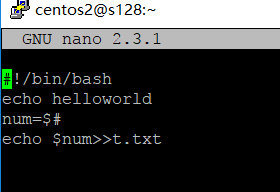
获取参数的总个数 $# 参数左移 shift 获取脚本名称:$0
[root@s128 ~]# ./a.sh 1 2 3 4 helloworld the parameters is: num=4 the script's name is :./a.sh ./a.sh: line 6: echon: command not found 2 2 [root@s128 ~]#
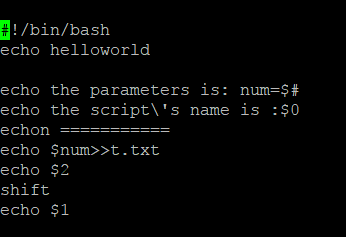
if
[root@s128 ~]# help if if: if COMMANDS; then COMMANDS; [ elif COMMANDS; then COMMANDS; ]... [ else COMMANDS; ] fi
for循环
利用for循环输出0-100

for循环遍历
[root@s128 bin]# for x in a b c ;do echo $x;done a b c [root@s128 bin]#
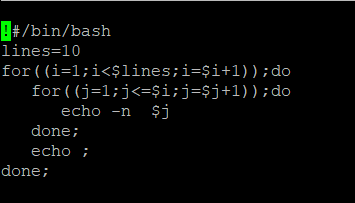
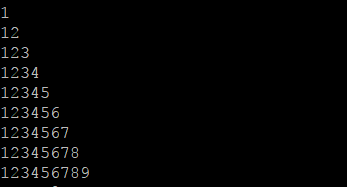
相关文章推荐
- linux 的nat连接模式和桥接连接模式的网络设置
- linux修改静态ip方法&&如何使用xshell连接
- 【Linux 网络】虚拟机动态IP NAT连接外部网络(局域网以及广域网)
- Linux下的三种网络连接模式
- VMware网络连接模式—桥接、NAT以及仅主机模式的详细介绍和区别
- VMware网络连接模式—桥接、NAT以及仅主机模式的详细介绍和区别
- Linux下MySQL修改root密码以及允许远程连接
- CentOS设置静态IP,以及解决设置静态IP过程中,修改DNS配置后重启网络nameserver被删除的问题
- Linux下查看显示器输出状态以及修改显示器工作模式(复制 or 扩展)
- xshell远程连接工具不能连接本地刚安装的linux系统(网络模式选择“NAT模式”)
- Windows和linux虚拟机之间联网实现SSH远程连接以及VMware的3种网络模式[NAT、桥接和Host-only]
- VMware网络连接模式(桥接、NAT以及仅主机模式的详细介绍和区别)
- 【转】VMware网络连接模式—桥接、NAT以及仅主机模式的详细介绍和区别
- Linux下破解root口令以及修改用户模式
- VMware网络连接模式—桥接、NAT以及仅主机模式的详细介绍和区别
- VMware Linux SUSE 11 虚拟机设置为桥接模式、设置静态IP、使用Xshell连接虚拟机的方法
- Linux初学之vmware Workstation 网络连接三种模式
- [Linux]Ubuntu配置修改网络连接配置
- rhcsa学习杂记—centos7命令行配置网络连接以及修改主机名
- [Linux]CentOS配置修改网络连接配置
