eclipse里使用Mybatis Generator最完整配置详解
2017-11-07 09:20
197 查看
1.下载mybatis,现在eclipse里都可以直接下载了不需要单独下载,如果你喜欢当然单独下载也行。
进入Eclipse Marketplace
【Help】 -> 【Eclipse Marketplace...】
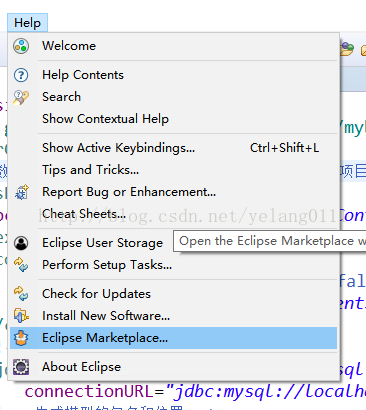
2.搜索MyBatis点击下载安装就行了
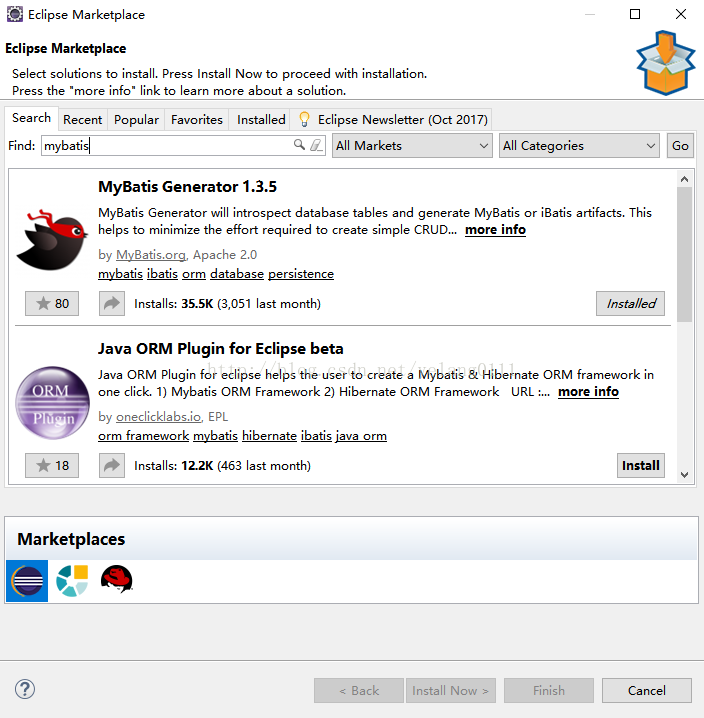
点击【Install】即开始安装,安装完成后重启Eclipse
3.查看插件
【File】 -> 【New】-> 【Other..】
如下,即表示插件已安装成功
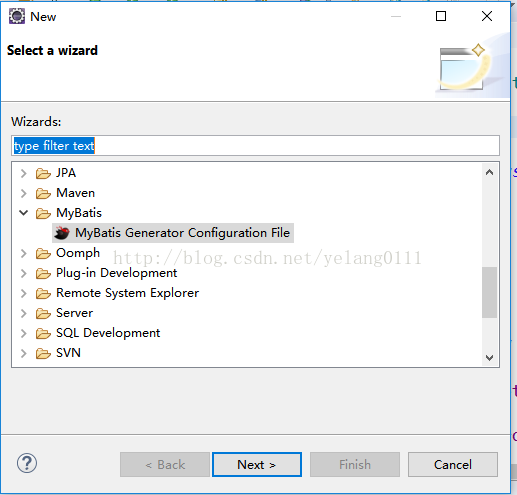
4.如下面的ssm是你想项目路径,下面一个不用选择下一步就行
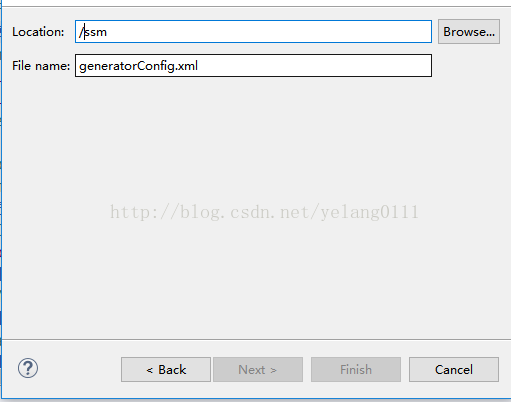
5.要配置generatorConfig.xml。注释我都写在了配置里根据自己需要改下就行。
6.单击右建运行
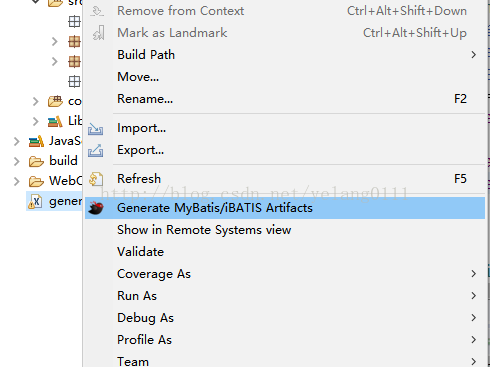
7.在你项目里就能看到生成的相应文件了,如果没有F5刷新一下。
进入Eclipse Marketplace
【Help】 -> 【Eclipse Marketplace...】
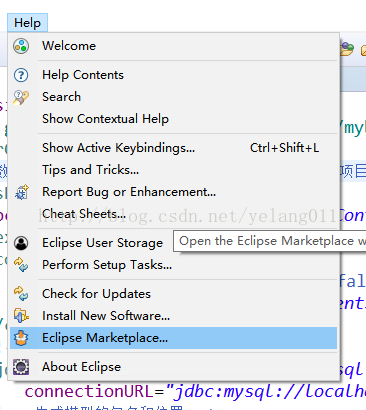
2.搜索MyBatis点击下载安装就行了
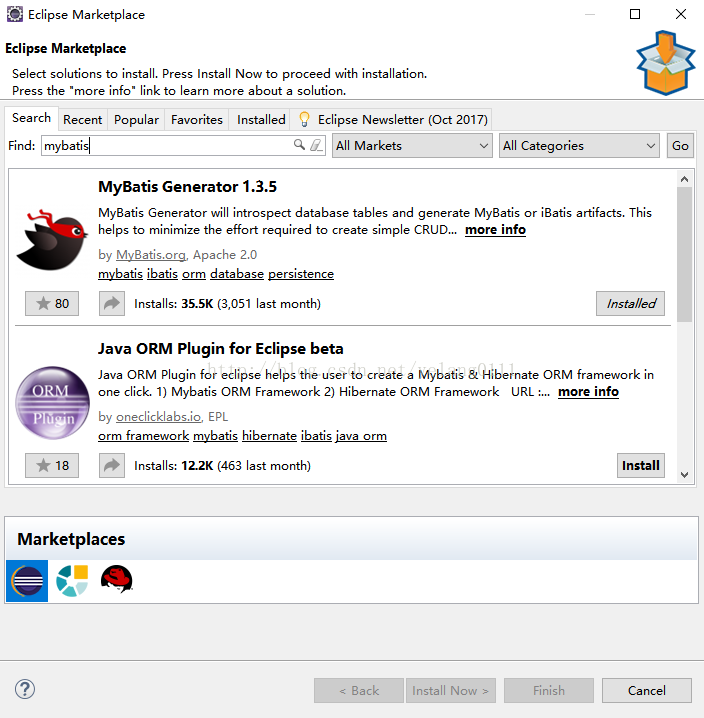
点击【Install】即开始安装,安装完成后重启Eclipse
3.查看插件
【File】 -> 【New】-> 【Other..】
如下,即表示插件已安装成功
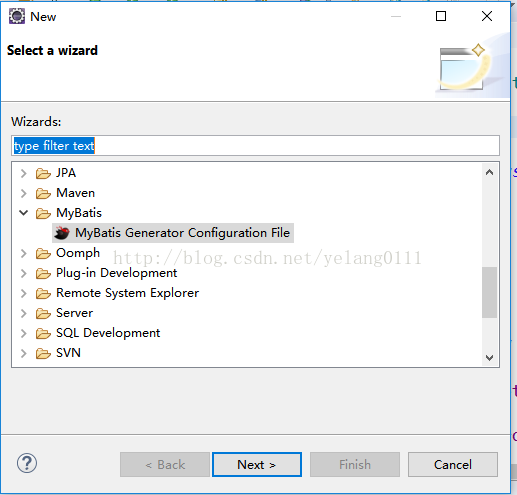
4.如下面的ssm是你想项目路径,下面一个不用选择下一步就行
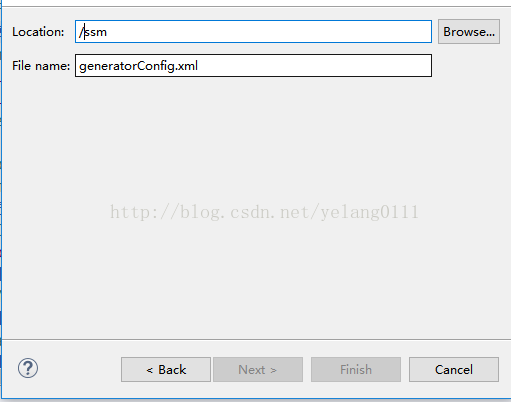
5.要配置generatorConfig.xml。注释我都写在了配置里根据自己需要改下就行。
<?xml version="1.0" encoding="UTF-8" ?> <!DOCTYPE generatorConfiguration PUBLIC "-//mybatis.org//DTD MyBatis Generator Configuration 1.0//EN" "http://mybatis.org/dtd/mybatis-generator-config_1_0.dtd" > <generatorConfiguration> <!-- 数据库驱动包位置这里的位置指的是物理位置不是在项目中的位置 --> <classPathEntry location="G:\Study\practice\ssm\WebContent\WEB-INF\lib\mysql-connector-java-5.1.7-bin.jar" /> <context id="context1"> <commentGenerator> <!-- 是否去除自动生成的注释 true:是 : false:否 --> <property name="suppressAllComments" value="true"/> </commentGenerator> <!-- 数据库链接URL、用户名、密码 --> <jdbcConnection driverClass="com.mysql.jdbc.Driver" connectionURL="jdbc:mysql://localhost:3306/springmvc" userId="root" password="root" /> <!-- 生成模型的包名和位置 --> <javaModelGenerator targetPackage="cn.yelang.pojo" targetProject="ssm/src" /> <!-- 生成的映射文件报名和位置 --> <sqlMapGenerator targetPackage="cn.yelang.pojo" targetProject="ssm/src" /> <!-- 生成DAO的包名和位置 --> <javaClientGenerator targetPackage="cn.yelang.dao" targetProject="ssm/src" type="XMLMAPPER" /> <!-- 要生成的那些表(更改tableName 和domainObjectName 就可以了) --> <!-- tableName是数据库中表名 domainObjectName在项目中要显示表名--> <!-- 如果想同时生成多个表的内容只需要把下面<table></table>复制改下表名就行 --> <table schema="ssm1" tableName="ITEMS" domainObjectName="Items" enableCountByExample="false" enableUpdateByExample="false" enableDeleteByExample="false" enableSelectByExample="false" selectByExampleQueryId="false"> </table> <table schema="ssm1" tableName="User" domainObjectName="User" enableCountByExample="false" enableUpdateByExample="false" enableDeleteByExample="false" enableSelectByExample="false" selectByExampleQueryId="false"> </table> </context> </generatorConfiguration>
6.单击右建运行
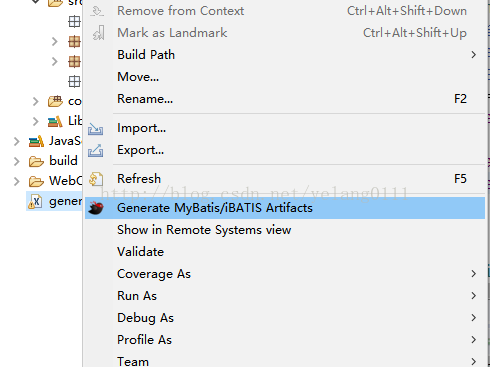
7.在你项目里就能看到生成的相应文件了,如果没有F5刷新一下。
相关文章推荐
- Windows下使用Eclipse配置Nutch2图文详解
- Eclipse搭建C语言开发环境——Eclipse+CDT+MinGW的配置与使用详解
- Eclipse中使用javap运行配置详解
- 使用Eclipse进行C/C++开发——Eclipse+CDT+MinGW的配置与使用详解(2)
- 使用Eclipse3.01 + MinGW3.1配置标准C/C++开发环境详解
- Android中JNI使用详解(1)---Eclipse中NDK配置So文件生成
- eclipse 安装 mybatis generator 插件配置映射以及具体项目中使用详解
- [置顶] 【Eclipse+PyDev】使用Python的IDE安装及配置详解
- Eclipse进行C/C++开发——Eclipse+CDT+MinGW的配置与使用详解
- GitHub Eclipse配置使用教程详解
- 使用Eclipse进行C/C++开发——Eclipse+CDT+MinGW的配置与使用详解(1)
- Maven详细配置到最后在eclipse完整使用过程(很详细的)
- 使用Eclipse进行C/C++开发——Eclipse+CDT+MinGW的配置与使用详解(1)
- Eclipse中php插件安装及Xdebug配置的使用详解
- Eclipse中php插件安装及Xdebug配置的使用详解
- 使用Eclipse3.01 + MinGW3.1配置标准C/C++开发环境详解
- Windows下Eclipse进行C/C++开发——Eclipse+CDT+MinGW的配置与使用详解
- 使用Eclipse进行C/C++开发——Eclipse+CDT+MinGW的配置与使用详解(1)
- Eclipse进行C/C++开发——Eclipse+CDT+MinGW的配置与使用详解
- windows下关于使用eclipse开发web服务器后台项目完整配置(jsp+javabean+servlet)
