nginx+ftp搭建图片服务器
2017-10-12 14:27
344 查看
转载自:https://my.oschina.net/iyinghui/blog/750459
2、反向代理 实现 负载均衡
Linux:CentOS6.4(32)
Nginx:1.8.0
Vsftpd:需要在线安装。
虚拟机以及Linux安装很简单此处略。
Linux的局域网IP为:192.168.1.110
修改Linux的IP并立即生效的命令:
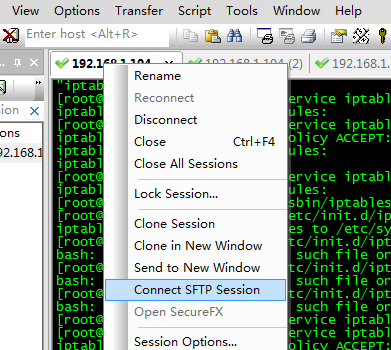
在secureCRT打开sftp会话框,上传文件
使用put/get命令 或者直接拖拽文件
nginx是C语言开发,建议在linux上运行,本教程使用Centos6.5作为安装环境。
gcc
安装nginx需要先将官网下载的源码进行编译,编译依赖gcc环境,如果没有gcc环境,需要安装gcc:
yum install gcc-c++
PCRE
PCRE(PerlCompatible Regular Expressions)是一个Perl库,包括 perl 兼容的正则表达式库。nginx的http模块使用pcre来解析正则表达式,所以需要在linux上安装pcre库。
yuminstall -y pcre pcre-devel
注:pcre-devel是使用pcre开发的一个二次开发库。nginx也需要此库。
zlib
zlib库提供了很多种压缩和解压缩的方式,nginx使用zlib对http包的内容进行gzip,所以需要在linux上安装zlib库。
yuminstall -y zlib zlib-devel
openssl
OpenSSL是一个强大的安全套接字层密码库,囊括主要的密码算法、常用的密钥和证书封装管理功能及SSL协议,并提供丰富的应用程序供测试或其它目的使用。
nginx不仅支持http协议,还支持https(即在ssl协议上传输http),所以需要在linux安装openssl库。
yuminstall -y openssl openssl-devel
执行下面的命令创建makefile
注意:上边将临时文件目录指定为/var/temp/nginx,需要在/var下创建temp及nginx目录

安装:
安装成功以后进入安装目录(创建makedir时指定的”--prefix=/usr/local/nginx \“)
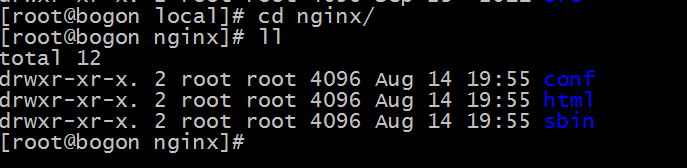
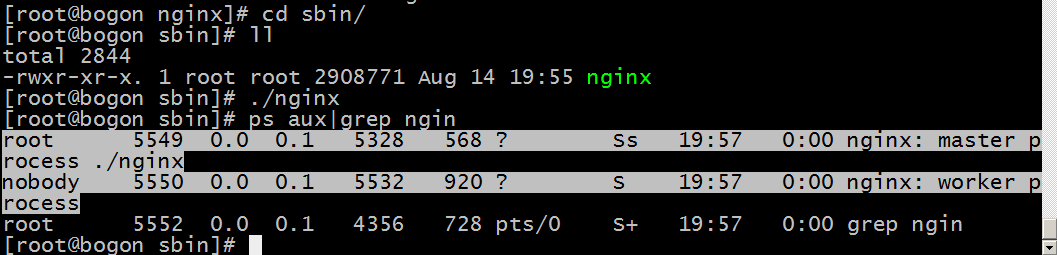
2)也可以修改防火墙配置文件:
修改后需要重启防火墙:
3)另外一种解决办法
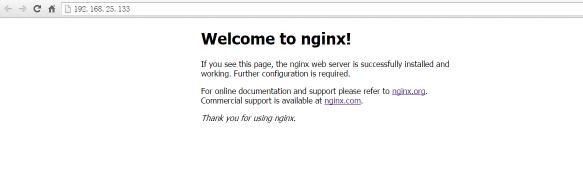
nginx的默认配置文件nginx.config
配置图片服务器
方法一、在配置文件server{}中location /{} 修改配置:
其中:/home/ftpuser/www;为创建FTP服务账户ftpuser的根目录下的www目录
方法二、在http{}内配置新服务
安装完后,有/etc/vsftpd/vsftpd.conf 文件,是vsftp的配置文件。
这样一个用户建完,可以用这个登录,记得用普通登录不要用匿名了。登录后默认的路径为 /home/ftpuser.
为这个ftp账户添加密码
输入两次密码后修改密码。
注意,设置ftp用户目录的读写权限:chmod -R 777 /home/ftpuser/
在行上面有22 -j ACCEPT 下面另起一行输入跟那行差不多的,只是把22换成21,然后:wq保存。
还要运行下,重启iptables
修改selinux:
执行以下命令查看状态:
allow_ftpd_anon_write --> off
allow_ftpd_full_access --> off
allow_ftpd_use_cifs --> off
allow_ftpd_use_nfs --> off
ftp_home_dir --> off
ftpd_connect_db --> off
ftpd_use_passive_mode --> off
httpd_enable_ftp_server --> off
tftp_anon_write --> off
执行上面命令,再返回的结果看到两行都是off,代表,没有开启外网的访问
这样应该没问题了(如果,还是不行,看看是不是用了ftp客户端工具用了passive模式访问了,如提示Entering Passive mode,就代表是passive模式,默认是不行的,因为ftp passive模式被iptables挡住了,下面会讲怎么开启,如果懒得开的话,就看看你客户端ftp是否有port模式的选项,或者把passive模式的选项去掉。如果客户端还是不行,看看客户端上的主机的电脑是否开了防火墙,关吧)
FileZilla的主动、被动模式修改:
菜单:编辑→设置
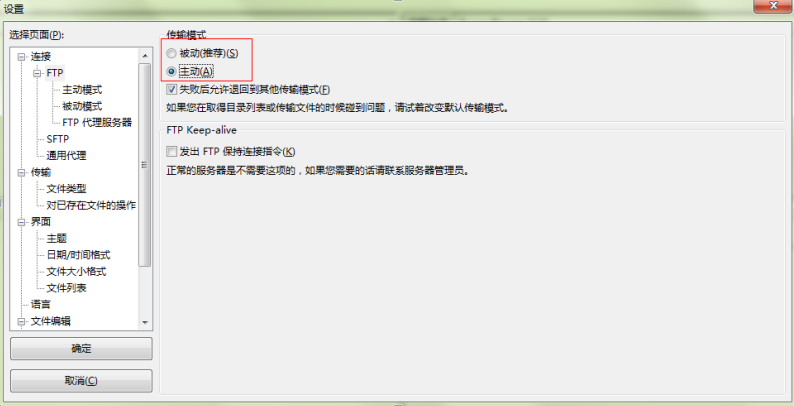
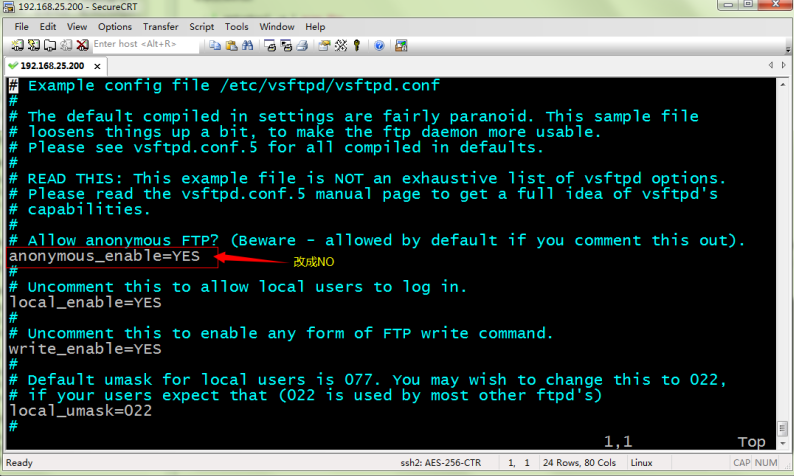
重启ftp服务:
表示端口范围为30000~30999,这个可以随意改。改完重启一下vsftpd
由于指定这段端口范围,iptables也要相应的开启这个范围,所以像上面那样打开iptables文件。
也是在21上下面另起一行,更那行差不多,只是把21 改为30000:30999,然后:wq保存,重启下iptables。这样就搞定了。
测试访问:http://192.168.1.110/images/001.jpg
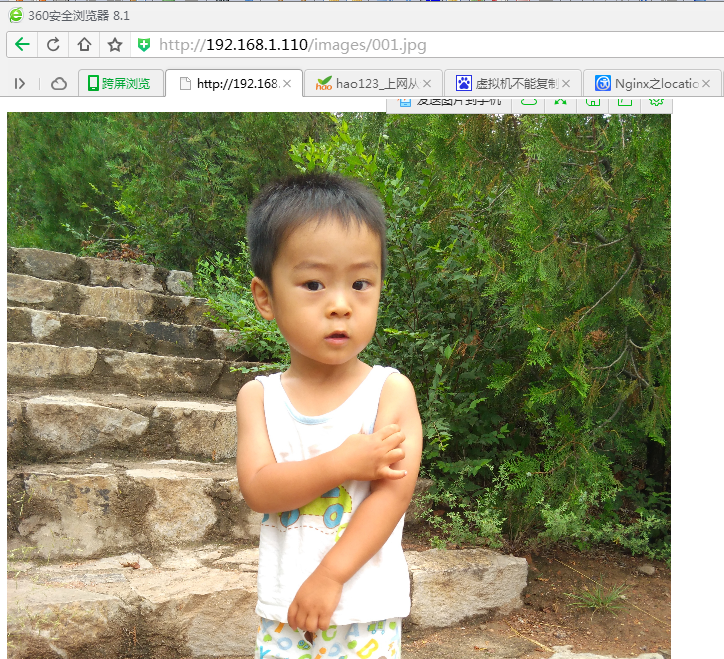
其中FtpUtil类:
一、需要的组件
图片服务器两个服务:Nginx(图片访问):
1、http服务:可以使用nginx做静态资源服务器。也可以使用apache。推荐使用nginx,效率更高。2、反向代理 实现 负载均衡
ftp服务(图片上传):
使用linux做服务器,在linux中有个ftp组件vsftpd。二、Nginx服务器搭建
1.安装Nginx
要求安装vmware虚拟机。Linux:CentOS6.4(32)
Nginx:1.8.0
Vsftpd:需要在线安装。
虚拟机以及Linux安装很简单此处略。
Linux的局域网IP为:192.168.1.110
修改Linux的IP并立即生效的命令:
#切换root管理员用户 [root@localhost ~]# su password #设置本机IP并立即生效 [root@localhost ~]# ifconfig eth0 192.168.1.110 netmask 255.255.255.0
1.1、nginx安装环境(详见nginx安装手册)
nginx安装手册:http://share.weiyun.com/cf9f67566a14ce65472509fb9fd34aea1.2、把nginx安装包nginx-1.8.0.tar.gz上传到服务器。
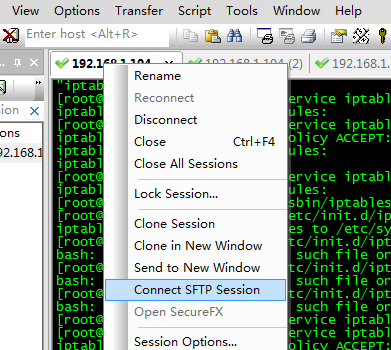
在secureCRT打开sftp会话框,上传文件
使用put/get命令 或者直接拖拽文件
nginx安装环境
nginx是C语言开发,建议在linux上运行,本教程使用Centos6.5作为安装环境。
gcc
安装nginx需要先将官网下载的源码进行编译,编译依赖gcc环境,如果没有gcc环境,需要安装gcc:
yum install gcc-c++
PCRE
PCRE(PerlCompatible Regular Expressions)是一个Perl库,包括 perl 兼容的正则表达式库。nginx的http模块使用pcre来解析正则表达式,所以需要在linux上安装pcre库。
yuminstall -y pcre pcre-devel
注:pcre-devel是使用pcre开发的一个二次开发库。nginx也需要此库。
zlib
zlib库提供了很多种压缩和解压缩的方式,nginx使用zlib对http包的内容进行gzip,所以需要在linux上安装zlib库。
yuminstall -y zlib zlib-devel
openssl
OpenSSL是一个强大的安全套接字层密码库,囊括主要的密码算法、常用的密钥和证书封装管理功能及SSL协议,并提供丰富的应用程序供测试或其它目的使用。
nginx不仅支持http协议,还支持https(即在ssl协议上传输http),所以需要在linux安装openssl库。
yuminstall -y openssl openssl-devel
1.3、解压缩(在安装包所在目录执行)
[root@localhost ~]# tar -zxvf nginx-1.8.0.tar.gz
1.4、配置makefile
进入解压后的目录[root@localhost ~]# cd nginx-1.8.0
执行下面的命令创建makefile
./configure \ --prefix=/usr/local/nginx \ --pid-path=/var/run/nginx/nginx.pid \ --lock-path=/var/lock/nginx.lock \ --error-log-path=/var/log/nginx/error.log \ --http-log-path=/var/log/nginx/access.log \ --with-http_gzip_static_module \ --http-client-body-temp-path=/var/temp/nginx/client \ --http-proxy-temp-path=/var/temp/nginx/proxy \ --http-fastcgi-temp-path=/var/temp/nginx/fastcgi \ --http-uwsgi-temp-path=/var/temp/nginx/uwsgi \ --http-scgi-temp-path=/var/temp/nginx/scgi
注意:上边将临时文件目录指定为/var/temp/nginx,需要在/var下创建temp及nginx目录
[root@bogon nginx-1.8.0]# mkdir /var/temp/nginx -p

1.5、编译安装
编译:[root@localhost nginx-1.8.0]# make
安装:
[root@localhost nginx-1.8.0]# make install
安装成功以后进入安装目录(创建makedir时指定的”--prefix=/usr/local/nginx \“)
[root@localhost nginx-1.8.0]# cd /usr/local/nginx/
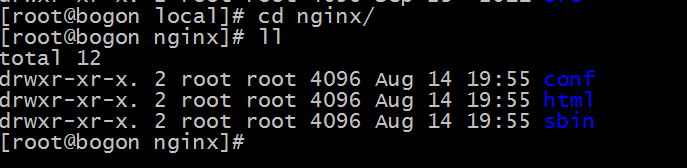
2、nginx运行
2.1、启动nginx
[root@localhost nginx]# cd sbin [root@localhost sbin]# ./nginx
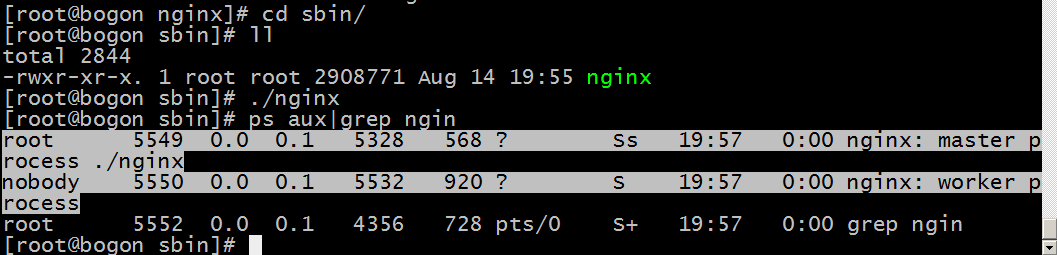
2.2、关闭
[root@localhost sbin]# ./nginx -s stop
2.3、重新加载配置文件
[root@localhost sbin]# ./nginx -s reload
2.4、关闭防火墙
1)关闭[root@localhost sbin]# service iptables stop iptables: Flushing firewall rules: [ OK ] iptables: Setting chains to policy ACCEPT: filter [ OK ] iptables: Unloading modules: [ OK ]
2)也可以修改防火墙配置文件:
[root@localhost sbin]# vim /etc/sysconfig/iptables
//在倒数第二行加入80端口 -A RH-Firewall-1-INPUT -m state --state NEW -m tcp -p tcp --dport 80 -j ACCEPT
修改后需要重启防火墙:
[root@localhost sbin]# service iptables restart
3)另外一种解决办法
[root@localhost ]# /sbin/iptables -I INPUT -p tcp --dport 80 -j ACCEPT [root@localhost ]# /etc/init.d/iptables save [root@localhost ]# /etc/init.d/iptables restart
2.5、访问nginx服务
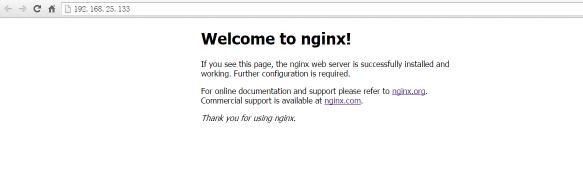
3、关于图片服务器配置
进入配置文件目录cd /usr/local/nginx/conf/
nginx的默认配置文件nginx.config
#user nobody;
worker_processes 1;
#error_log logs/error.log;
#error_log logs/error.log notice;
#error_log logs/error.log info;
#pid logs/nginx.pid;
events {
worker_connections 1024;
}
http {
include mime.types;
default_type application/octet-stream;
#log_format main '$remote_addr - $remote_user [$time_local] "$request" '
# '$status $body_bytes_sent "$http_referer" '
# '"$http_user_agent" "$http_x_forwarded_for"';
#access_log logs/access.log main;
sendfile on;
#tcp_nopush on;
#keepalive_timeout 0;
keepalive_timeout 65;
#gzip on;
server {
listen 80;
server_name localhost;
#charset koi8-r;
#access_log logs/host.access.log main;
location / {
root html;
index index.html index.htm;
}
#error_page 404 /404.html;
# redirect server error pages to the static page /50x.html
#
error_page 500 502 503 504 /50x.html;
location = /50x.html {
root html;
}
# proxy the PHP scripts to Apache listening on 127.0.0.1:80
#
#location ~ \.php$ {
# proxy_pass http://127.0.0.1; #}
# pass the PHP scripts to FastCGI server listening on 127.0.0.1:9000
#
#location ~ \.php$ {
# root html;
# fastcgi_pass 127.0.0.1:9000;
# fastcgi_index index.php;
# fastcgi_param SCRIPT_FILENAME /scripts$fastcgi_script_name;
# include fastcgi_params;
#}
# deny access to .htaccess files, if Apache's document root
# concurs with nginx's one
#
#location ~ /\.ht {
# deny all;
#}
}
# another virtual host using mix of IP-, name-, and port-based configuration
#
#server {
# listen 8000;
# listen somename:8080;
# server_name somename alias another.alias;
# location / {
# root html;
# index index.html index.htm;
# }
#}
# HTTPS server
#
#server {
# listen 443 ssl;
# server_name localhost;
# ssl_certificate cert.pem;
# ssl_certificate_key cert.key;
# ssl_session_cache shared:SSL:1m;
# ssl_session_timeout 5m;
# ssl_ciphers HIGH:!aNULL:!MD5;
# ssl_prefer_server_ciphers on;
# location / {
# root html;
# index index.html index.htm;
# }
#}
}配置图片服务器
方法一、在配置文件server{}中location /{} 修改配置:
#默认请求
location / {
root /home/ftpuser/www;#定义服务器的默认网站根目录位置
index index.html index.php index.htm;#定义首页索引文件的名称
}其中:/home/ftpuser/www;为创建FTP服务账户ftpuser的根目录下的www目录
方法二、在http{}内配置新服务
server {
listen 8080;
server_name localhost;
#charset utf-8;
#access_log logs/host.access.log main;
#默认请求
location / {
root /home/ftpuser/www;#定义服务器的默认网站根目录位置
index index.html index.php index.htm;#定义首页索引文件的名称
}
}因为需要开始端口号8080,所以要在防火墙中开启8080端口
[root@localhost ]# /sbin/iptables -I INPUT -p tcp --dport 8080 -j ACCEPT [root@localhost ]# /etc/init.d/iptables save [root@localhost ]# /etc/init.d/iptables restart
三、FTP服务的安装与启动
1、安装vsftpd组件
vsftpd组件为Linux的FTP服务组件,安装方式为在线安装。[root@localhost ~]# yum -y install vsftpd
安装完后,有/etc/vsftpd/vsftpd.conf 文件,是vsftp的配置文件。
2、添加一个ftp用户
此用户就是用来登录ftp服务器用的。[root@localhost ~]# useradd ftpuser
这样一个用户建完,可以用这个登录,记得用普通登录不要用匿名了。登录后默认的路径为 /home/ftpuser.
为这个ftp账户添加密码
[root@localhost ~]# passwd ftpuser
输入两次密码后修改密码。
注意,设置ftp用户目录的读写权限:chmod -R 777 /home/ftpuser/
3、 防火墙开启21端口
因为ftp默认的端口为21,而centos默认是没有开启的,所以要修改iptables文件[root@localhost ~]# vim /etc/sysconfig/iptables
在行上面有22 -j ACCEPT 下面另起一行输入跟那行差不多的,只是把22换成21,然后:wq保存。
还要运行下,重启iptables
[root@localhost ~]# service iptables restart
4、 修改selinux
外网是可以访问上去了,可是发现没法返回目录(使用ftp的主动模式,被动模式还是无法访问),也上传不了,因为selinux作怪了。修改selinux:
执行以下命令查看状态:
[root@localhost ~]# getsebool -a | grep ftp
allow_ftpd_anon_write --> off
allow_ftpd_full_access --> off
allow_ftpd_use_cifs --> off
allow_ftpd_use_nfs --> off
ftp_home_dir --> off
ftpd_connect_db --> off
ftpd_use_passive_mode --> off
httpd_enable_ftp_server --> off
tftp_anon_write --> off
执行上面命令,再返回的结果看到两行都是off,代表,没有开启外网的访问
[root@localhost ~]# setsebool -P allow_ftpd_full_access on [root@localhost ~]# setsebool -P ftp_home_dir on
这样应该没问题了(如果,还是不行,看看是不是用了ftp客户端工具用了passive模式访问了,如提示Entering Passive mode,就代表是passive模式,默认是不行的,因为ftp passive模式被iptables挡住了,下面会讲怎么开启,如果懒得开的话,就看看你客户端ftp是否有port模式的选项,或者把passive模式的选项去掉。如果客户端还是不行,看看客户端上的主机的电脑是否开了防火墙,关吧)
FileZilla的主动、被动模式修改:
菜单:编辑→设置
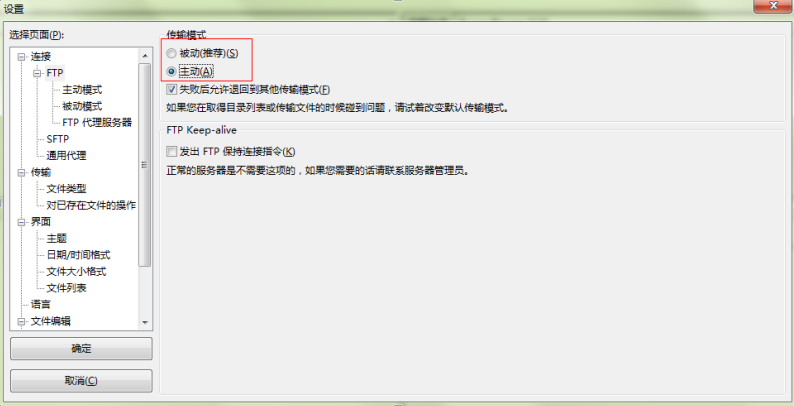
5、关闭匿名访问
修改/etc/vsftpd/vsftpd.conf文件: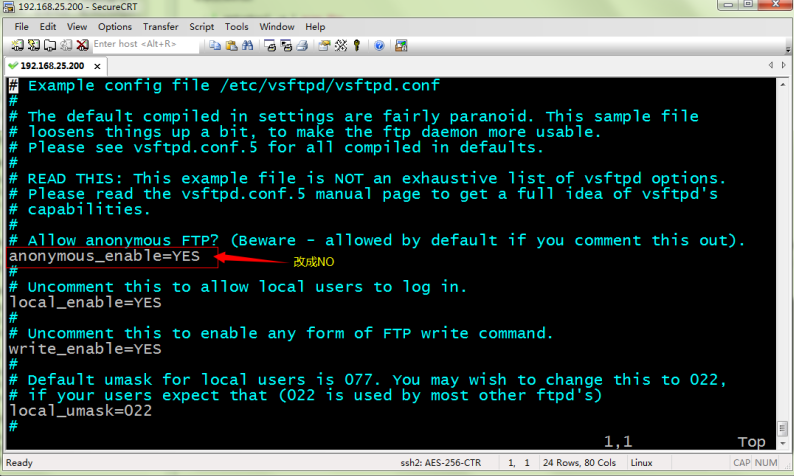
重启ftp服务:
[root@localhost ~]# service vsftpd restart
6、 开启被动模式
默认是开启的,但是要指定一个端口范围,打开vsftpd.conf文件,在后面加上pasv_min_port=30000 pasv_max_port=30999
表示端口范围为30000~30999,这个可以随意改。改完重启一下vsftpd
由于指定这段端口范围,iptables也要相应的开启这个范围,所以像上面那样打开iptables文件。
也是在21上下面另起一行,更那行差不多,只是把21 改为30000:30999,然后:wq保存,重启下iptables。这样就搞定了。
7、设置开机启动vsftpd ftp服务
[root@localhost ~]# chkconfig vsftpd on
四、部署验证
在www下新建文件夹images,下面放一张图片001.jpg测试访问:http://192.168.1.110/images/001.jpg
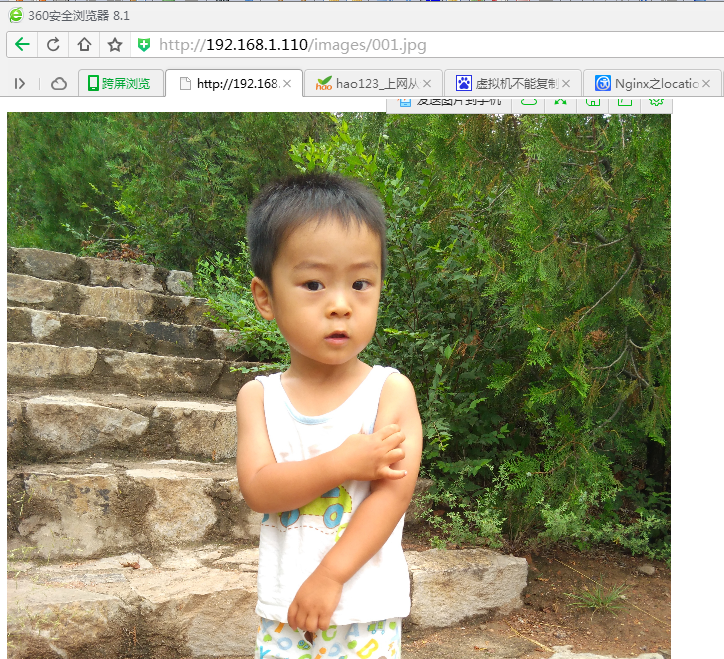
五、Java实现FTP上传
上传文件测试代码:package com.taotao.service.impl;
import java.io.File;
import java.io.FileInputStream;
import java.io.IOException;
import java.net.SocketException;
import org.apache.commons.net.ftp.FTP;
import org.apache.commons.net.ftp.FTPClient;
import org.junit.Test;
import com.taotao.util.FtpUtil;
public class FTPTest {
@Test
public void testFtpClient() throws SocketException, IOException {
FTPClient ftpClient = new FTPClient();
try {
// 连接FTP服务器
ftpClient.connect("192.168.1.110", 21);
// 登录FTP服务器
ftpClient.login("ftpuser", "123");
// 将文件转换为IO
FileInputStream fileInputStream = new FileInputStream(new File("C:\\Users\\a\\Pictures\\16-040836_50.jpg"));
// 指定上传远程目录
ftpClient.changeWorkingDirectory("/home/ftpuser/www/images");// 绝对路径
// ftpClient.changeWorkingDirectory("www/images");//相对路径
// 设置上传文件类型
ftpClient.setFileType(FTP.BINARY_FILE_TYPE);
// 上传文件并指定远程文件名
// ftpClient.storeFile("中文名.jpg", fileInputStream);//中文会出现乱码
ftpClient.storeFile("a.jpg", fileInputStream);
} catch (Exception e) {
e.printStackTrace();
} finally {
// 退出登录
ftpClient.logout();
// 断开连接
ftpClient.disconnect();
}
}
@Test
public void testFTPUtil() {
try {
FileInputStream fileInputStream = new FileInputStream(new File("C:\\Users\\a\\Pictures\\16-040836_50.jpg"));
String filename=new String("中文名2.jpg".getBytes("utf-8"),"iso-8859-1");//解决中文文件名乱码
FtpUtil.uploadFile("192.168.1.110", 21, "ftpuser", "123", "/home/ftpuser/www/images", "/2016/09/26",filename ,
fileInputStream);
} catch (Exception e) {
e.printStackTrace();
}
}
}其中FtpUtil类:
package com.taotao.util;
import java.io.File;
import java.io.FileInputStream;
import java.io.FileNotFoundException;
import java.io.FileOutputStream;
import java.io.IOException;
import java.io.InputStream;
import java.io.OutputStream;
import org.apache.commons.net.ftp.FTP;
import org.apache.commons.net.ftp.FTPClient;
import org.apache.commons.net.ftp.FTPFile;
import org.apache.commons.net.ftp.FTPReply;
/**
* ftp上传下载工具类
* <p>Title: FtpUtil</p>
* <p>Description: </p>
* <p>Company: www.itcast.com</p>
* @author 入云龙
* @date 2015年7月29日下午8:11:51
* @version 1.0
*/
public class FtpUtil {
/**
* Description: 向FTP服务器上传文件
* @param host FTP服务器hostname
* @param port FTP服务器端口
* @param username FTP登录账号
* @param password FTP登录密码
* @param basePath FTP服务器基础目录,需要绝对路径 比如:/home/ftpuser/www/images
* @param filePath FTP服务器文件存放路径。例如分日期存放:/2015/01/01。文件的路径为basePath+filePath
* @param filename 上传到FTP服务器上的文件名
* @param input 输入流
* @return 成功返回true,否则返回false
*/
public static boolean uploadFile(String host, int port, String username, String password, String basePath,
String filePath, String filename, InputStream input) {
boolean result = false;
FTPClient ftp = new FTPClient();
try {
int reply;
ftp.connect(host, port);// 连接FTP服务器
// 如果采用默认端口,可以使用ftp.connect(host)的方式直接连接FTP服务器
ftp.login(username, password);// 登录
reply = ftp.getReplyCode();
if (!FTPReply.isPositiveCompletion(reply)) {
ftp.disconnect();
return result;
}
//切换到上传目录
if (!ftp.changeWorkingDirectory(basePath+filePath)) {
//如果目录不存在创建目录
String[] dirs = filePath.split("/");
String tempPath = basePath;
for (String dir : dirs) {
if (null == dir || "".equals(dir)) continue;
tempPath += "/" + dir;
if (!ftp.changeWorkingDirectory(tempPath)) {
if (!ftp.makeDirectory(tempPath)) {
return result;
} else {
ftp.changeWorkingDirectory(tempPath);
}
}
}
}
//设置上传文件的类型为二进制类型
ftp.setFileType(FTP.BINARY_FILE_TYPE);
//上传文件
if (!ftp.storeFile(filename, input)) {
return result;
}
input.close();
ftp.logout();
result = true;
} catch (IOException e) {
e.printStackTrace();
} finally {
if (ftp.isConnected()) {
try {
ftp.disconnect();
} catch (IOException ioe) {
}
}
}
return result;
}
/**
* Description: 从FTP服务器下载文件
* @param host FTP服务器hostname
* @param port FTP服务器端口
* @param username FTP登录账号
* @param password FTP登录密码
* @param remotePath FTP服务器上的相对路径
* @param fileName 要下载的文件名
* @param localPath 下载后保存到本地的路径
* @return
*/
public static boolean downloadFile(String host, int port, String username, String password, String remotePath,
String fileName, String localPath) {
boolean result = false;
FTPClient ftp = new FTPClient();
try {
int reply;
ftp.connect(host, port);
// 如果采用默认端口,可以使用ftp.connect(host)的方式直接连接FTP服务器
ftp.login(username, password);// 登录
reply = ftp.getReplyCode();
if (!FTPReply.isPositiveCompletion(reply)) {
ftp.disconnect();
return result;
}
ftp.changeWorkingDirectory(remotePath);// 转移到FTP服务器目录
FTPFile[] fs = ftp.listFiles();
for (FTPFile ff : fs) {
if (ff.getName().equals(fileName)) {
File localFile = new File(localPath + "/" + ff.getName());
OutputStream is = new FileOutputStream(localFile);
ftp.retrieveFile(ff.getName(), is);
is.close();
}
}
ftp.logout();
result = true;
} catch (IOException e) {
e.printStackTrace();
} finally {
if (ftp.isConnected()) {
try {
ftp.disconnect();
} catch (IOException ioe) {
}
}
}
return result;
}
public static void main(String[] args) {
try {
FileInputStream in=new FileInputStream(new File("D:\\temp\\image\\gaigeming.jpg"));
boolean flag = uploadFile("192.168.25.133", 21, "ftpuser", "ftpuser", "/home/ftpuser/www/images","/2015/01/21", "gaigeming.jpg", in);
System.out.println(flag);
} catch (FileNotFoundException e) {
e.printStackTrace();
}
}
}相关文章推荐
- nginx+ftp搭建图片服务器
- nginx+ftp搭建图片服务器
- nginx+ftp搭建图片服务器
- 搭建图片服务器《三》:linux上nginx+ftp搭建图片服务器
- nginx+ftp搭建图片服务器
- nginx+ftp搭建图片服务器
- nginx+ftp搭建图片服务器
- nginx+ftp搭建图片服务器修改nginx 配置文件中root路径403错误
- nginx+ftp搭建图片服务器
- nginx+ftp搭建图片服务器(Windows Server服务器环境下)
- 【转】nginx+ftp搭建图片服务器(Windows Server服务器环境下)
- linux 下nginx+ftp搭建图片服务器在本机访问出现403错误的解决办法
- nginx+ftp搭建图片服务器
- nginx+ftp搭建图片服务器
- nginx+ftp搭建图片服务器
- nginx+ftp搭建图片服务器
- nginx+vsftpd搭建图片服务器
- 图片服务器搭建 ftp上传http协议读取图片
- nginx与ftp的vsftpd搭建图片服务器
- Linux中用Nginx和FTP搭建图片服务器
