docker从私有仓库Harbor, push 及 pull 镜像
2017-09-24 00:00
1096 查看
1.配置docker 私有仓库地址
2.查看配置是否生效
3.登录Harbor
4.登录Harbor并添加项目
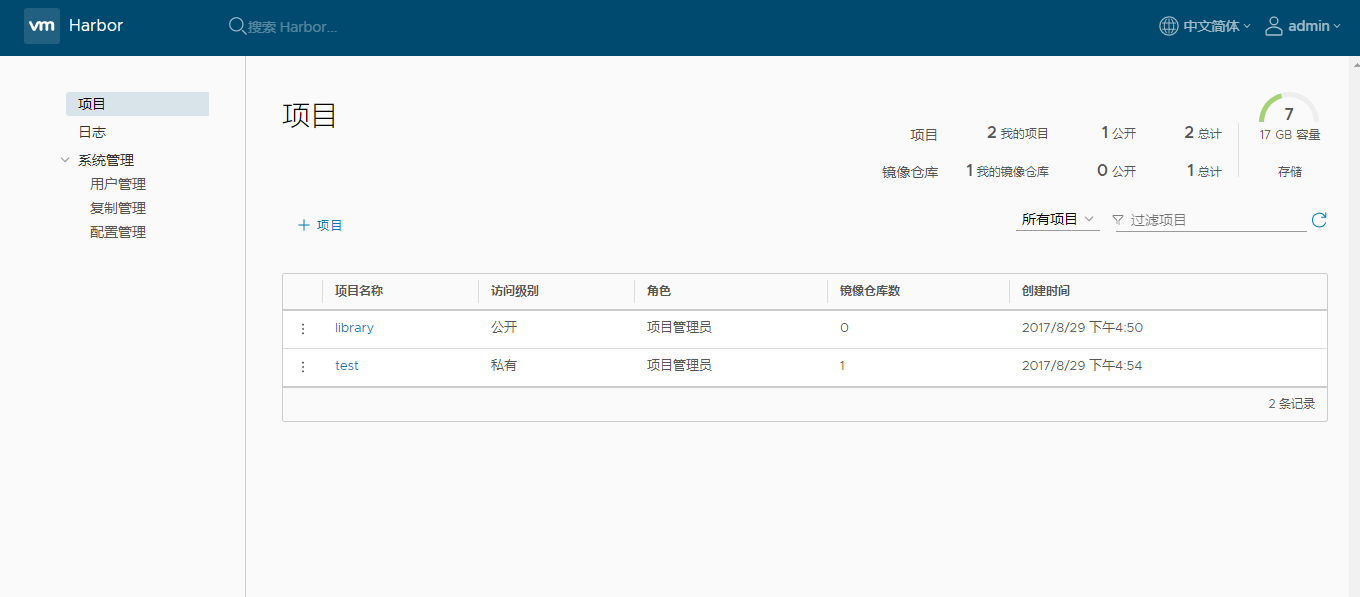
5.上传及下载镜像到Harbor
#1.centos7 vi /usr/lib/systemd/system/docker.service #加上 --insecure-registry 仓库地址:端口 ExecStart=/usr/bin/dockerd --insecure-registry 192.168.2.108:5000 #2.or 修改/etc/sysconfig/docker(Ubuntu下配置文件地址为:/etc/init/docker.conf),增加启动选项(已有参数的在后面追加),之后重启docker,不添加报错,https证书问题。 OPTIONS='--insecure-registry 192.168.0.179:5000' #CentOS 7系统 other_args='--insecure-registry 192.168.0.179:5000' #CentOS 6系统 #加载配置 systemctl daemon-reload #重新启动docker systemctl restart docker
2.查看配置是否生效
[root@lee make]# docker info Containers: 7 Running: 7 Paused: 0 Stopped: 0 Images: 7 Server Version: 17.06.2-ce Storage Driver: overlay Backing Filesystem: xfs Supports d_type: true Logging Driver: json-file Cgroup Driver: cgroupfs Plugins: Volume: local Network: bridge host macvlan null overlay Log: awslogs fluentd gcplogs gelf journald json-file logentries splunk syslog Swarm: inactive Runtimes: runc Default Runtime: runc Init Binary: docker-init containerd version: 6e23458c129b551d5c9871e5174f6b1b7f6d1170 runc version: 810190ceaa507aa2727d7ae6f4790c76ec150bd2 init version: 949e6fa Security Options: seccomp Profile: default Kernel Version: 3.10.0-514.el7.x86_64 Operating System: CentOS Linux 7 (Core) OSType: linux Architecture: x86_64 CPUs: 2 Total Memory: 1.781GiB Name: lee ID: ETGX:C33D:SCFK:OGIT:WJKT:SBEC:AC3B:Y5IR:P6I6:D5EE:TYI6:DKNA Docker Root Dir: /var/lib/docker Debug Mode (client): false Debug Mode (server): false Registry: https://index.docker.io/v1/ Experimental: false Insecure Registries: #成功 192.168.2.108:5000 127.0.0.0/8 Registry Mirrors: https://3sd5xx7k.mirror.aliyuncs.com/ https://hub.c.163.com/ http://ac72eb49.m.daocloud.io/ Live Restore Enabled: false
3.登录Harbor
#不加端口 [root@lee make]# docker login 192.168.2.108 Username: admin Password: Error response from daemon: Get https://192.168.2.108/v2/: dial tcp 192.168.2.108:443: getsockopt: connection refused #加端口 [root@lee make]# docker login 192.168.2.108:5000 Username (admin): admin Password: Login Succeeded [root@lee make]#
4.登录Harbor并添加项目
#登录Harobr (http://ip) #默认用户名 admin ,默认 Harbor12345
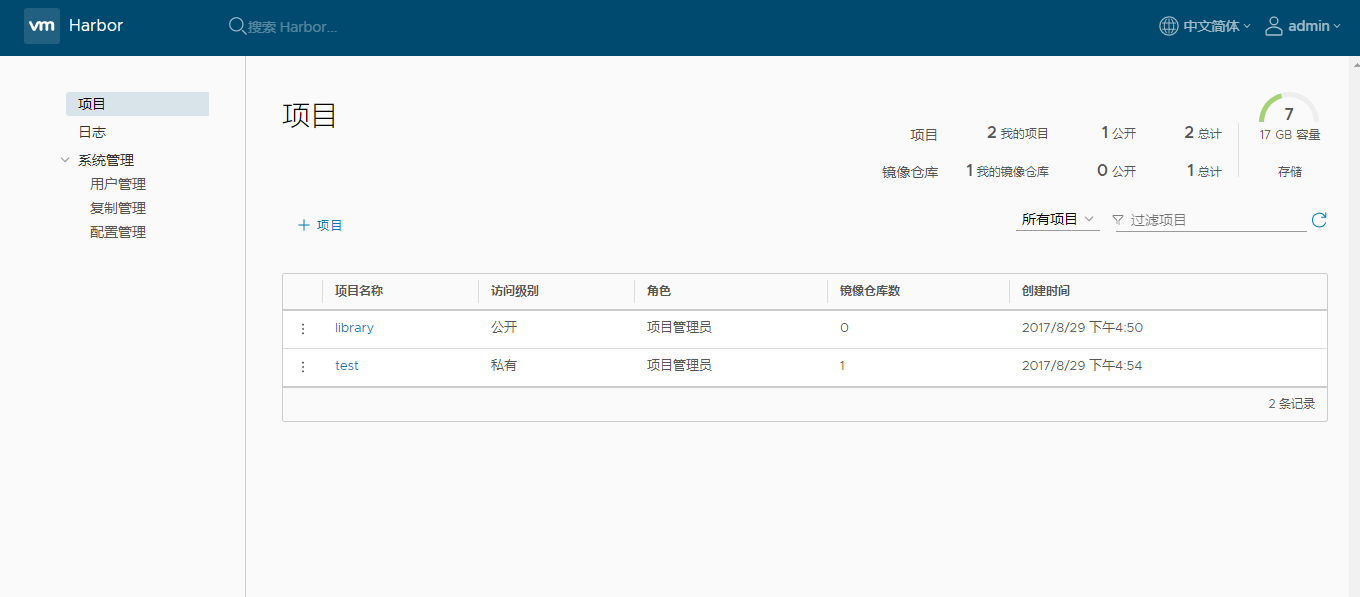
5.上传及下载镜像到Harbor
#1.标记镜像
docker tag {镜像名}:{tag} {Harbor地址}:{端口}/{Harbor项目名}/{自定义镜像名}:{自定义tag}
#eg:docker tag vmware/harbor-adminserver:v1.1.0 192.168.2.108:5000/test/harbor-adminserver:v1.1.0
#2.push 到Harbor
docker push {Harbor地址}:{端口}/{自定义镜像名}:{自定义tag}
#eg:docker push 192.168.2.108:5000/test/harbor-adminserver:v1.1.0
3.pull 到本地
docker pull 192.168.2.108:5000/test/harbor-adminserver:v1.1.0
相关文章推荐
- 基于 Harbor 搭建 Docker 私有镜像仓库
- 使用Harbor搭建Docker私有镜像仓库服务
- 基于 Harbor 搭建 Docker 私有镜像仓库
- 使用 harbor 搭建 docker 私有镜像仓库
- 基于 Harbor 搭建 Docker 私有镜像仓库
- Docker 1.7.1版本pull私有镜像仓库报错,V1,V2等
- 可能是最详细的部署:Docker Registry企业级私有镜像仓库Harbor管理WEB UI
- 可能是最详细的部署:Docker Registry企业级私有镜像仓库Harbor管理WEB UI
- 使用Harbor搭建Docker私有镜像仓库服务
- docker向私有仓库push或者pull
- docker push 私有镜像仓库失败
- docker私有仓库pull和push
- 使用Dockerfile构建镜像并push到私有仓库
- docker 私有镜像仓库 harbor 搭建
- 基于 Harbor 搭建 Docker 私有镜像仓库
- 巧用Docker镜像仓库Harbor部署私有Mirror服务
- 可能是最详细的部署:Docker Registry企业级私有镜像仓库Harbor管理WEB UI
- Docker 私有仓库,pull镜像报错:server gave HTTP response to HTTPS client
- 巧用Docker镜像仓库Harbor部署私有Mirror服务
- docker 私有仓库 harbor,push 报错
