【基于WPF+OneNote+Oracle的中文图片识别系统阶段总结】之篇二:基于OneNote难点突破和批量识别
2017-09-18 00:00
791 查看
篇一:WPF常用知识以及本项目设计总结:http://www.cnblogs.com/baiboy/p/wpf.html
篇二:基于OneNote难点突破和批量识别:http://www.cnblogs.com/baiboy/p/wpf1.html
篇三:批量处理后的txt文件入库处理:http://www.cnblogs.com/baiboy/p/wpf2.html
篇四:关于OneNote入库处理以及审核:http://www.cnblogs.com/baiboy/p/wpf3.html
【小记】:大胆尝试才能突破,某个中医药大学有一批图片需要处理(ORC),然后进行数据挖掘。之前没有接触过ORC这个东西,但是还是应允了。在网上搜索一番,关于中文图片识别,最终敲定为基于微软的OneNote,其识别率相对较高。网上这个技术点的资料真心不多,后来于博客园找到一篇博文,但是那个程序还是bug百出,而且只是单处理。后来经过一番摸索逐个突破,批处理完成。然后进行界面设计,这些零碎工作完成后,便是入库处理。由于OneNote生成的xml文件封装好的,即不可视的。便将其代码处理生成txt文件,再进行Oracle入库处理。入库前需要文件内容审核,并且在WPF开发中数据绑定和分页中做了独特处理。现在经过半个月的工作,本项目做个阶段总结。一则知识总结便于二次开发,尽量保持程序流畅性,核心知识做以梳理;另外,相关WPF和OneNote常用技术共享,便于部分园友所需。本人技术有限,欢迎交流。项目还未结束,暂作阶段文章发布,随后相继发布。
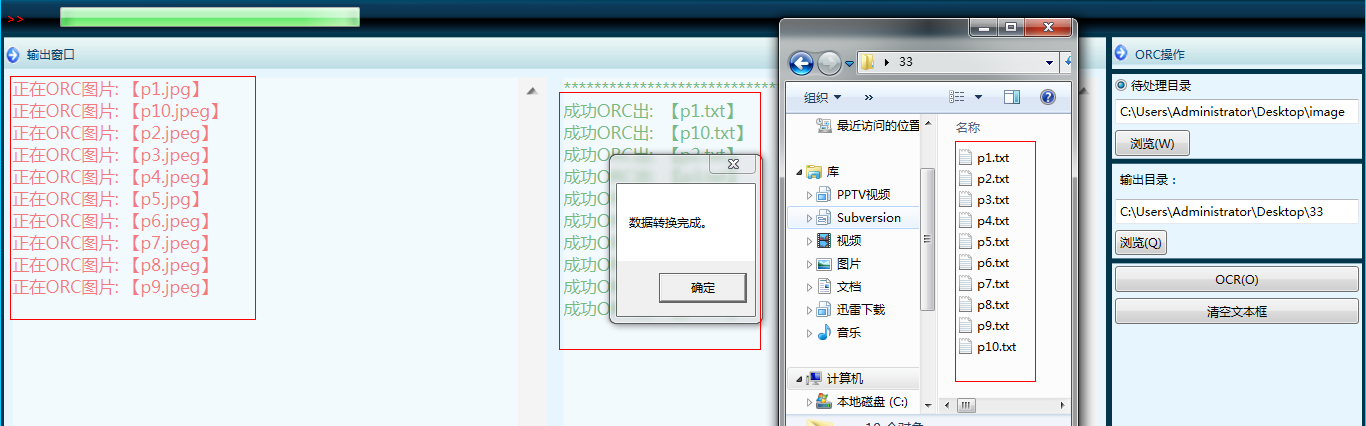
完整代码:


View Code
功能以及操作描述:
运行本页面如上图,然后通过选择待处理目录(含中文文字图片),和输出目录,点击ORC即可。
在待处理目录下,点击浏览按钮,然后选择相应的文件夹,后台通过判断文件夹是否存在,如果存在进行遍历,读取出所有图片,然后在本页左端文本框对图片进行显示。
然后选择输出目录中的浏览按钮,选择处理后的结果存放文件夹,此项必填。否则不执行。在每次操作浏览按钮时,会对选择的文件夹进行清空处理,这样下次操作保持干净数据。
完成以上步骤,可以进行ORC操作,操作过程中通过遍历文件夹中图片文件,在一个方面中打开OneNote接口,对图片进行处理。图片处理生成的是一个xml文件,此文件不可视,一个缓存的xml文件,随着程序结束而终止,在处理过程中通过代码解析缓存xml,将文本数据提取到一个txt文件中。同时没执行一张图片,如图左边打印成功执行的文件,同时进度条滚动,结束后进行提示。
最后打开对应文件夹里面显示生产数据与对应图片保持一致。规范字体识别率还是可以的
所遇问题以及瓶颈突破:
在描述难点之前,我还是先提取出核心ORC代码,下面再做以概述。遍历处理图片


View Code
fnOCR图片处理核心代码:[b]下面截取核心代码,详细见付码[/b]


View Code
问题继续描述,未加入如上代码时,暂且不说批处理,即便是单处理。结果是无论加载多少张图片,可以生成对应txt文件,但是对应的所有txt文件里面文本内容始终一样。解决方案分析下:
是文本生成问题,于是想到每次图片生成清理出前一个xml,但是无论如何找不到xml存在,后来断点调试发现,执行onenoteApp.UpdatePageContent(page.ToString(), DateTime.MinValue);之后,打开Onenote页面会发现图片出来,说明onenote已经在处理,此刻xml已经生成。接下来 onenoteApp.GetPageContent(existingPageId, out pageXml, Microsoft.Office.Interop.OneNote.PageInfo.piBinaryData);方法把不可见的xml以字符串形式pageXml显示处理,后面就是对其处理了。证明从xml着手是不能解决问题的。
接下来就是想另一个方案:采用接口提供的DeletePageContent方法,但是面临问题在于其需要两个参数(页面序列id,和图片id),对于页面序列id通过断点可以找到,但是图片是随机的,id无法控制。因此此方案失败。
3. 在读取xml中发现this.txtOCRed.Text = xml.First().ToString();那么让去每次读取最后一条数据不就ok?对,,肯定这样,抱着坚定信心解决半日不得解。断点再经调试发现,读取的xml是不可控的,即是缓存中xml以输出参数,输出的字符串的处理。最终还不得解决。为此困惑数日。
4. 那么在生成的缓存xml重新放置到新建的xml中,然后每次读取一条结束,删除本次记录。问题肯定解决的,大喜,于是做出如下构造:


View Code
结果还是无济于事,关键还是缓存的xml无法清理。
解决方案:搞定凌晨,无意间打开几篇英文文章(文章看不懂,只看代码),发现其原理在于图片处理过程中,催毁原始页面,新建页面即可。
调用API中创建页面方法CreateNewPage,pageID通过断点可以调试到,sectionID找到本地的地址即可。然后在执行一条数据结束时,调用onenoteApp.DeleteHierarchy(existingPageId)即可。
止于此核心问题解决,下面总结下所用的文件相关操作:
1 、验证文件夹是否存在,以及是否为空


View Code
2、遍历出文件中图片路径


View Code
3、获取图片的过程


View Code
4、删除指定目录下的所有文件夹以及文件


View Code
5、删除文件


View Code
6、删除xml数据


View Code
7、搜索文件夹中的文件


View Code
8、选择遍历文件夹图片


View Code
9、窗体关闭


View Code
【补充】orc前后结果对照:应部分园友建议,更为直观
整体orc结果:
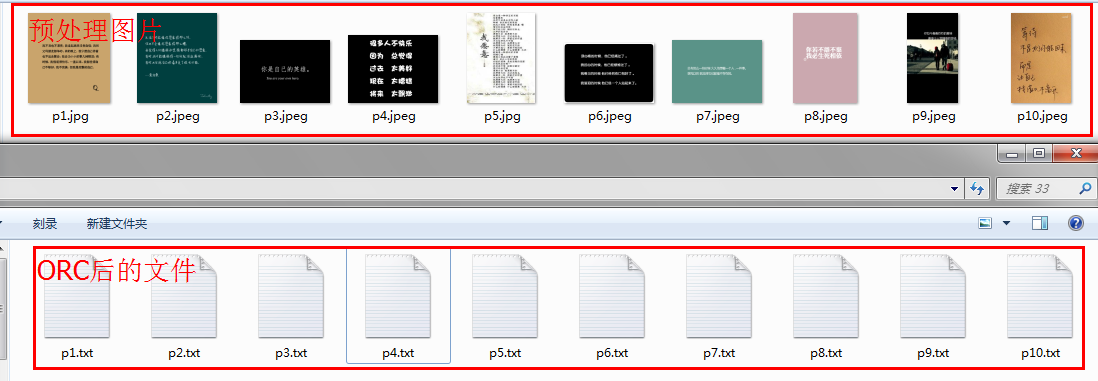
具体orc结果:

【篇末】:程序中使用遍历文件,文件夹清空处理,文件的删除,文件的查找,文件夹的判空,重点在于图片的OneNote处理等操作,完成了批处理。可以自动执行批文件夹中图片,生成新的文本文件与图片名一致。现在不足之处,对文件夹的文件类型筛选为执行图片类型没有处理,容错不足,这个自己用文件放入纯图片可以,另外有时候进程处理不稳定,估计加入进度条原因。待版本2再做改进。下一节介绍文本文件处理入库(Oracle)。特别wpf中DataGrid的使用,如何在wpf中完成分页,简单的集合类型数据库分页可以,但是数据库连接如何分页?
篇二:基于OneNote难点突破和批量识别:http://www.cnblogs.com/baiboy/p/wpf1.html
篇三:批量处理后的txt文件入库处理:http://www.cnblogs.com/baiboy/p/wpf2.html
篇四:关于OneNote入库处理以及审核:http://www.cnblogs.com/baiboy/p/wpf3.html
【小记】:大胆尝试才能突破,某个中医药大学有一批图片需要处理(ORC),然后进行数据挖掘。之前没有接触过ORC这个东西,但是还是应允了。在网上搜索一番,关于中文图片识别,最终敲定为基于微软的OneNote,其识别率相对较高。网上这个技术点的资料真心不多,后来于博客园找到一篇博文,但是那个程序还是bug百出,而且只是单处理。后来经过一番摸索逐个突破,批处理完成。然后进行界面设计,这些零碎工作完成后,便是入库处理。由于OneNote生成的xml文件封装好的,即不可视的。便将其代码处理生成txt文件,再进行Oracle入库处理。入库前需要文件内容审核,并且在WPF开发中数据绑定和分页中做了独特处理。现在经过半个月的工作,本项目做个阶段总结。一则知识总结便于二次开发,尽量保持程序流畅性,核心知识做以梳理;另外,相关WPF和OneNote常用技术共享,便于部分园友所需。本人技术有限,欢迎交流。项目还未结束,暂作阶段文章发布,随后相继发布。
篇二:基于OneNote难点突破和批量识别
【1】开篇概述:在对本章技术介绍前,还是梳理下思路。描述下本章功能和开发过程。做个系统大致了解之后,在粘贴出本节效果图配以完整代码,然后分拆之,个体技术剖析。这样既可以达到全局整体效果,也可以对局部技术或者知识点做以小结。功能看图描述:本程序开发基于C#+WPF,然后这些条件具备前需要安装office2010以上版本,包含OneNote即可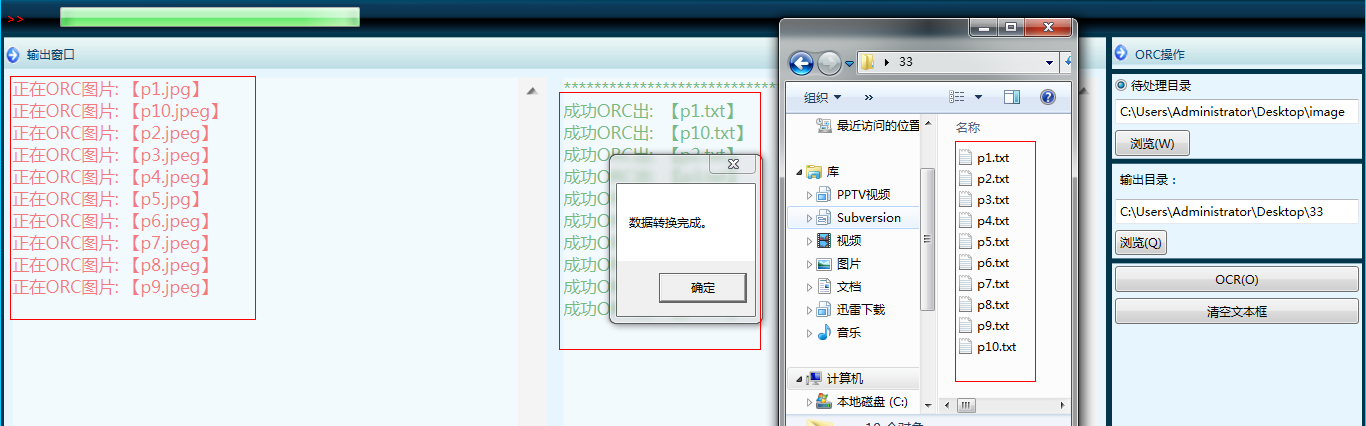
完整代码:


namespace OnenoteOCRDemo { /// <summary>
/// Main.xaml 的交互逻辑 /// </summary>
public partial class Main : Window { #region 全局变量
private string __OutputFileName = string.Empty; private WebClient client = new WebClient(); private delegate void UpdateProgressBarDelegate(System.Windows.DependencyProperty dp, Object value); #endregion
#region 系统函数
public Main() { InitializeComponent(); } #endregion
#region 用户函数
#region 验证文件夹是否存在,以及是否为空 :2014-7-10 17:12:57
//验证文件夹是否存在,以及是否为空 //时间:2014-7-10 14:54:44 //作者:白宁超
private bool fn数据验证() { if ((bool)this.rbtn本地图片.IsChecked) { if (!Directory.Exists(this.txtfile.Text)) { this.labMsg.Content = "目录不存在,重新选择!"; this.txtfile.Focus(); return true; } System.IO.DirectoryInfo di = new System.IO.DirectoryInfo(@txtfile.Text); if (di.GetFiles().Length + di.GetDirectories().Length == 0) { this.labMsg.Content = "目录为空!"; this.txtfile.Focus(); return true; } } if (!Directory.Exists(this.txt输出目录.Text)) { this.labMsg.Content = "输出目录不存在,请重新选择。"; this.txt输出目录.Focus(); return true; } return false; } #endregion
#region 遍历出文件中图片路径
//文件中选择所有文件处理 //时间:2014-7-10 17:17:29 //作者:白宁超
public List<string> GetImgPath(string Filepath) { DirectoryInfo d = new DirectoryInfo(Filepath); ArrayList Flst = GetAll(d); //存放图片完整路径
List<string> imgpath = new List<string>(); foreach (object o in Flst) { imgpath.Add(@txtfile.Text + "\\" + o.ToString()); } return imgpath;//返回图片路径集合
} #endregion
#region 获取图片的过程
private void fnStartDownload(string v_strImgPath, string v_strOutputDir, out string v_strTmpPath) { int n = v_strImgPath.LastIndexOf('/'); string URLAddress = v_strImgPath.Substring(0, n); string fileName = v_strImgPath.Substring(n + 1, v_strImgPath.Length - n - 1); this.__OutputFileName = v_strOutputDir + "\\" + fileName.Substring(0, fileName.LastIndexOf(".")) + ".txt"; if (!Directory.Exists(System.Configuration.ConfigurationManager.AppSettings["tmpPath"])) { Directory.CreateDirectory(System.Configuration.ConfigurationManager.AppSettings["tmpPath"]); } string Dir = System.Configuration.ConfigurationManager.AppSettings["tmpPath"]; v_strTmpPath = Dir + "\\" + fileName; this.client.DownloadFile(v_strImgPath, v_strTmpPath); } #endregion
#region//删除指定目录下的所有文件夹以及文件
private void DelFillOrDir(string strPath) { if (Directory.GetDirectories(strPath).Length > 0 || Directory.GetFiles(strPath).Length > 0) { // 获得文件夹数组
string[] strDirs = System.IO.Directory.GetDirectories(strPath); // 获得文件数组
string[] strFiles = System.IO.Directory.GetFiles(strPath); // 遍历所有子文件夹
foreach (string strFile in strFiles) { // 删除文件夹
System.IO.File.Delete(strFile); } // 遍历所有文件
foreach (string strdir in strDirs) { // 删除文件
System.IO.Directory.Delete(strdir, true); } } // 成功
} #endregion
#region//删除文件
public static bool DeleteFile(string xmlPath) { FileInfo newFile = new FileInfo(xmlPath); if (newFile.Exists == true) { newFile.Delete(); return true; } else { return false; } } #endregion
#region//删除xml数据
public void DeleteXML(string xpath) { var onenoteApp = new Microsoft.Office.Interop.OneNote.Application(); //onenote提供的API
string notebookXml; onenoteApp.GetHierarchy(null, Microsoft.Office.Interop.OneNote.HierarchyScope.hsPages, out notebookXml); var docc = XDocument.Parse(notebookXml); var ns = docc.Root.Name.Namespace; XDocument doc = XDocument.Load(xpath); string author = "USER-"; XElement xe = (from db in doc.Element(ns + "Page").Elements(ns + "Outline") where db.Attribute("author").Value == author select db).Single() as XElement; try { xe.Remove(); doc.Save(xpath); } catch { } } #region OCR写入Onenote和生成文字整个过程
//string xpath = @"C:\Users\Administrator\Desktop\OCR_Onenote\OnenoteOCR2.1\tmp.xml";
private void fnOCR(string v_strImgPath) { ORC(v_strImgPath); } public void ORC(string v_strImgPath) { FileInfo file = new FileInfo(v_strImgPath); #region //获取图片的Base64编码
using (MemoryStream ms = new MemoryStream()) { Bitmap bp = new Bitmap(v_strImgPath); switch (file.Extension.ToLower()) { case ".jpg": bp.Save(ms, ImageFormat.Jpeg); break; case ".jpeg": bp.Save(ms, ImageFormat.Jpeg); break; case ".gif": bp.Save(ms, ImageFormat.Gif); break; case ".bmp": bp.Save(ms, ImageFormat.Bmp); break; case ".tiff": bp.Save(ms, ImageFormat.Tiff); break; case ".png": bp.Save(ms, ImageFormat.Png); break; case ".emf": bp.Save(ms, ImageFormat.Emf); break; default: this.labMsg.Content = "不支持的图片格式。"; return; } byte[] buffer = ms.GetBuffer(); string _Base64 = Convert.ToBase64String(buffer); #endregion
//向Onenote2010中插入图片
var onenoteApp = new Microsoft.Office.Interop.OneNote.Application(); //onenote提供的API
/***************************************************************************************/
string sectionID; onenoteApp.OpenHierarchy(@"C:\Users\Administrator\Documents\OneNote 笔记本\个人\newfile.one", null, out sectionID, Microsoft.Office.Interop.OneNote.CreateFileType.cftSection); string pageID = "{A975EE72-19C3-4C80-9C0E-EDA576DAB5C6}{1}{B0}"; onenoteApp.CreateNewPage(sectionID, out pageID, Microsoft.Office.Interop.OneNote.NewPageStyle.npsBlankPageNoTitle); /********************************************************************************/
string notebookXml; onenoteApp.GetHierarchy(null, Microsoft.Office.Interop.OneNote.HierarchyScope.hsPages, out notebookXml); var doc = XDocument.Parse(notebookXml); var ns = doc.Root.Name.Namespace; var pageNode = doc.Descendants(ns + "Page").FirstOrDefault(); var existingPageId = pageNode.Attribute("ID").Value; #region
if (pageNode != null) { //Image Type 只支持这些类型:auto|png|emf|jpg
string ImgExtension = file.Extension.ToLower().Substring(1); switch (ImgExtension) { case "jpg": ImgExtension = "jpg"; break; case "png": ImgExtension = "png"; break; case "emf": ImgExtension = "emf"; break; default: ImgExtension = "auto"; break; } #endregion
var page = new XDocument(new XElement(ns + "Page", new XElement(ns + "Outline", new XElement(ns + "OEChildren", new XElement(ns + "OE", new XElement(ns + "Image", new XAttribute("format", ImgExtension), new XAttribute("originalPageNumber", "0"), new XElement(ns + "Position", new XAttribute("x", "0"), new XAttribute("y", "0"), new XAttribute("z", "0")), new XElement(ns + "Size", new XAttribute("width", bp.Width.ToString()), new XAttribute("height", bp.Height.ToString())), new XElement(ns + "Data", _Base64))))))); page.Root.SetAttributeValue("ID", existingPageId); //保存图片进入Onenote页面 //注意以下几点:(待解决) //1,onenote页面自动会生成一个页面,可能造成一直ocr错误。删除默认页面,新建空页 //2,图片存储在新建页面中,通过如下代码实现的,以追加存储方式进行。
onenoteApp.UpdatePageContent(page.ToString(), DateTime.MinValue); //线程休眠时间,单位毫秒,若图片很大,则延长休眠时间,保证Onenote OCR完毕
System.Threading.Thread.Sleep(Int32.Parse(System.Configuration.ConfigurationManager.AppSettings["WaitTIme"])); string pageXml; onenoteApp.GetPageContent(existingPageId, out pageXml, Microsoft.Office.Interop.OneNote.PageInfo.piBinaryData); //获取OCR后的内容
FileStream tmpXml = new FileStream(System.Configuration.ConfigurationManager.AppSettings["tmpPath"] + @"\tmp.xml", FileMode.Create, FileAccess.ReadWrite); StreamWriter sw = new StreamWriter(tmpXml); sw.Write(pageXml); sw.Flush(); sw.Close(); tmpXml.Close(); //加载xml中的数据
FileStream tmpOnenote = new FileStream(System.Configuration.ConfigurationManager.AppSettings["tmpPath"] + @"\tmp.xml", FileMode.Open, FileAccess.ReadWrite); XmlReader reader = XmlReader.Create(tmpOnenote); XElement rdlc = XElement.Load(reader); // rdlc.Save(xpath);
/*****************************************************************************************************/ XmlNameTable nameTable = reader.NameTable; XmlNamespaceManager mgr = new XmlNamespaceManager(nameTable); mgr.AddNamespace("one", ns.ToString()); StringReader sr = new StringReader(pageXml); XElement onenote = XElement.Load(sr); ////读取xml中数据,并保存到文本中。
//XDocument doc1 = XDocument.Load(xpath);
var xml = from o in onenote.XPathSelectElements("//one:Image", mgr) select o.XPathSelectElement("//one:OCRText", mgr).Value; this.txtOCRed.Text = xml.First().ToString(); /**********************************************************************/ sr.Close(); reader.Close(); tmpOnenote.Close(); //DeleteXML(xpath);
onenoteApp.DeleteHierarchy(existingPageId); //onenoteApp.DeletePageContent(existingPageId, "{242BE490-7BF9-43D5-B719-3999E7631259}{46}{B0}"); //onenoteApp.DeletePageContent(existingPageId, "{242BE490-7BF9-43D5-B719-3999E7631259}{50}{B0}");
} } } #endregion
#endregion
#endregion
#region 系统事件
#region 搜索文件夹中的文件:2014-7-10 17:12:57
//搜索文件夹中的文件 //时间:2014-7-10 14:54:44 //作者:白宁超
ArrayList GetAll(DirectoryInfo dir) { try { ArrayList FileList = new ArrayList();//定义数组存放图片文件名
FileInfo[] allFile = dir.GetFiles(); foreach (FileInfo fi in allFile) { FileList.Add(fi.Name);//遍历图片,并添加到数组
} DirectoryInfo[] allDir = dir.GetDirectories(); foreach (DirectoryInfo d in allDir) { GetAll(d); } return FileList; } catch (Exception e) { labMsg.Content = e.Message + "文件夹选择方式错误,重新选择!!"; return null; } } #endregion
#region 选择遍历文件夹图片
//文件中选择所有文件处理 //时间:2014-7-10 14:54:44 //作者:白宁超
private void btn浏览_Click(object sender, RoutedEventArgs e) { txtmulu.Text = null; FolderBrowserDialog dialog = new FolderBrowserDialog(); dialog.Description = "请选择待处理目录"; if (dialog.ShowDialog() == System.Windows.Forms.DialogResult.OK) { string foldPath = dialog.SelectedPath; txtfile.Text = foldPath; DirectoryInfo d = new DirectoryInfo(@txtfile.Text); ArrayList Flst = GetAll(d); foreach (object o in Flst) { txtmulu.Text += "正在ORC图片: 【" + o.ToString() + "】\r\n"; } } else { labMsg.Content = "打开失败!!"; } #region 上传单个图片 2014-7-10 15:34:17
/*OpenFileDialog ofd = new OpenFileDialog(); ofd.Title = "请选择一个本地图片"; ofd.Multiselect = false; ofd.Filter = "支持的图片格式(*.jpg,*.jpeg,*.gif,*.bmp,*.png,*.tiff,*.emf)|*.jpg;*.jpeg;*.gif;*.bmp;*.png;*.tiff;*.emf"; if (ofd.ShowDialog() == System.Windows.Forms.DialogResult.OK) { this.txt本地图片.Text = ofd.FileName; this.img图片.Source = new BitmapImage(new Uri(ofd.FileName, UriKind.RelativeOrAbsolute)); this.labMsg.Content = "本地图片已成功加载。"; }*/
#endregion } #endregion
#region 选择本地图片OCR转化
private void rbtn本地图片_Checked(object sender, RoutedEventArgs e) { if (this.IsInitialized) { if ((bool)this.rbtn本地图片.IsChecked) { this.txtfile.Text = string.Empty; this.txtfile.IsEnabled = true; this.btn浏览.IsEnabled = true; this.txtfile.Focus(); this.txtmulu.Text = null; } } } #endregion
#region 选择需要输入处理的文件
private void btn浏览_Click_1(object sender, RoutedEventArgs e) { txtmulu.Text = null; FolderBrowserDialog dialog = new FolderBrowserDialog(); dialog.Description = "请选择待处理目录"; if (dialog.ShowDialog() == System.Windows.Forms.DialogResult.OK) { string foldPath = dialog.SelectedPath; txtfile.Text = foldPath; DirectoryInfo d = new DirectoryInfo(@txtfile.Text); ArrayList Flst = GetAll(d); foreach (object o in Flst) { txtmulu.Text += "正在ORC图片: 【" + o.ToString() + "】\r\n"; } } else { labMsg.Content = "打开失败!!"; } #region 上传单个图片 2014-7-10 15:34:17
/*OpenFileDialog ofd = new OpenFileDialog(); ofd.Title = "请选择一个本地图片"; ofd.Multiselect = false; ofd.Filter = "支持的图片格式(*.jpg,*.jpeg,*.gif,*.bmp,*.png,*.tiff,*.emf)|*.jpg;*.jpeg;*.gif;*.bmp;*.png;*.tiff;*.emf"; if (ofd.ShowDialog() == System.Windows.Forms.DialogResult.OK) { this.txt本地图片.Text = ofd.FileName; this.img图片.Source = new BitmapImage(new Uri(ofd.FileName, UriKind.RelativeOrAbsolute)); this.labMsg.Content = "本地图片已成功加载。"; }*/
#endregion } #endregion
#region 选择输出文件夹
private void btn输出浏览_Click(object sender, RoutedEventArgs e) { FolderBrowserDialog fbd = new FolderBrowserDialog(); fbd.Description = "请选择一个输出目录"; if (fbd.ShowDialog() == System.Windows.Forms.DialogResult.OK) { this.txt输出目录.Text = fbd.SelectedPath; DelFillOrDir(this.txt输出目录.Text); } } #endregion
#region 清空输出文件
private void btn清空_Click(object sender, RoutedEventArgs e) { OCRtxt.Text = ""; this.OCRtxt.Focus(); } #endregion
#region ORC转化过程
private void btnOCR_Click(object sender, RoutedEventArgs e) { if (this.fn数据验证()) { OCRtxt.Text = ""; return; } try { DirectoryInfo dir = new DirectoryInfo(this.txt输出目录.Text); if ((bool)this.rbtn本地图片.IsChecked) { List<string> imgpath = GetImgPath(@txtfile.Text);//获取图片列表 //定义进度条默认值
pb_import.Minimum = 0; pb_import.Maximum = imgpath.Count(); double i = 0; txtOCRed.Text = ""; OCRtxt.Text += "******************************************************************************"; foreach (object img in imgpath) { this.fnOCR(img.ToString());//遍历处理图片orc
FileInfo file = new FileInfo(img.ToString()); string name = file.Name.Substring(0, file.Name.LastIndexOf(".")); this.__OutputFileName = dir.FullName + @"\" + name + ".txt"; FileStream fs = new FileStream(this.__OutputFileName, FileMode.Create, FileAccess.ReadWrite); StreamWriter sw = new StreamWriter(fs); sw.Write(this.txtOCRed.Text);//将this.txtOCRed.Text内容写进txt文件中
sw.Flush(); sw.Close(); fs.Close(); OCRtxt.Text += "成功ORC出: 【" + name + ".txt】" + "\r\n"; //回调UI进度显示
i++; pb_import.Value = i; UpdateProgressBarDelegate updatePbDelegate = new UpdateProgressBarDelegate(pb_import.SetValue); Dispatcher.Invoke(updatePbDelegate, System.Windows.Threading.DispatcherPriority.Background, new object[] { System.Windows.Controls.ProgressBar.ValueProperty, Convert.ToDouble(i + 1) }); Thread.Sleep(1000); } } if (pb_import.Value == pb_import.Maximum) { System.Windows.Forms.MessageBox.Show("数据转换完成。"); } else { System.Windows.Forms.MessageBox.Show("数据转换失败。"); } } catch (Exception ex) { System.Windows.Forms.MessageBox.Show("数据转换失败:" + ex.Message + ex.StackTrace); this.labMsg.Content = "OCR失败。"; } finally { //System.Threading.Thread.CurrentThread.Abort();
Thread.Sleep(3000); } } #endregion
#region//窗体关闭
private void Window_Closing(object sender, System.ComponentModel.CancelEventArgs e) { DirectoryInfo dir = new DirectoryInfo(System.Configuration.ConfigurationManager.AppSettings["tmpPath"]); foreach (FileInfo file in dir.GetFiles()) { file.Delete(); } } #endregion
#endregion } }View Code
功能以及操作描述:
运行本页面如上图,然后通过选择待处理目录(含中文文字图片),和输出目录,点击ORC即可。
在待处理目录下,点击浏览按钮,然后选择相应的文件夹,后台通过判断文件夹是否存在,如果存在进行遍历,读取出所有图片,然后在本页左端文本框对图片进行显示。
然后选择输出目录中的浏览按钮,选择处理后的结果存放文件夹,此项必填。否则不执行。在每次操作浏览按钮时,会对选择的文件夹进行清空处理,这样下次操作保持干净数据。
完成以上步骤,可以进行ORC操作,操作过程中通过遍历文件夹中图片文件,在一个方面中打开OneNote接口,对图片进行处理。图片处理生成的是一个xml文件,此文件不可视,一个缓存的xml文件,随着程序结束而终止,在处理过程中通过代码解析缓存xml,将文本数据提取到一个txt文件中。同时没执行一张图片,如图左边打印成功执行的文件,同时进度条滚动,结束后进行提示。
最后打开对应文件夹里面显示生产数据与对应图片保持一致。规范字体识别率还是可以的
所遇问题以及瓶颈突破:
在描述难点之前,我还是先提取出核心ORC代码,下面再做以概述。遍历处理图片


#region
foreach (object img in imgpath) { this.fnOCR(img.ToString());//遍历处理图片orc
FileInfo file = new FileInfo(img.ToString()); string name = file.Name.Substring(0, file.Name.LastIndexOf(".")); this.__OutputFileName = dir.FullName + @"\" + name + ".txt"; FileStream fs = new FileStream(this.__OutputFileName, FileMode.Create, FileAccess.ReadWrite); StreamWriter sw = new StreamWriter(fs); sw.Write(this.txtOCRed.Text);//将this.txtOCRed.Text内容写进txt文件中
sw.Flush(); sw.Close(); fs.Close(); OCRtxt.Text += "成功ORC出: 【" + name + ".txt】" + "\r\n"; //回调UI进度显示
i++; pb_import.Value = i; UpdateProgressBarDelegate updatePbDelegate = new UpdateProgressBarDelegate(pb_import.SetValue); Dispatcher.Invoke(updatePbDelegate, System.Windows.Threading.DispatcherPriority.Background, new object[] { System.Windows.Controls.ProgressBar.ValueProperty, Convert.ToDouble(i + 1) }); Thread.Sleep(1000); } #endregionView Code
fnOCR图片处理核心代码:[b]下面截取核心代码,详细见付码[/b]


public void ORC(string v_strImgPath) { FileInfo file = new FileInfo(v_strImgPath); //向Onenote2010中插入图片
var onenoteApp = new Microsoft.Office.Interop.OneNote.Application(); //onenote提供的API
/***************************************************************************************/
string sectionID; onenoteApp.OpenHierarchy(@"C:\Users\Administrator\Documents\OneNote 笔记本\个人\newfile.one", null, out sectionID, Microsoft.Office.Interop.OneNote.CreateFileType.cftSection); string pageID = "{A975EE72-19C3-4C80-9C0E-EDA576DAB5C6}{1}{B0}"; onenoteApp.CreateNewPage(sectionID, out pageID, Microsoft.Office.Interop.OneNote.NewPageStyle.npsBlankPageNoTitle); /********************************************************************************/
string notebookXml; onenoteApp.GetHierarchy(null, Microsoft.Office.Interop.OneNote.HierarchyScope.hsPages, out notebookXml); var doc = XDocument.Parse(notebookXml); var ns = doc.Root.Name.Namespace; var pageNode = doc.Descendants(ns + "Page").FirstOrDefault(); var existingPageId = pageNode.Attribute("ID").Value; var page = new XDocument(new XElement(ns + "Page", new XElement(ns + "Outline", new XElement(ns + "OEChildren", new XElement(ns + "OE", new XElement(ns + "Image", new XAttribute("format", ImgExtension), new XAttribute("originalPageNumber", "0"), new XElement(ns + "Position", new XAttribute("x", "0"), new XAttribute("y", "0"), new XAttribute("z", "0")), new XElement(ns + "Size", new XAttribute("width", bp.Width.ToString()), new XAttribute("height", bp.Height.ToString())), new XElement(ns + "Data", _Base64))))))); page.Root.SetAttributeValue("ID", existingPageId); //保存图片进入Onenote页面 //注意以下几点:(待解决) //1,onenote页面自动会生成一个页面,可能造成一直ocr错误。删除默认页面,新建空页 //2,图片存储在新建页面中,通过如下代码实现的,以追加存储方式进行。
onenoteApp.UpdatePageContent(page.ToString(), DateTime.MinValue); //线程休眠时间,单位毫秒,若图片很大,则延长休眠时间,保证Onenote OCR完毕
System.Threading.Thread.Sleep(Int32.Parse(System.Configuration.ConfigurationManager.AppSettings["WaitTIme"])); string pageXml; onenoteApp.GetPageContent(existingPageId, out pageXml, Microsoft.Office.Interop.OneNote.PageInfo.piBinaryData); //获取OCR后的内容
FileStream tmpXml = new FileStream(System.Configuration.ConfigurationManager.AppSettings["tmpPath"] + @"\tmp.xml", FileMode.Create, FileAccess.ReadWrite); StreamWriter sw = new StreamWriter(tmpXml); sw.Write(pageXml); sw.Flush(); sw.Close(); tmpXml.Close(); //加载xml中的数据
FileStream tmpOnenote = new FileStream(System.Configuration.ConfigurationManager.AppSettings["tmpPath"] + @"\tmp.xml", FileMode.Open, FileAccess.ReadWrite); XmlReader reader = XmlReader.Create(tmpOnenote); XElement rdlc = XElement.Load(reader); /*****************************************************************************************************/ XmlNameTable nameTable = reader.NameTable; XmlNamespaceManager mgr = new XmlNamespaceManager(nameTable); mgr.AddNamespace("one", ns.ToString()); StringReader sr = new StringReader(pageXml); XElement onenote = XElement.Load(sr); ////读取xml中数据,并保存到文本中。
//XDocument doc1 = XDocument.Load(xpath);
var xml = from o in onenote.XPathSelectElements("//one:Image", mgr) select o.XPathSelectElement("//one:OCRText", mgr).Value; this.txtOCRed.Text = xml.First().ToString(); /**********************************************************************/ sr.Close(); reader.Close(); tmpOnenote.Close(); onenoteApp.DeleteHierarchy(existingPageId); } } }View Code
问题继续描述,未加入如上代码时,暂且不说批处理,即便是单处理。结果是无论加载多少张图片,可以生成对应txt文件,但是对应的所有txt文件里面文本内容始终一样。解决方案分析下:
是文本生成问题,于是想到每次图片生成清理出前一个xml,但是无论如何找不到xml存在,后来断点调试发现,执行onenoteApp.UpdatePageContent(page.ToString(), DateTime.MinValue);之后,打开Onenote页面会发现图片出来,说明onenote已经在处理,此刻xml已经生成。接下来 onenoteApp.GetPageContent(existingPageId, out pageXml, Microsoft.Office.Interop.OneNote.PageInfo.piBinaryData);方法把不可见的xml以字符串形式pageXml显示处理,后面就是对其处理了。证明从xml着手是不能解决问题的。
接下来就是想另一个方案:采用接口提供的DeletePageContent方法,但是面临问题在于其需要两个参数(页面序列id,和图片id),对于页面序列id通过断点可以找到,但是图片是随机的,id无法控制。因此此方案失败。
3. 在读取xml中发现this.txtOCRed.Text = xml.First().ToString();那么让去每次读取最后一条数据不就ok?对,,肯定这样,抱着坚定信心解决半日不得解。断点再经调试发现,读取的xml是不可控的,即是缓存中xml以输出参数,输出的字符串的处理。最终还不得解决。为此困惑数日。
4. 那么在生成的缓存xml重新放置到新建的xml中,然后每次读取一条结束,删除本次记录。问题肯定解决的,大喜,于是做出如下构造:


#region//删除xml数据
public void DeleteXML(string xpath) { var onenoteApp = new Microsoft.Office.Interop.OneNote.Application(); //onenote提供的API
string notebookXml; onenoteApp.GetHierarchy(null, Microsoft.Office.Interop.OneNote.HierarchyScope.hsPages, out notebookXml); var docc = XDocument.Parse(notebookXml); var ns = docc.Root.Name.Namespace; XDocument doc = XDocument.Load(xpath); string author = "USER-"; XElement xe = (from db in doc.Element(ns + "Page").Elements(ns + "Outline") where db.Attribute("author").Value == author select db).Single() as XElement; try { xe.Remove(); doc.Save(xpath); } catch { } } #region OCR写入Onenote和生成文字整个过程
//string xpath = @"C:\Users\Administrator\Desktop\OCR_Onenote\OnenoteOCR2.1\tmp.xml";
private void fnOCR(string v_strImgPath) { ORC(v_strImgPath); } public void ORC(string v_strImgPath) { FileInfo file = new FileInfo(v_strImgPath); #region //获取图片的Base64编码
using (MemoryStream ms = new MemoryStream()) { Bitmap bp = new Bitmap(v_strImgPath); switch (file.Extension.ToLower()) { case ".jpg": bp.Save(ms, ImageFormat.Jpeg); break; case ".jpeg": bp.Save(ms, ImageFormat.Jpeg); break; case ".gif": bp.Save(ms, ImageFormat.Gif); break; case ".bmp": bp.Save(ms, ImageFormat.Bmp); break; case ".tiff": bp.Save(ms, ImageFormat.Tiff); break; case ".png": bp.Save(ms, ImageFormat.Png); break; case ".emf": bp.Save(ms, ImageFormat.Emf); break; default: this.labMsg.Content = "不支持的图片格式。"; return; } byte[] buffer = ms.GetBuffer(); string _Base64 = Convert.ToBase64String(buffer); #endregion
//向Onenote2010中插入图片
var onenoteApp = new Microsoft.Office.Interop.OneNote.Application(); //onenote提供的API
/***************************************************************************************/
string sectionID; onenoteApp.OpenHierarchy(@"C:\Users\Administrator\Documents\OneNote 笔记本\个人\newfile.one", null, out sectionID, Microsoft.Office.Interop.OneNote.CreateFileType.cftSection); string pageID = "{A975EE72-19C3-4C80-9C0E-EDA576DAB5C6}{1}{B0}"; onenoteApp.CreateNewPage(sectionID, out pageID, Microsoft.Office.Interop.OneNote.NewPageStyle.npsBlankPageNoTitle); /********************************************************************************/
string notebookXml; onenoteApp.GetHierarchy(null, Microsoft.Office.Interop.OneNote.HierarchyScope.hsPages, out notebookXml); var doc = XDocument.Parse(notebookXml); var ns = doc.Root.Name.Namespace; var pageNode = doc.Descendants(ns + "Page").FirstOrDefault(); var existingPageId = pageNode.Attribute("ID").Value; #region
if (pageNode != null) { //Image Type 只支持这些类型:auto|png|emf|jpg
string ImgExtension = file.Extension.ToLower().Substring(1); switch (ImgExtension) { case "jpg": ImgExtension = "jpg"; break; case "png": ImgExtension = "png"; break; case "emf": ImgExtension = "emf"; break; default: ImgExtension = "auto"; break; } #endregion
var page = new XDocument(new XElement(ns + "Page", new XElement(ns + "Outline", new XElement(ns + "OEChildren", new XElement(ns + "OE", new XElement(ns + "Image", new XAttribute("format", ImgExtension), new XAttribute("originalPageNumber", "0"), new XElement(ns + "Position", new XAttribute("x", "0"), new XAttribute("y", "0"), new XAttribute("z", "0")), new XElement(ns + "Size", new XAttribute("width", bp.Width.ToString()), new XAttribute("height", bp.Height.ToString())), new XElement(ns + "Data", _Base64))))))); page.Root.SetAttributeValue("ID", existingPageId); //保存图片进入Onenote页面 //注意以下几点:(待解决) //1,onenote页面自动会生成一个页面,可能造成一直ocr错误。删除默认页面,新建空页 //2,图片存储在新建页面中,通过如下代码实现的,以追加存储方式进行。
onenoteApp.UpdatePageContent(page.ToString(), DateTime.MinValue); //线程休眠时间,单位毫秒,若图片很大,则延长休眠时间,保证Onenote OCR完毕
System.Threading.Thread.Sleep(Int32.Parse(System.Configuration.ConfigurationManager.AppSettings["WaitTIme"])); string pageXml; onenoteApp.GetPageContent(existingPageId, out pageXml, Microsoft.Office.Interop.OneNote.PageInfo.piBinaryData); //获取OCR后的内容
FileStream tmpXml = new FileStream(System.Configuration.ConfigurationManager.AppSettings["tmpPath"] + @"\tmp.xml", FileMode.Create, FileAccess.ReadWrite); StreamWriter sw = new StreamWriter(tmpXml); sw.Write(pageXml); sw.Flush(); sw.Close(); tmpXml.Close(); //加载xml中的数据
FileStream tmpOnenote = new FileStream(System.Configuration.ConfigurationManager.AppSettings["tmpPath"] + @"\tmp.xml", FileMode.Open, FileAccess.ReadWrite); XmlReader reader = XmlReader.Create(tmpOnenote); XElement rdlc = XElement.Load(reader); // rdlc.Save(xpath);
/*****************************************************************************************************/ XmlNameTable nameTable = reader.NameTable; XmlNamespaceManager mgr = new XmlNamespaceManager(nameTable); mgr.AddNamespace("one", ns.ToString()); StringReader sr = new StringReader(pageXml); XElement onenote = XElement.Load(sr); ////读取xml中数据,并保存到文本中。
//XDocument doc1 = XDocument.Load(xpath);
var xml = from o in onenote.XPathSelectElements("//one:Image", mgr) select o.XPathSelectElement("//one:OCRText", mgr).Value; this.txtOCRed.Text = xml.First().ToString(); /**********************************************************************/ sr.Close(); reader.Close(); tmpOnenote.Close(); //DeleteXML(xpath);
onenoteApp.DeleteHierarchy(existingPageId); //onenoteApp.DeletePageContent(existingPageId, "{242BE490-7BF9-43D5-B719-3999E7631259}{46}{B0}"); //onenoteApp.DeletePageContent(existingPageId, "{242BE490-7BF9-43D5-B719-3999E7631259}{50}{B0}");
} } } #endregion
#endregionView Code
结果还是无济于事,关键还是缓存的xml无法清理。
解决方案:搞定凌晨,无意间打开几篇英文文章(文章看不懂,只看代码),发现其原理在于图片处理过程中,催毁原始页面,新建页面即可。
var onenoteApp = new Microsoft.Office.Interop.OneNote.Application(); //onenote提供的API
/***************************************************************************************/
string sectionID;
onenoteApp.OpenHierarchy(@"C:\Users\Administrator\Documents\OneNote 笔记本\个人\newfile.one", null, out sectionID, Microsoft.Office.Interop.OneNote.CreateFileType.cftSection);
string pageID = "{A975EE72-19C3-4C80-9C0E-EDA576DAB5C6}{1}{B0}";
onenoteApp.CreateNewPage(sectionID, out pageID, Microsoft.Office.Interop.OneNote.NewPageStyle.npsBlankPageNoTitle);
/********************************************************************************/调用API中创建页面方法CreateNewPage,pageID通过断点可以调试到,sectionID找到本地的地址即可。然后在执行一条数据结束时,调用onenoteApp.DeleteHierarchy(existingPageId)即可。
止于此核心问题解决,下面总结下所用的文件相关操作:
1 、验证文件夹是否存在,以及是否为空


#region 验证文件夹是否存在,以及是否为空 :2014-7-10 17:12:57
//验证文件夹是否存在,以及是否为空 //时间:2014-7-10 14:54:44 //作者:白宁超
private bool fn数据验证() { if ((bool)this.rbtn本地图片.IsChecked) { if (!Directory.Exists(this.txtfile.Text)) { this.labMsg.Content = "目录不存在,重新选择!"; this.txtfile.Focus(); return true; } System.IO.DirectoryInfo di = new System.IO.DirectoryInfo(@txtfile.Text); if (di.GetFiles().Length + di.GetDirectories().Length == 0) { this.labMsg.Content = "目录为空!"; this.txtfile.Focus(); return true; } } if (!Directory.Exists(this.txt输出目录.Text)) { this.labMsg.Content = "输出目录不存在,请重新选择。"; this.txt输出目录.Focus(); return true; } return false; } #endregionView Code
2、遍历出文件中图片路径


#region 遍历出文件中图片路径
//文件中选择所有文件处理 //时间:2014-7-10 17:17:29 //作者:白宁超
public List<string> GetImgPath(string Filepath) { DirectoryInfo d = new DirectoryInfo(Filepath); ArrayList Flst = GetAll(d); //存放图片完整路径
List<string> imgpath = new List<string>(); foreach (object o in Flst) { imgpath.Add(@txtfile.Text + "\\" + o.ToString()); } return imgpath;//返回图片路径集合
} #endregionView Code
3、获取图片的过程


#region 获取图片的过程
private void fnStartDownload(string v_strImgPath, string v_strOutputDir, out string v_strTmpPath) { int n = v_strImgPath.LastIndexOf('/'); string URLAddress = v_strImgPath.Substring(0, n); string fileName = v_strImgPath.Substring(n + 1, v_strImgPath.Length - n - 1); this.__OutputFileName = v_strOutputDir + "\\" + fileName.Substring(0, fileName.LastIndexOf(".")) + ".txt"; if (!Directory.Exists(System.Configuration.ConfigurationManager.AppSettings["tmpPath"])) { Directory.CreateDirectory(System.Configuration.ConfigurationManager.AppSettings["tmpPath"]); } string Dir = System.Configuration.ConfigurationManager.AppSettings["tmpPath"]; v_strTmpPath = Dir + "\\" + fileName; this.client.DownloadFile(v_strImgPath, v_strTmpPath); } #endregionView Code
4、删除指定目录下的所有文件夹以及文件


#region//删除指定目录下的所有文件夹以及文件
private void DelFillOrDir(string strPath) { if (Directory.GetDirectories(strPath).Length > 0 || Directory.GetFiles(strPath).Length > 0) { // 获得文件夹数组
string[] strDirs = System.IO.Directory.GetDirectories(strPath); // 获得文件数组
string[] strFiles = System.IO.Directory.GetFiles(strPath); // 遍历所有子文件夹
foreach (string strFile in strFiles) { // 删除文件夹
System.IO.File.Delete(strFile); } // 遍历所有文件
foreach (string strdir in strDirs) { // 删除文件
System.IO.Directory.Delete(strdir, true); } } // 成功
} #endregionView Code
5、删除文件


#region//删除文件
public static bool DeleteFile(string xmlPath) { FileInfo newFile = new FileInfo(xmlPath); if (newFile.Exists == true) { newFile.Delete(); return true; } else { return false; } } #endregionView Code
6、删除xml数据


#region//删除xml数据
public void DeleteXML(string xpath) { var onenoteApp = new Microsoft.Office.Interop.OneNote.Application(); //onenote提供的API
string notebookXml; onenoteApp.GetHierarchy(null, Microsoft.Office.Interop.OneNote.HierarchyScope.hsPages, out notebookXml); var docc = XDocument.Parse(notebookXml); var ns = docc.Root.Name.Namespace; XDocument doc = XDocument.Load(xpath); string author = "USER-"; XElement xe = (from db in doc.Element(ns + "Page").Elements(ns + "Outline") where db.Attribute("author").Value == author select db).Single() as XElement; try { xe.Remove(); doc.Save(xpath); } catch { } } #region OCR写入Onenote和生成文字整个过程
//string xpath = @"C:\Users\Administrator\Desktop\OCR_Onenote\OnenoteOCR2.1\tmp.xml";
private void fnOCR(string v_strImgPath) { ORC(v_strImgPath); } public void ORC(string v_strImgPath) { FileInfo file = new FileInfo(v_strImgPath); #region //获取图片的Base64编码
using (MemoryStream ms = new MemoryStream()) { Bitmap bp = new Bitmap(v_strImgPath); switch (file.Extension.ToLower()) { case ".jpg": bp.Save(ms, ImageFormat.Jpeg); break; case ".jpeg": bp.Save(ms, ImageFormat.Jpeg); break; case ".gif": bp.Save(ms, ImageFormat.Gif); break; case ".bmp": bp.Save(ms, ImageFormat.Bmp); break; case ".tiff": bp.Save(ms, ImageFormat.Tiff); break; case ".png": bp.Save(ms, ImageFormat.Png); break; case ".emf": bp.Save(ms, ImageFormat.Emf); break; default: this.labMsg.Content = "不支持的图片格式。"; return; } byte[] buffer = ms.GetBuffer(); string _Base64 = Convert.ToBase64String(buffer); #endregion
//向Onenote2010中插入图片
var onenoteApp = new Microsoft.Office.Interop.OneNote.Application(); //onenote提供的API
/***************************************************************************************/
string sectionID; onenoteApp.OpenHierarchy(@"C:\Users\Administrator\Documents\OneNote 笔记本\个人\newfile.one", null, out sectionID, Microsoft.Office.Interop.OneNote.CreateFileType.cftSection); string pageID = "{A975EE72-19C3-4C80-9C0E-EDA576DAB5C6}{1}{B0}"; onenoteApp.CreateNewPage(sectionID, out pageID, Microsoft.Office.Interop.OneNote.NewPageStyle.npsBlankPageNoTitle); /********************************************************************************/
string notebookXml; onenoteApp.GetHierarchy(null, Microsoft.Office.Interop.OneNote.HierarchyScope.hsPages, out notebookXml); var doc = XDocument.Parse(notebookXml); var ns = doc.Root.Name.Namespace; var pageNode = doc.Descendants(ns + "Page").FirstOrDefault(); var existingPageId = pageNode.Attribute("ID").Value; #region
if (pageNode != null) { //Image Type 只支持这些类型:auto|png|emf|jpg
string ImgExtension = file.Extension.ToLower().Substring(1); switch (ImgExtension) { case "jpg": ImgExtension = "jpg"; break; case "png": ImgExtension = "png"; break; case "emf": ImgExtension = "emf"; break; default: ImgExtension = "auto"; break; } #endregion
var page = new XDocument(new XElement(ns + "Page", new XElement(ns + "Outline", new XElement(ns + "OEChildren", new XElement(ns + "OE", new XElement(ns + "Image", new XAttribute("format", ImgExtension), new XAttribute("originalPageNumber", "0"), new XElement(ns + "Position", new XAttribute("x", "0"), new XAttribute("y", "0"), new XAttribute("z", "0")), new XElement(ns + "Size", new XAttribute("width", bp.Width.ToString()), new XAttribute("height", bp.Height.ToString())), new XElement(ns + "Data", _Base64))))))); page.Root.SetAttributeValue("ID", existingPageId); //保存图片进入Onenote页面 //注意以下几点:(待解决) //1,onenote页面自动会生成一个页面,可能造成一直ocr错误。删除默认页面,新建空页 //2,图片存储在新建页面中,通过如下代码实现的,以追加存储方式进行。
onenoteApp.UpdatePageContent(page.ToString(), DateTime.MinValue); //线程休眠时间,单位毫秒,若图片很大,则延长休眠时间,保证Onenote OCR完毕
System.Threading.Thread.Sleep(Int32.Parse(System.Configuration.ConfigurationManager.AppSettings["WaitTIme"])); string pageXml; onenoteApp.GetPageContent(existingPageId, out pageXml, Microsoft.Office.Interop.OneNote.PageInfo.piBinaryData); //获取OCR后的内容
FileStream tmpXml = new FileStream(System.Configuration.ConfigurationManager.AppSettings["tmpPath"] + @"\tmp.xml", FileMode.Create, FileAccess.ReadWrite); StreamWriter sw = new StreamWriter(tmpXml); sw.Write(pageXml); sw.Flush(); sw.Close(); tmpXml.Close(); //加载xml中的数据
FileStream tmpOnenote = new FileStream(System.Configuration.ConfigurationManager.AppSettings["tmpPath"] + @"\tmp.xml", FileMode.Open, FileAccess.ReadWrite); XmlReader reader = XmlReader.Create(tmpOnenote); XElement rdlc = XElement.Load(reader); // rdlc.Save(xpath);
/*****************************************************************************************************/ XmlNameTable nameTable = reader.NameTable; XmlNamespaceManager mgr = new XmlNamespaceManager(nameTable); mgr.AddNamespace("one", ns.ToString()); StringReader sr = new StringReader(pageXml); XElement onenote = XElement.Load(sr); ////读取xml中数据,并保存到文本中。
//XDocument doc1 = XDocument.Load(xpath);
var xml = from o in onenote.XPathSelectElements("//one:Image", mgr) select o.XPathSelectElement("//one:OCRText", mgr).Value; this.txtOCRed.Text = xml.First().ToString(); /**********************************************************************/ sr.Close(); reader.Close(); tmpOnenote.Close(); //DeleteXML(xpath);
onenoteApp.DeleteHierarchy(existingPageId); //onenoteApp.DeletePageContent(existingPageId, "{242BE490-7BF9-43D5-B719-3999E7631259}{46}{B0}"); //onenoteApp.DeletePageContent(existingPageId, "{242BE490-7BF9-43D5-B719-3999E7631259}{50}{B0}");
} } } #endregion
#endregionView Code
7、搜索文件夹中的文件


#region 搜索文件夹中的文件:2014-7-10 17:12:57
//搜索文件夹中的文件 //时间:2014-7-10 14:54:44 //作者:白宁超
ArrayList GetAll(DirectoryInfo dir) { try { ArrayList FileList = new ArrayList();//定义数组存放图片文件名
FileInfo[] allFile = dir.GetFiles(); foreach (FileInfo fi in allFile) { FileList.Add(fi.Name);//遍历图片,并添加到数组
} DirectoryInfo[] allDir = dir.GetDirectories(); foreach (DirectoryInfo d in allDir) { GetAll(d); } return FileList; } catch (Exception e) { labMsg.Content = e.Message + "文件夹选择方式错误,重新选择!!"; return null; } } #endregionView Code
8、选择遍历文件夹图片


private void btn浏览_Click(object sender, RoutedEventArgs e) { txtmulu.Text = null; FolderBrowserDialog dialog = new FolderBrowserDialog(); dialog.Description = "请选择待处理目录"; if (dialog.ShowDialog() == System.Windows.Forms.DialogResult.OK) { string foldPath = dialog.SelectedPath; txtfile.Text = foldPath; DirectoryInfo d = new DirectoryInfo(@txtfile.Text); ArrayList Flst = GetAll(d); foreach (object o in Flst) { txtmulu.Text += "正在ORC图片: 【" + o.ToString() + "】\r\n"; } } else { labMsg.Content = "打开失败!!"; } #region 上传单个图片 2014-7-10 15:34:17
/*OpenFileDialog ofd = new OpenFileDialog(); ofd.Title = "请选择一个本地图片"; ofd.Multiselect = false; ofd.Filter = "支持的图片格式(*.jpg,*.jpeg,*.gif,*.bmp,*.png,*.tiff,*.emf)|*.jpg;*.jpeg;*.gif;*.bmp;*.png;*.tiff;*.emf"; if (ofd.ShowDialog() == System.Windows.Forms.DialogResult.OK) { this.txt本地图片.Text = ofd.FileName; this.img图片.Source = new BitmapImage(new Uri(ofd.FileName, UriKind.RelativeOrAbsolute)); this.labMsg.Content = "本地图片已成功加载。"; }*/
#endregion }View Code
9、窗体关闭


private void Window_Closing(object sender, System.ComponentModel.CancelEventArgs e) { DirectoryInfo dir = new DirectoryInfo(System.Configuration.ConfigurationManager.AppSettings["tmpPath"]); foreach (FileInfo file in dir.GetFiles()) { file.Delete(); } }View Code
【补充】orc前后结果对照:应部分园友建议,更为直观
整体orc结果:
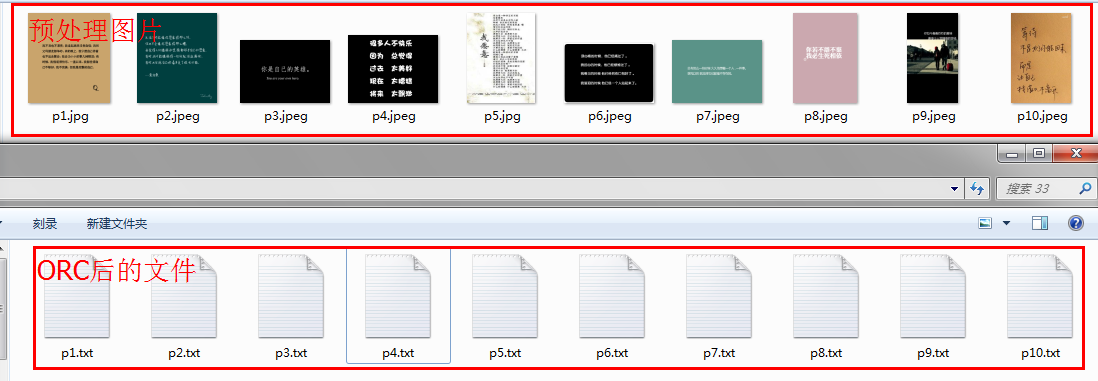
具体orc结果:

【篇末】:程序中使用遍历文件,文件夹清空处理,文件的删除,文件的查找,文件夹的判空,重点在于图片的OneNote处理等操作,完成了批处理。可以自动执行批文件夹中图片,生成新的文本文件与图片名一致。现在不足之处,对文件夹的文件类型筛选为执行图片类型没有处理,容错不足,这个自己用文件放入纯图片可以,另外有时候进程处理不稳定,估计加入进度条原因。待版本2再做改进。下一节介绍文本文件处理入库(Oracle)。特别wpf中DataGrid的使用,如何在wpf中完成分页,简单的集合类型数据库分页可以,但是数据库连接如何分页?
相关文章推荐
- 【基于WPF+OneNote+Oracle的中文图片识别系统阶段总结】之篇二:基于OneNote难点突破和批量识别
- 【基于WPF+OneNote+Oracle的中文图片识别系统阶段总结】之篇三:批量处理后的txt文件入库处理
- 【基于WPF+OneNote+Oracle的中文图片识别系统阶段总结】之篇四:关于OneNote入库处理以及审核
- 【基于WPF+OneNote+Oracle的中文图片识别系统阶段总结】之篇一:WPF常用知识以及本项目设计总结
- 【基于WPF+OneNote+Oracle的中文图片识别系统阶段总结】之篇四:关于OneNote入库处理以及审核
- 【基于WPF+OneNote+Oracle的中文图片识别系统阶段总结】之篇一:WPF常用知识以及本项目设计总结
- 【基于WPF+OneNote+Oracle的中文图片识别系统阶段总结】之篇三:批量处理后的txt文件入库处理
- 【基于WPF+OneNote+Oracle的中文图片识别系统阶段总结】之篇四:关于OneNote入库处理以及审核
- MMSEG :一个基于最大匹配算法的两种变体的中文单词识别系统
- 基于MATLAB的电商平台图片中文字的提取与识别(第四届泰迪杯全国数据挖掘竞赛A题)
- 基于百度API的图片文字识别(支持中文,英文和中英文混合)
- 基于PySpark的网络服务异常检测系统 阶段总结(一)
- 基于视觉手势识别系统的方法总结
- 基于PySpark的网络服务异常检测系统 阶段总结(二)
- 基于bootstrap的订票系统(阶段总结)
- 基于opencv的身份证识别系统
- 基于OCR的图片字符识别可行性研究
- 基于vmWare5.5环境的VxWorks系统安装总结
- python写的linux系统批量执行命令和文件获取和推送功能(基于RSAkey)
- 基于购买与回收双向数据的推荐系统学习总结(1)
