Docker容器技术介绍(一) --- Docker安装和简单使用
2017-09-16 17:26
1266 查看
容器技术被认为是未来部署软件的主流趋势之一,高性能,轻量级及跨平台是容器技术的主要特征,传统的应用部署过程大概是:下载软件->编译安装->启动软件,比如现在要安装 LNMP 软件,就得先下载Nginx+Mysql+PHP,然后一个个安装,这对于一两台服务器时还能接受,要是面对成千上万的服务器集群,还不得累死吗,有没有办法把这几个软件打包成一个软件一次性安装呢,容器的出现使得很好的解决了这类问题。
什么是容器?
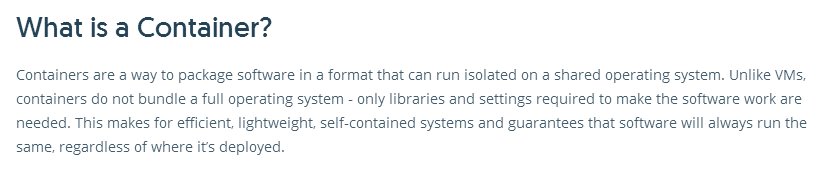
以上是摘自Docker官网的一段话,应该说是比较权威的解释:容器以一种特定的格式来打包软件,这种格式可以各自独立的运行在同一个操作系统之上,不像虚拟机,容器不会捆绑一个完整的操作系统,而仅仅打包软件运行所需要的依赖库和设置。这样可以实现一个高效、轻量级、自给自足的系统,并且可以保证软件总是以相同的方式运行,而不管它被部署在哪里。
从上可知,容器是一种打包应用的方式,可以帮你打包应用中的所有软件和软件所依赖的环境,并且可以实现跨平台部署。相比虚拟机,容器更高效和轻量化,一台服务器运行1000个虚拟机基本是难以想象的,但IBM的服务器据称已经在一台服务器上运行万级的容器。
为什么使用容器?
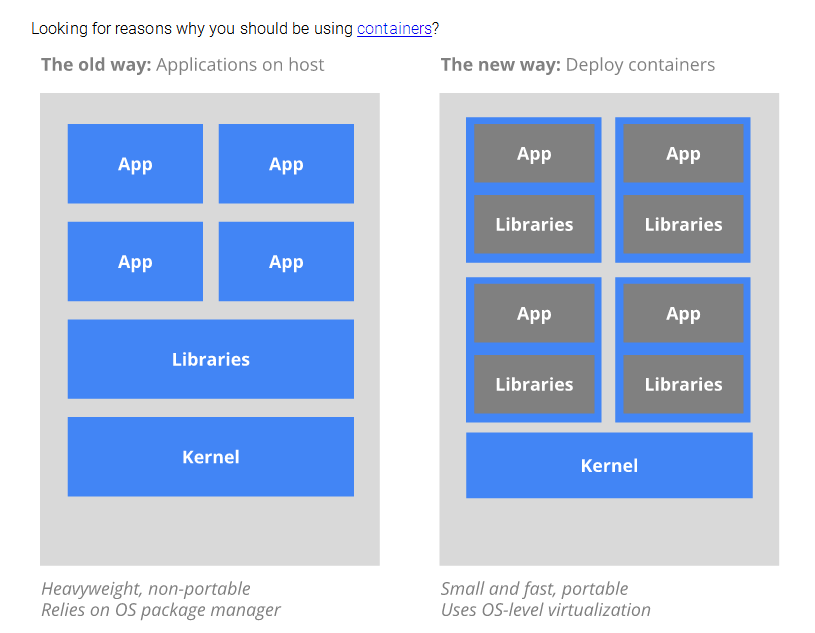
Docker是什么? docker是容器领导者。

Docker是世界领先的软件容器平台,在进行多人协作开发时,开发者可以使用Docker来消除所谓“我这里运行是好的”(works on my machine)问题,运维人员使用Docker来并行的运行和管理应用来获得更优计算密度,基于各自独立的容器。企业使用Docker来建立敏捷的交付方式,实现更快的、更安全的和更自信的交付新功能而不管是Linux或Windos服务器。
Docker安装:
Centos 6.x
输入docker version 验证安装是否成功
Centos 7.x
最新版的Docker需要64位CentOS 7系统,并且分社区版(CE)和企业版(EE),一般选择免费的社区版即可
1.卸载旧版本(如果安装了的话)
2.安装
最简单的安装方式是直接 yum install:
如果想要安装最新的稳定版,可以使用下面的安装方式:
3.启动Docker服务
可以看到Docker在后台启动了两个守护进程:dockerd 和 docker-containerd
Docker的三个基本概念:镜像、容器、仓库
镜像相当于创建容器的一个模具,一个说明书,而容器就是一个实实在在运行的镜像实例,可以用可执行文件和进程来比喻镜像和容器的关系,而仓库就是用来存放镜像的,相当于git仓库,用来存放不同版本的镜像。
Docker安装和简单使用
安装运行Nginx
/*docker search 命令可以搜索镜像,默认从官方镜像库hub.docker.com搜索*/
/* pull 镜像 */
/* 列出本地镜像 */
/* 启动一个容器,并把容器中的80端口映射到宿主机的8080端口 -d表示让容器在后台运行 */
/* 列出当前正在运行的容器 */
/* 可以看到上面docker ps的信息没有显示全,有的被截断了 可以在命令加上 --no-trunc 参数强制完全显示 */
/* 测试nginx是否正常启动 */
/* 停止容器运行 */
/* -a 参数会列出所有的容器,包括已停止的 */
/* docker rm 删除容器 */
/* docker rmi 删除镜像 */
只输入docker可以查看docker支持的所有命令,输入docker COMMAND --help可以查看特定命令的帮助
Docker的简单使用就介绍到这里,想更深入了解Docker技术欢迎关注后续文章!
That‘s it ^^
什么是容器?
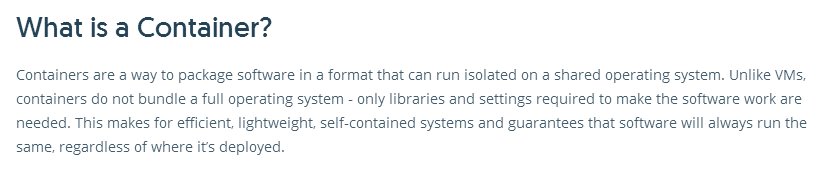
以上是摘自Docker官网的一段话,应该说是比较权威的解释:容器以一种特定的格式来打包软件,这种格式可以各自独立的运行在同一个操作系统之上,不像虚拟机,容器不会捆绑一个完整的操作系统,而仅仅打包软件运行所需要的依赖库和设置。这样可以实现一个高效、轻量级、自给自足的系统,并且可以保证软件总是以相同的方式运行,而不管它被部署在哪里。
从上可知,容器是一种打包应用的方式,可以帮你打包应用中的所有软件和软件所依赖的环境,并且可以实现跨平台部署。相比虚拟机,容器更高效和轻量化,一台服务器运行1000个虚拟机基本是难以想象的,但IBM的服务器据称已经在一台服务器上运行万级的容器。
为什么使用容器?
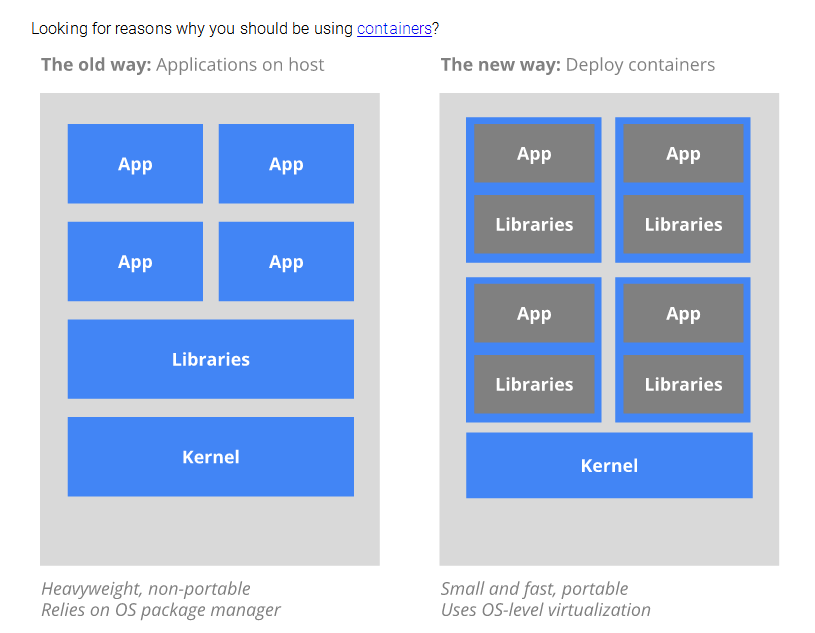
Docker是什么? docker是容器领导者。

Docker是世界领先的软件容器平台,在进行多人协作开发时,开发者可以使用Docker来消除所谓“我这里运行是好的”(works on my machine)问题,运维人员使用Docker来并行的运行和管理应用来获得更优计算密度,基于各自独立的容器。企业使用Docker来建立敏捷的交付方式,实现更快的、更安全的和更自信的交付新功能而不管是Linux或Windos服务器。
Docker安装:
Centos 6.x
[root@localhost ~]# yum install epel-release [root@localhost ~]# yum install docker-io [root@localhost ~]# service docker start
输入docker version 验证安装是否成功
[root@localhost ~]# docker version Client version: 1.7.1 Client API version: 1.19 Go version (client): go1.4.2 Git commit (client): 786b29d/1.7.1 OS/Arch (client): linux/amd64 Server version: 1.7.1 Server API version: 1.19 Go version (server): go1.4.2 Git commit (server): 786b29d/1.7.1 OS/Arch (server): linux/amd64
Centos 7.x
最新版的Docker需要64位CentOS 7系统,并且分社区版(CE)和企业版(EE),一般选择免费的社区版即可
1.卸载旧版本(如果安装了的话)
[root@localhost ~]# yum remove docker docker-common docker-selinux docker-engine Loaded plugins: fastestmirror No Match for argument: docker No Match for argument: docker-common No Match for argument: docker-selinux No Match for argument: docker-engine No Packages marked for removal
2.安装
最简单的安装方式是直接 yum install:
[root@localhost ~]# yum install docker
如果想要安装最新的稳定版,可以使用下面的安装方式:
[root@localhost software]# wget https://download.docker.com/linux/centos/7/x86_64/stable/Packages/docker-ce-17.06.2.ce-1.el7.centos.x86_64.rpm [root@localhost software]# ls docker-ce-17.06.2.ce-1.el7.centos.x86_64.rpm [root@localhost software]# yum install docker-ce-17.06.2.ce-1.el7.centos.x86_64.rpm
3.启动Docker服务
[root@localhost software]# systemctl start docker [root@localhost software]# ps -aux | grep docker root 23624 2.0 2.5 434500 25768 ? Ssl 06:43 0:00 /usr/bin/dockerd root 23627 0.1 0.7 263940 7544 ? Ssl 06:43 0:00 docker-containerd -l unix:///var/run/docker/libcontainerd/docker-containerd.sock --metrics-interval=0 --start-timeout 2m --state-dir /var/run/docker/libcontainerd/containerd --shim docker-containerd-shim --runtime docker-runc root 23744 0.0 0.0 112660 972 pts/0 S+ 06:43 0:00 grep --color=auto docker
可以看到Docker在后台启动了两个守护进程:dockerd 和 docker-containerd
Docker的三个基本概念:镜像、容器、仓库
镜像相当于创建容器的一个模具,一个说明书,而容器就是一个实实在在运行的镜像实例,可以用可执行文件和进程来比喻镜像和容器的关系,而仓库就是用来存放镜像的,相当于git仓库,用来存放不同版本的镜像。
Docker安装和简单使用
安装运行Nginx
/*docker search 命令可以搜索镜像,默认从官方镜像库hub.docker.com搜索*/
[root@localhost ~]# docker search nginx NAME DESCRIPTION STARS OFFICIAL AUTOMATED nginx Official build of Nginx. 6903 [OK] jwilder/nginx-proxy Automated Nginx reverse proxy for docker c... 1130 [OK] richarvey/nginx-php-fpm Container running Nginx + PHP-FPM capable ... 446 [OK] jrcs/letsencrypt-nginx-proxy-companion LetsEncrypt container to use with nginx as... 227 [OK] kong Open-source Microservice & API Management ... 115 [OK] webdevops/php-nginx Nginx with PHP-FPM 90 [OK] kitematic/hello-world-nginx A light-weight nginx container that demons... 86 bitnami/nginx Bitnami nginx Docker Image 36 [OK] linuxserver/nginx An Nginx container, brought to you by Linu... 24 1and1internet/ubuntu-16-nginx-php-phpmyadmin-mysql-5 ubuntu-16-nginx-php-phpmyadmin-mysql-5 16 [OK] tobi312/rpi-nginx NGINX on Raspberry Pi / armhf 11 [OK] wodby/drupal-nginx Nginx for Drupal 8 [OK] webdevops/nginx Nginx container 8 [OK] .....
/* pull 镜像 */
[root@localhost software]# docker pull nginx latest: Pulling from nginx 1cb018da208f: Pull complete c1a0d2b79b3f: Pull complete 0aec54b378f5: Pull complete b599d18a520b: Pull complete a1cfc1b806a4: Pull complete c2504687d157: Pull complete a00416541f84: Pull complete 6adf11c406b6: Pull complete 9daddd1b8b0f: Pull complete 036477bc0d5a: Pull complete Digest: sha256:248f3c1a01b35a098c85b31c356787068b1c1adbbd2f902fb2d6f49b95fd380f Status: Downloaded newer image for nginx:latest
/* 列出本地镜像 */
[root@localhost software]# docker images REPOSITORY TAG IMAGE ID CREATED SIZE nginx latest da5939581ac8 2 days ago 108MB
/* 启动一个容器,并把容器中的80端口映射到宿主机的8080端口 -d表示让容器在后台运行 */
[root@localhost software]# docker run -d -p 8080:80 nginx 9af52c8b4dab91643860a7355acb1f04013ed5fd8d0b313568322f26affa2c40
/* 列出当前正在运行的容器 */
[root@localhost software]# docker ps CONTAINER ID IMAGE COMMAND CREATED STATUS PORTS NAMES 9af52c8b4dab nginx "nginx -g 'daemon ..." About a minute ago Up About a minute 0.0.0.0:8080->80/tcp xenodochial_volhard
/* 可以看到上面docker ps的信息没有显示全,有的被截断了 可以在命令加上 --no-trunc 参数强制完全显示 */
[root@localhost ~]# docker ps --no-trunc CONTAINER ID IMAGE COMMAND CREATED STATUS PORTS NAMES 724db6813f511ade01cb907ec82008a8930e4db0275cbaf36f6c8503a0cec7c9 nginx "nginx -g 'daemon off;'" 16 seconds ago Up 15 seconds 0.0.0.0:8080->80/tcp goofy_morse
/* 测试nginx是否正常启动 */
[root@localhost software]# curl '127.0.0.1:8080'
<!DOCTYPE html>
<html>
<head>
<title>Welcome to nginx!</title>
<style>
body {
width: 35em;
margin: 0 auto;
font-family: Tahoma, Verdana, Arial, sans-serif;
}
</style>
.../* 停止容器运行 */
[root@localhost software]# docker stop 9af52c8b4dab 9af52c8b4dab [root@localhost software]# docker ps CONTAINER ID IMAGE COMMAND CREATED STATUS PORTS NAMES
/* -a 参数会列出所有的容器,包括已停止的 */
[root@localhost ~]# docker ps -a CONTAINER ID IMAGE COMMAND CREATED STATUS PORTS NAMES 724db6813f51 nginx "nginx -g 'daemon of 5 minutes ago Exited (0) 6 seconds ago goofy_morse
/* docker rm 删除容器 */
[root@localhost ~]# docker rm 724db6813f51 724db6813f51 [root@localhost ~]# docker ps -a CONTAINER ID IMAGE COMMAND CREATED STATUS PORTS NAMES
/* docker rmi 删除镜像 */
[root@localhost ~]# docker images REPOSITORY TAG IMAGE ID CREATED VIRTUAL SIZE ubuntu 14.04 b44ce450cb60 12 days ago 188 MB nginx latest 036477bc0d5a 13 days ago 108.3 MB [root@localhost ~]# docker rmi 036477bc0d5a Untagged: nginx:latest Deleted: 036477bc0d5a32c5618eb350669ebadcf082c41f1be3b0141d22284742bc796f Deleted: 9daddd1b8b0faf3af09a3b25704ac2cb742a9a31114c0773c69f745364ac9569 Deleted: 6adf11c406b68fe96f4e5cbb5f8baf7123f8df13f77cda9d2439e8e3c994fc5b Deleted: a00416541f8403247a87f49310e7ae687397bacd613b055a644aafedd4c0cbe1 Deleted: c2504687d1573cf99eb64283cfa4c160d4e2d15befbd617f5551e5a02242513e Deleted: a1cfc1b806a41781e27bef106fb38e49f8d158253d318e032927d507c0285a37 Deleted: b599d18a520b37f6e0a587485e54dcc141c3a181f25b651fd45d071670b61b72 Deleted: 0aec54b378f58193513ddf12e1f855d44fb11ccf5810bd93687f6e13d107e8a0 Deleted: c1a0d2b79b3f6e909c6c621d4e33a3bda0ac46560d18602ca7ff3367360251e7 Deleted: 1cb018da208f97b77e79f5d42a29a05246afae8f7072683d93e06576af32b470 [root@localhost ~]# docker images REPOSITORY TAG IMAGE ID CREATED VIRTUAL SIZE ubuntu 14.04 b44ce450cb60 12 days ago 188 MB
只输入docker可以查看docker支持的所有命令,输入docker COMMAND --help可以查看特定命令的帮助
[root@localhost software]# docker
Usage: docker COMMAND
A self-sufficient runtime for containers
Options:
--config string Location of client config files (default "/root/.docker")
-D, --debug Enable debug mode
--help Print usage
-H, --host list Daemon socket(s) to connect to
-l, --log-level string Set the logging level ("debug"|"info"|"warn"|"error"|"fatal") (default "info")
--tls Use TLS; implied by --tlsverify
--tlscacert string Trust certs signed only by this CA (default "/root/.docker/ca.pem")
--tlscert string Path to TLS certificate file (default "/root/.docker/cert.pem")
--tlskey string Path to TLS key file (default "/root/.docker/key.pem")
--tlsverify Use TLS and verify the remote
-v, --version Print version information and quit
Management Commands:
config Manage Docker configs
container Manage containers
image Manage images
network Manage networks
node Manage Swarm nodes
plugin Manage plugins
secret Manage Docker secrets
service Manage services
stack Manage Docker stacks
swarm Manage Swarm
system Manage Docker
volume Manage volumes
Commands:
attach Attach local standard input, output, and error streams to a running container
build Build an image from a Dockerfile
commit Create a new image from a container's changes
cp Copy files/folders between a container and the local filesystem
create Create a new container
diff Inspect changes to files or directories on a container's filesystem
events Get real time events from the server
exec Run a command in a running container
export Export a container's filesystem as a tar archive
history Show the history of an image
images List images
import Import the contents from a tarball to create a filesystem image
info Display system-wide information
inspect Return low-level information on Docker objects
kill Kill one or more running containers
load Load an image from a tar archive or STDIN
login Log in to a Docker registry
logout Log out from a Docker registry
logs Fetch the logs of a container
pause Pause all processes within one or more containers
port List port mappings or a specific mapping for the container
.....[root@localhost software]# docker run --help Usage: docker run [OPTIONS] IMAGE [COMMAND] [ARG...] Run a command in a new container Options: --add-host list Add a custom host-to-IP mapping (host:ip) -a, --attach list Attach to STDIN, STDOUT or STDERR --blkio-weight uint16 Block IO (relative weight), between 10 and 1000, or 0 to disable (default 0) --blkio-weight-device list Block IO weight (relative device weight) (default []) --cap-add list Add Linux capabilities --cap-drop list Drop Linux capabilities --cgroup-parent string Optional parent cgroup for the container --cidfile string Write the container ID to the file --cpu-period int Limit CPU CFS (Completely Fair Scheduler) period --cpu-quota int Limit CPU CFS (Completely Fair Scheduler) quota --cpu-rt-period int Limit CPU real-time period in microseconds --cpu-rt-runtime int Limit CPU real-time runtime in microseconds -c, --cpu-shares int CPU shares (relative weight) --cpus decimal Number of CPUs --cpuset-cpus string CPUs in which to allow execution (0-3, 0,1) ......
Docker的简单使用就介绍到这里,想更深入了解Docker技术欢迎关注后续文章!
That‘s it ^^
相关文章推荐
- Docker此例简单介绍docker的安装、使用以及打包
- Docker在Windows系统下的安装及简单使用介绍
- Docker在Windows系统下的安装及简单使用介绍
- svn的简单介绍及其在windows系统下的安装及使用
- 树莓派2系统DietPi简单安装配置使用介绍
- svn的简单介绍及其在windows系统下的安装及使用
- Git的初次使用 ; Git常用命令查询 ; Git push ; Git pull 2011-12-16 17:32 在介绍安装和简单使用前,先看一下百度百科中的简介吧: ———————————
- Docker初探(一)-有关docker的介绍和简单使用
- Docker介绍与安装使用(一)
- Docker介绍与安装使用
- windows7下从docker容器启动memcached服务的简单介绍
- Docker学习笔记 — Compose简介、安装与简单使用
- Mac下使用Docker简单介绍
- Git的初次使用 ; Git常用命令查询 ; Git push ; Git pull 2011-12-16 17:32 在介绍安装和简单使用前,先看一下百度百科中的简介吧: ———————————
- Ubuntu 12.04下安装vim, 简单配置与基本使用介绍
- [转]TTS技术简单介绍和Ekho(余音)TTS的安装与编程
- Ubuntu下安装docker以及简单介绍docker
