Keepalived高可用+HAproxy实现Nginx+wordpress动静分离 推荐
2017-05-18 20:14
369 查看
背景介绍 随着时代的更新发展,我们对于网络访问的速度,容错性,冗余性,都要不断的提高,当然提高访问资源速度的方法有很多,其中动态资源与静态资源分类也是其中的一种,这里给出如何使用Keepalived、HAproxy、Nginx、WordPress实现动、静分离的资源请求。 以HAproxy做动、静资源调度,使用Nginx做动态和静态的服务站点、使用Keepalived实现HAproxy的冗余性。
一、基础环境介绍 物理拓扑

逻辑拓扑
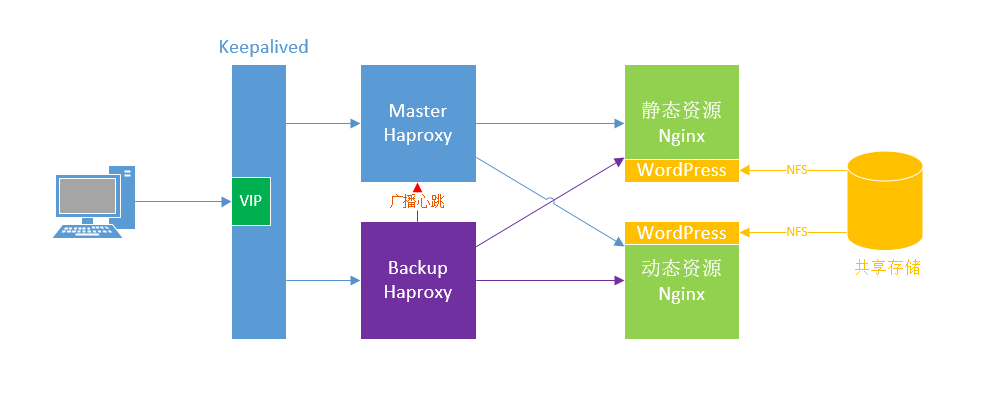
访问流程
动态资源: 用户请求动态资源时,通过Master-HAproxy的ACL访问控制,将用户请求发送给后端的动态服务器,动态服务中Nginx反向代理php-fpm,Nginx将请求发送给php-fpm处理,资源在共享存储中,php-fpm需要到共享存储里处理内容,处理完毕后,将响应发送给Nginx,由Nginx发送给Master-HAproxy,最后在发给用户。
静态资源: 用户请求动态资源时,通过Master-HAproxy的ACL访问控制,将用户请求发送给后端的静态服务器,静态服务器中的Nginx接受请求时,到共享存储中找寻静态资源后,将响应报文发送回Master-HAproxy,最后由HAproxy发送回用户
操作系统:CentOS7.3、Openfiler。 共有5台服务器: MASTER:
主机名:shiyan1
IP地址:172.18.17.31 BACKUP:
主机名:shiyan2
IP地址:172.18.17.32 动态资源服务器: 主机名:shiyan3
IP地址:172.18.17.33 静态资源服务器: 主机名:shiyan4
IP地址:172.18.17.35 共享存储(使用Openfiler)
主机名:localhost
IP地址:172.18.17.200
二、初始化配置(4台服务器的相同配置,除去共享存储) 同步时间(需要自行配置时间服务器) ,我使用的时间服务器不在拓扑中。
MASTER/BACKUP安装keepalived、haproxy。
三、具体配置步骤共享存储配置,这里我使用的是NFS,有能力的话也可以从Linux系统自己搭建一个。(我这里使用的Openfiler,具体如何建立逻辑卷的配置我就不贴图了)


配置动态服务器
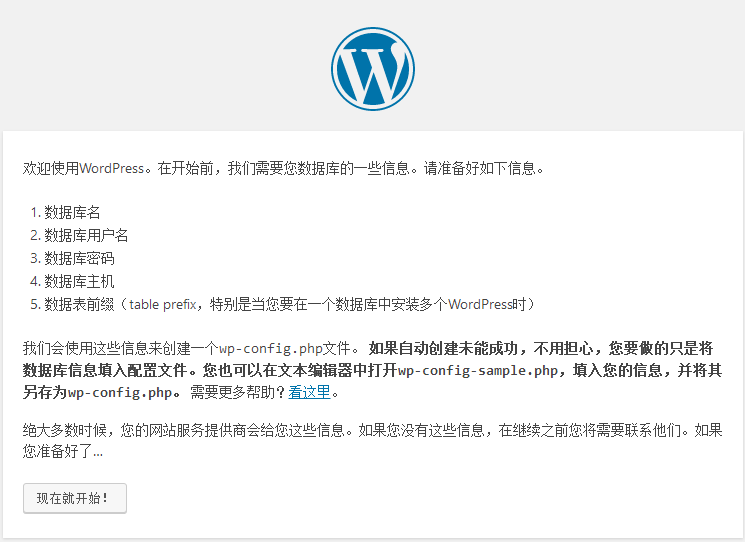
添加之前的配置信息
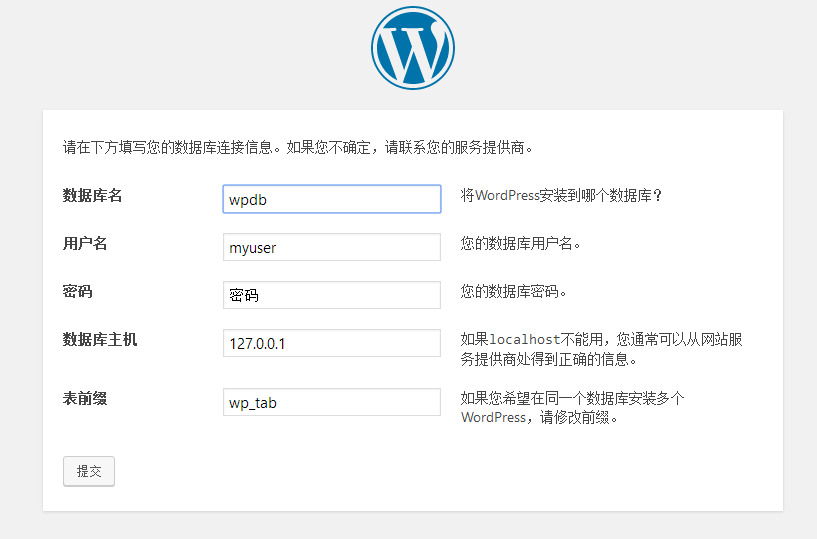
配置wordpress的信息

配置WordPress信息完成
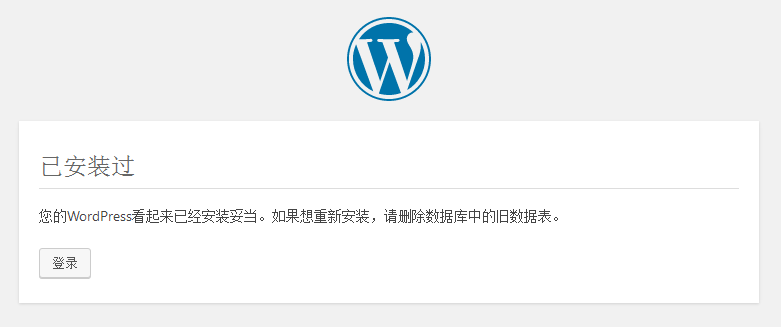
静态服务器配置
配置Keepalived-Master、HAproxy
#scp /etc/haproxy/haproxy.cfg 172.18.17.32:/etc/haproxy/haproxy.cfg
配置配置Keepalived-Backup、HAproxy
四、测试
输入VIP地址访问资源,在HAproxy中定义的是默认补加访问具体资源的话,访问的则是动态页面

上传几张图片,用来测试静态站点

测试静态页面
直接访问静态资源

访问静态资源目录,这里可以看到上传的三张图片

关闭Master测试Backup能否提供服务
刷新页面可以看到页面正常被访问。


一、基础环境介绍 物理拓扑

逻辑拓扑
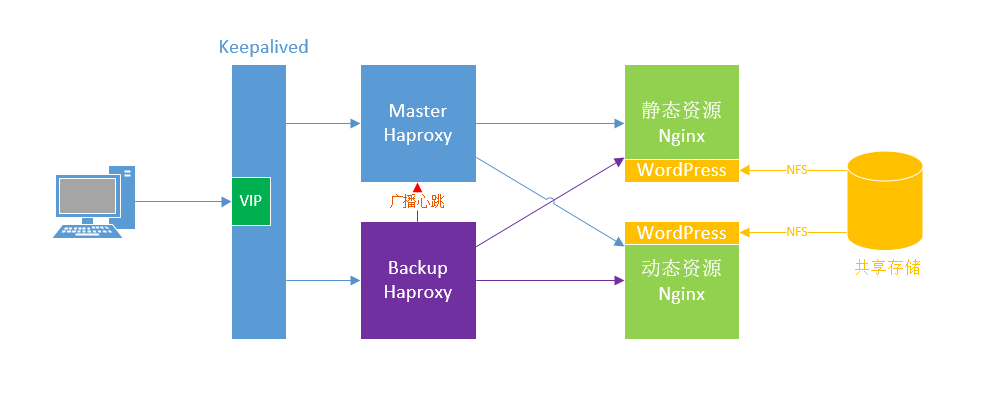
访问流程
动态资源: 用户请求动态资源时,通过Master-HAproxy的ACL访问控制,将用户请求发送给后端的动态服务器,动态服务中Nginx反向代理php-fpm,Nginx将请求发送给php-fpm处理,资源在共享存储中,php-fpm需要到共享存储里处理内容,处理完毕后,将响应发送给Nginx,由Nginx发送给Master-HAproxy,最后在发给用户。
静态资源: 用户请求动态资源时,通过Master-HAproxy的ACL访问控制,将用户请求发送给后端的静态服务器,静态服务器中的Nginx接受请求时,到共享存储中找寻静态资源后,将响应报文发送回Master-HAproxy,最后由HAproxy发送回用户
操作系统:CentOS7.3、Openfiler。 共有5台服务器: MASTER:
主机名:shiyan1
IP地址:172.18.17.31 BACKUP:
主机名:shiyan2
IP地址:172.18.17.32 动态资源服务器: 主机名:shiyan3
IP地址:172.18.17.33 静态资源服务器: 主机名:shiyan4
IP地址:172.18.17.35 共享存储(使用Openfiler)
主机名:localhost
IP地址:172.18.17.200
二、初始化配置(4台服务器的相同配置,除去共享存储) 同步时间(需要自行配置时间服务器) ,我使用的时间服务器不在拓扑中。
[root@yum ~ ]# vim /etc/ntp.conf restrict 127.0.0.1 restrict -6 ::1 # Hosts on local network are less restricted. restrict 172.18.17.0 mask 255.255.0.0 #nomodify notrap # Use public servers from the pool.ntp.org project. # Please consider joining the pool (http://www.pool.ntp.org/join.html). server 172.18.17.11 prefer server 127.127.1.0 fudge 127.127.1.0 stratum 10 #配置好重启服务: [root@yum ~ ]# systemctl restart ntp #同步时间的命令是:ntpdate NTP-Server的IP地址配置hosts文件
[root@shiyan3 ~ ]# cat /etc/hosts 127.0.0.1 localhost localhost.localdomain localhost4 localhost4.localdomain4 ::1 localhost localhost.localdomain localhost6 localhost6.localdomain6 172.18.17.31 shiyan1 172.18.17.32 shiyan2 172.18.17.33 shiyan3 172.18.17.35 shiyan5 172.18.17.30 VIP关闭防火墙
[root@shiyan1 ~ ]# iptables -F [root@shiyan1 ~ ]# systemctl stop firewalld [root@shiyan1 ~ ]# systemctl disable firewalld关闭SElinux
[root@shiyan1 ~ ]# vim /etc/selinux/config SELINUX=disabled安装软件
MASTER/BACKUP安装keepalived、haproxy。
[root@shiyan1 ~ ]# yum install keepalived haproxy动态资源服务器安装nginx、php-fpm、php-mysql、mariadb-server。(安装Nginx需要epel源)
[root@shiyan1 ~ ]# yum install nginx php-fpm php-mysql mariadb-server静态资源服务器安装nginx
[root@shiyan1 ~ ]# yum install nginx
三、具体配置步骤共享存储配置,这里我使用的是NFS,有能力的话也可以从Linux系统自己搭建一个。(我这里使用的Openfiler,具体如何建立逻辑卷的配置我就不贴图了)


配置动态服务器
#配置NFS
[root@shiyan5 ~ ]# mkdir -p /app/word/ #创建目录
[root@shiyan5 ~ ]# showmount -e 172.18.17.200 #查看172.18.17.200的共享信息
Export list for 172.18.17.200:
/mnt/vg0/lv0-1/word 172.18.17.0/255.255.0.0
[root@shiyan5 ~ ]# mount 172.18.17.200:/mnt/vg0/lv0-1/word /app/word #挂载172.18.17.200的目录
#配置PHP-FPM
[root@shiyan3 ~ ]# vim /etc/php-fpm.d/www.conf #配置php-fpm
listen = 9000 #将listen这里直接改为监听9000
;listen.allowed_clients = 127.0.0.1 #注释掉;listen.allowed_clients以分号注释
user = nginx #用户名改为nginx
group = nginx #组名改为nginx
#配置Nginx
#注释掉/etc/nginx/nginx.conf中server的全部内容
[root@shiyan3 ~ ]# vim /etc/nginx/conf.d/default.conf
server {
listen 80;
server_name localhost;
location / {
root /app/word/wordpress;
index index.php index.html index.htm;
}
location ~ \.php$ {
root /app/word/wordpress/;
fastcgi_pass 127.0.0.1:9000;
fastcgi_index index.php;
fastcgi_param SCRIPT_FILENAME $document_root$fastcgi_script_name;
include fastcgi_params;
}
}
#配置Mariadb-Server
[root@shiyan3 ~ ]# systemctl start mariadb #打开mariadb,默认是关闭的
[root@shiyan3 ~ ]# mysql #进入mysql
MariaDB [(none)]> create database wpdb; #建立wqdb数据库
MariaDB [(none)]> grant all on wpdb.* to myuser@127.0.0.1 identified by 'mypass';
#建立用户创建密码赋予权限
MariaDB [(none)]> FLUSH PRIVILEGES;#刷新权限
MariaDB [(none)]> exit #退出
#配置wordpress
[root@shiyan3 ~ ]# cd /app/word
[root@shiyan3 ~ ]# cp ~/wordpress-4.7.4-zh_CN.tar.gz .
[root@shiyan3 ~ ]# tar xvf wordpress-4.7.4-zh_CN.tar.gz
[root@shiyan3 ~ ]# chown nginx.nginx -R /app/word/wordpress
#开启服务
[root@shiyan3 ~ ]# systemctl restart php-fpm
[root@shiyan3 ~ ]# systemctl restart nginx 配置wordpress 访问http://172.18.17.33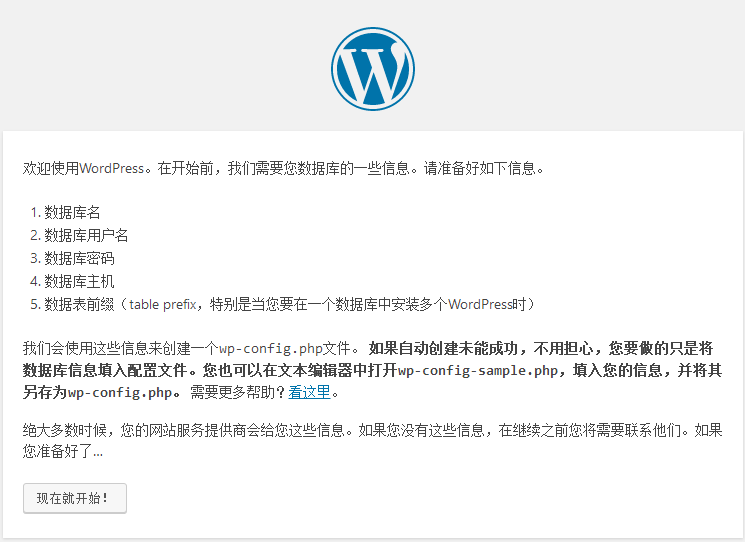
添加之前的配置信息
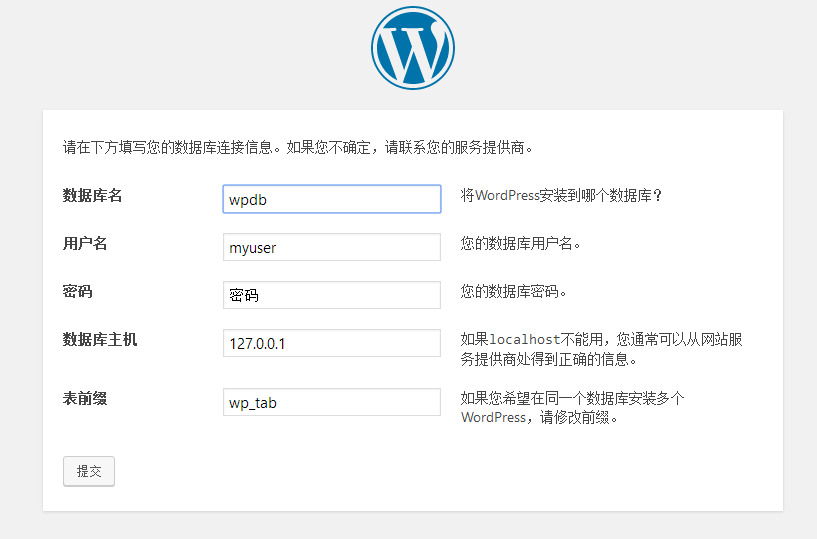
配置wordpress的信息

配置WordPress信息完成
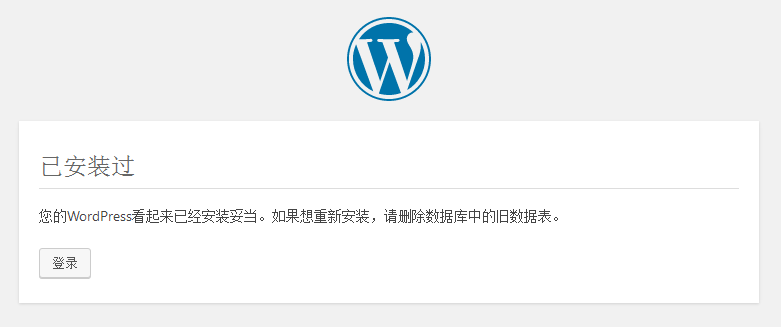
静态服务器配置
#配置NFS
[root@shiyan5 ~ ]# mkdir -p /app/word/
[root@shiyan5 ~ ]# showmount -e 172.18.17.200
Export list for 172.18.17.200:
/mnt/vg0/lv0-1/word 172.18.17.0/255.255.0.0
[root@shiyan5 ~ ]# mount 172.18.17.200:/mnt/vg0/lv0-1/word /app/word
#配置Nginx
#注释掉/etc/nginx/nginx.conf中server的全部内容
[root@shiyan5 ~ ]# vim /etc/nginx/conf.d/default.conf
server {
listen 80;
location / {
root /app/word/wordpress/wp-content/uploads/2017/05; #此处是wordpress的图片库
index index.html index.htm;
}
location /images/ {
alias /app/word/wordpress/wp-content/uploads/2017/05/;
autoindex on; #此处是开启目录浏览模式
}
}
#开启服务
[root@shiyan3 ~ ]# systemctl restart nginx配置Keepalived-Master、HAproxy
#配置Keepalived-主节点
[root@shiyan1 ~ ]# vim /etc/keepalived/keepalived.conf
global_defs {
notification_email {
root
}
notification_email_from Alexandre.Cassen@firewall.loc
smtp_server 127.0.0.1
smtp_connect_timeout 30
router_id shiyan1
vrrp_mcast_group4 224.0.101.19
}
vrrp_instance HP-1 {
state MASTER #主节点
interface ens33 #网卡
virtual_router_id 11 #虚拟路由ID
priority 100 #优先级
advert_int 1
authentication {
auth_type PASS
auth_pass Naner2010@
}
virtual_ipaddress {
172.18.17.30/16 dev ens33 #虚拟IP地址及绑定的网卡
}
}
#配置HAproxy
[root@shiyan1 ~ ]# vim /etc/haproxy/haproxy.cfg
frontend tianrandai *:80
acl url_static path_beg -i /static /images /javascript /stylesheets
#以/static /images ... 开头的
acl url_static path_end -i .jpg .gif .png .css .js .html
#或者以 .jpg .gif .png ... 结尾的
use_backend static if url_static #调度到static中
default_backend doutai #不是则调度到doutai中
listen stat #管理页面
bind *:9909 #管理页面端口
stats enable #开启管理页面
stats uri /Randai?Tian #管理页面自定义URI
stats admin if TRUE #判断是否开启管理模式
stats auth TianRandai:abc123 #使用的用户名密码
#---------------------------------------------------------------------
# static backend for serving up images, stylesheets and such
#---------------------------------------------------------------------
backend static
balance roundrobin 使用的算法
server static1 172.18.17.35:80 check 后端服务器IP
#---------------------------------------------------------------------
# round robin balancing between the various backends
#---------------------------------------------------------------------
backend doutai
balance roundrobin
server doutai1 172.18.17.33:80 check
#开启服务
[root@shiyan1 ~ ]# systemctl start haproxy
[root@shiyan1 ~ ]# systemctl start keepalived #配置好HAproxy后直接同步到BACKUP节点中就可以#scp /etc/haproxy/haproxy.cfg 172.18.17.32:/etc/haproxy/haproxy.cfg
配置配置Keepalived-Backup、HAproxy
#配置Keepalived-主节点
[root@shiyan1 ~ ]# vim /etc/keepalived/keepalived.conf
global_defs {
notification_email {
root
}
notification_email_from Alexandre.Cassen@firewall.loc
smtp_server 127.0.0.1
smtp_connect_timeout 30
router_id shiyan1
vrrp_mcast_group4 224.0.101.19
}
vrrp_instance HP-1 {
state MASTER #被节点
interface ens33 #网卡
virtual_router_id 11 #虚拟路由ID
priority 100 #优先级
advert_int 1
authentication {
auth_type PASS
auth_pass Naner2010@
}
virtual_ipaddress {
172.18.17.30/16 dev ens33
}
}
#HAproxy已经从从主配置文件中复制过来直接运行即可
#开启服务
[root@shiyan1 ~ ]# systemctl start haproxy
[root@shiyan1 ~ ]# systemctl start keepalived四、测试
输入VIP地址访问资源,在HAproxy中定义的是默认补加访问具体资源的话,访问的则是动态页面

上传几张图片,用来测试静态站点

测试静态页面
直接访问静态资源

访问静态资源目录,这里可以看到上传的三张图片

关闭Master测试Backup能否提供服务
[root@shiyan1 ~ ]# systemctl stop keepalived.service [root@shiyan1 ~ ]# ip a l 2: ens33: <BROADCAST,MULTICAST,UP,LOWER_UP> mtu 1500 qdisc pfifo_fast state UP qlen 1000 link/ether 00:0c:29:1b:f5:ae brd ff:ff:ff:ff:ff:ff inet 172.18.17.31/16 brd 172.18.255.255 scope global ens33 valid_lft forever preferred_lft forever inet6 fe80::9030:4641:56bf:2b28/64 scope link valid_lft forever preferred_lft forever #这里可以看到VIP已经不再MASTER上了 #查看BACKUP上的IP信息,可以看到VIP在ENS33的网卡上 [root@shiyan2 ~ ]# ip a l 2: ens33: <BROADCAST,MULTICAST,UP,LOWER_UP> mtu 1500 qdisc pfifo_fast state UP qlen 1000 link/ether 00:0c:29:ea:79:6c brd ff:ff:ff:ff:ff:ff inet 172.18.17.32/16 brd 172.18.255.255 scope global ens33 valid_lft forever preferred_lft forever inet 172.18.17.30/16 scope global secondary ens33 valid_lft forever preferred_lft forever inet6 fe80::397f:ba12:d70:e1da/64 scope link valid_lft forever preferred_lft forever
刷新页面可以看到页面正常被访问。


相关文章推荐
- haproxy配置详解以及动静分离的实现 推荐
- 实现动静分离的LNMMP网站架构 推荐
- Nginx+Tomcat实现反向代理与动静分离 推荐
- HAProxy+KeepAlived实现web服务高可用、动静分离等 推荐
- LAMP+haproxy+varnish实现网站访问的动静分离及静态资源缓存 推荐
- Nginx+Tomcat实现反向代理及动静分离 推荐
- haproxy实现discuz论坛的动静分离和负载均衡 推荐
- LNMMP架构搭建wp个人博客实现动静态内容分离 推荐
- Web服务之LNMMP架构及动静分离实现 推荐
- LNMMP架构实现Web动静分离 推荐
- varnish缓存实现动静分离 推荐
- LNMT/LAMT实现动静分离、负载均衡和会话保持 推荐
- HAProxy基于KeepAlived实现Web高可用及动静分离 推荐
- NFS实现LAMP分离多服务器同步更新服务 推荐
- CentOS 6.5 HAProxy+apache实现web服务动静分离 推荐
- HAProxy+Varnish+LNMP实现高可用负载均衡动静分离集群部署 推荐
- 干货、绝对干货--LAMP环境搭建实现网站动静分离 推荐
- 用asp.net实现把此文推荐给好友的功能
- 在Remoting客户端激活方式采用替换类以分离接口与实现
- 蛙蛙推荐:asp.net实现分组全选部分复选框
