CentOS6.9系统上编译安装httpd.2.2.32
2017-04-20 00:00
633 查看
本文所做的所有操作是在一部新安装的CentOS6.9系统上。
1.环境与配置
2.安装GCC编译器
可以看到这次总共安装了113个软件包。
3.解压httpd源码包,并进入软件包目录内
4.编译安装
可以看到中间没有报错,可以进入下一步了。
好了,编译安装已经完成,接下来就要对系统进行配置了。
5.把httpd的可执行程序加入系统环境变量
6.关闭系统防火墙
7.启动httpd
可以看到系统中的80端口已经开启
打开系统浏览器,输入虚拟机的IP地址,回车,可以看到以下界面,说明apache已经在工作了。
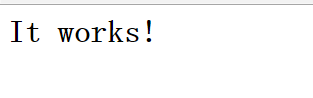
刷新浏览器,可以看到网页内容变了,再次确认apache在工作中。
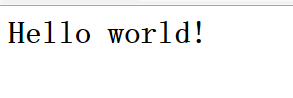
8.把httpd的库文件加入到系统的库中,这样别的软件包就也使用这些库文件了。
9.把httpd的man文档加入到系统的man库中,方便随时调用
大功告成!!So easy吧!
1.环境与配置
环境说明:VMware上安装的CentOS6.9系统,两张系统盘做成的yum源 配置:编译生成的所有的文件都存放在/usr/local/httpd22/这个目录下
2.安装GCC编译器
[root@localhost ~]# yum grouplist | grep "Development tools" Development tools #安装Developmnt tools这个软件包组 [root@localhost ~]# yum groupinstall -y "Development tools" Loaded plugins: fastestmirror Setting up Group Process Loading mirror speeds from cached hostfile ... #中间省略 Package 1:make-3.81-23.el6.x86_64 already installed and latest version Package 1:pkgconfig-0.23-9.1.el6.x86_64 already installed and latest version Package binutils-2.20.51.0.2-5.46.el6.x86_64 already installed and latest version Resolving Dependencies --> Running transaction check ---> Package autoconf.noarch 0:2.63-5.1.el6 will be installed --> Processing Dependency: perl >= 5.005_03 for package: autoconf-2.63-5.1.el6.noarch --> Processing Dependency: perl >= 5.005 for package: autoconf-2.63-5.1.el6.noarch ... #中间省略 Verifying : elfutils-0.164-2.el6.x86_64 106/113 Verifying : 1:perl-Module-Pluggable-3.90-144.el6.x86_64 107/113 Verifying : byacc-1.9.20070509-7.el6.x86_64 108/113 Verifying : libXft-2.3.2-1.el6.x86_64 109/113 Verifying : libedit-2.11-4.20080712cvs.1.el6.x86_64 110/113 Verifying : libICE-1.0.6-1.el6.x86_64 111/113 Verifying : perl-XML-Parser-2.36-7.el6.x86_64 112/113 Verifying : libxcb-1.12-4.el6.x86_64 113/113 ... #中间省略 ppl.x86_64 0:0.10.2-11.el6 rsync.x86_64 0:3.0.6-12.el6 systemtap-client.x86_64 0:2.9-7.el6 systemtap-devel.x86_64 0:2.9-7.el6 systemtap-runtime.x86_64 0:2.9-7.el6 unzip.x86_64 0:6.0-5.el6 xz.x86_64 0:4.999.9-0.5.beta.20091007git.el6 xz-lzma-compat.x86_64 0:4.999.9-0.5.beta.20091007git.el6 zip.x86_64 0:3.0-1.el6_7.1 Complete!
可以看到这次总共安装了113个软件包。
3.解压httpd源码包,并进入软件包目录内
#解压软件包 [root@localhost ~]# ll -h httpd-2.2.32.tar.bz2 -rw-r--r--. 1 root root 5.6M Apr 20 16:56 httpd-2.2.32.tar.bz2 [root@localhost ~]# tar xf httpd-2.2.32.tar.bz2 [root@localhost ~]# ll -h total 5.6M drwxr-xr-x. 11 1001 1001 4.0K Jan 10 01:36 httpd-2.2.32 -rw-r--r--. 1 root root 5.6M Apr 20 16:56 httpd-2.2.32.tar.bz2 #进入解压后的目录 [root@localhost ~]# cd httpd-2.2.32 [root@localhost httpd-2.2.32]# ll total 1172 -rw-r--r--. 1 1001 1001 14882 Nov 22 2004 ABOUT_APACHE -rw-r--r--. 1 1001 1001 18613 Jul 6 2012 acinclude.m4 -rw-r--r--. 1 1001 1001 56952 Oct 6 2010 Apache.dsw drwxr-xr-x. 6 1001 1001 4096 Jan 10 01:36 build -rw-r--r--. 1 1001 1001 2644 Aug 24 2007 BuildAll.dsp ... #中间省略 drwxr-xr-x. 3 1001 1001 4096 Jan 10 01:36 server drwxr-xr-x. 5 1001 1001 4096 Jan 10 01:36 srclib drwxr-xr-x. 4 1001 1001 4096 Jan 10 01:36 support drwxr-xr-x. 2 1001 1001 4096 Jan 10 01:36 test -rw-r--r--. 1 1001 1001 8183 Oct 18 2005 VERSIONING
4.编译安装
[root@localhost httpd-2.2.32]# ./configure --prefix=/usr/local/httpd22 ... #中间省略 config.status: creating support/envvars-std config.status: creating support/log_server_status config.status: creating support/logresolve.pl config.status: creating support/phf_abuse_log.cgi config.status: creating support/split-logfile config.status: creating build/rules.mk config.status: creating build/pkg/pkginfo config.status: creating build/config_vars.sh config.status: creating include/ap_config_auto.h config.status: executing default commands
可以看到中间没有报错,可以进入下一步了。
[root@localhost httpd-2.2.32]# make && make install ... #中间省略 make[2]: Leaving directory `/root/httpd-2.2.32/modules/mappers' make[2]: Entering directory `/root/httpd-2.2.32/modules' make[2]: Leaving directory `/root/httpd-2.2.32/modules' make[1]: Leaving directory `/root/httpd-2.2.32/modules' Making install in support make[1]: Entering directory `/root/httpd-2.2.32/support' make[2]: Entering directory `/root/httpd-2.2.32/support' make[2]: Leaving directory `/root/httpd-2.2.32/support' make[1]: Leaving directory `/root/httpd-2.2.32/support' make[1]: Entering directory `/root/httpd-2.2.32' Installing configuration files mkdir /usr/local/httpd22/conf mkdir /usr/local/httpd22/conf/extra mkdir /usr/local/httpd22/conf/original mkdir /usr/local/httpd22/conf/original/extra Installing HTML documents mkdir /usr/local/httpd22/htdocs Installing error documents mkdir /usr/local/httpd22/error Installing icons mkdir /usr/local/httpd22/icons mkdir /usr/local/httpd22/logs Installing CGIs mkdir /usr/local/httpd22/cgi-bin Installing header files Installing build system files Installing man pages and online manual mkdir /usr/local/httpd22/man mkdir /usr/local/httpd22/man/man1 mkdir /usr/local/httpd22/man/man8 mkdir /usr/local/httpd22/manual make[1]: Leaving directory `/root/httpd-2.2.32'
好了,编译安装已经完成,接下来就要对系统进行配置了。
5.把httpd的可执行程序加入系统环境变量
#加入系统环境变量以后使用httpd就不再需要每次都输入其绝对路径,方便快捷。 [root@localhost httpd-2.2.32]# vi /etc/profile.d/httpd.sh #在/etc/profile.d/这个目录新建一个httpd.sh的文件,加入以下内容: PATH=$PATH:/usr/local/httpd22/bin export PATH 然后保存退出,执行以下命令,使这个文件生效。 [root@localhost httpd-2.2.32]# source /etc/profile.d/httpd.sh
6.关闭系统防火墙
[root@localhost httpd-2.2.32]# service iptables stop iptables: Setting chains to policy ACCEPT: filter [ OK ] iptables: Flushing firewall rules: [ OK ] iptables: Unloading modules:
7.启动httpd
[root@localhost httpd-2.2.32]# apachectl start httpd: Could not reliably determine the server's fully qualified domain name, using localhost.localdomain for ServerName #这个报错可以暂时不用理会,不关系到本次试验的成败 [root@localhost httpd-2.2.32]# netstat -tunlp Active Internet connections (only servers) Proto Recv-Q Send-Q Local Address Foreign Address State PID/Program name tcp 0 0 0.0.0.0:22 0.0.0.0:* LISTEN 1333/sshd tcp 0 0 127.0.0.1:25 0.0.0.0:* LISTEN 1412/master tcp 0 0 :::80 :::* LISTEN 27285/httpd tcp 0 0 :::22 :::* LISTEN 1333/sshd tcp 0 0 ::1:25
可以看到系统中的80端口已经开启
打开系统浏览器,输入虚拟机的IP地址,回车,可以看到以下界面,说明apache已经在工作了。
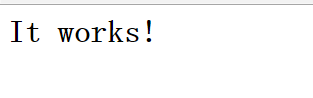
#进入apache存放默认存放网页的目录 [root@localhost httpd-2.2.32]# cd /usr/local/httpd22/htdocs/ [root@localhost htdocs]# ls index.html [root@localhost htdocs]# vi index.html #编辑index.html文件,把原有内容换成以下内容 <html><body><h1>Hello world!</h1></body></html>
刷新浏览器,可以看到网页内容变了,再次确认apache在工作中。
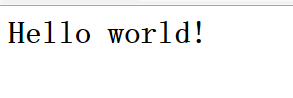
8.把httpd的库文件加入到系统的库中,这样别的软件包就也使用这些库文件了。
[root@localhost htdocs]# vi /etc/ld.so.conf.d/httpd.conf [root@localhost htdocs]# ldconfig #让系统生成库文件的缓存
9.把httpd的man文档加入到系统的man库中,方便随时调用
[root@localhost htdocs]# vi /etc/man.config 43 MANPATH /usr/man 44 MANPATH /usr/share/man 45 MANPATH /usr/local/man 46 MANPATH /usr/local/share/man 47 MANPATH /usr/X11R6/man 48 MANPATH /usr/local/httpd22/man #在第47行下边加入httpd的man文件的地址
大功告成!!So easy吧!
相关文章推荐
- CentOS 6.4系统下编译安装LNMP和配置PHP环境具体步骤
- 编译安装hadoop2.2.0(系统为CentOS,完全避免运行时出现系统版本冲突,如64位)
- 编译安装LNMP(在centos6.4系统下)
- docker+node+Cordova 多平台流媒体直播系统 一 centos6.5 源码编译安装node5.8(2)
- Centos 6.6(X64位)系统编译安装memcached 并安装PHP的memcache扩展
- CentOS 源码编译安装Pure-FTPd(配置系统用户登录)
- 在CentOS系统上编译、安装、配置OpenCV
- CentOS 7 64bit系统上编译安装PHP 5.6.13
- Centos 6.6(X64位)系统编译安装MySQL5.6源码
- docker+node+Cordova 多平台流媒体直播系统 一 centos6.5 源码编译安装node5.8(1)
- 在CentOS系统上编译、安装、配置OpenCV
- Linux系统之工具篇(一)DRBD Centos6.5(64bit)编译安装,双主模式
- CentOS系统编译安装varnish 3.0
- Linux\CentOS系统下的服务器搭建,下载编译环境,安装vsFtpd、nginx、MySQL、JDK、Tomcat、PHP
- centos5.6 (64bit)编译安装vsftpd-2.3.4的配置(两种用户登录)[连载之电子商务系统架构]
- 编译安装hbase0.96.x(系统为CentOS,完全避免运行时出现系统版本冲突)
- 阿里云64位centos6.3系统上编译安装redis
- centos6.5系统编译安装mariadb以及实现主从复制
- centos 6.2系统下编译安装lamp环境
- (实用)拿到一个新的阿里云64位centOS系统后,手把手教你编译安装PHP生产环境(lnmp)
