docker run命令详解及示例(二)
2016-08-27 09:31
736 查看
docker run
Usage: docker run [OPTIONS] IMAGE [COMMAND] [ARG...]Run a command in a new container上接博文:docker run命令详解及示例(一)
--link
--link=[] Add link to another container用于连接两个容器。启动容器1:webdocker run --name web -d -p 22 -p 80 -itwebserver:v1启动容器2:ap1连接到web,并命名为apachedocker run --name ap1 --link=web:apache -d-p 22 -p 80 -it webserver:v1--log-driver
--log-driver= Logging driver for container--log-opt=[] Log driver options--lxc-conf
--lxc-conf=[] Add custom lxc options设置lxc配置项。示例:docker run--lxc-conf="lxc.network.type=veth"--lxc-conf="lxc.network.ipv4=192.168.1.10/24"--lxc-conf="lxc.network.ipv4.gateway=192.168.1.1"--lxc-conf="lxc.network.link=docker0"--lxc-conf="lxc.network.name=eth0" --lxc-conf="lxc.network.flags=up" -it --net=none ubuntu:14.04/bin/bash--mac-address
--mac-address= Container MAC address (e.g.92:d0:c6:0a:29:33)设置容器的mac地址。-m, --memory
-m, --memory= Memory limit设置容器使用的最大内存上限。默认单位为byte,可以使用K、G、M等带单位的字符串。默认情况下,容器可以使用主机上的所有空闲内存。设置容器的内存上限,参考命令如下所示:docker run -tid —name mem1 —memory 128mubuntu:14.04 /bin/bash默认情况下,除了–memory指定的内存大小以外,docker还为容器分配了同样大小的swap分区,也就是说,上面的命令创建出的容器实际上最多可以使用256MB内存,而不是128MB内存。如果需要自定义swap分区大小,则可以通过联合使用–memory–swap参数来实现控制。对上面的命令创建的容器,可以查看到在cgroups的配置文件中,查看到容器的内存大小为128MB (128×1024×1024=134217728B),内存和swap加起来大小为256MB(256×1024×1024=268435456B)。| #cat /sys/fs/cgroup/memory/docker/<容器的完整ID>/memory.limit_in_bytes 134217728 #cat /sys/fs/cgroup/memory/docker/<容器的完整ID>/memory.memsw.limit_in_bytes 268435456 |
stress –vm 1 –vm-bytes 250M–vm-hang 0 &
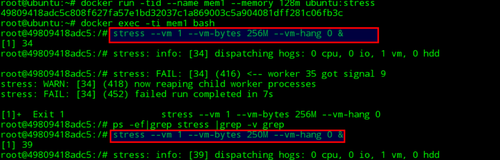
可以发现,使用256MB进行压力测试时,由于超过了内存上限(128MB内存+128MB swap),进程被OOM杀死。使用250MB进行压力测试时,进程可以正常运行,并且通过docker stats可以查看到容器的内存已经满负载了。

--memory-reservation
--memory-reservation= Memory soft limit启用弹性的内存共享,当宿主机资源充足时,允许容器尽量多地使用内存,当检测到内存竞争或者低内存时,强制将容器的内存降低到memory-reservation所指定的内存大小。按照官方说法,不设置此选项时,有可能出现某些容器长时间占用大量内存,导致性能上的损失。--memory-swap
--memory-swap= Total memory (memory + swap), '-1' todisable swap等于内存和swap分区大小的总和,设置为-1时,表示swap分区的大小是无限的。默认单位为byte,可以使用K、G、M等带单位的字符串。如果–memory-swap的设置值小于–memory的值,则使用默认值,为–memory-swap值的两倍。--memory-swappiness
--memory-swappiness=-1 Tuning container memory swappiness (0 to 100)控制进程将物理内存交换到swap分区的倾向,默认系数为60。系数越小,就越倾向于使用物理内存。值范围为0-100。当值为100时,表示尽量使用swap分区;当值为0时,表示禁用容器 swap 功能(这点不同于宿主机,宿主机 swappiness 设置为 0 也不保证 swap 不会被使用)。--name
--name= Assign a name to the container为容器指定一个名字。# docker run -it --name=web ubuntu:14.04 /bin/bash
--net
--net=default Set the Network for the container以下是网络设置中常用的参数:none 关闭container内的网络连接:将网络模式设置为none时,这个container将不允许访问任何外部router。这个container内部只会有一个loopback接口,而且不存在任何可以访问外部网络的router。bridge 通过veth接口来连接contianer默认选项:
Docker默认是将container设置为bridge模式。此时在host上面讲存在一个docker0的网络接口,同时会针对container创建一对veth接口。其中一个veth接口是在host充当网卡桥接作用,另外一个veth接口存在于container的命名空间中,并且指向container的loopback。Docker会自动给这个container分配一个IP,并且将container内的数据通过桥接转发到外部。host 允许container使用host的网络堆栈信息:
当网络模式设置为host时,这个container将完全共享host的网络堆栈。host所有的网络接口将完全对container开放。container的主机名也会存在于host的hostname中。这时,container所有对外暴露的port和对其它container的link,将完全失效。Container:
当网络模式设置为Container时,这个container将完全复用另外一个container的网络堆栈。同时使用时这个container的名称必须要符合下面的格式:--net container:<name|id>.比如当前有一个绑定了本地地址localhost的redis container。如果另外一个container需要复用这个网络堆栈,则需要如下操作:#docker run -d --name redis example/redis--bind 127.0.0.1$ # use the redis container's network stackto access localhost#sudo docker run --rm -ti --netcontainer:redis example/redis-cli -h 127.0.0.1
--oom-kill-disable
--oom-kill-disable=false Disable OOM Killer-P, --publish-all
-P, --publish-all=false Publish all exposed ports to random ports对外映射所有端口。-p, --publish
-p, --publish=[] Publish a container's port(s) to the host对外映射指定端口,如不指定映射后的端口将随机指定。#docker run –d -p 10022:22 -p 10080:80 -itwebserver:v1使用docker run来启动我们创建的容器。-d让容器以后台方式运行。使用多个-p来映射多个端口,将容器的22端口映射为本地的10022,80映射为10080。--pid
--pid= PID namespace to use设置容器的PID模式。两种:host: use the host's PID namespace insidethe container.Note: the host mode gives the containerfull access to local PID and is therefore considered insecure.--privileged
--privileged=false Give extended privileges to this container默认情况下container是不能访问任何其他设备的。但是通过"privileged",container就拥有了访问任何其他设备的权限。当操作者执行docker run --privileged时,Docker将拥有访问host所有设备的权限# docker run -it --rm --privilegedubuntu:14.04 /bin/bash--read-only
--read-only=false Mount the container's root filesystem asread only启用后,容器的文件系统将为只读。# docker run -it --rm --read-onlyubuntu:14.04 /bin/bashroot@d793e24f0af1:/# touch atouch:cannot touch 'a': Read-only file system--restart
--restart=no Restart policy to apply when a containerexits当容器退出或宿主机重启的时候,容器接着会重启操作。重启策略:no - 不重启on-failure - container推出状态非0时重启always - 始终重启示例:#docker run -it--restart=always ubuntu:14.04 /bin/bash当退出容器时,再查看容器的状态为UP--rm
--rm=false Automatically remove the container whenit exits容器退出时将自动销毁。
--security-opt
--security-opt=[] Security Options安全选项。--sig-proxy
--sig-proxy=true|falseProxy received signals to the process(non-TTY mode only). SIGCHLD, SIGSTOP, and SIGKILL are not proxied. The defaultis true.--stop-signal
--stop-signal=SIGTERM Signal to stop a container, SIGTERM bydefault-t, --tty
-t, --tty=false Allocate a pseudo-TTY分配一个模拟终端,常和-i一块使用.-u, --user
-u, --user= Username or UID (format:<name|uid>[:<group|gid>])Sets the username or UID used andoptionally the groupname or GID for the specified command.The followings examples are all valid:--user [user | user:group | uid | uid:gid |user:gid | uid:group ]Without this argument the command will berun as root in the container.--ulimit
--ulimit=[] Ulimit options--default-ulimit,dockerdaemon的启动参数,能够指定默认container ulimit配置。如果此参数没配置,则默认从docker daemon继承;--ulimit,docker run的参数,能够覆盖dockerdaemon指定的ulimit默认值。如果此参数没配置,则默认从default-ulimit继承;# docker run -it -d --ulimitnofile=20480:40960 ubuntu:14.04 /bin/bash--uts
--uts= UTS namespace to use-v, --volume
-v, --volume=[] Bind mount a volume可以使用带有 -v 参数的 docker run 命令给容器添加一个数据卷.1.添加数据卷/data1,会自动创建目录# docker run -it --name web -v /data1ubuntu:14.04 /bin/bashroot@fac11d44de3e:/# df -h/dev/disk/by-uuid/1894172f-589b-4e8b-b763-7126991c7fbb 29G 2.6G 25G 10% /data1root@fac11d44de3e:/# cd /data12.将宿主机的目录添加到容器将宿主机的/data_web加载为容器/data目录# docker run -it --name web -v/data_web:/data ubuntu:14.04 /bin/bash--volume-driver
--volume-driver= Optional volume driver for the container--volumes-from
--volumes-from=[] Mount volumes from the specifiedcontainer(s)从其他容器挂载目录。1.创建dbdata容器,并含有/data数据卷# docker run -it -v /data --name dbdataubuntu:14.04 /bin/bash2.创建webserver1挂载dbdata的数据卷# docker run -it --volumes-from dbdata--name webserver1 ubuntu:14.04 /bin/bash-w, --workdir
-w, --workdir= Working directory inside the container设置容器的工作目录。# docker run -it--workdir="/data" ubuntu:14.04 /bin/bashroot@7868da4d2846:/data#相关文章推荐
- docker-1.12 run命令运行以及参数详解
- 4.1 docker-1.12 run命令运行以及参数详解
- docker学习笔记08:run命令及参数详解
- 【docker】docker run命令详解
- 4.1 docker-1.12 run命令运行以及参数详解
- docker run命令详解-yellowcong
- 【docker】docker run命令详解
- docker命令详解之(run中--link)
- 【docker】docker run命令详解
- Docker run 命令的使用方法详解
- Docker 命令详解 命令示例
- POE::Wheel::Run示例详解
- oracle sqlplus命令详解(官方示例)
- run命令详解
- sed命令详解与示例
- sed命令详解与示例
- Docker命令使用详解
- linux下的tar打包命令示例和详解
- Linux ifconfig命令详解和使用示例(Linux网络参数配置和查看)
- Linux grep、egrep 命令使用示例及详解
