ios developer tiny share-20160708
2016-07-08 14:10
260 查看
今天继续分享Xcode的各个面板的介绍,也比较简单,下一节将使用Xcode创建一个简单的ios project。
Select a file in the project navigator to open it in an editor for the type of file in the editor area. For example, if you select a source file, the file opens in the source editor and if you select a user interface file, the file opens in Interface Builder.
Interface Builder is the visual design editor that’s integrated into Xcode. If no editor is available, a Quick Look preview of the document appears.
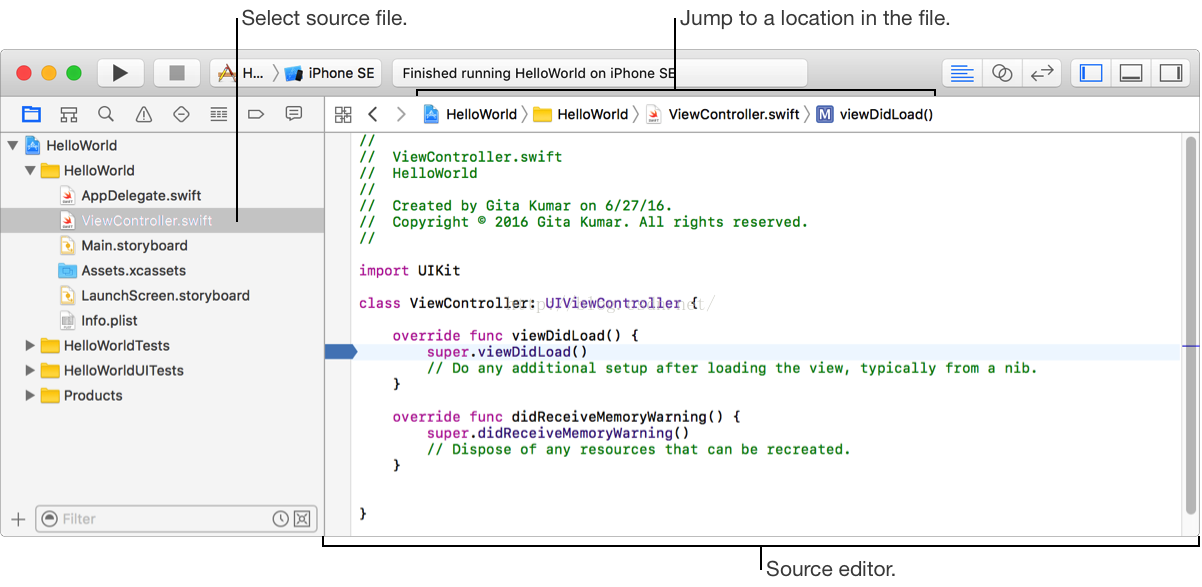
Select the project (the root file in the project navigator) to open the project editor. Use the project editor to view and edit your project and target settings. Use the tabs to switch between the different types of settings.
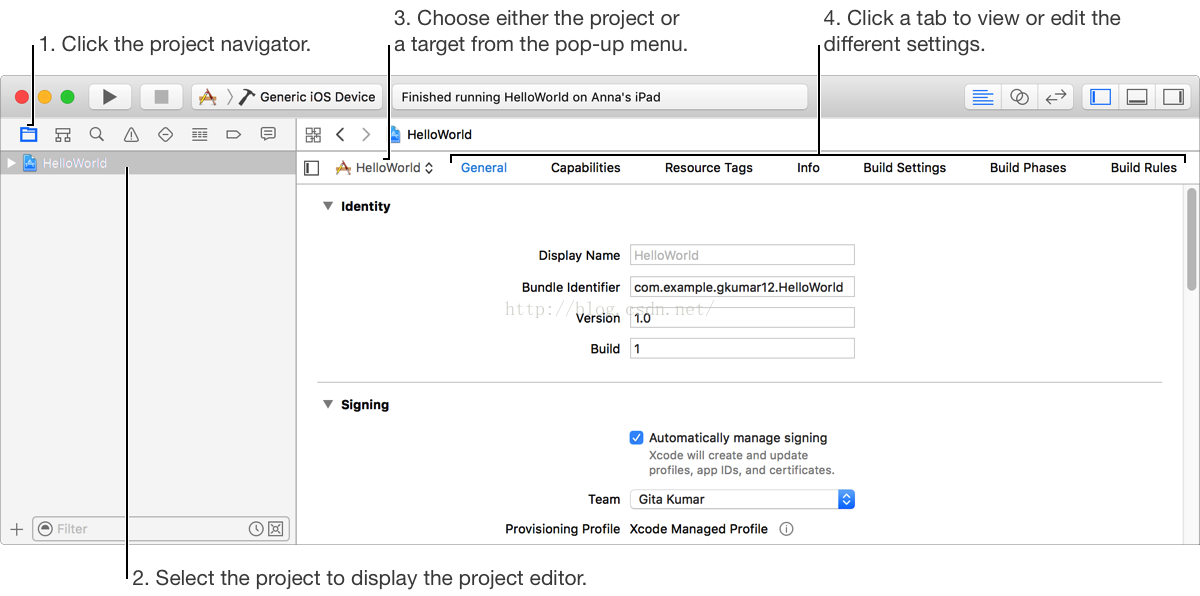
、
Use the utilities area to inspect objects and use ready-made resources that you have selected in the navigator or editor areas. Use the inspector pane for viewing and editing information for the selected object or for the project. To show an inspector, click
a button in the inspector bar.
To access resources, select a library in the library bar of the library pane and the resources in the library appear below. For example, select the Object library () to view UI views and controls. To show information about a resource, click the resource and
a popover appears. To show only the library resources you need, enter text in the filter bar below.
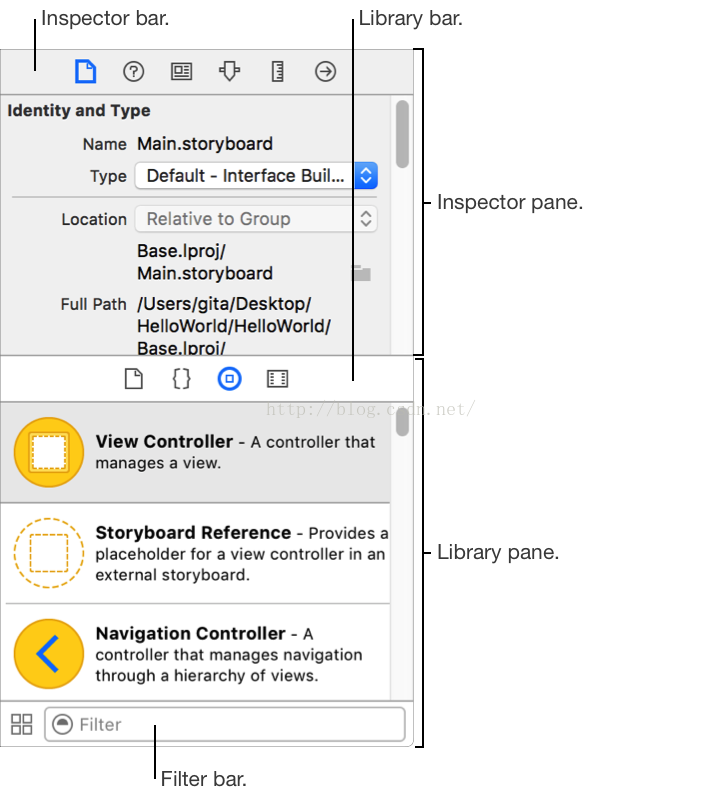
If you click symbols, interface objects, and build settings in the editor area, descriptions appear in the Quick Help inspector (). To view the full documentation for a symbol, click the Declared In or More link.

Select a file in the project navigator to open it in an editor for the type of file in the editor area. For example, if you select a source file, the file opens in the source editor and if you select a user interface file, the file opens in Interface Builder.
Interface Builder is the visual design editor that’s integrated into Xcode. If no editor is available, a Quick Look preview of the document appears.
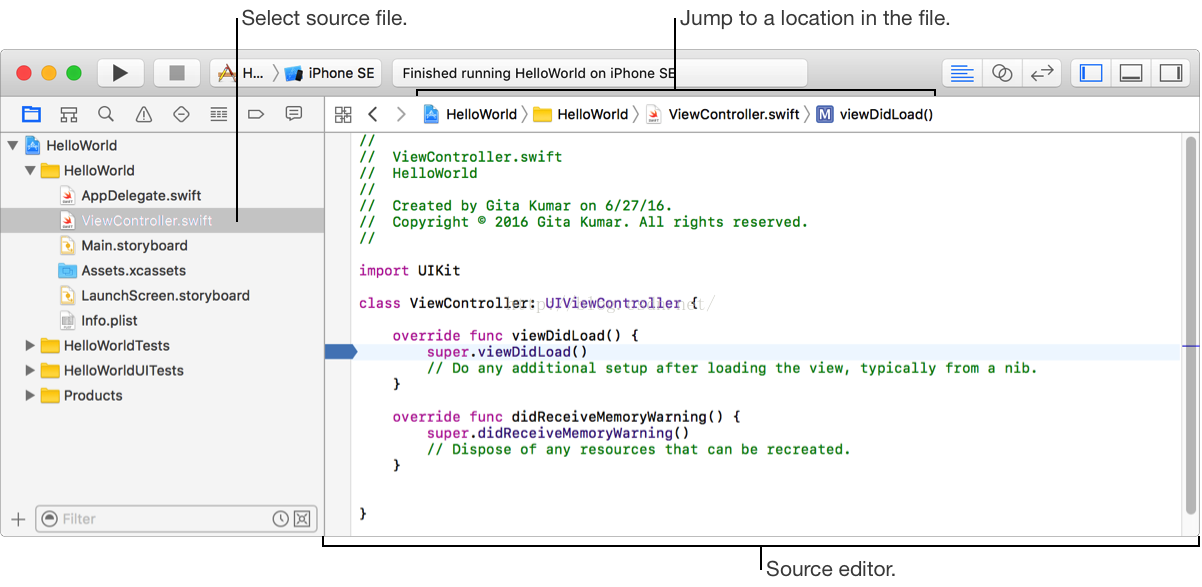
Select the project (the root file in the project navigator) to open the project editor. Use the project editor to view and edit your project and target settings. Use the tabs to switch between the different types of settings.
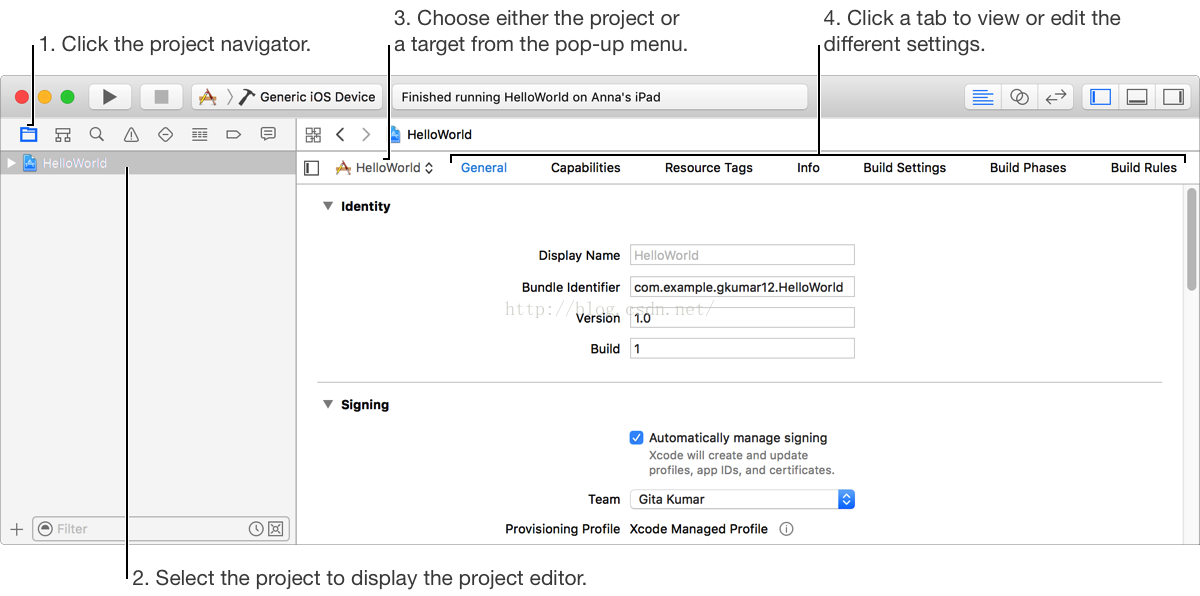
、
Use the utilities area to inspect objects and use ready-made resources that you have selected in the navigator or editor areas. Use the inspector pane for viewing and editing information for the selected object or for the project. To show an inspector, click
a button in the inspector bar.
To access resources, select a library in the library bar of the library pane and the resources in the library appear below. For example, select the Object library () to view UI views and controls. To show information about a resource, click the resource and
a popover appears. To show only the library resources you need, enter text in the filter bar below.
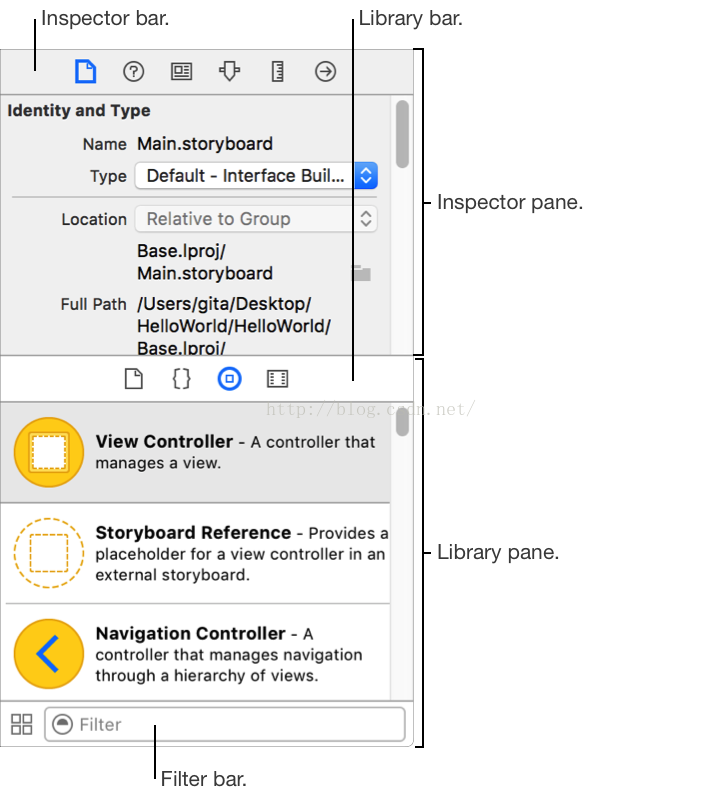
If you click symbols, interface objects, and build settings in the editor area, descriptions appear in the Quick Help inspector (). To view the full documentation for a symbol, click the Declared In or More link.

相关文章推荐
- 峰回路转,Firefox 浏览器即将重返 iOS 平台
- 峰回路转,Firefox 浏览器即将重返 iOS 平台
- 不可修补的 iOS 漏洞可能导致 iPhone 4s 到 iPhone X 永久越狱
- iOS 12.4 系统遭黑客破解,漏洞危及数百万用户
- 每日安全资讯:NSO,一家专业入侵 iPhone 的神秘公司
- [转][源代码]Comex公布JailbreakMe 3.0源代码
- 讲解iOS开发中基本的定位功能实现
- iOS中定位当前位置坐标及转换为火星坐标的方法
- js判断客户端是iOS还是Android等移动终端的方法
- iOS应用开发中AFNetworking库的常用HTTP操作方法小结
- iOS应用中UISearchDisplayController搜索效果的用法
- iOS App开发中的UISegmentedControl分段组件用法总结
- IOS开发环境windows化攻略
- iOS应用中UITableView左滑自定义选项及批量删除的实现
- iOS中UIAlertView警告框组件的使用教程
- 浅析iOS应用开发中线程间的通信与线程安全问题
- iOS中的UIKeyboard键盘视图使用方法小结
- 检测iOS设备是否越狱的方法
- .net平台推送ios消息的实现方法
