文件操作以及实现文件的复制操作并且在目的目录创建相应文件夹
2016-06-28 14:59
621 查看
Qt(五)--- 文件操作以及实现文件的复制操作并且在目的目录创建相应文件夹
标签: qt文件管理2016-05-25 20:59 88人阅读 评论(0) 收藏 举报
分类:
Qt(4)

版权声明:本文为博主原创文章,未经博主允许不得转载。
最近想做一个局域网的图书管理的一个应用,希望能够管理本地的电子书资源,同时分享给在同一个局域网的用户们。因此在本地需要建立一个图书的管理目录出来(暂时是这样想的),因此需要对电脑上的资源进行统一的移动和复制,同时将可能以后需要的信息进行保存下来,在Qt中可能设计到相关内容的包含:
QFile 的使用
QDir 的使用
QFileInfo的使用
QFileDialog的使用
QFile类提供了读取文件和操作文件的接口,可以读写文本文件以及二进制文件,以及资源文件。通常常用的函数包含open()和close()函数的使用。
QDir类使得可以访问目录结构以及目录下的文件信息。可以操作路径名、访问路径以及文件的相关信息。可以通过mkdir()创建目录以及重命名目录。
QFileInfo类可以提供与操作系统无关的文件信息,包含文件的名称和文件系统的位置,文件的访问权限以及是否是一个目录。可以通过函数path()和fileName()获取文件的路径和文件名,同时baseName()可以获得文件的基本名称,即不包含后缀名。
下面一个简单的实例,可以通过选择需要复制的文件,复制到相应的目录下。同时根据文件名,在相应的目录下创建对应文件的子目录。实现的是,在一个界面进行文件的操作,包括录入图书的信息,包括书名,作者以及出版商,以及书的封面,然后保存。
头文件内容为:
[cpp] view
plain copy

#ifndef UPLOADFRAME_H
#define UPLOADFRAME_H
#include <QWidget>
#include<QFrame>
class QLabel;
class QIcon;
class QPushButton;
class QLineEdit;
class QTextBrower;
class QToolButton;
class UpLoadFrame : public QWidget
{
Q_OBJECT
public:
explicit UpLoadFrame(QWidget *parent = 0);
void init();
QString getWritername();
QString getBookname();
QString getPublisername();
QString getAboutBook();
QPixmap getBookfage();
signals:
protected slots:
void doChoosepathbutton();
void doSaveButton();
void doBookFaceClicked();
private:
QLineEdit *filepath;
QPushButton *choosepath;
QToolButton *bookface;
QLineEdit *writername;
QLineEdit *publisher;
QLineEdit *bookname;
QLineEdit *aboutbook;
QPushButton *saveButton;
QString fileName;
QString picpath;
};
#endif // UPLOADFRAME_H
重点是实现三个槽。首先是第一个槽,doChoosepathbutton(),通过店家choosepath按键,打开一个选择文件的对话框选择文件,在该函数中实现文件路径的读取,通过文件的读取,自动设置书名。实现内容如下:
[cpp] view
plain copy

void UpLoadFrame::doChoosepathbutton()
{
fileName =QFileDialog::getOpenFileName(this,tr("打开文件"));
filepath->setText(fileName);
QFileInfo info(fileName);
bookname->setText(info.baseName());
}
其中一个关键的只是点是关于QFileDialog的知识点:
QFileDialog可以创建一个对话框,允许用于选择文件和目录。getOpenFileName()函数可以选择一个已经存在于目录下的文件,如果取消了文件的选择,就会返回已给空的指针。第一个参数代表父空间的指针地址,第二个是代表对话框的名称。
其次是实现doSaveButton(),当得到需要复制的文件后,就需要比较负责的文件操作了,比如文件的复制,目录的创建以及文本文件的信息的写入。以下是实现的内容:
[cpp] view
plain copy

void UpLoadFrame::doSaveButton()
{
QFile file(fileName);
QFileInfo info(fileName);
QString newpath=QString("G:/Reader_Resource")+QString("/");
//------------------------创建对应书籍的目录------------------------//
QDir dir;
dir.cd(newpath);
dir.mkdir(info.baseName());
newpath+=info.baseName();
//----------------读取图书的信息并保存在对应的目录下-----------------//
QFile bookinfo(newpath+"/"+info.baseName()+".txt");
QFileInfo tmp(bookinfo);
aboutbook->setText(tmp.absoluteFilePath());
if( bookinfo.open(QFile::ReadWrite))
{
QTextStream out(&bookinfo);
out<<writername->text()<<"\r\n"<<endl;
out<<bookname->text()<<"\r\n"<<endl;
out<<publisher->text()<<"\r\n"<<endl;
}
bookinfo.setFileName(info.baseName()+".txt");
bookinfo.close();
//--------------------------------------------------------------//
newpath+=QString("/");
//----------------------复制图片封面信息------------------------//
QFile picfile(picpath);
QFileInfo picinfo(picfile);
QString temptopicpath=newpath;
temptopicpath+=picinfo.fileName();
picfile.copy(temptopicpath);
picfile.close();
//-------------------------复制文件到相应目录------------------------//
newpath+=info.fileName();
file.copy(newpath);
file.close();
QFile checkpath(newpath);
if(checkpath.open(QFile::ReadOnly))
{
QMessageBox msgBox;
msgBox.setText("文件复制成功");
msgBox.setStandardButtons(QMessageBox::Ok);
msgBox.exec();
}
checkpath.close();
}
对以上的代码实现进行简答的解释:
1、对doChoopathbutton()函数中得到的fileName进行文件的读取,即QFile(fileName);
2、对fileName进行文件信息的解析,即通过QFileInfo实现;
3、在对应的newpath下目录下创建目录,目录名为需要复制的文件的文件名,不包含后缀名,这里文件名默认为书名
4、bookinfo是对书名、作者以及出版商信息的读取,并且写入到文本文件中;
5、copy函数是实现文件的复制的关键函数,QFile类的成员函数copy()的参数代表需要复制的新的文件的绝对路径信息。
最后实现的结果如图所示:
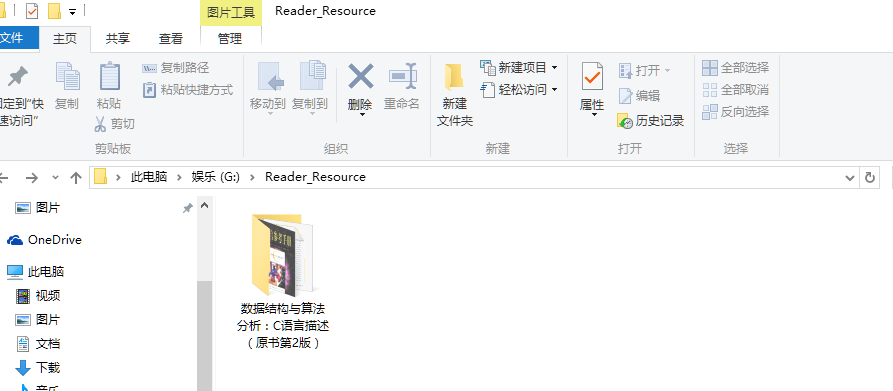
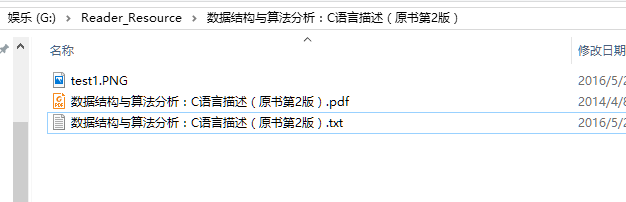
可以看到,最后实现了需要达到的目。
完成的实现代码如下:
[cpp] view
plain copy

#include "uploadframe.h"
#include<QLabel>
#include<QIcon>
#include<QLineEdit>
#include<QPushButton>
#include<QTextBrowser>
#include<QToolButton>
#include<QHBoxLayout>
#include<QVBoxLayout>
#include<QFile>
#include<QFIleDialog>
#include<QFileInfo>
#include<QMessageBox>
#include<QDir>
#include<QTextStream>
UpLoadFrame::UpLoadFrame(QWidget *parent) : QWidget(parent)
{
filepath=new QLineEdit(this);
choosepath=new QPushButton(this);
bookface=new QToolButton();
writername=new QLineEdit(this);
publisher=new QLineEdit(this);
bookname=new QLineEdit(this);
aboutbook=new QLineEdit(this);
init();
connect(choosepath,SIGNAL(clicked(bool)),this,SLOT(doChoosepathbutton()));
connect(saveButton,SIGNAL(clicked(bool)),this,SLOT(doSaveButton()));
connect(bookface,SIGNAL(clicked(bool)),this,SLOT(doBookFaceClicked()));
setFixedSize(400,300);
}
void UpLoadFrame::init()
{
QVBoxLayout *mainLayout=new QVBoxLayout(this);
QHBoxLayout *hLayout_one=new QHBoxLayout(this);
filepath->setMinimumSize(250,20);
filepath->setMaximumSize(250,20);
filepath->setContentsMargins(0,0,0,0);
choosepath->setText("选择文件");
choosepath->setMaximumHeight(30);
choosepath->setMinimumHeight(30);
choosepath->setContentsMargins(0,0,0,0);
hLayout_one->addWidget(filepath);
hLayout_one->addStretch();
hLayout_one->addWidget(choosepath);
hLayout_one->setContentsMargins(0,0,0,0);
QHBoxLayout *hLayout_two=new QHBoxLayout(this);
bookface->setIconSize(QSize(150,150));
QVBoxLayout *vLayout_bookinfo=new QVBoxLayout(this);
QHBoxLayout *hLayout_two_one=new QHBoxLayout(this);
QLabel *static_writer=new QLabel("作者",this);
writername->setFixedSize(100,30);
hLayout_two_one->addWidget(static_writer);
hLayout_two_one->addStretch();
hLayout_two_one->addWidget(writername);
QHBoxLayout *hLayout_two_two=new QHBoxLayout(this);
QLabel *static_bookname=new QLabel("书名",this);
bookname->setFixedSize(100,30);
hLayout_two_two->addWidget(static_bookname);
hLayout_two_two->addStretch();
hLayout_two_two->addWidget(bookname);
QHBoxLayout *hLayout_two_three=new QHBoxLayout(this);
QLabel *static_publisher=new QLabel("出版社",this);
publisher->setFixedSize(100,30);
hLayout_two_three->addWidget(static_publisher);
hLayout_two_three->addStretch();
hLayout_two_three->addWidget(publisher);
vLayout_bookinfo->addLayout(hLayout_two_one);
vLayout_bookinfo->addLayout(hLayout_two_two);
vLayout_bookinfo->addLayout(hLayout_two_three);
hLayout_two->addWidget(bookface);
hLayout_two->addStretch();
hLayout_two->addLayout(vLayout_bookinfo);
aboutbook =new QLineEdit(this);
saveButton=new QPushButton(this);
saveButton->setText("保存文件");
saveButton->setMinimumWidth(this->width()*0.8);
mainLayout->addLayout(hLayout_one);
mainLayout->addStretch();
mainLayout->addLayout(hLayout_two);
mainLayout->addWidget(saveButton);
mainLayout->addWidget(aboutbook);
setLayout(mainLayout);
}
void UpLoadFrame::doChoosepathbutton()
{
fileName =QFileDialog::getOpenFileName(this,tr("打开文件"));
filepath->setText(fileName);
QFileInfo info(fileName);
bookname->setText(info.baseName());
}
void UpLoadFrame::doSaveButton()
{
QFile file(fileName);
QFileInfo info(fileName);
QString newpath=QString("G:/Reader_Resource")+QString("/");
//------------------------创建对应书籍的目录------------------------//
QDir dir;
dir.cd(newpath);
dir.mkdir(info.baseName());
newpath+=info.baseName();
//----------------读取图书的信息并保存在对应的目录下-----------------//
QFile bookinfo(newpath+"/"+info.baseName()+".txt");
QFileInfo tmp(bookinfo);
aboutbook->setText(tmp.absoluteFilePath());
if( bookinfo.open(QFile::ReadWrite))
{
QTextStream out(&bookinfo);
out<<writername->text()<<"\r\n"<<endl;
out<<bookname->text()<<"\r\n"<<endl;
out<<publisher->text()<<"\r\n"<<endl;
}
bookinfo.setFileName(info.baseName()+".txt");
bookinfo.close();
//--------------------------------------------------------------//
newpath+=QString("/");
//----------------------复制图片封面信息------------------------//
QFile picfile(picpath);
QFileInfo picinfo(picfile);
QString temptopicpath=newpath;
temptopicpath+=picinfo.fileName();
picfile.copy(temptopicpath);
picfile.close();
//-------------------------复制文件到相应目录------------------------//
newpath+=info.fileName();
file.copy(newpath);
file.close();
QFile checkpath(newpath);
if(checkpath.open(QFile::ReadOnly))
{
QMessageBox msgBox;
msgBox.setText("文件复制成功");
msgBox.setStandardButtons(QMessageBox::Ok);
msgBox.exec();
}
checkpath.close();
}
void UpLoadFrame::doBookFaceClicked()
{
picpath=QFileDialog::getOpenFileName(this,"指定封面");
bookface->setIcon(QIcon(picpath));
}
b3db
相关文章推荐
- android APK应用安装过程以及默认安装路径
- android的BuildConfig学习
- C#常用数据结构和算法总结
- 在撸java代码中遇到的问题
- [改善Java代码]不推荐覆写start方法
- Lightoj 1023 - Discovering Permutations
- Linux中vi的使用
- TCC事务
- 兼容各种主流浏览器的CSS阴影效果
- Python中asyncore异步模块的用法及实现httpclient的实例
- Git服务器端钩子实现封锁特定分支拒绝提交
- Mysql索引总结(二)
- docker快速入门+搭建javaweb环境
- SpringMVC接收和返回JSON数据
- app的调试环境和正式环境的微信分享id
- 【报错】BatchUpdateException: Table 'right_test_db.user' doesn't exist
- 递归删除
- window配置tomcat服务项
- matlab 将wav文件转成 C 数组
- APK安装释放文件的过程
