AWS Ubuntu Oracle SQL Developer install and connect
2016-05-26 09:18
585 查看
SQL Developer is the GUI software to connect Oracle DB, installed on AWS Ubuntu and tested the connection to RDS.
1, Download the Oracle SQL Developer 4.1.3 through this Link.
2, Installing Java 8 on Ubuntu
Configuring Java Environment
3, install Oracle SQL Developer
Refer to this Link.
Generate the deb file and install,
4, start and test Oracle SQL Developer
The installation folder is /opt/sqldeveloper
The very first time you start the SQL developer, you will be asked to input the JDK path, the JDK path of the AWS Ubuntu is "/usr/lib/jvm/java-9-oracle", you can find out this by following command,
the result is showing as below pic,

Use below command to start SQL Developer, and input the JDK path,
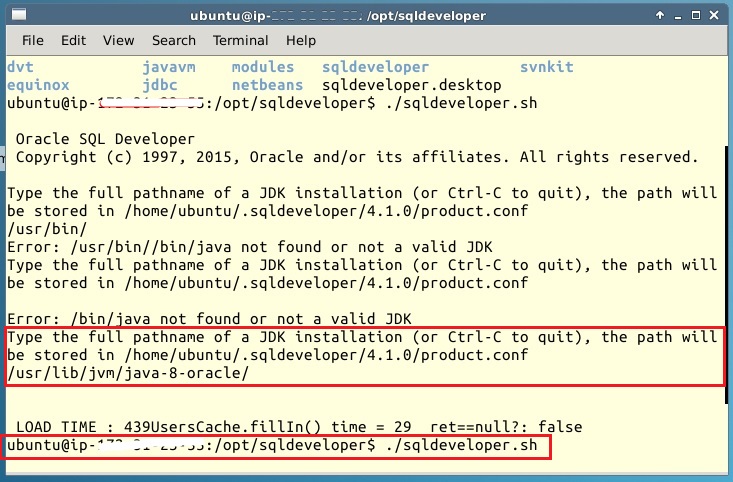
After starting, in the SQL Developer GUI, input the Connection Name, Username, Password, Hostname, Port, SID, then click Test and Connect, if nothing error happens, it will be successful, below picture shows the GUI,
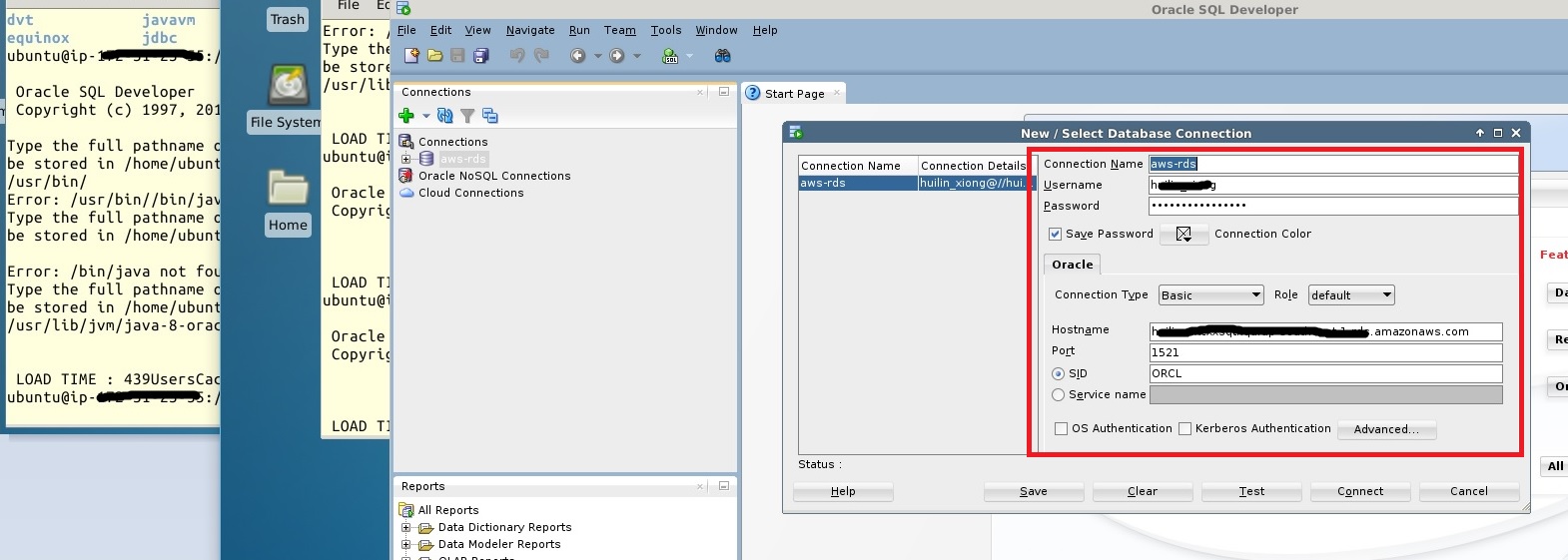
Reference link:
1, Oracle SQL Developer 4.1.3 Download
2, How to install OpenJDK 8 on 14.04 LTS?
3, RPM for Linux Installation Notes
1, Download the Oracle SQL Developer 4.1.3 through this Link.
2, Installing Java 8 on Ubuntu
sudo add-apt-repository ppa:webupd8team/java sudo apt-get update sudo apt-get install oracle-java8-installer
java -version java version "1.8.0_91" Java(TM) SE Runtime Environment (build 1.8.0_91-b14) Java HotSpot(TM) 64-Bit Server VM (build 25.91-b14, mixed mode)
Configuring Java Environment
sudo apt-get install oracle-java8-set-default
3, install Oracle SQL Developer
Refer to this Link.
Generate the deb file and install,
sudo alien sqldeveloper-4.1.3.20.78-1.noarch.rpm sudo dpkg -i ./sqldeveloper_4.1.3.20.78-2_all.deb
4, start and test Oracle SQL Developer
The installation folder is /opt/sqldeveloper
The very first time you start the SQL developer, you will be asked to input the JDK path, the JDK path of the AWS Ubuntu is "/usr/lib/jvm/java-9-oracle", you can find out this by following command,
ls -lZ /usr/binjava ls -lZ /etc/alternatives/java
the result is showing as below pic,

Use below command to start SQL Developer, and input the JDK path,
cd /opt/sqldeveloper ./sqldeveloper.sh
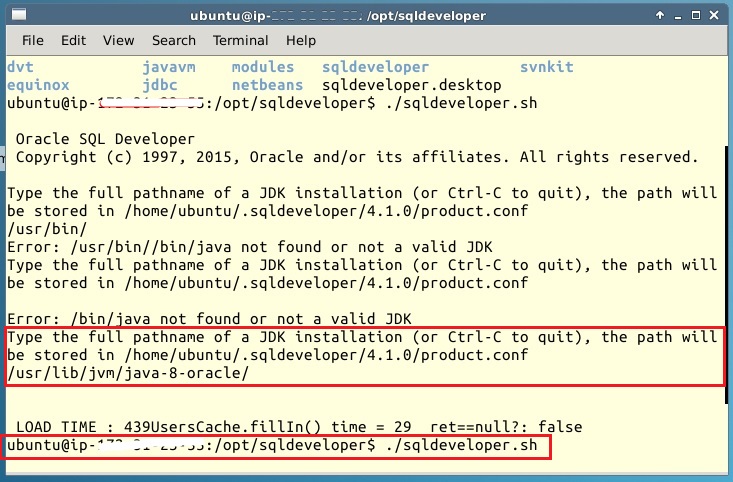
After starting, in the SQL Developer GUI, input the Connection Name, Username, Password, Hostname, Port, SID, then click Test and Connect, if nothing error happens, it will be successful, below picture shows the GUI,
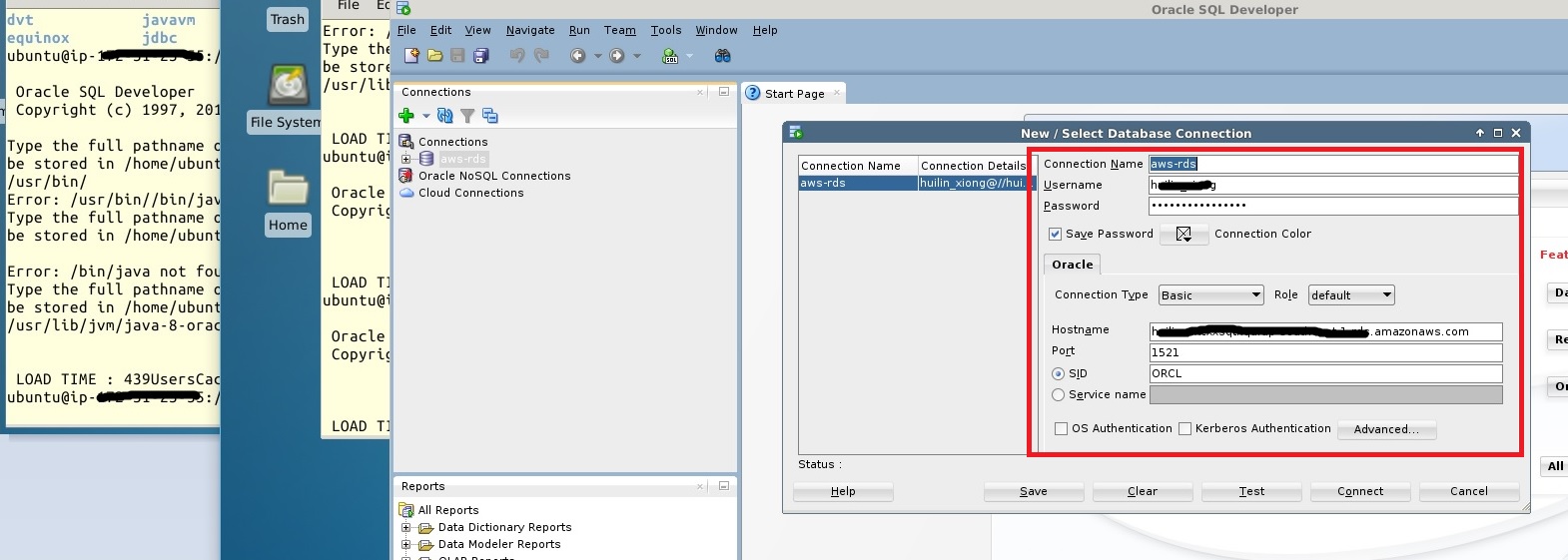
Reference link:
1, Oracle SQL Developer 4.1.3 Download
2, How to install OpenJDK 8 on 14.04 LTS?
3, RPM for Linux Installation Notes
相关文章推荐
- KDE Connect —— 让 Android 手机成为 KDE 桌面的一部分
- 基于 Red Hat 的发行版 Oracle Linux 正式发布Oracle Linux 7.1
- SQL中的三值逻辑
- SQL Server 作业批量停止
- 结束SQL阻塞的进程
- 动态生成SQL Server视图作业
- Oracle Containers for J2EE远程安全漏洞(CVE-2014-0413)
- JDK动态代理VS CgLib
- Oracle 10g R2不能使用EM的问题
- SQL Server 语句操纵数据库
- 表空间操作
- PreparedStatement中in子句的处理
- Ubuntu 安装 JDK 问题
- SQL(结构化查询语句)
- VMware下RedHat4.8_64位安装Oracle 10g RAC--简略脚本
- oracle sql日期比较
