install a manually downloaded RPM on SUSE
2016-04-21 01:29
676 查看
转自:
10. Installing Software - Install Programs With the Package Manager http://opensuse-guide.org/installpackage.php
Getting Started
1. Introduction
2. Switching to GNU/Linux
3. Getting openSUSE
4. Installation
Day to Day Use
5. KDE Workspace
6. Apps for Common Tasks
7. Security and Root
8. Terminal
9. Admin. Settings (YaST)
10. Installing Software
11. Software Repositories
12. MS Windows Interop
Setup
13. Multimedia Codecs
14. Browser Plugins
15. Graphics Drivers
16. Wifi
Appendix
A: Help and Docs
B: Games
C. Under the Hood
D. History and Background
E: Getting Involved
GNU Free Documentation License
10. Installing Software
Software installation is generally incredibly easy on openSUSE. There's a package manager, which lets you install and remove packages very easily - it's comparable to the app stores found on many modern smart
phones.
10.1 Using the package manager
Simply open YaST Software Management.
Now search for the package you want, select it for installation and click Accept. The package manager will then fetch the RPM package from your configured software repositories - and install it including any dependencies.
After installation is complete the application should appear in the launch menu (unless it's a command line program).
10.1.1 Using 1-click Installation
When browsing openSUSE related websites, you're likely to come across buttons such as this one:
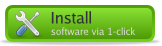
1-click installation (also referred to as "Direct Install") simply automates the process of adding one or more software repositories to the package manager and installing one or more RPM packages. Therefore 1-click
installation should be used with the same care as manually adding unofficial repositories (see the next chapter for more on software repositories).
10.2 Other Installation Methods
Most users will find everything they need and more in the package manager - especially if a few additional software repositories are added (see next chapter). But not all software is packaged and provided via
repositories, and non-free software usually can't be legally redistributed via the package manager because of license restrictions.
In these cases you'll need to go to the developer/vendor website and download and install the software manually - but always look
for an openSUSE package in repositories first - and make sure you only download and install software from trusted sources.
10.2.1 RPM file
With a bit of luck the developer/vendor website will have an RPM file for openSUSE. To install a single, downloaded RPM file:
Open the Dolphin file manager => Navigate to the RPM file => Click on it and follow the instructions
10.2.2 Tarball
If the website doesn't have an RPM for openSUSE, it will most likely have a so-called tarball. Tarballs
(*.tar.gz, *.tar.bz2) are simply compressed archives similar to ZIP and RAR files. To uncompress a tarball:
Open the Dolphin file manager => Navigate to the tarball => Right click => Extract Archive
The tarball might contain binaries that just need to be ran, or it might contain source code which needs to be compiled to run on your system - this can be very complicated, and requires you to first install various
developer tools. There's no one standard way to install tarball content, but instructions should always be included in the tarball in files called INSTALL, README or similar - or you should be able to find installation instructions on the website where you
downloaded the tarball.
10.3 Package Management in the Terminal
If you wish, you can install and remove packages via a terminal too.
To search for a package run zypper search [search term]. Example:
zypper search thunder
To install a package run zypper install [package name]. Example:
zypper install MozillaThunderbird
To remove a package run zypper remove [package name]. Example:
zypper remove PackageKit
See man zypper for more.
man zypper
Or for help on indvidual commands use for example:
zypper install --help
10.3.1 Using 1-click in the Terminal
You can actually use 1-click installation in the terminal too, the syntax is OCICLI

" target=_blank>, Example:
OCICLI http://opensuse-community.org/nvidia.ymp
10.3.2 Manually downloaded RPM file
To install a manually downloaded RPM file, run:
zypper install /path/to/manually/downloaded.rpm
10.3.3 RPM Queries
You can get a lot of useful information about installed packages from the RPM database very easily.
Check which version is installed. Example:
rpm -q MozillaFirefox
List the files which are installed by a package, and where. Example:
rpm -ql amarok
Find out which package a certain file belongs to. Example:
rpm -qf /usr/bin/firefox
Get various information about a package, including changelog. Example:
rpm -qi --changelog MozillaFirefox
Send your comments via e-mail to admin [at] opensuse-guide.org
10. Installing Software - Install Programs With the Package Manager http://opensuse-guide.org/installpackage.php
| Updated: 15 February, 2016 |
|
 |  |
1. Introduction
2. Switching to GNU/Linux
3. Getting openSUSE
4. Installation
Day to Day Use
5. KDE Workspace
6. Apps for Common Tasks
7. Security and Root
8. Terminal
9. Admin. Settings (YaST)
10. Installing Software
11. Software Repositories
12. MS Windows Interop
Setup
13. Multimedia Codecs
14. Browser Plugins
15. Graphics Drivers
16. Wifi
Appendix
A: Help and Docs
B: Games
C. Under the Hood
D. History and Background
E: Getting Involved
GNU Free Documentation License
10. Installing Software
Software installation is generally incredibly easy on openSUSE. There's a package manager, which lets you install and remove packages very easily - it's comparable to the app stores found on many modern smart
phones.
10.1 Using the package manager
Simply open YaST Software Management.
Now search for the package you want, select it for installation and click Accept. The package manager will then fetch the RPM package from your configured software repositories - and install it including any dependencies.
After installation is complete the application should appear in the launch menu (unless it's a command line program).
 | The availability of software packages in the package manager depends on the configuredsoftware repositories. Read about software repositories in the next chapter. |
When browsing openSUSE related websites, you're likely to come across buttons such as this one:
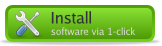
1-click installation (also referred to as "Direct Install") simply automates the process of adding one or more software repositories to the package manager and installing one or more RPM packages. Therefore 1-click
installation should be used with the same care as manually adding unofficial repositories (see the next chapter for more on software repositories).
10.2 Other Installation Methods
Most users will find everything they need and more in the package manager - especially if a few additional software repositories are added (see next chapter). But not all software is packaged and provided via
repositories, and non-free software usually can't be legally redistributed via the package manager because of license restrictions.
In these cases you'll need to go to the developer/vendor website and download and install the software manually - but always look
for an openSUSE package in repositories first - and make sure you only download and install software from trusted sources.
10.2.1 RPM file
With a bit of luck the developer/vendor website will have an RPM file for openSUSE. To install a single, downloaded RPM file:
Open the Dolphin file manager => Navigate to the RPM file => Click on it and follow the instructions
 | Only install RPM files that are built specifically for (your version of) openSUSE. |
If the website doesn't have an RPM for openSUSE, it will most likely have a so-called tarball. Tarballs
(*.tar.gz, *.tar.bz2) are simply compressed archives similar to ZIP and RAR files. To uncompress a tarball:
Open the Dolphin file manager => Navigate to the tarball => Right click => Extract Archive
The tarball might contain binaries that just need to be ran, or it might contain source code which needs to be compiled to run on your system - this can be very complicated, and requires you to first install various
developer tools. There's no one standard way to install tarball content, but instructions should always be included in the tarball in files called INSTALL, README or similar - or you should be able to find installation instructions on the website where you
downloaded the tarball.
10.3 Package Management in the Terminal
If you wish, you can install and remove packages via a terminal too.
To search for a package run zypper search [search term]. Example:
zypper search thunder
To install a package run zypper install [package name]. Example:
zypper install MozillaThunderbird
To remove a package run zypper remove [package name]. Example:
zypper remove PackageKit
See man zypper for more.
man zypper
Or for help on indvidual commands use for example:
zypper install --help
10.3.1 Using 1-click in the Terminal
You can actually use 1-click installation in the terminal too, the syntax is OCICLI

" target=_blank>, Example:
OCICLI http://opensuse-community.org/nvidia.ymp
10.3.2 Manually downloaded RPM file
To install a manually downloaded RPM file, run:
zypper install /path/to/manually/downloaded.rpm
10.3.3 RPM Queries
You can get a lot of useful information about installed packages from the RPM database very easily.
Check which version is installed. Example:
rpm -q MozillaFirefox
List the files which are installed by a package, and where. Example:
rpm -ql amarok
Find out which package a certain file belongs to. Example:
rpm -qf /usr/bin/firefox
Get various information about a package, including changelog. Example:
rpm -qi --changelog MozillaFirefox
[url=http://opensuse-guide.org/yast.php] | [url=http://opensuse-guide.org/repositories.php] |
相关文章推荐
- jbpm错误
- Perl/Nagios – Can’t locate utils.pm in @INC
- EPM-Planning批量修改用户首选项
- Pm命令用法
- Pm命令用法
- RPM 常用命令
- 2016年PMP考试时间安排和等级划分
- npm、spm、bower 这三个包管理器的比较
- npm 和 bower的区别
- mysql的rpm安装
- npm bower安装和使用
- and5.1PowerManagerService深入分析(四)PMS与Display模块
- seajs的spm使用
- spm使用之七不用seajs改用headjs起步
- spm使用之六安装别人写好的spm文档主题模板
- spm使用之五修改spm自带文档主题模板
- seajs配合spm应用之四弹出框
- spm使用之三spm应用实例
- spm使用之二兼谈spm的贱格
- seajs 和spm的使用简介
