Qt5下实现摄像头预览及捕获图像方法一
2016-02-29 22:27
447 查看
摘要:在Linux环境下可以通过V4L2接口及ioctl相关函数直接在底层调用摄像头设备,进行摄像头控制及图像预览和捕获,但是该方法相对比较复杂;Qt5.0版本新增了QMultimedia模块提供了更为方便的编程支持,该模块主要涵盖视频、音频、收音机以及摄像头等功能支持,提供了非常多的QML类型和C++类用以处理多媒体内容,Qt 5将Qt Multimedia模块放在了核心模块中,因此它支持所有主要平台,这些类需要在 pro 文件中添加 QT += multimedia.
平台环境:Qt5.0.2,Qt Creator(ubuntu系统),笔记本自带摄像头.
Step1:用Qt creator新建Qt Widgets Application工程
按照提示下一步即可创建模板工程,如图,并修改.pro文件添加 QT +=multimedia,QT+=multimediawidgets项
View Code
Step5:编译工程效果如下
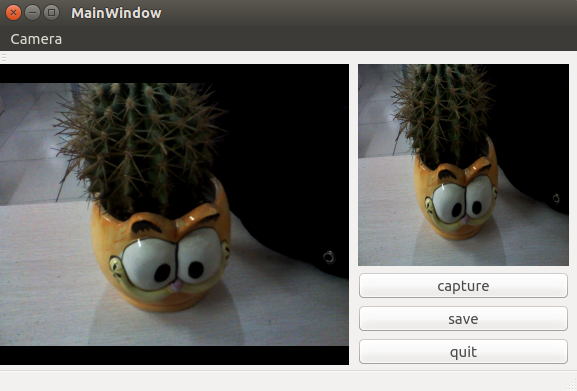
总结:QCamera类封装了很多底层操作,为了更进一步地了解Linux下摄像头的调用机制,我将在后续探讨V4L2及ioctl操作摄像头的机理。
平台环境:Qt5.0.2,Qt Creator(ubuntu系统),笔记本自带摄像头.
Step1:用Qt creator新建Qt Widgets Application工程
按照提示下一步即可创建模板工程,如图,并修改.pro文件添加 QT +=multimedia,QT+=multimediawidgets项
#include "mainwindow.h"
#include "ui_mainwindow.h"
MainWindow::MainWindow(QWidget *parent) :
QMainWindow(parent),
ui(new Ui::MainWindow)
{
ui->setupUi(this);
camera=new QCamera(this);
viewfinder=new QCameraViewfinder(this);
imageCapture=new QCameraImageCapture(camera);
ui->ImageView->addWidget(viewfinder);
ui->ImageCapture->setScaledContents(true);
camera->setViewfinder(viewfinder);
camera->start();
connect(imageCapture, SIGNAL(imageCaptured(int,QImage)), this, SLOT(displayImage(int,QImage)));
connect(ui->buttonCapture, SIGNAL(clicked()), this, SLOT(captureImage()));
connect(ui->buttonSave, SIGNAL(clicked()), this, SLOT(saveImage()));
connect(ui->buttonQuit, SIGNAL(clicked()), qApp, SLOT(quit()));
}
MainWindow::~MainWindow()
{
delete ui;
}
void MainWindow::captureImage()
{
ui->statusBar->showMessage(tr("capturing..."), 1000);
imageCapture->capture();
}
void MainWindow::displayImage(int , QImage image)
{
ui->ImageCapture->setPixmap(QPixmap::fromImage(image));
ui->statusBar->showMessage(tr("capture OK!"), 5000);
}
void MainWindow::saveImage()
{
QString fileName=QFileDialog::getSaveFileName(this, tr("save file"), QDir::homePath(), tr("jpegfile(*.jpg)"));
if(fileName.isEmpty()) {
ui->statusBar->showMessage(tr("save cancel"), 5000);
return;
}
const QPixmap* pixmap=ui->ImageCapture->pixmap();
if(pixmap) {
pixmap->save(fileName);
ui->statusBar->showMessage(tr("save OK"), 5000);
}
}View Code
Step5:编译工程效果如下
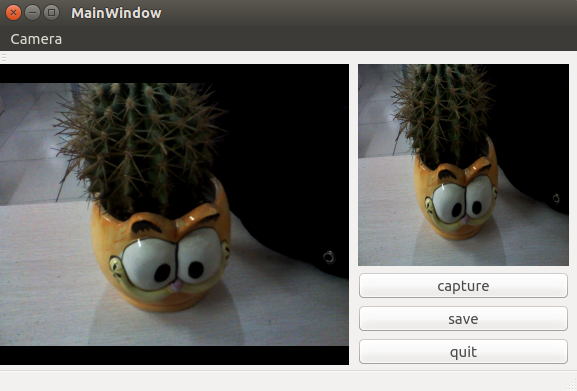
总结:QCamera类封装了很多底层操作,为了更进一步地了解Linux下摄像头的调用机制,我将在后续探讨V4L2及ioctl操作摄像头的机理。
相关文章推荐
- 用Qt creator编译QtAV库
- QTCreator 生成可执行程序不能运行的问题
- 我觉得主要靠积累,难度不是问题,主要靠时间积累,以及兴趣带来的学习能力(我觉得至少5年全职Qt开发经验,才能算精通)
- QT for Windows CE 5.0/6.0
- QT5+VS2012配置
- Qt小软件:LanFileSender(局域网文件传输小工具)
- qt带空格路径问题
- 一起看代码来玩玩QT之13 IO(one 基本)
- 使用while阻塞程序
- PyQt4百行代码自制密码管理器(二):基本功能实现
- 目录拷贝
- QT TTS朗读
- QT中对XML的处理
- Qt5_选择文件对话框
- Qt5_当前exe所在路径
- Qt5中文显示乱码问题
- mqtt协议即时消息服务端接收的消息缺少部分字节
- Qt动态库加载
- Ubuntu下QT的安装详细教程
- Qt信号函数无法解析的问题解决方法
