【Xcode6-Beta5】IOS静态库的制作与使用
2015-09-15 17:45
483 查看
一、制作静态库
1、创建静态库的Project
【1】File->New->Project->IOS->Framework & Library->Cocoa Touch Static Libary
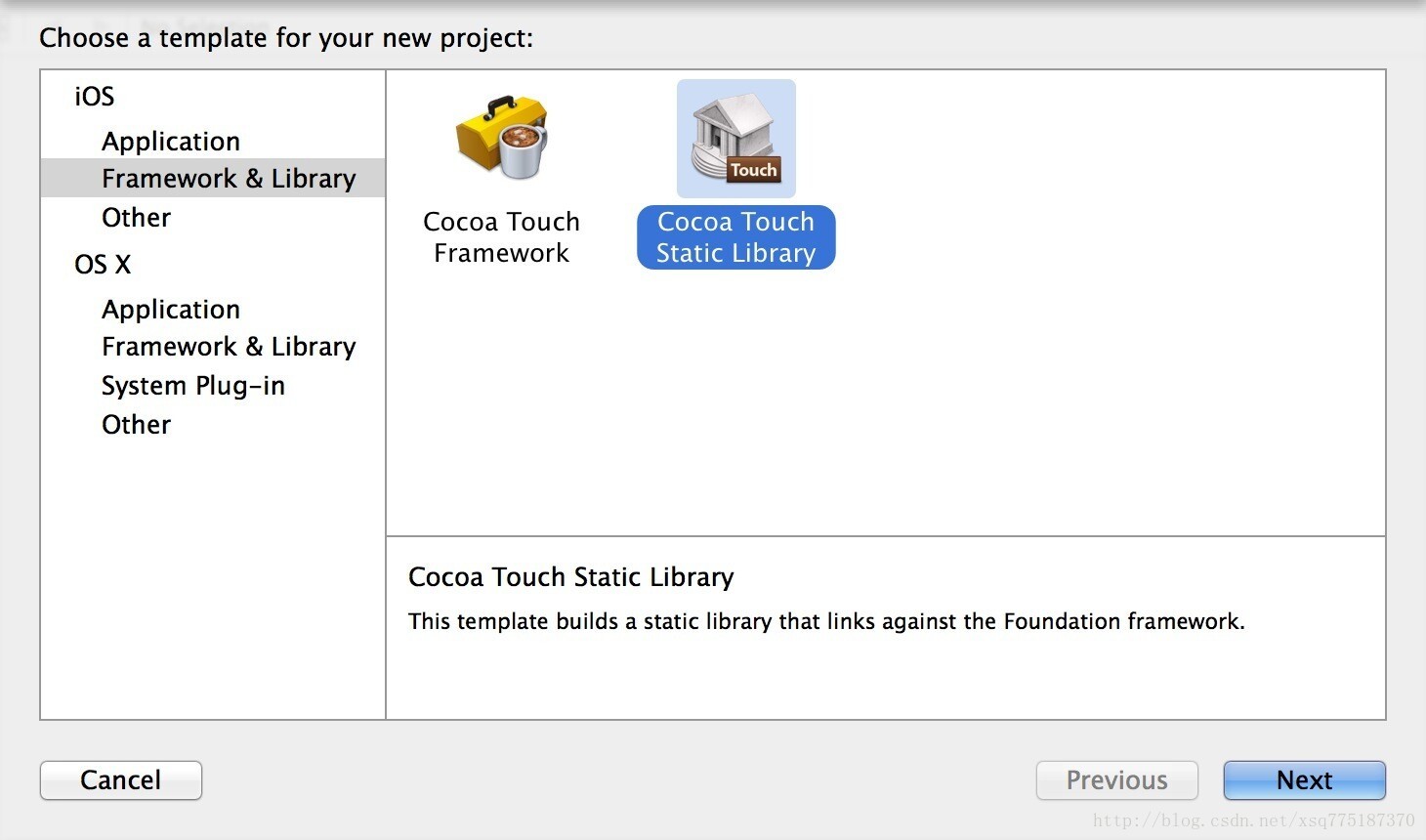
【2】Product Name==>我的是MyAlertView->然后Create
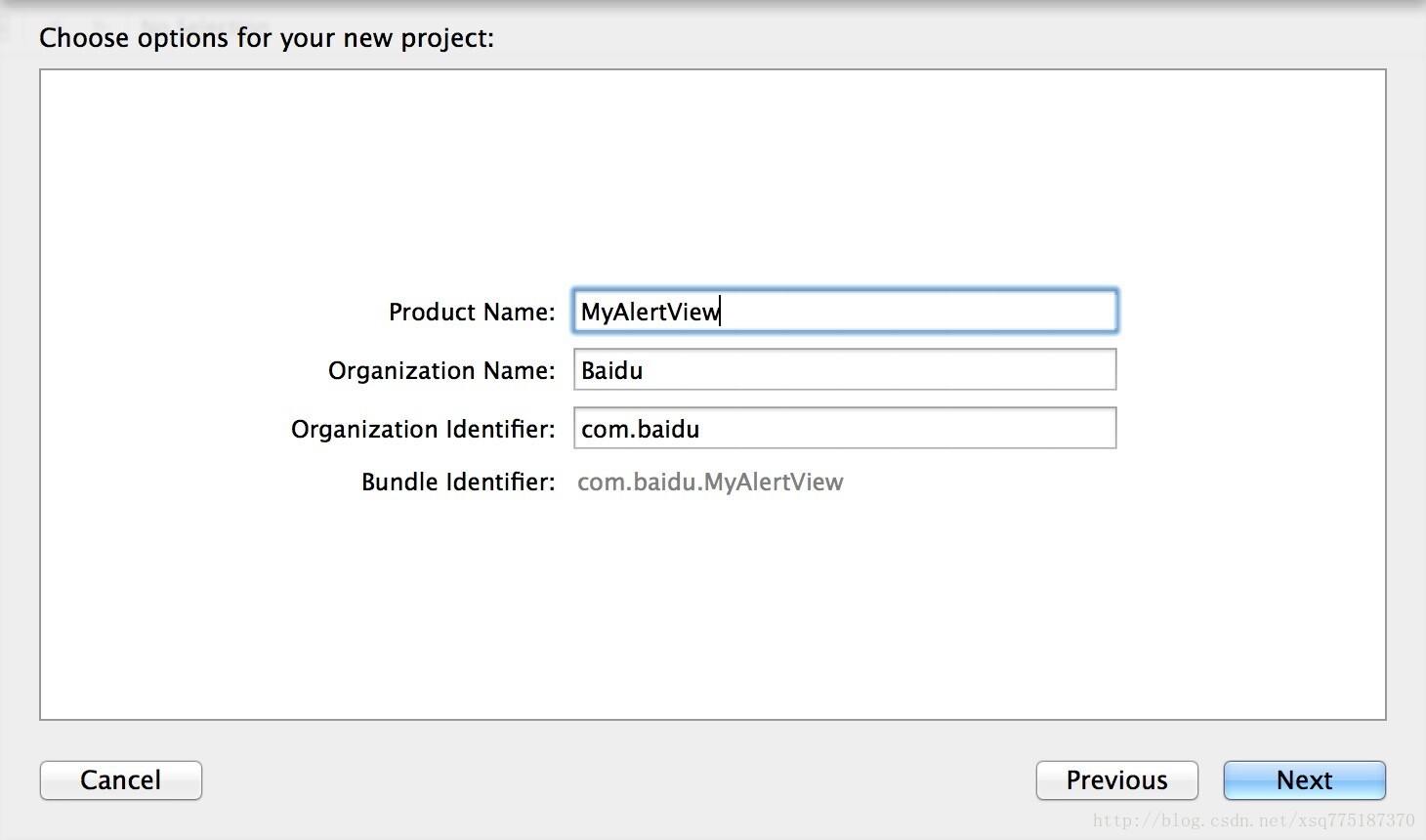
【目录结构如图所示】会生成MyAlertView.h和MyAlertView.m
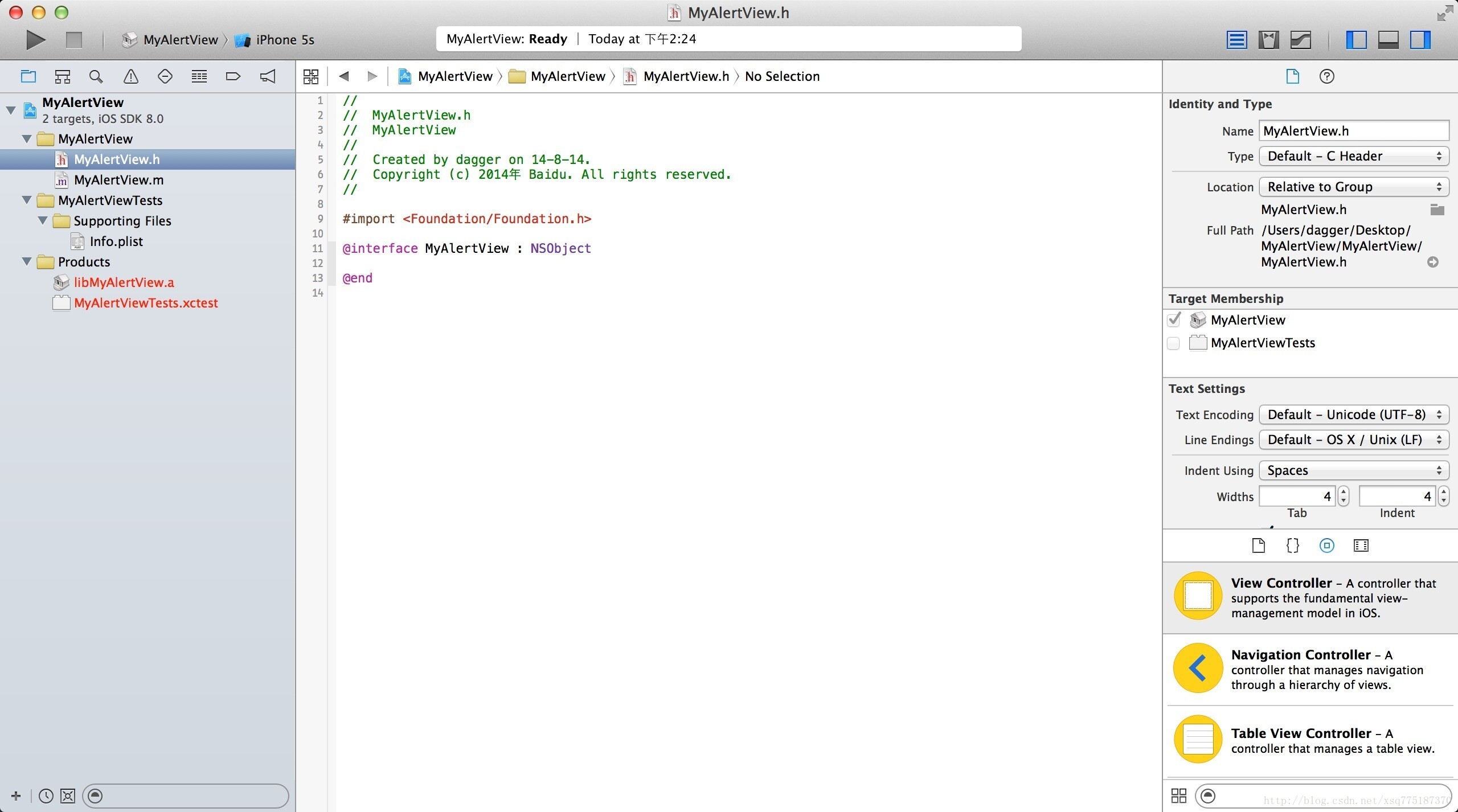
2、修改代码
【1】MyAlertView.h
[objc] view
plaincopy
//
// MyAlertView.h
// MyAlertView
//
// Created by dagger on 14-8-14.
// Copyright (c) 2014年 Baidu. All rights reserved.
//
#import <Foundation/Foundation.h>
#import "UIKit/UIKit.h"
@interface MyAlertView : UIAlertView<UIAlertViewDelegate>
+(void)showMessage:(NSString*)messageString;
@end
【2】MyAlertView.m
[objc] view
plaincopy
//
// MyAlertView.m
// MyAlertView
//
// Created by dagger on 14-8-14.
// Copyright (c) 2014年 Baidu. All rights reserved.
//
#import "MyAlertView.h"
@implementation MyAlertView
+ (void)showMessage:(NSString*)messageString
{
UIAlertView *alertView = [[UIAlertView alloc] initWithTitle:nil
message:messageString
delegate:nil
cancelButtonTitle:@"OK"
otherButtonTitles:nil];
[alertView show];
}
@end
3、设置Release
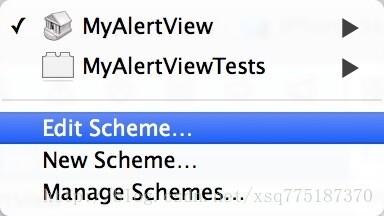
【1】Edit Scheme->Run->Release->Close
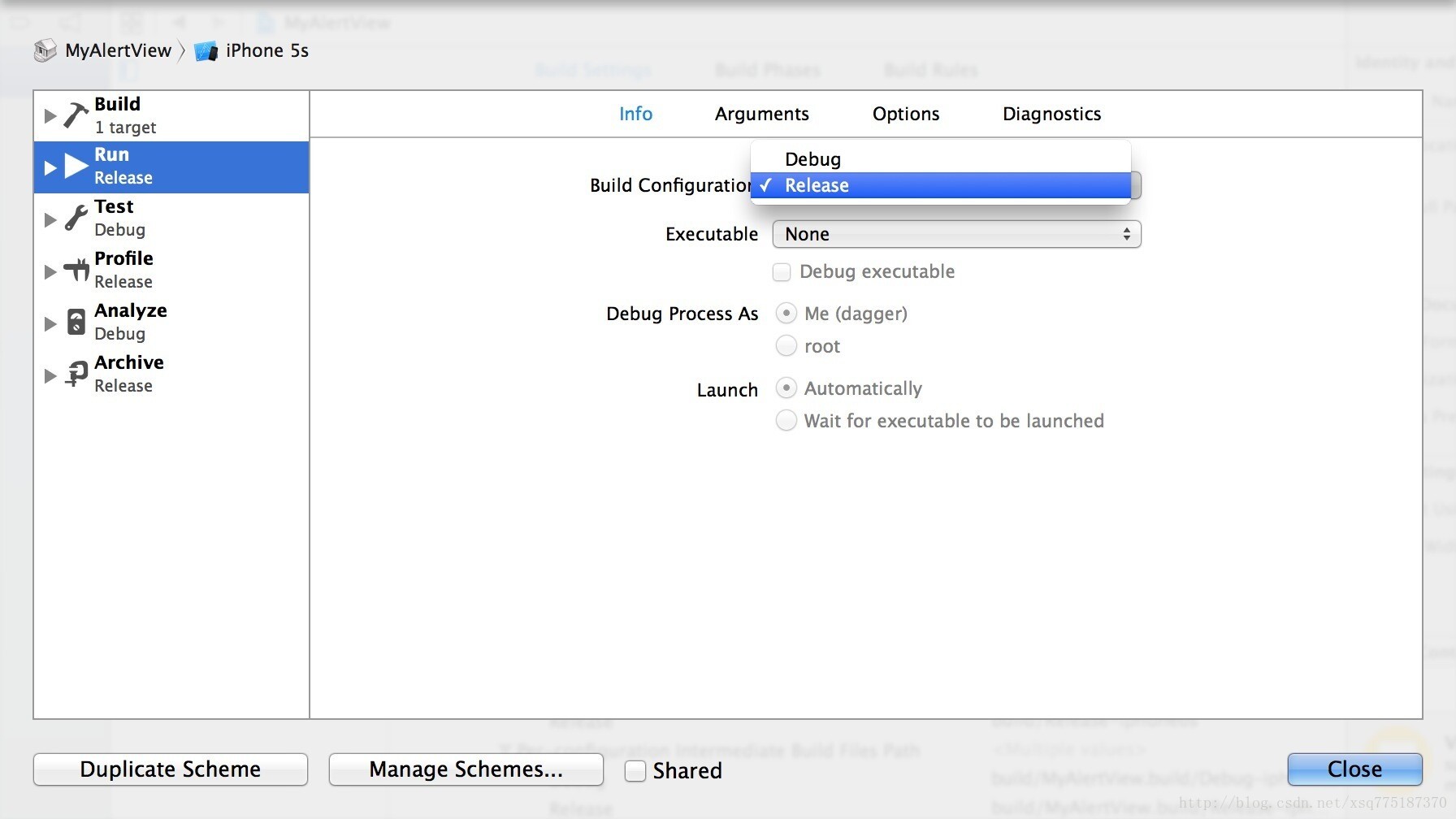
4、Build一下,发现Build Succeeded之后在工程目录下的Products文件夹下的静态库文件libMyAlertView.a依然为红色,右键选择【Show in Finder】也是进不去,此时我们可以单击静态库文件libMyAlertView.a会在Xcode最右边的子窗口中发现Full Path,按照完整路径我们可以找到静态库所在位置,如下图,我们在Finder下通过快捷键【command+shift+G】的方式可以输入文件路径前缀,然后一直找到静态库和对应所需的头文件
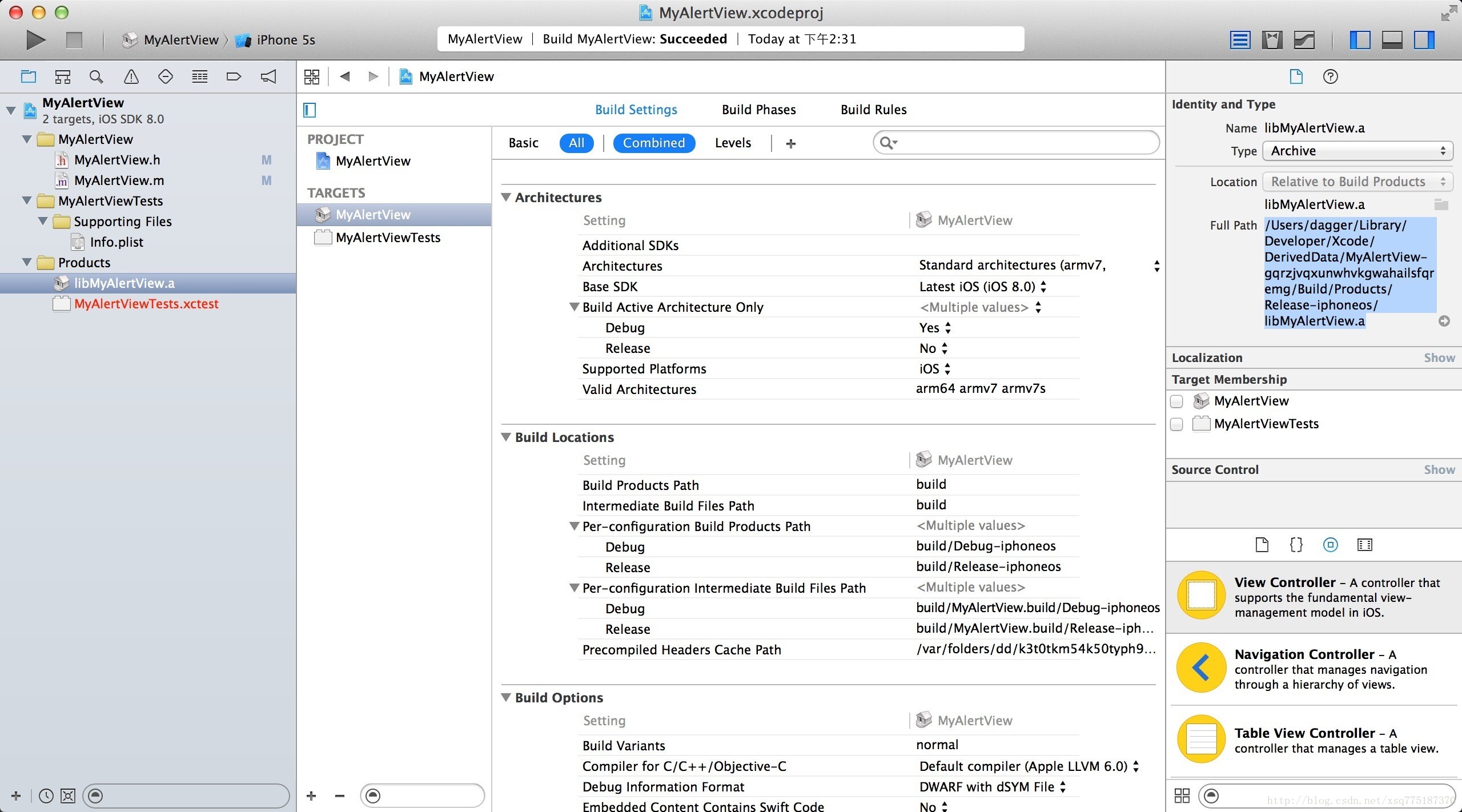
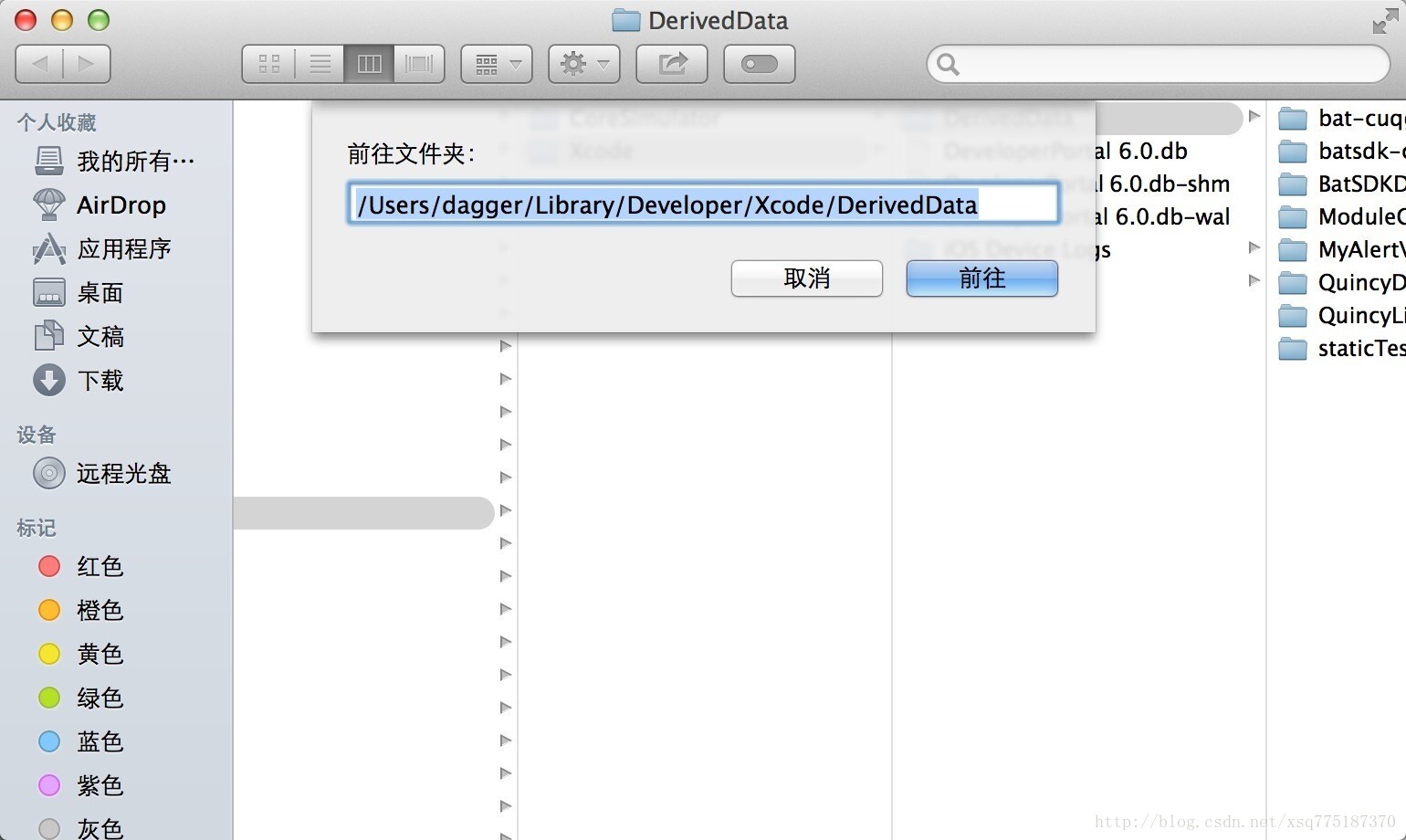
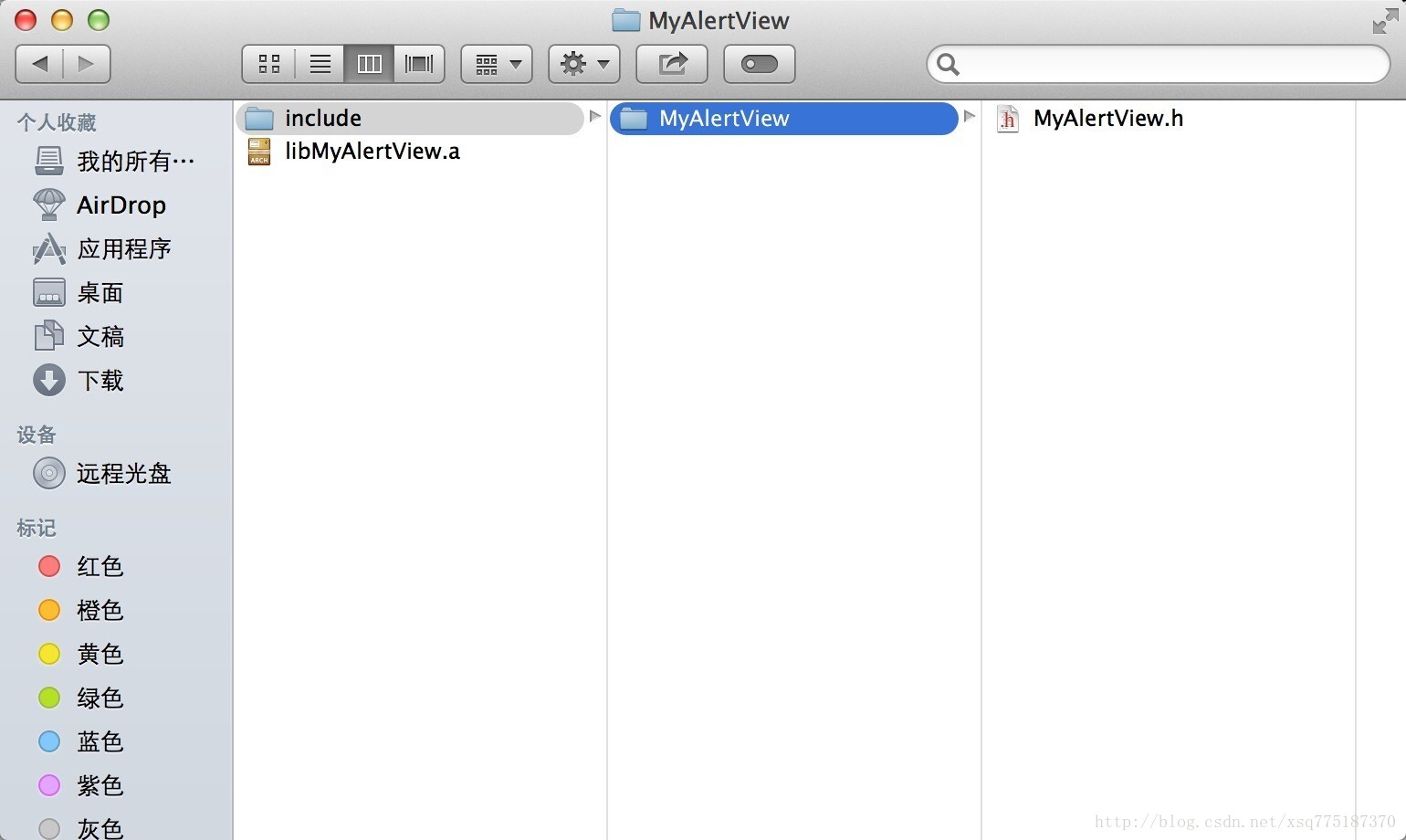
二、使用静态库
1、创建我的App的Project
【1】File->New->Project->IOS->Application->Single View Application
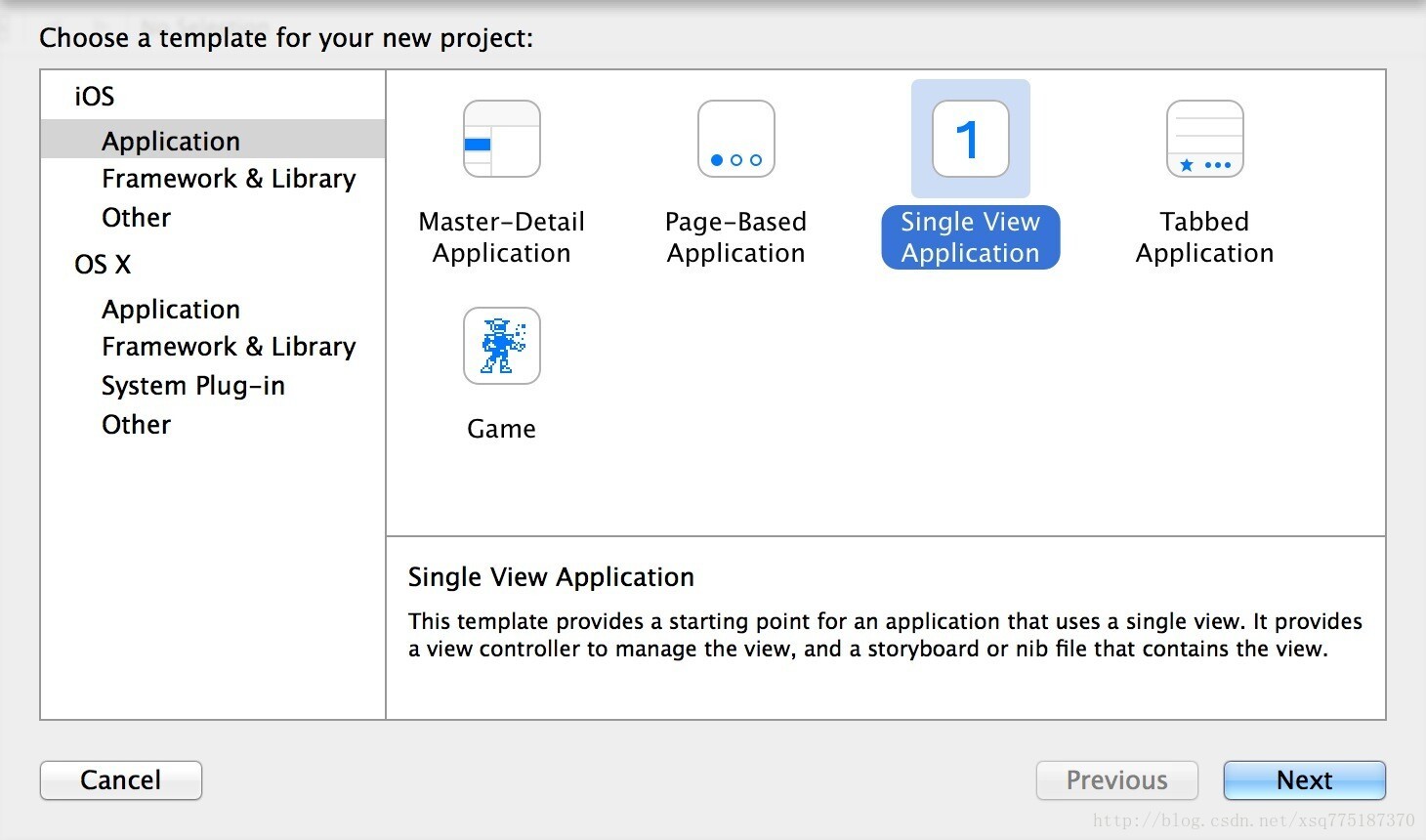
【2】Product Name==>我的是TestDemo->然后Create
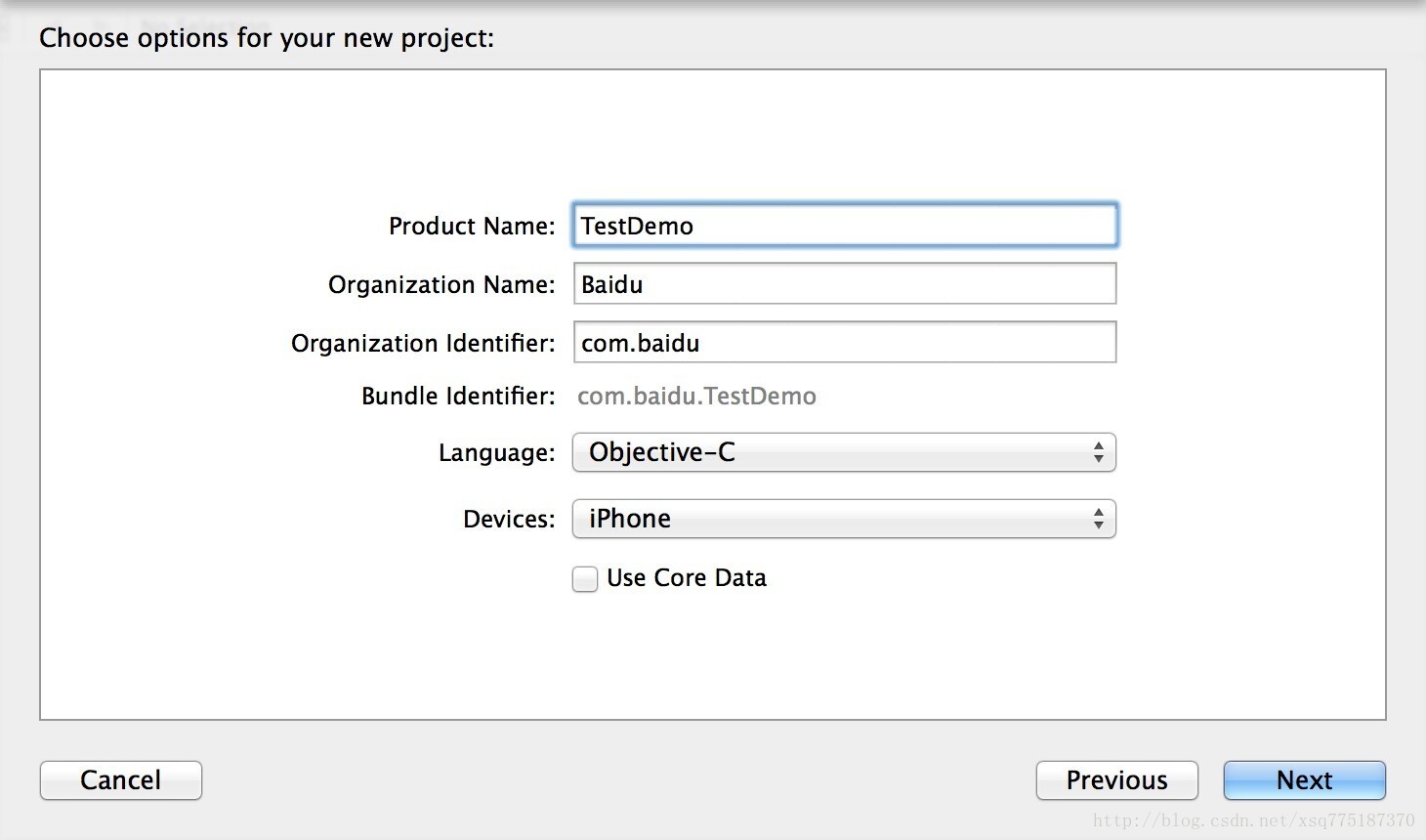
【目录结构如图所示】
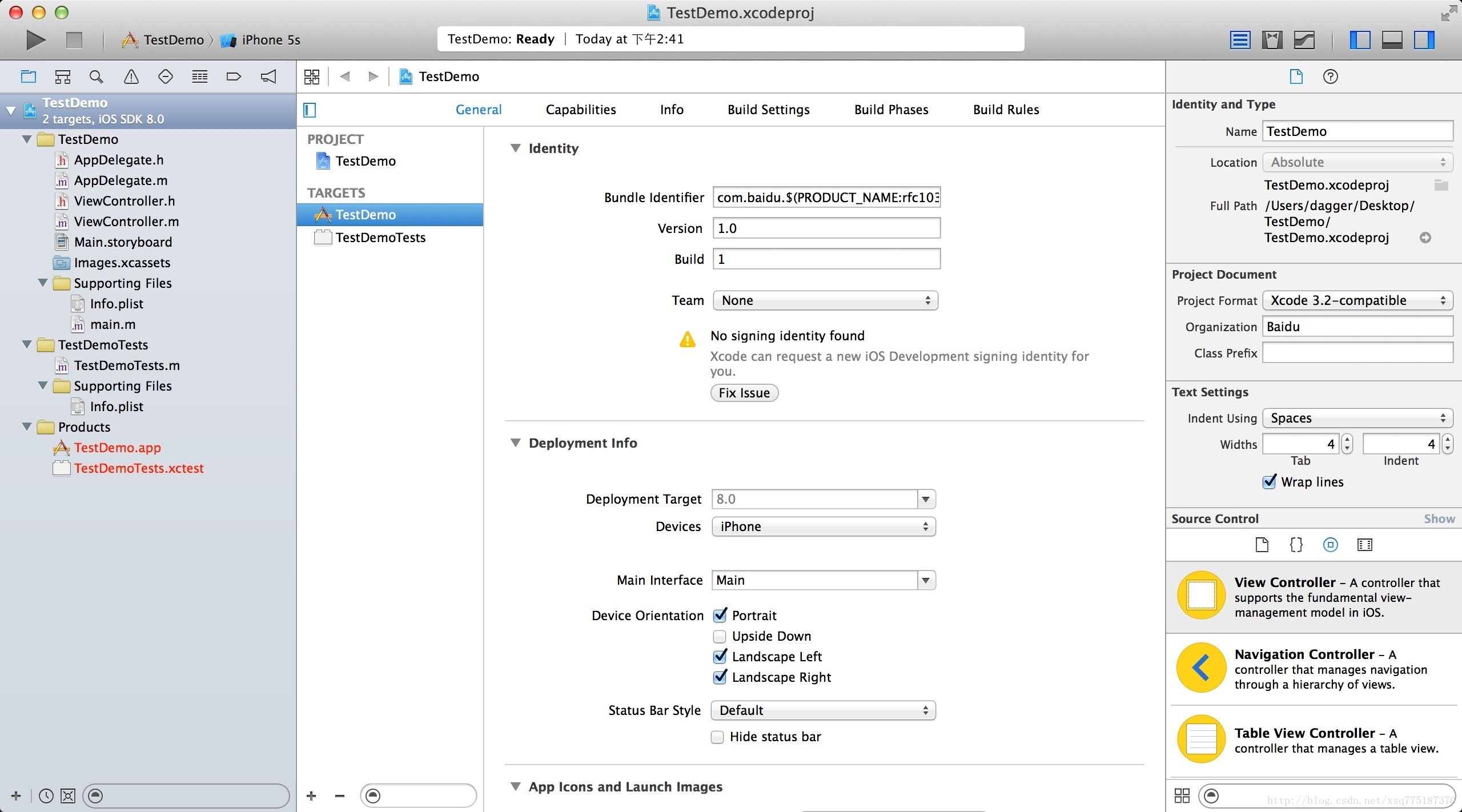
2、加入静态库
【1】向新建项目Project中添加静态库,如图,需要将include文件夹和静态库文件一并拖入到工程的TestDemo目录下
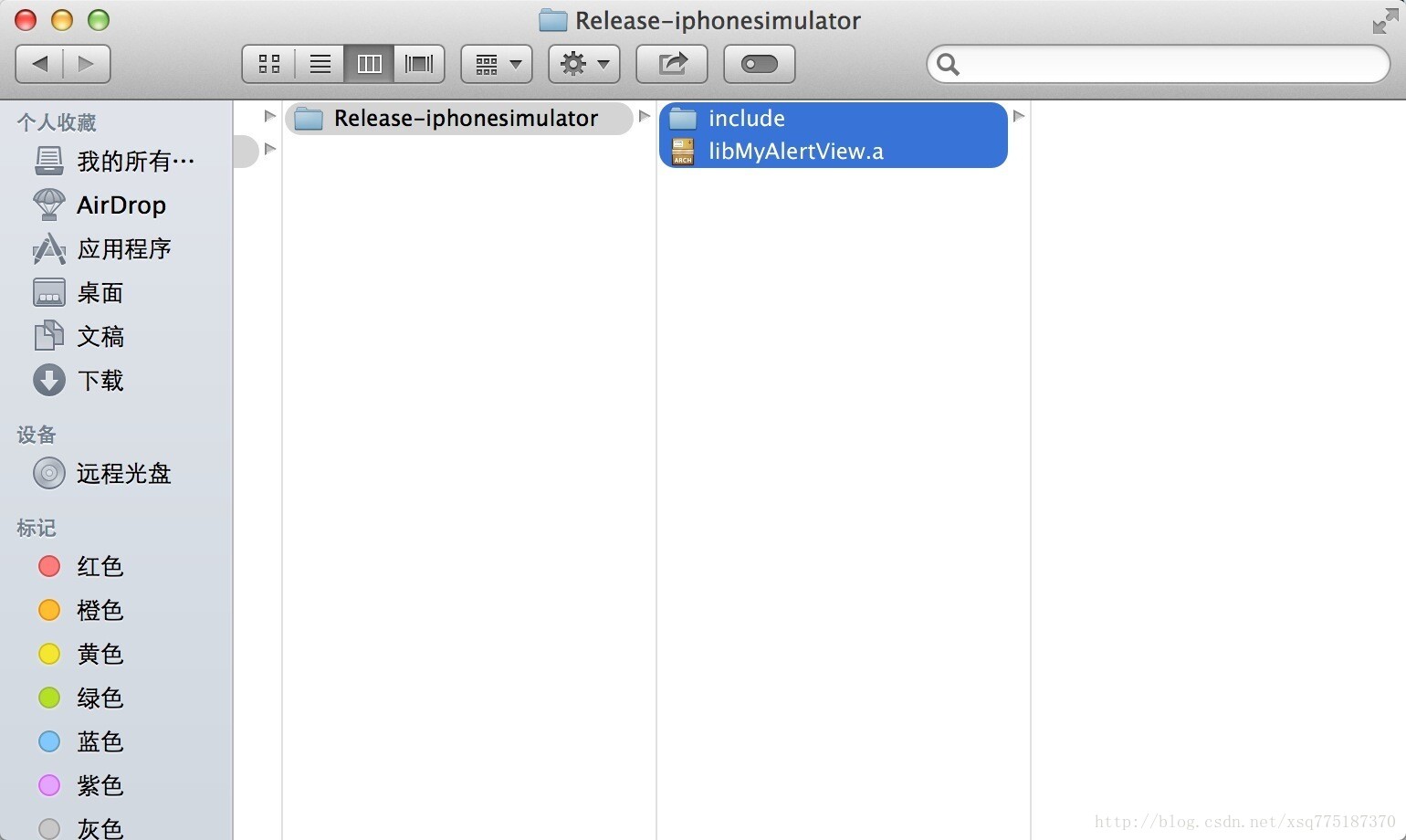
【2】在弹出框中勾选上【Copy items if needed】->【Finish】
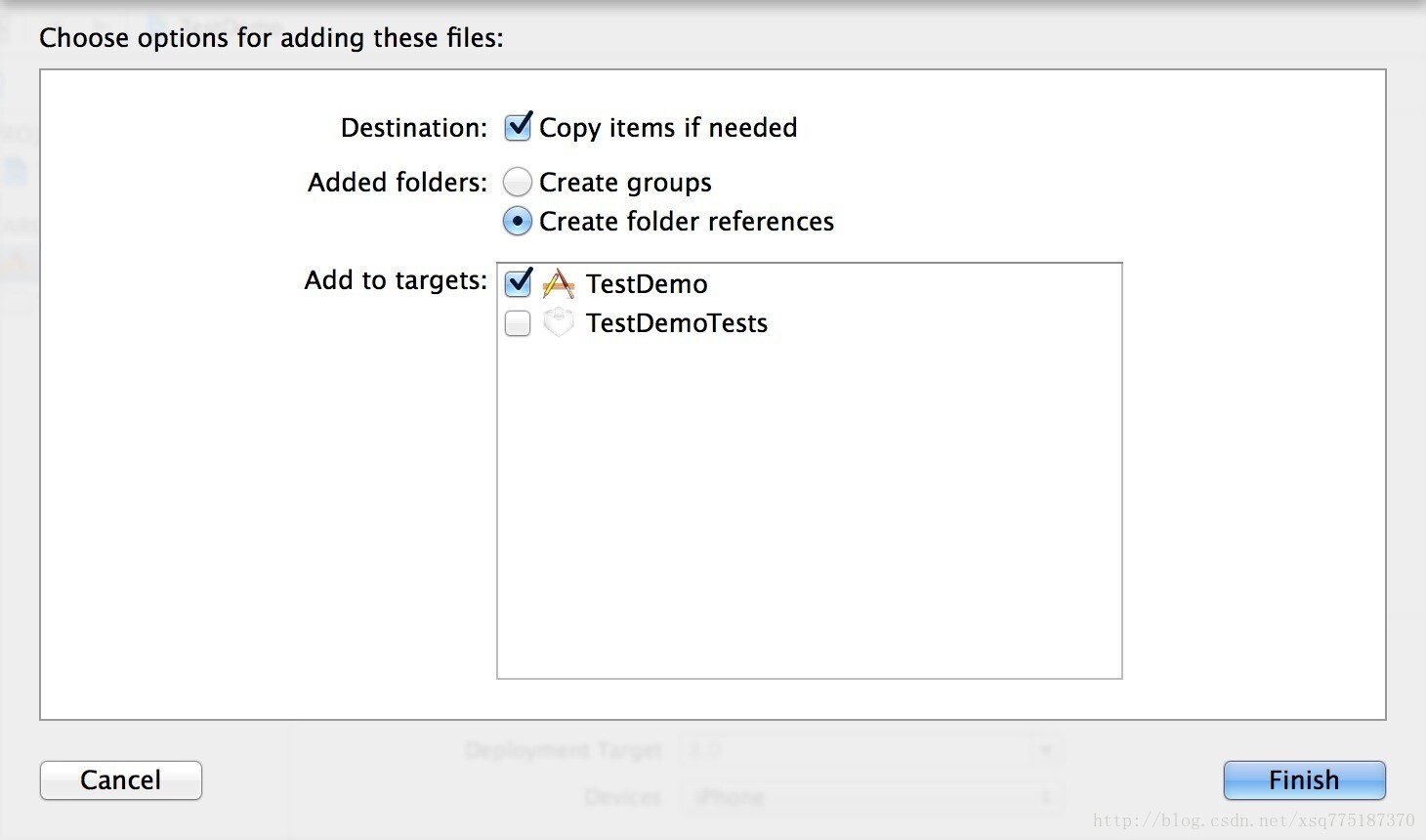
【3】修改AppDelegate.m
1)添加头文件:#import "include/MyAlertView/MyAlertView.h"
2) 修改函数application(),添加如下代码[MyAlertView showMessage:@"This is a test!"];
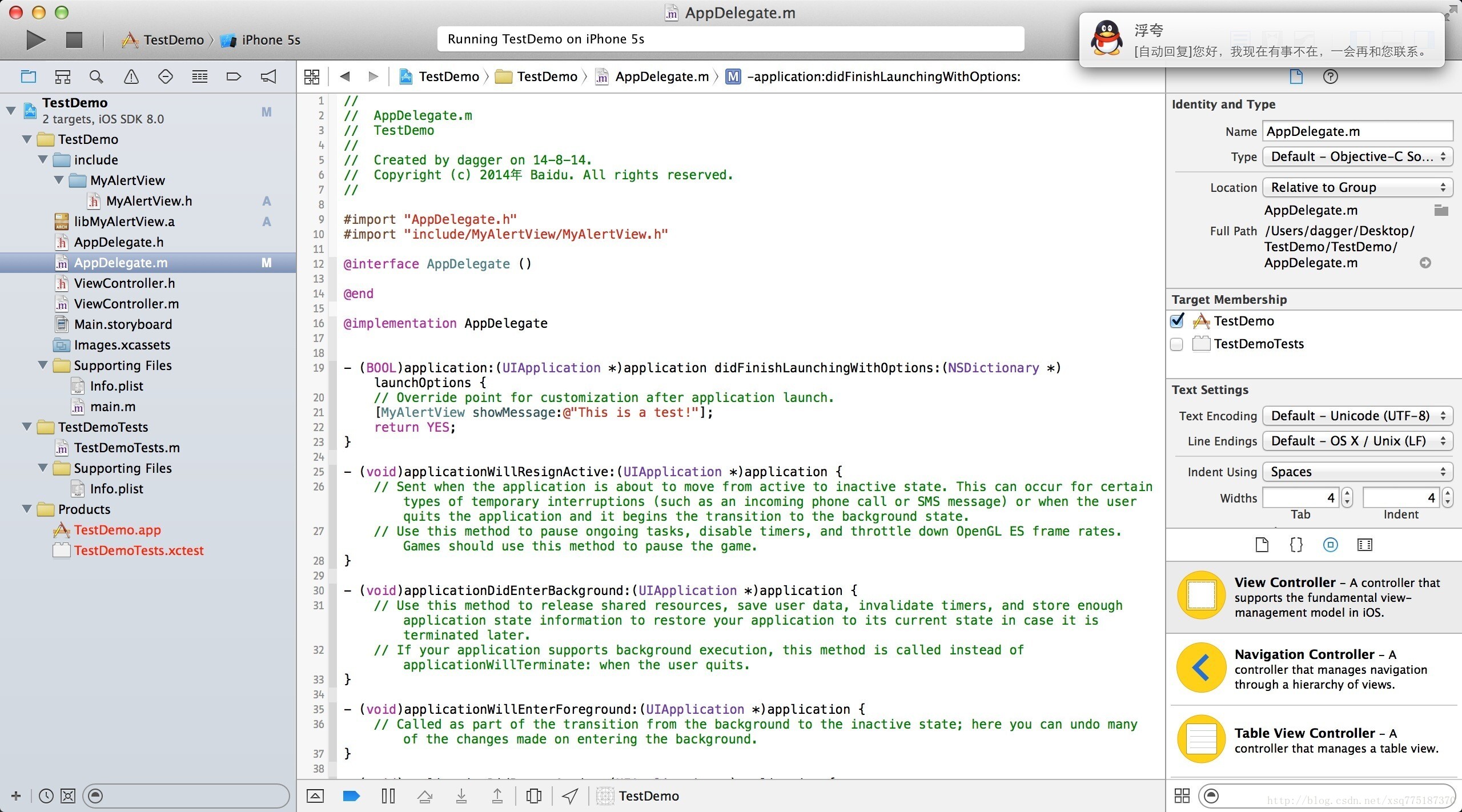
3、Build之后可以看到使用成功的效果
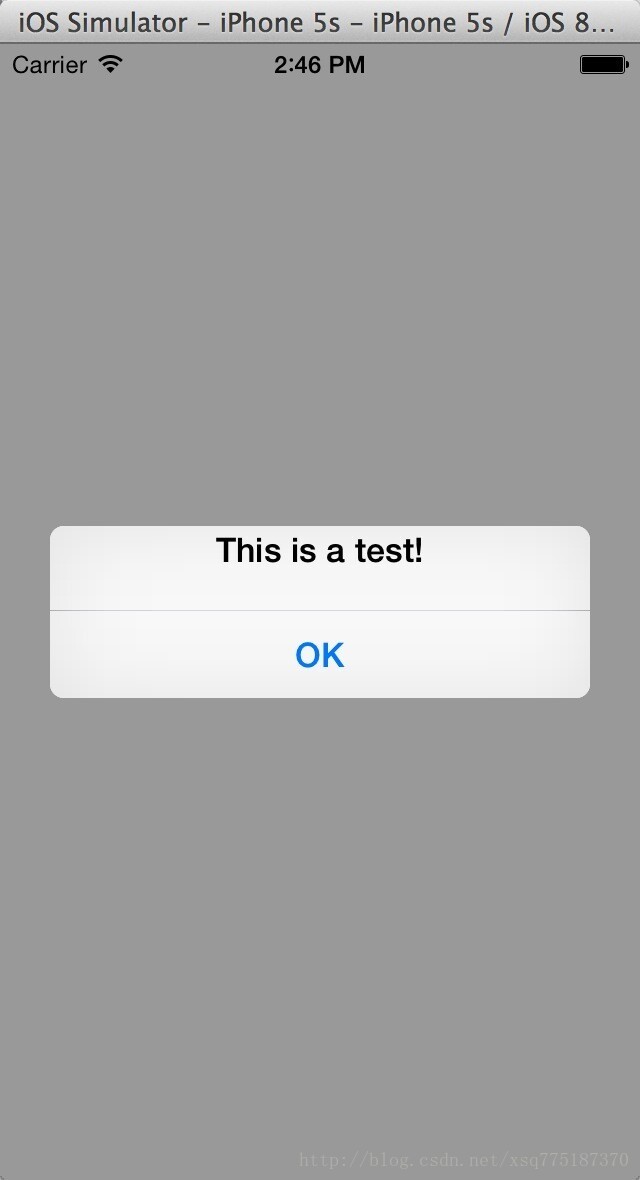
1、创建静态库的Project
【1】File->New->Project->IOS->Framework & Library->Cocoa Touch Static Libary
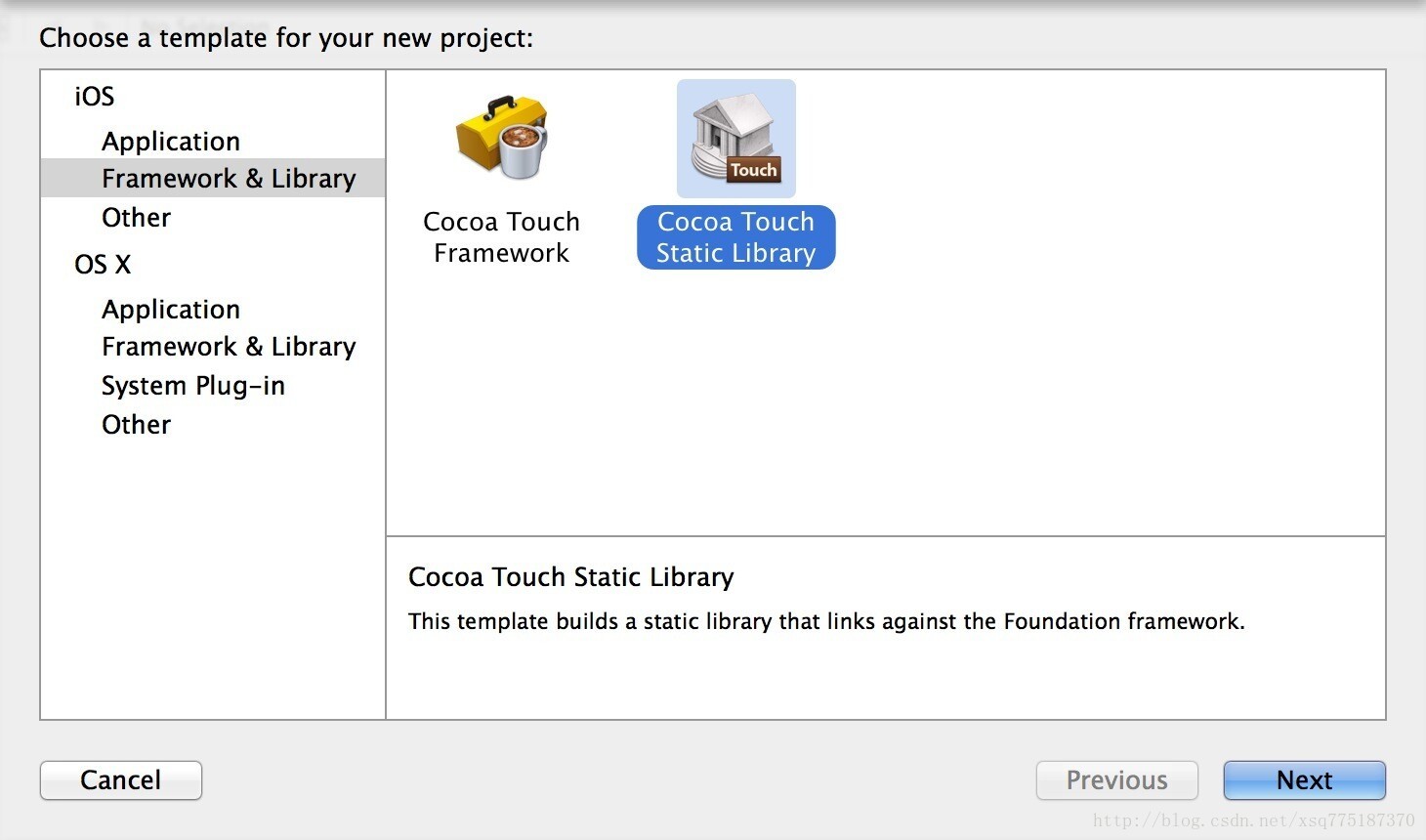
【2】Product Name==>我的是MyAlertView->然后Create
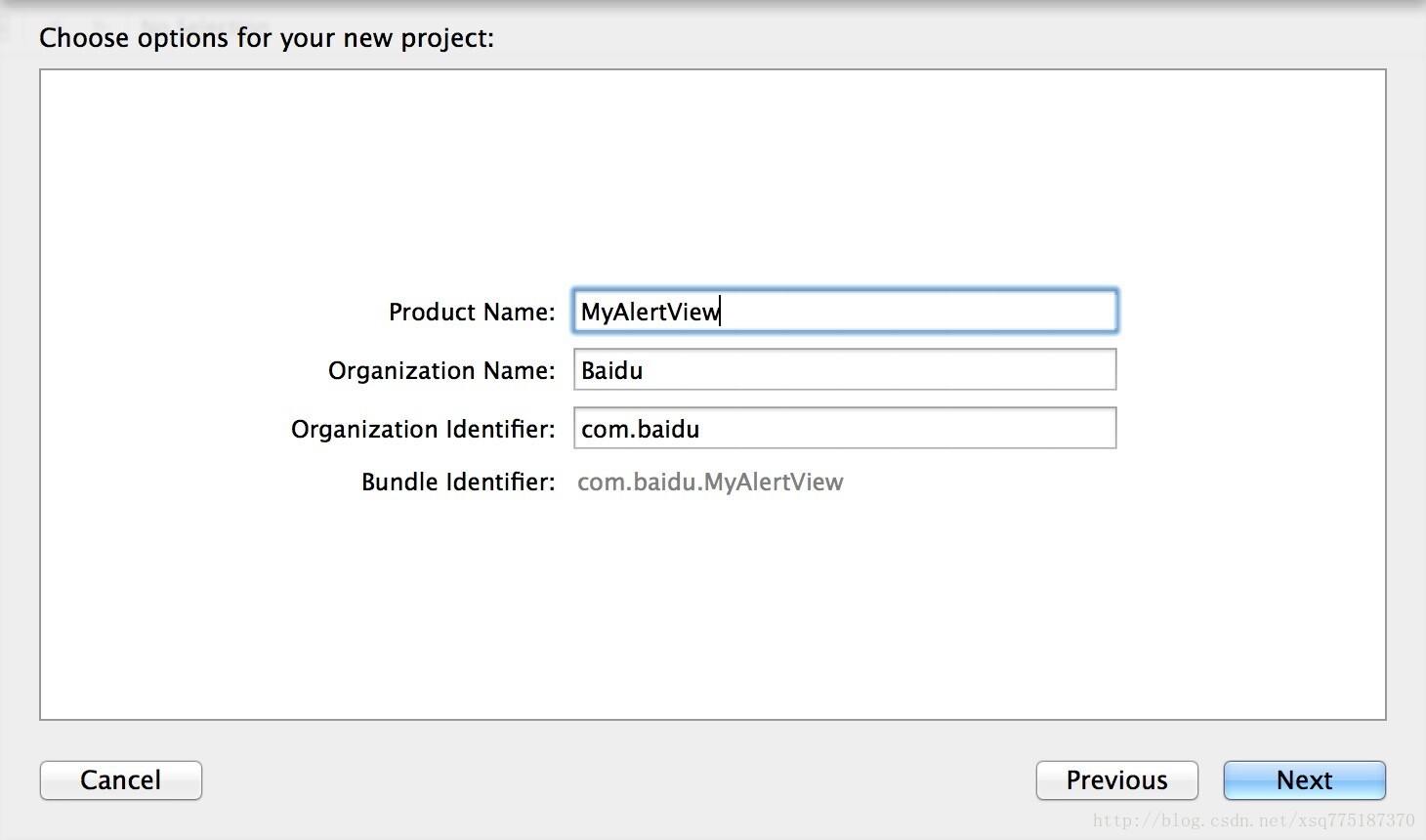
【目录结构如图所示】会生成MyAlertView.h和MyAlertView.m
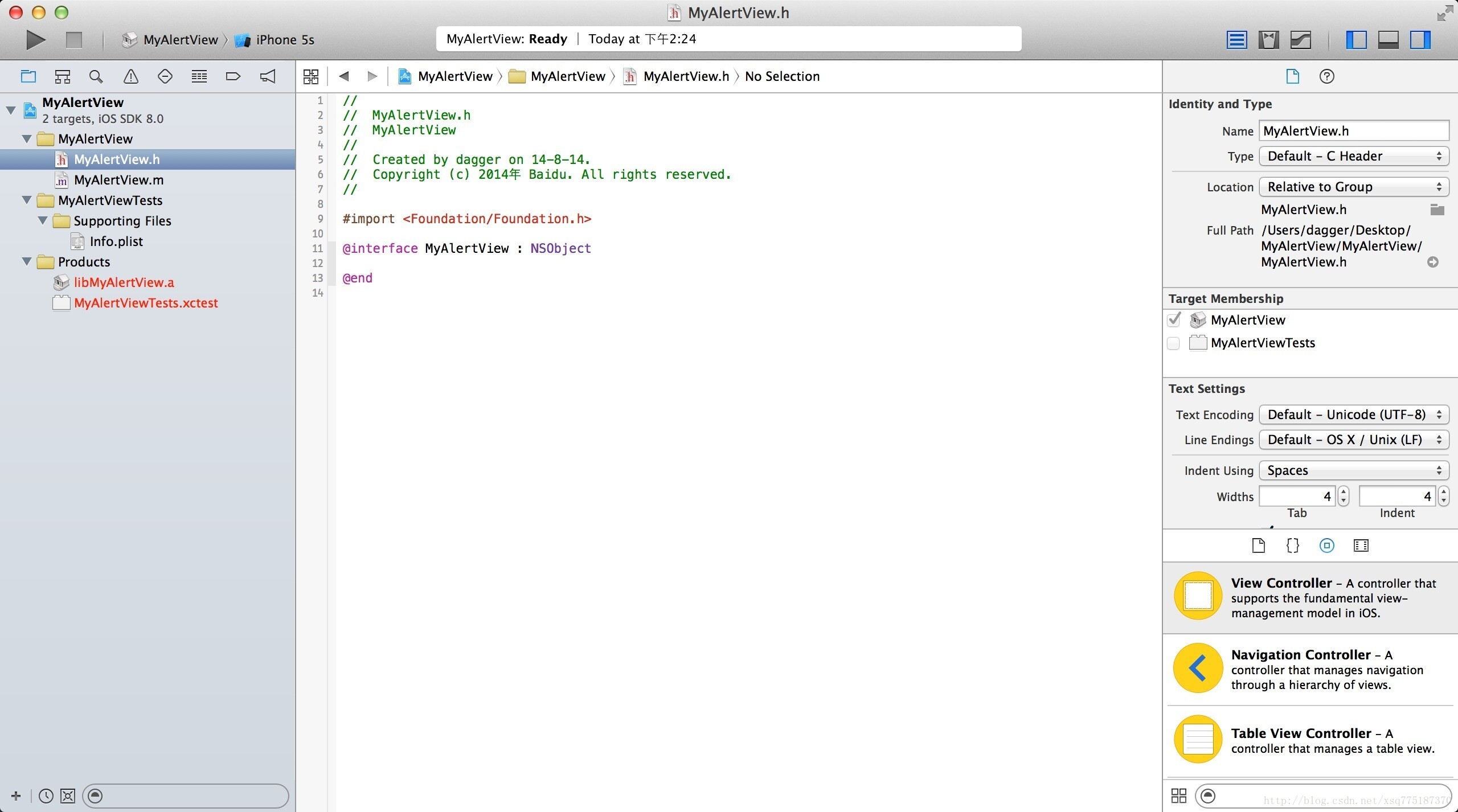
2、修改代码
【1】MyAlertView.h
[objc] view
plaincopy
//
// MyAlertView.h
// MyAlertView
//
// Created by dagger on 14-8-14.
// Copyright (c) 2014年 Baidu. All rights reserved.
//
#import <Foundation/Foundation.h>
#import "UIKit/UIKit.h"
@interface MyAlertView : UIAlertView<UIAlertViewDelegate>
+(void)showMessage:(NSString*)messageString;
@end
【2】MyAlertView.m
[objc] view
plaincopy
//
// MyAlertView.m
// MyAlertView
//
// Created by dagger on 14-8-14.
// Copyright (c) 2014年 Baidu. All rights reserved.
//
#import "MyAlertView.h"
@implementation MyAlertView
+ (void)showMessage:(NSString*)messageString
{
UIAlertView *alertView = [[UIAlertView alloc] initWithTitle:nil
message:messageString
delegate:nil
cancelButtonTitle:@"OK"
otherButtonTitles:nil];
[alertView show];
}
@end
3、设置Release
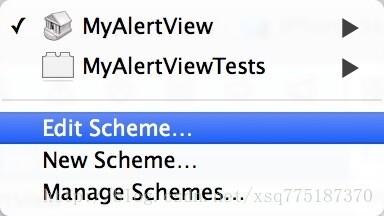
【1】Edit Scheme->Run->Release->Close
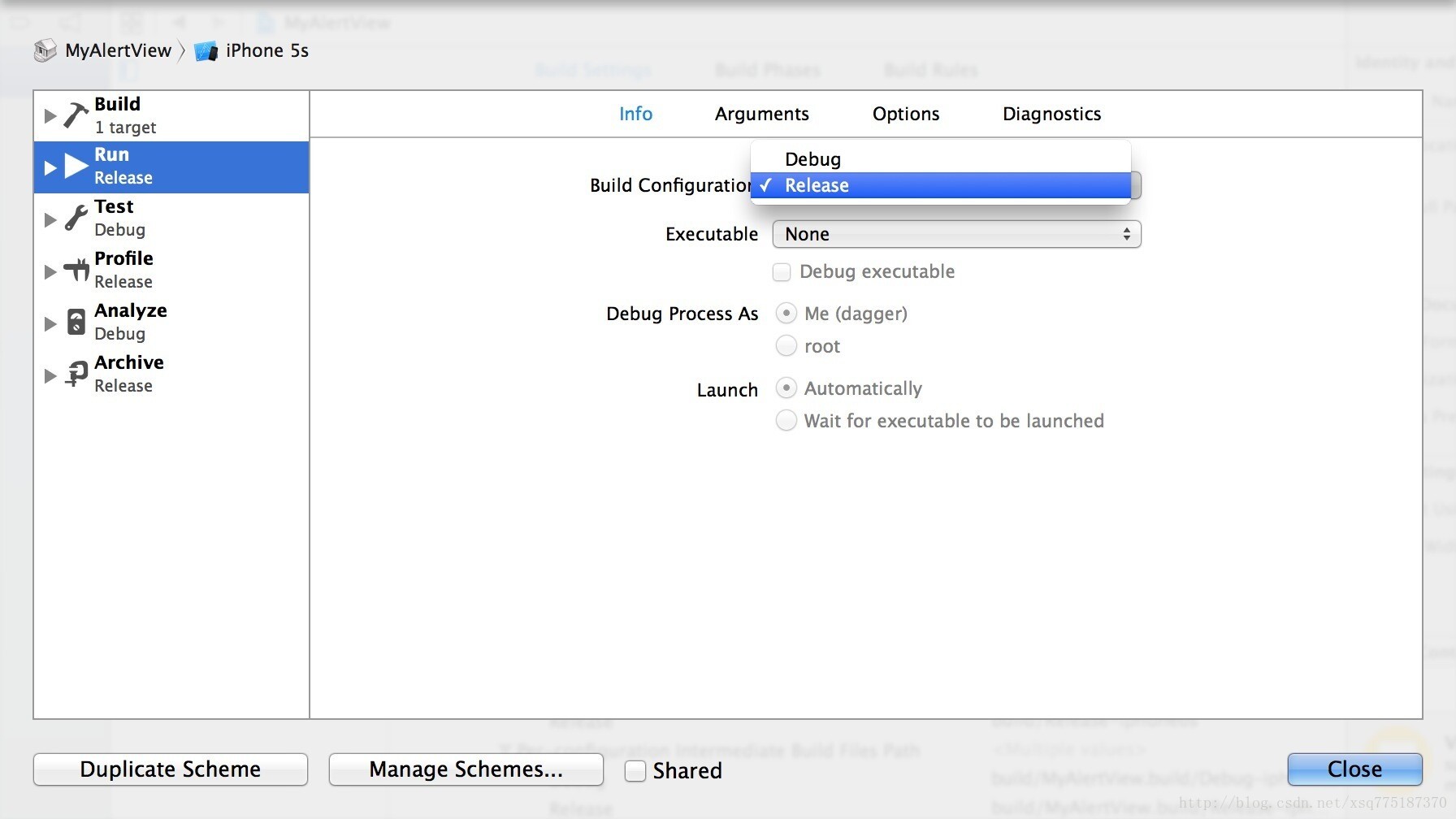
4、Build一下,发现Build Succeeded之后在工程目录下的Products文件夹下的静态库文件libMyAlertView.a依然为红色,右键选择【Show in Finder】也是进不去,此时我们可以单击静态库文件libMyAlertView.a会在Xcode最右边的子窗口中发现Full Path,按照完整路径我们可以找到静态库所在位置,如下图,我们在Finder下通过快捷键【command+shift+G】的方式可以输入文件路径前缀,然后一直找到静态库和对应所需的头文件
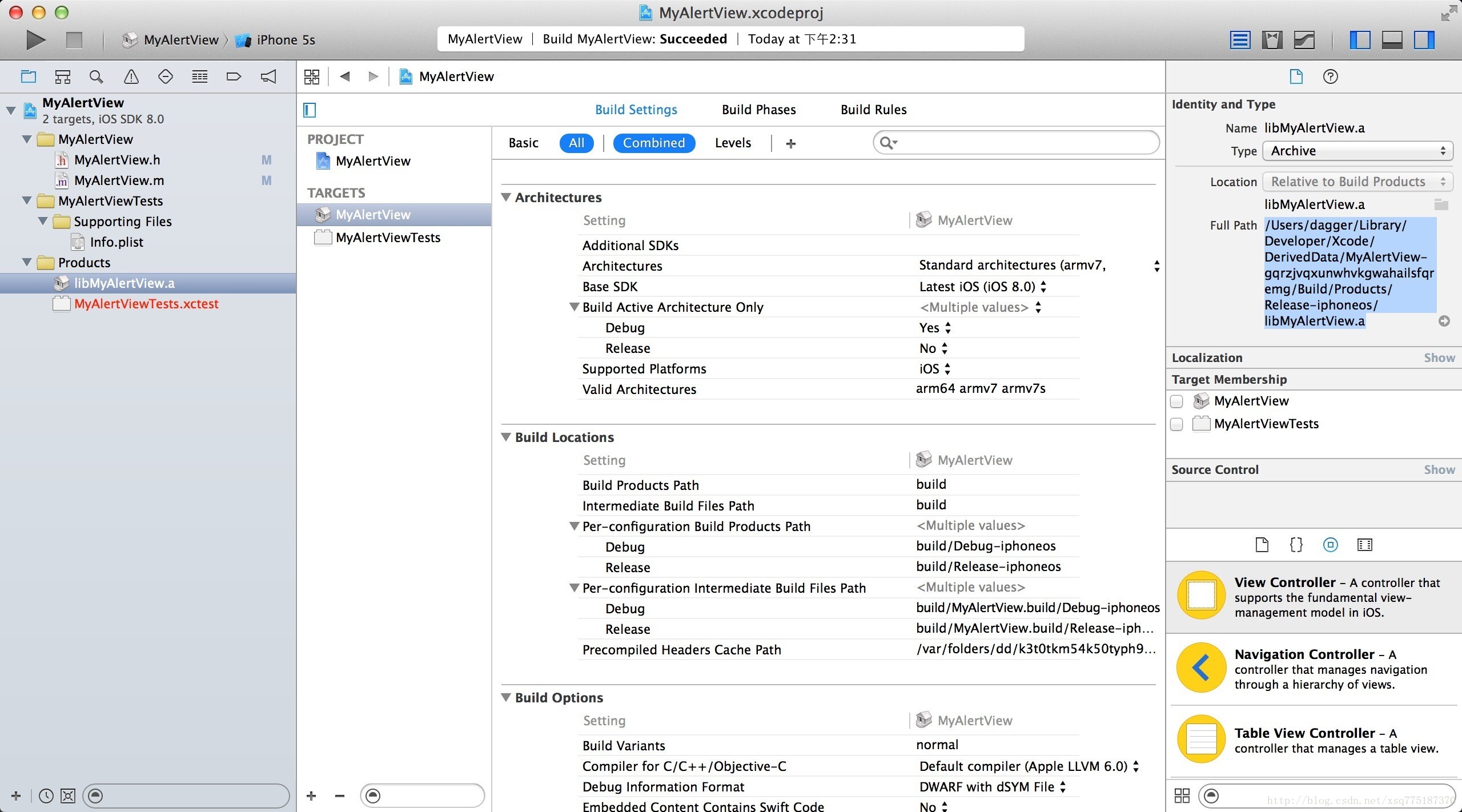
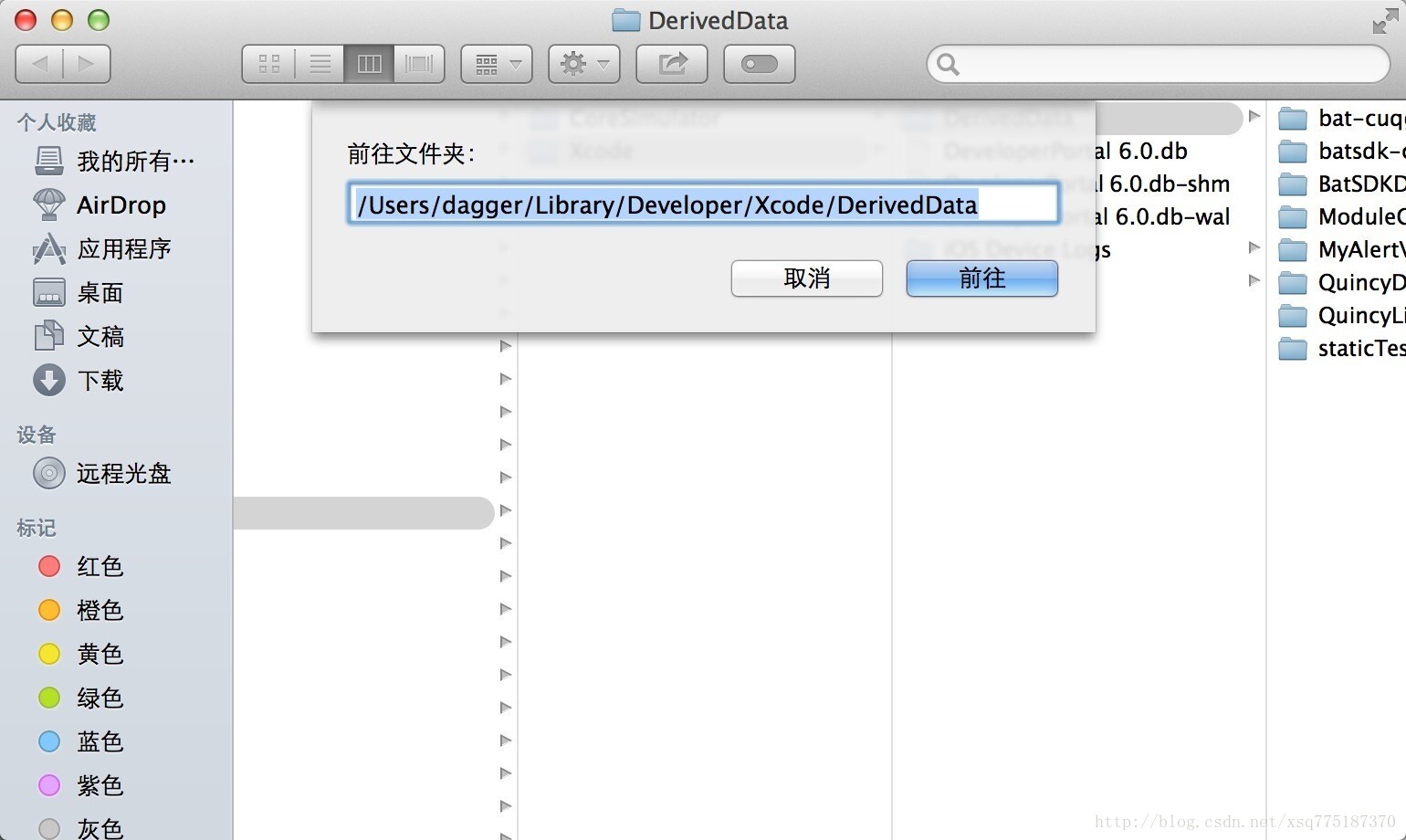
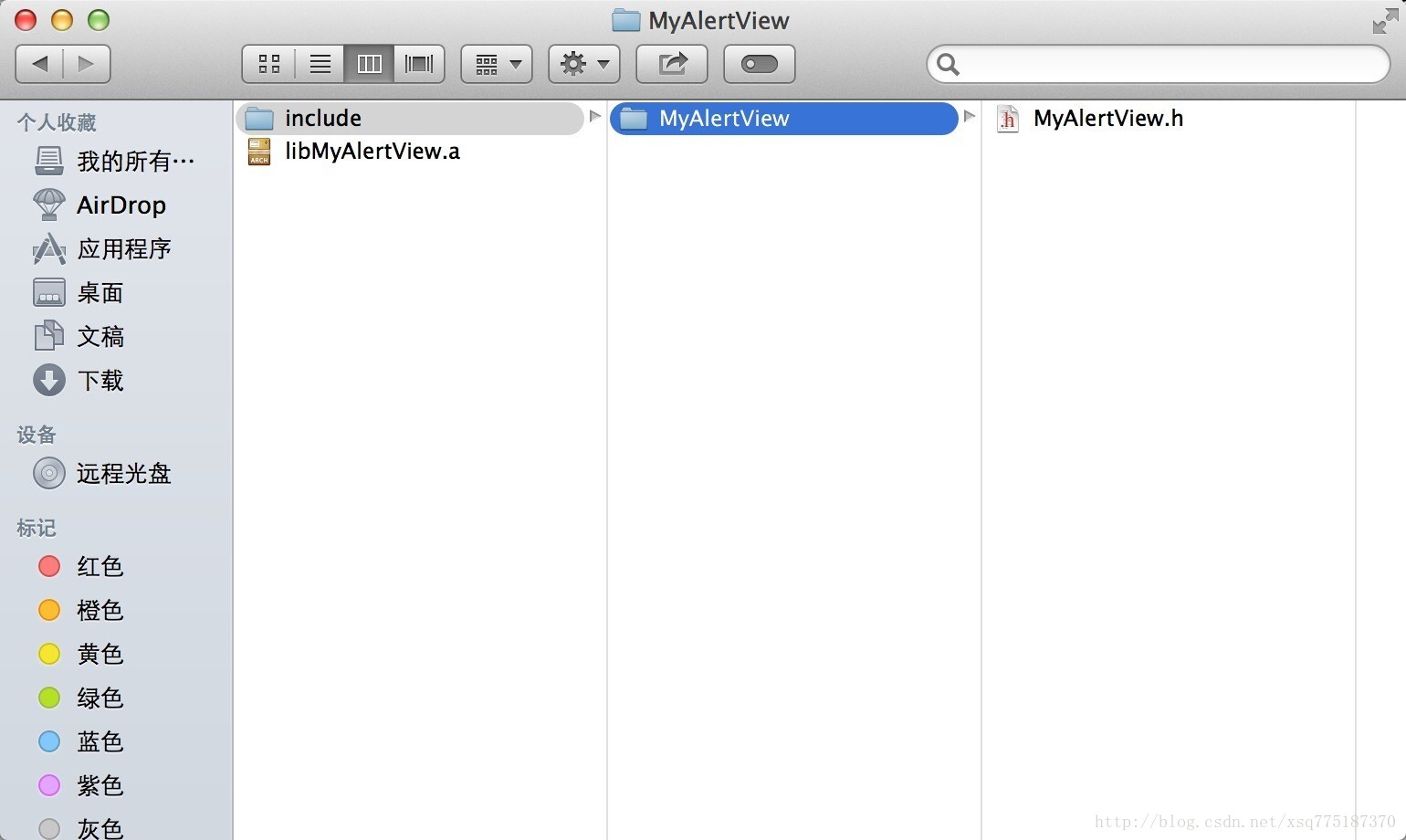
二、使用静态库
1、创建我的App的Project
【1】File->New->Project->IOS->Application->Single View Application
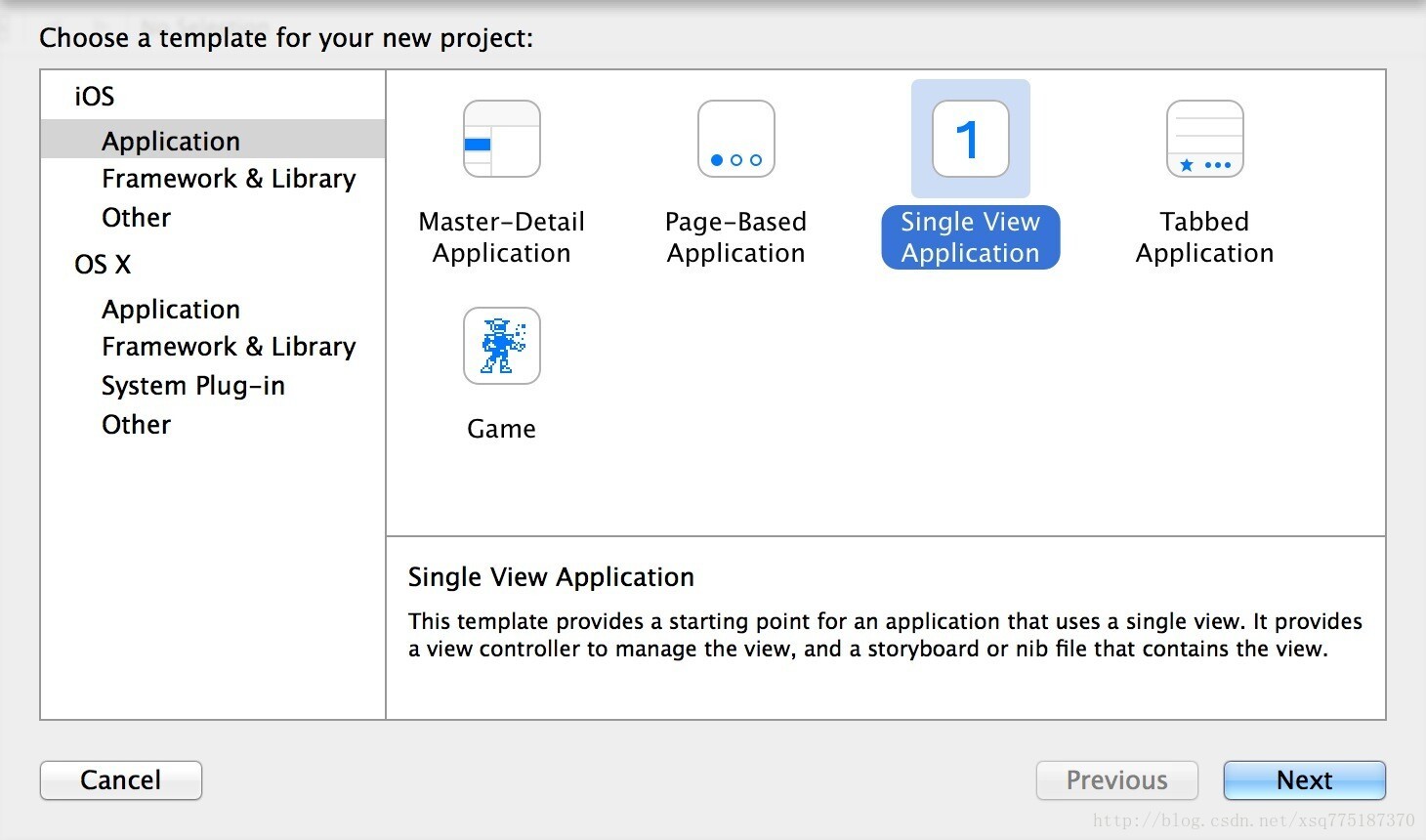
【2】Product Name==>我的是TestDemo->然后Create
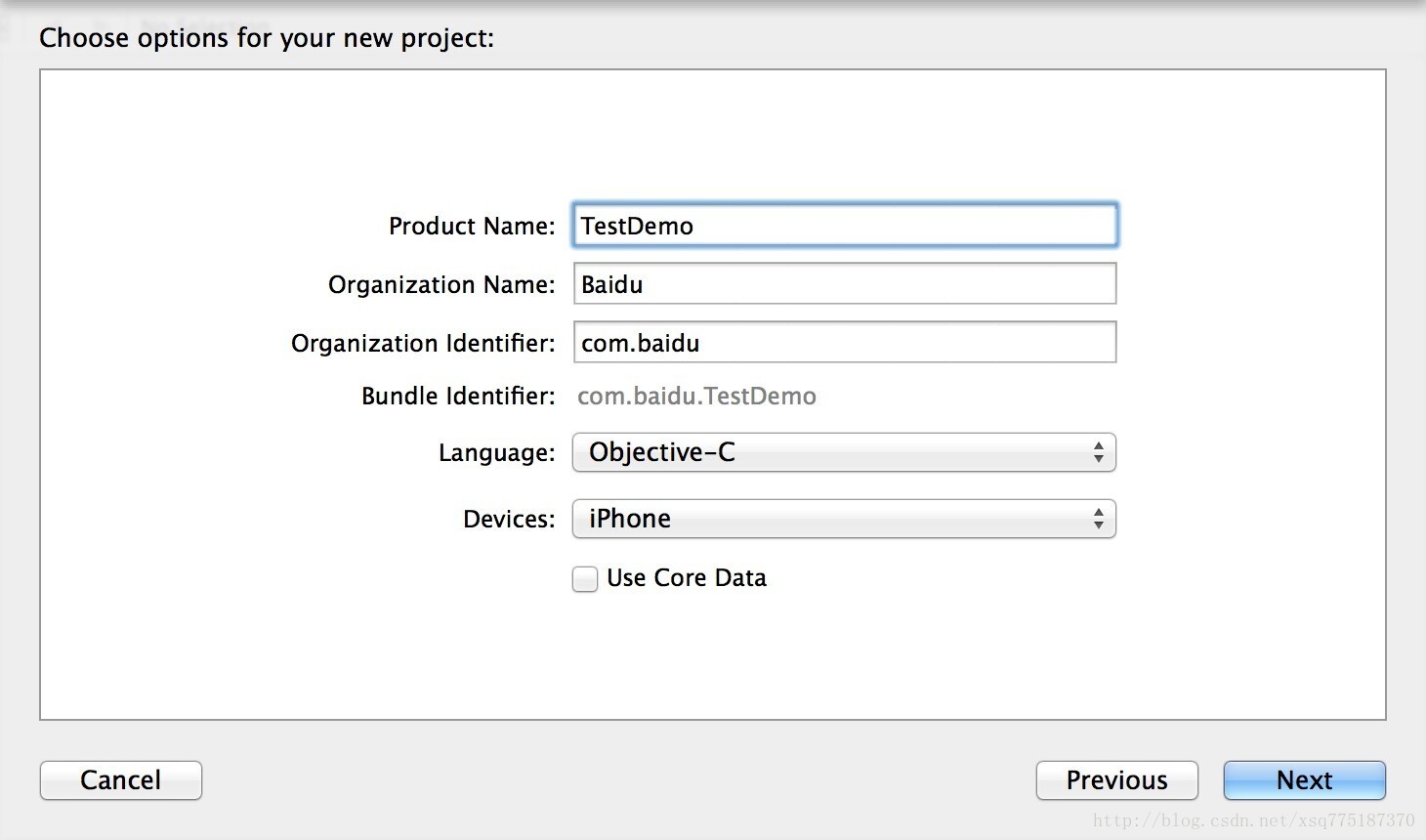
【目录结构如图所示】
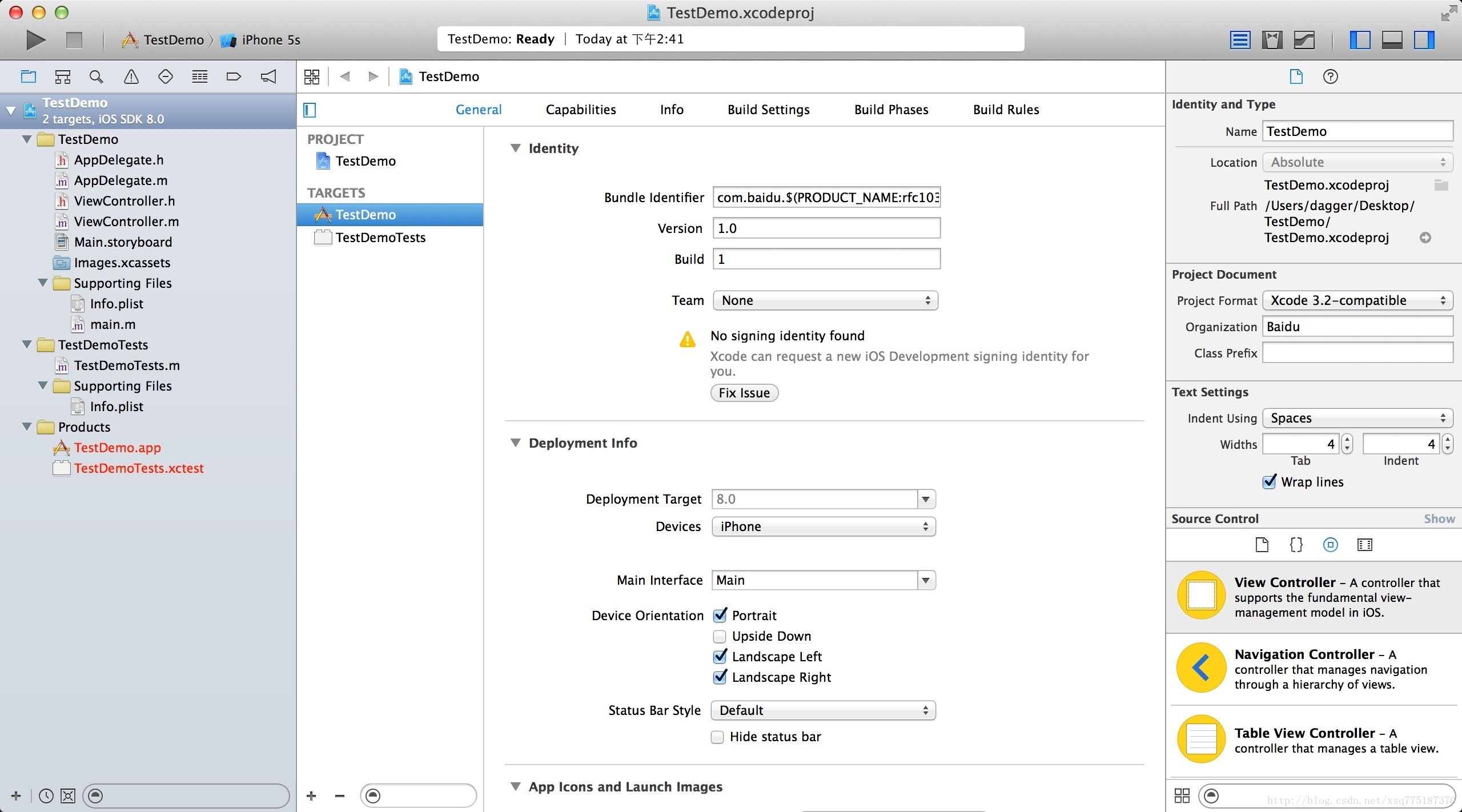
2、加入静态库
【1】向新建项目Project中添加静态库,如图,需要将include文件夹和静态库文件一并拖入到工程的TestDemo目录下
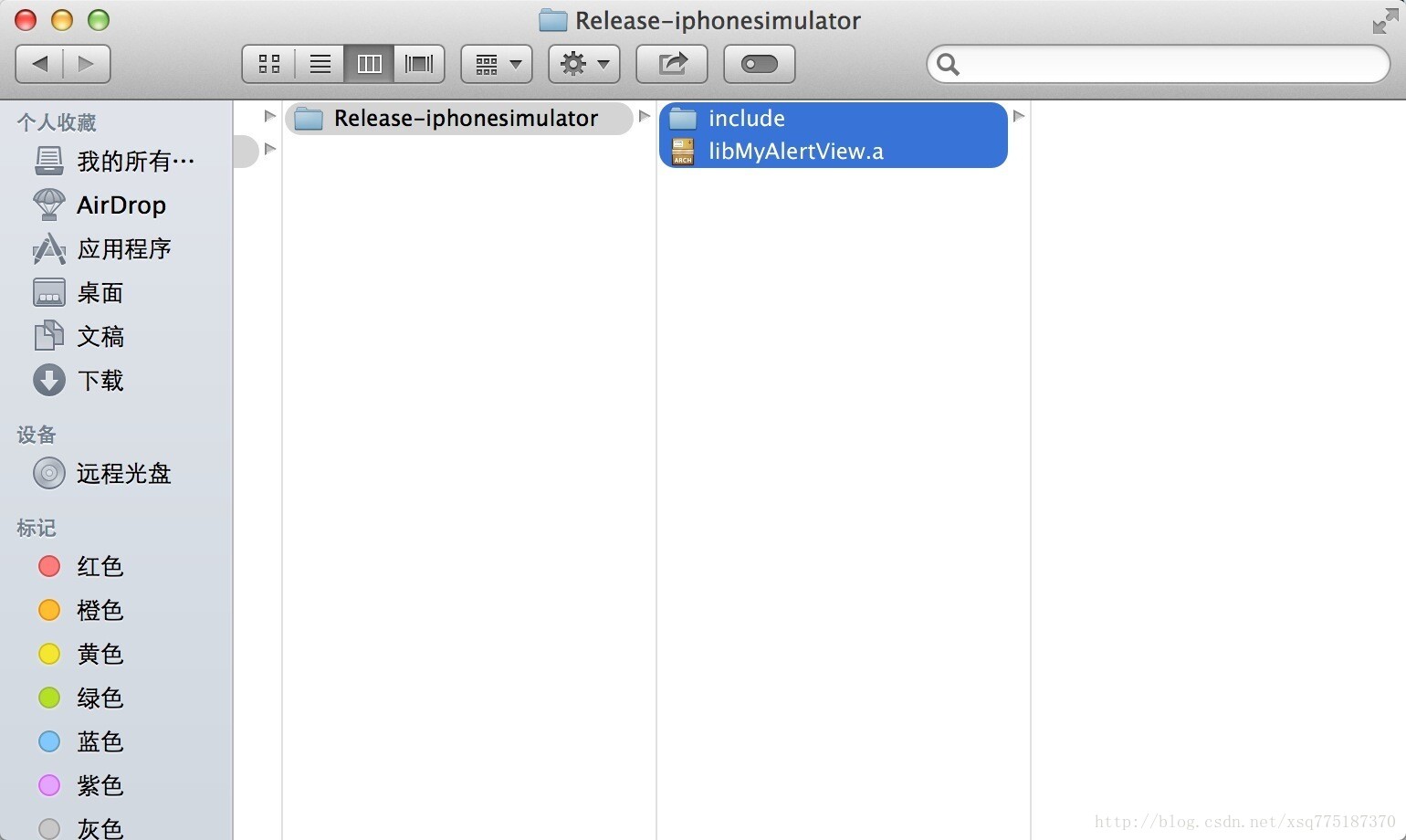
【2】在弹出框中勾选上【Copy items if needed】->【Finish】
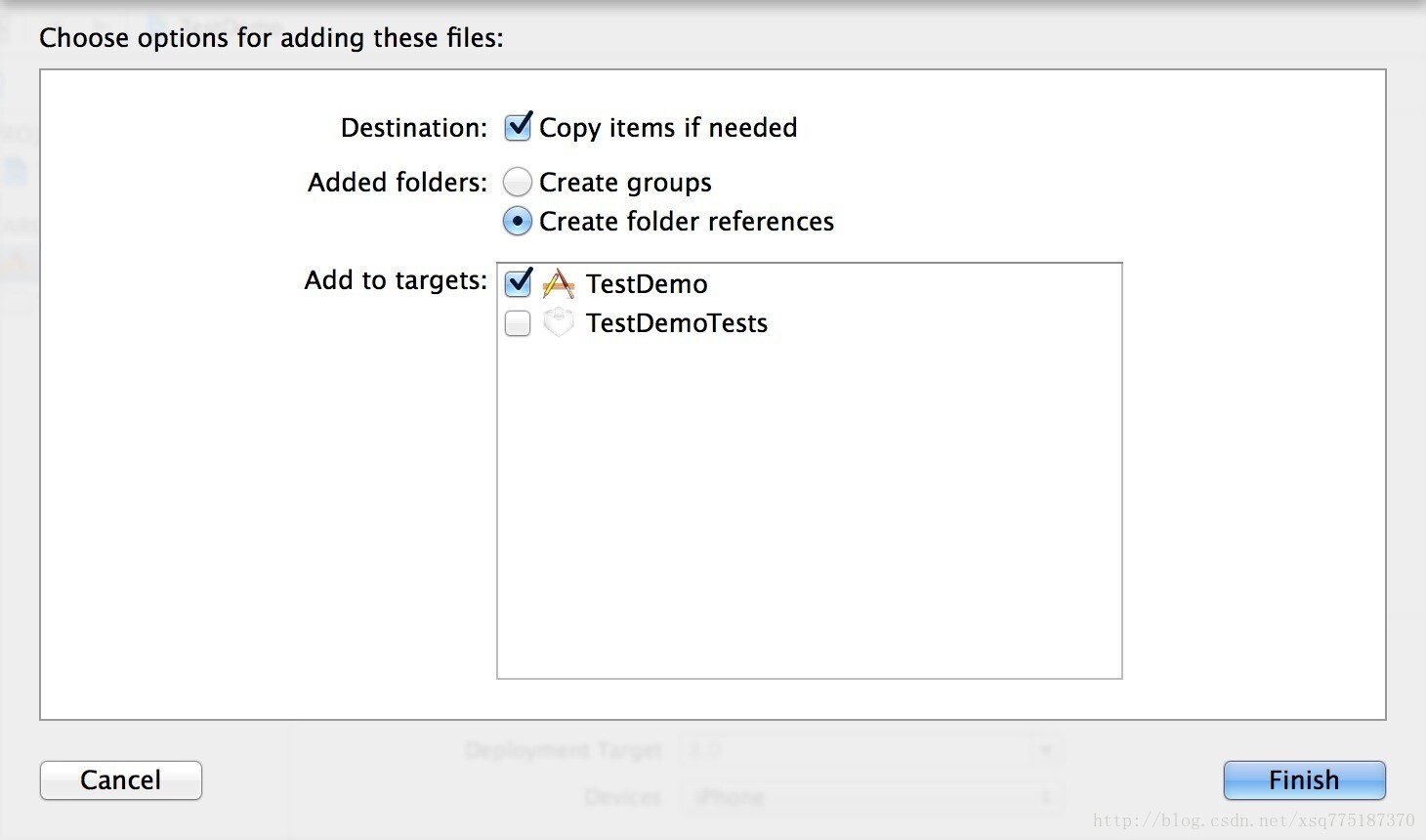
【3】修改AppDelegate.m
1)添加头文件:#import "include/MyAlertView/MyAlertView.h"
2) 修改函数application(),添加如下代码[MyAlertView showMessage:@"This is a test!"];
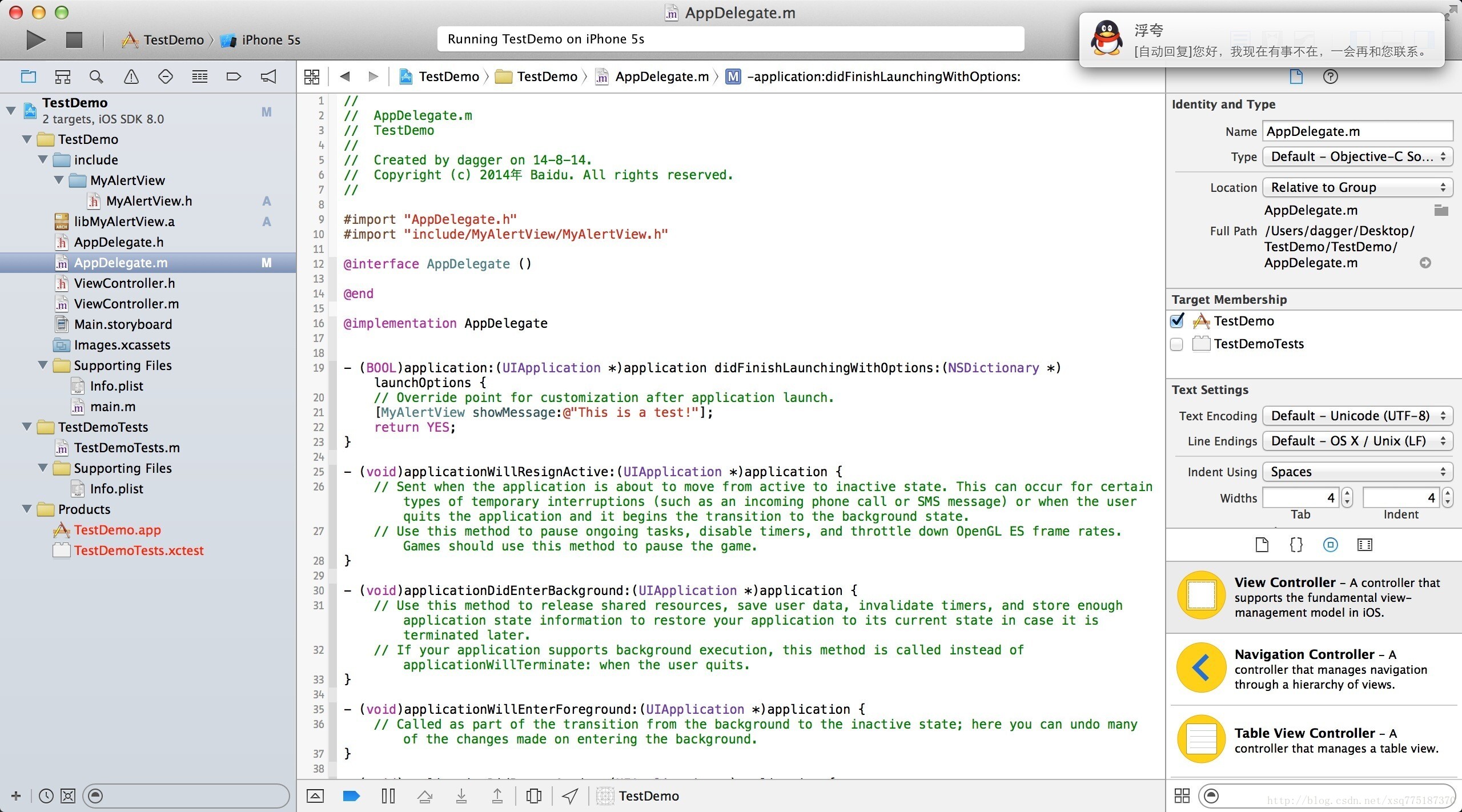
3、Build之后可以看到使用成功的效果
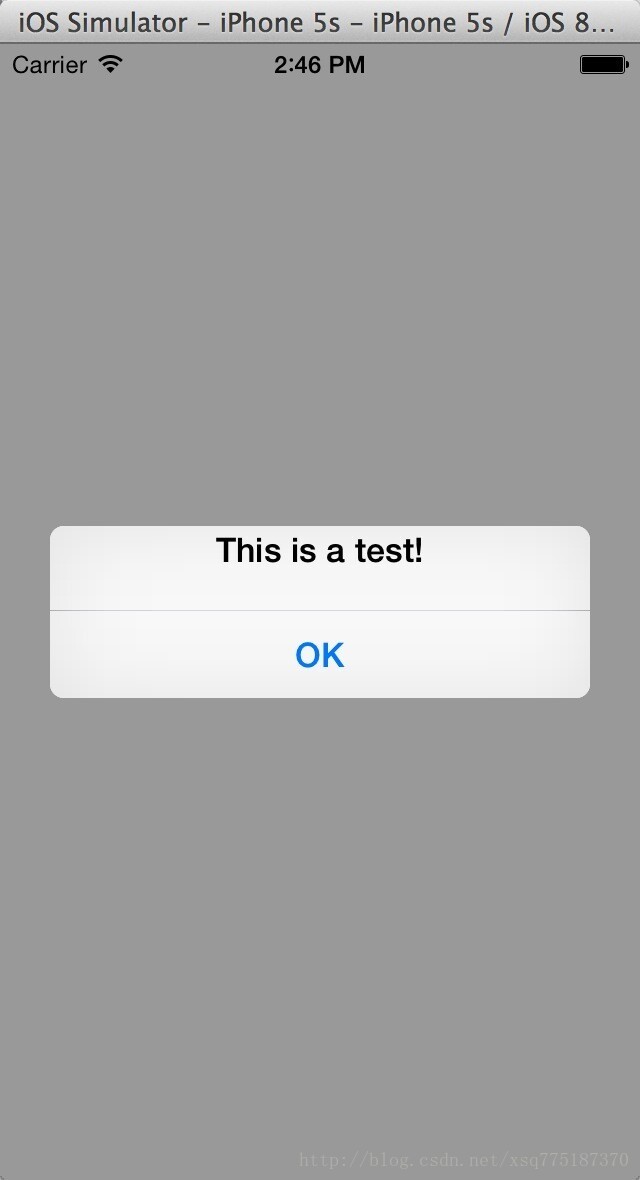
相关文章推荐
- 峰回路转,Firefox 浏览器即将重返 iOS 平台
- 峰回路转,Firefox 浏览器即将重返 iOS 平台
- 不可修补的 iOS 漏洞可能导致 iPhone 4s 到 iPhone X 永久越狱
- iOS 12.4 系统遭黑客破解,漏洞危及数百万用户
- 每日安全资讯:NSO,一家专业入侵 iPhone 的神秘公司
- [转][源代码]Comex公布JailbreakMe 3.0源代码
- js判断客户端是iOS还是Android等移动终端的方法
- IOS开发环境windows化攻略
- .net平台推送ios消息的实现方法
- 探讨Android与iOS,我们将何去何从?
- Android、iOS和Windows Phone中的推送技术详解
- IOS 改变键盘颜色代码
- Android和IOS的浏览器中检测是否安装某个客户端的方法
- javascript实现阻止iOS APP中的链接打开Safari浏览器
- IOS开发第三方语音-微信语音
- iOS开发之路--微博OAuth授权_取得用户授权的accessToken
- iOS开发中实现邮件和短信发送的简单示例
- ios通过按钮点击异步加载图片
- 加载带有手势识别器的XIB文件需注意哪些问题
