使用VNC远程桌面Centos 7系统安装oracle 11g
2015-05-28 22:47
597 查看
第一次使用Centos 7,oracle11g ,VNC以前使用过但是配置不是很成功,今天一起来过,班门弄斧酸爽一次。
第一步配置Centos 7
1.1.Centos 7 直接官网下载DVD ISO镜像,然后使用vmware虚拟机加载该镜像,Centos 7安装非常方便,中间只需输入计算机名用户密码即可,其他全为自动安装完成。而且桌面也非常漂亮。
1.2.Centos 7 初次完成安装后需要配置网络,此处最好使用root用户登录配置,root密码为安装时配置的密码,我试验的环境有路由器,为DHCP获取IP地址,虚拟机网卡为桥接模式,因此网络配置方式修改如下文件/etc/sysconfig/network-scripts/ifcfg-eno16777736(虚拟机的网卡名),其中ONBOOT=yes值
1.3.关闭系统的防火墙,Centos 7方式有点特别。
[root@localhost software]# vncserver
bash: vncserver: command not found...
[root@localhost software]# yum install vnc*(因为不记得服务端软件完整名,因此用*匹配)
[root@localhost software]# vncserver
You will require a password to access your desktops.
Password: (此处设置的密码为稍后VNC客户端连接需要输入的密码)
New 'localhost.localdomain:1 (root)' desktop is localhost.localdomain:1(此处的1为VNC客户连接需要填写的连接编号)
2.在客户端电脑安装VNC Verview,输入连接信息

此处的192.168.1.121:1即为服务器的IP和连接编号
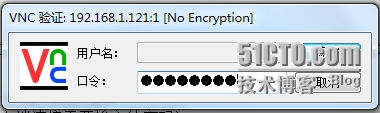
此处口令为在服务器端首次启动vncserver服务时设置的密码。
3.为oracle数据库的安装提前分配2个单独的磁盘,并分区格式化挂载
[root@localhost ~]# fdisk /dev/sdc
[root@localhost ~]# mkfs -t ext4 /dev/sdc
[root@localhost ~]# mount -t ext4 /dev/sdc /oradata
[root@localhost ~]# mount -t ext4 /dev/sdc /oracle
4.创建安装及管理Oracle软件的用户及组
[root@localhost ~]# groupadd oinstall
[root@localhost ~]# groupadd dba
[root@localhost ~]# useradd -m -g oinstall -G dba oracle
[root@localhost ~]# passwd oracle
[root@localhost ~]# chown -R oracle:oinstall /oracle
[root@localhost ~]# chmod -R 775 /oracle
5.开始安装oracle数据库,如下资料非常详细,我就不画蛇添足了
/article/4968597.html
PS:做了3个晚上心累啊
第一步配置Centos 7
1.1.Centos 7 直接官网下载DVD ISO镜像,然后使用vmware虚拟机加载该镜像,Centos 7安装非常方便,中间只需输入计算机名用户密码即可,其他全为自动安装完成。而且桌面也非常漂亮。
1.2.Centos 7 初次完成安装后需要配置网络,此处最好使用root用户登录配置,root密码为安装时配置的密码,我试验的环境有路由器,为DHCP获取IP地址,虚拟机网卡为桥接模式,因此网络配置方式修改如下文件/etc/sysconfig/network-scripts/ifcfg-eno16777736(虚拟机的网卡名),其中ONBOOT=yes值
1.3.关闭系统的防火墙,Centos 7方式有点特别。
systemctl stop firewalld.service#停止firewal systemctl disable firewalld.service#禁止firewall开机启动1.4.启动VNC服务端,可能会提示如下报错,安装一下即可
[root@localhost software]# vncserver
bash: vncserver: command not found...
[root@localhost software]# yum install vnc*(因为不记得服务端软件完整名,因此用*匹配)
[root@localhost software]# vncserver
You will require a password to access your desktops.
Password: (此处设置的密码为稍后VNC客户端连接需要输入的密码)
New 'localhost.localdomain:1 (root)' desktop is localhost.localdomain:1(此处的1为VNC客户连接需要填写的连接编号)
2.在客户端电脑安装VNC Verview,输入连接信息

此处的192.168.1.121:1即为服务器的IP和连接编号
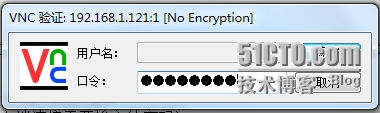
此处口令为在服务器端首次启动vncserver服务时设置的密码。
3.为oracle数据库的安装提前分配2个单独的磁盘,并分区格式化挂载
[root@localhost ~]# fdisk /dev/sdc
[root@localhost ~]# mkfs -t ext4 /dev/sdc
[root@localhost ~]# mount -t ext4 /dev/sdc /oradata
[root@localhost ~]# mount -t ext4 /dev/sdc /oracle
4.创建安装及管理Oracle软件的用户及组
[root@localhost ~]# groupadd oinstall
[root@localhost ~]# groupadd dba
[root@localhost ~]# useradd -m -g oinstall -G dba oracle
[root@localhost ~]# passwd oracle
[root@localhost ~]# chown -R oracle:oinstall /oracle
[root@localhost ~]# chmod -R 775 /oracle
5.开始安装oracle数据库,如下资料非常详细,我就不画蛇添足了
/article/4968597.html
PS:做了3个晚上心累啊
相关文章推荐
- Oracle简介
- Oracle PLSQL 学习笔记摘要
- ORACLE问题集
- 【VBA】 通过VBA脚本将EXCEL的数据导入 ORACLE
- Oracle OAF 应用构建基础之实现控制器 (转)
- Oracle数据库to_date函数注意事项
- Oracle数据库to_date函数注意事项
- Oracle数据库to_date函数注意事项
- Oracle企业版、标准版及其他版本的异同
- sql: Oracle simple example table
- 【转载】oracle创建用户以及授权
- oracle字符串处理函数--待整理
- Oracle的Split函数
- oracle 递归查询根节点
- B-TREE索引
- Oracle正则查询
- Oracle set timing on
- Oracle存储过程异常信息的显示
- Oracle存储过程异常信息的显示
- Oracle存储过程异常信息的显示
