Android开发自学笔记(四):APP布局下
2015-04-07 09:35
746 查看
篇幅较长遂分成上下两篇,上一篇我们已经快要一气呵成了,但是美中不足的是,这个界面并不能讨得美工MM的欢心,美工MM曾寄希望于您,却交出这么作出这么一副死型样,我都替你汗颜。
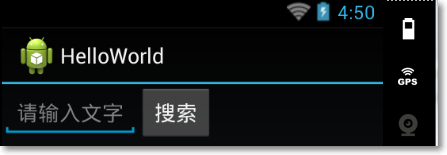
这个图搜索按钮看起来马马虎虎,但是这个搜索框真是有失我在美工MM心中的水准啊,这是因为我们把EditText和Button都的宽度都设置成按自身内容长度自适应,所以这一篇我们就来润润色,修一修这个布局。
Android在布局中引入了权重的概念,即如果给设定ViewGroup的总权重是,然后可以将权重分给它的子元素View各几份,比如我们可以这段这个例子的总权重为5,然后将EditText的权重设置4,而Button的权重设置为0,这样EditText就会实际利用这个LinearLayout的宽度的4/5,而Button只有1/5,我们在实际开发中并不能很好的定义一个View的具体宽度,所以我们可以借助这种权重分成的方式可以很好的解决这个问题。
引入权重
layout_weight属性即定义了权重,每一个View的默认权重为0,所以如果不显示写出来是0,但我这边需要显示的写出Linearlayout的权重为5,EditText和Button则分别为4和1。
<LinearLayout xmlns:android="http://schemas.android.com/apk/res/android" xmlns:tools="http://schemas.android.com/tools" android:layout_weight="5" android:layout_width="match_parent" android:layout_height="match_parent" android:orientation="horizontal"> <EditText android:id="@+id/edit_message" android:layout_weight="4" android:layout_width="0dip" android:layout_height="wrap_content" android:hint="@string/edit_message" /> <Button android:layout_weight="1" android:layout_width="0dip" android:layout_height="wrap_content" android:text="@string/btn_message" /> </LinearLayout>
值得一提的是,我们在开发中可以不应该过多的使用wrap_content,因为系统并不知道这个值究竟是多少而去做更多的计算,所以我们这边既然已经有了权重的概念,那我们就可以将EditText和Button的layout_width设置为0dip。
重新运行程序
重新运行程序,应该就可以得到我们预想的效果了。
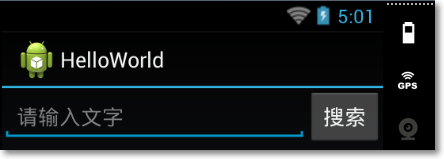
您可能感兴趣的文章:
相关文章推荐
- Android开发自学笔记(三):APP布局上
- android模块化app开发笔记-2插件间布局文件共享
- android模块化app开发笔记-2插件间布局文件共享
- Android开发自学笔记(Android Studio)—4.1布局组件
- Android开发学习笔记:5大布局方式详解
- Android LBS App:春节在家无聊昨天忙活了一天,终于无师自学,开发了俺的第一个Android 程序
- Android开发问题笔记(一):No resource found that matches the given name 'Theme.AppCompat.Light'.
- Android APP开发笔记
- Android开发学习笔记(五)Android五大布局
- android模块化app开发笔记-1环境搭建
- 安卓自学笔记(一)Android开发环境的配置
- Android自学笔记之Android常见命令操作及一些普通布局属性
- [android开发之内容更新类APP]三、项目的基本功能之布局
- Android 浏览器APP:我有罪啊,我用了一下午时间,终于无师自学,用C#开发了俺的第一个Android 浏览器APP,我对不起java 社区啊
- Android开发学习笔记--UI布局(1)
- Android开发笔记3-- 动态布局
- Android开发入门之学习笔记(四):程序窗口的布局(二)
- Android 开发笔记五 AppWidget 的使用
- 一天入门 Android App开发 笔记
- App Widget -- MarsChen Android 开发教程学习笔记
