Android FragmentStatePagerAdapter Example
2014-10-27 14:00
351 查看
Android development
is full of surprises, you can never predict what’s coming your way. In my latest assignment at
Truiton I had to develop an app in which I user can fill segmented data in an interactive way. The best approach I could think of was screen slides. Now to solve this, I used Android
FragmentStatePagerAdapter and
ViewPager class. And so I thought of writing this
Android FragmentStatePagerAdapter Example tutorial. This way each screen can act as a segment and data can be filled in all segments by sliding from one screen to another.
Although there are two ways to implement Android ViewPager class, but in this tutorial I
am only going to discuss Android FragmentStatePagerAdapter class with an example. Since the main purpose/advantage of Android
FragmentStatePagerAdapter class is to it consume less memory as compared to its counterpart, I used this to solve my problem. Android FragmentStatePagerAdapter class consumes less memory, because it destroys fragments, as soon as they are not visible
to user, keeping only saved state of that fragment. And savedInstanceState is all, what I needed in my app to restore the filled out data by user.
But there may exist a situation where you would like to store the entire fragment in memory, if that’s the case have look at my complete series on
PagerAdapters used to implement ViewPager class:
Android FragmentStatePagerAdapter
Android FragmentPagerAdapter
Android FragmentPagerAdapter vs FragmentStatePagerAdapter
Now since the Fragments were introduced in android API 11, earlier versions of android are not capable of running fragments and swipes, unless a support library is used in app. Therefore I built this app with Android support library v4, package name
FragmentStatePagerAdapter Example.
FragmentStatePagerAdapter class. Now while creating a layout please keep in mind to use android.support.v4.view.ViewPager as we would like our app to be compatible with older versions of android. Have a look at
fragment_pager.xml.
fragment_pager.xml
XHTML
<?xml version="1.0" encoding="utf-8"?>
<LinearLayout xmlns:android="http://schemas.android.com/apk/res/android"
android:layout_width="match_parent"
android:layout_height="match_parent"
android:gravity="center_horizontal"
android:orientation="vertical"
android:padding="4dip" >
<android.support.v4.view.ViewPager
android:id="@+id/pager"
android:layout_width="match_parent"
android:layout_height="0px"
android:layout_weight="1" >
</android.support.v4.view.ViewPager>
<LinearLayout
android:layout_width="match_parent"
android:layout_height="wrap_content"
android:layout_weight="0"
android:gravity="center"
android:measureWithLargestChild="true"
android:orientation="horizontal" >
<Button
android:id="@+id/first"
android:layout_width="wrap_content"
android:layout_height="wrap_content"
android:text="First" >
</Button>
<Button
android:id="@+id/last"
android:layout_width="wrap_content"
android:layout_height="wrap_content"
android:text="Last" >
</Button>
</LinearLayout>
</LinearLayout>
The layout above is the main layout where all the fragments would be inflated and displayed. To
display sliding views, now we need to declare a main class where Android FragmentStatePagerAdapter class would be declared. The class defined below is
MainActivity.java.
MainActivity.java
Java
package com.truiton.fragmentstatepageradapter;
import android.os.Bundle;
import android.support.v4.app.Fragment;
import android.support.v4.app.FragmentActivity;
import android.support.v4.app.FragmentManager;
import android.support.v4.app.FragmentStatePagerAdapter;
import android.support.v4.view.ViewPager;
import android.view.Menu;
import android.view.View;
import android.view.View.OnClickListener;
import android.widget.Button;
public class MainActivity extends FragmentActivity {
static final int ITEMS = 10;
MyAdapter mAdapter;
ViewPager mPager;
@Override
protected void onCreate(Bundle savedInstanceState) {
super.onCreate(savedInstanceState);
setContentView(R.layout.fragment_pager);
mAdapter = new MyAdapter(getSupportFragmentManager());
mPager = (ViewPager) findViewById(R.id.pager);
mPager.setAdapter(mAdapter);
Button button = (Button) findViewById(R.id.first);
button.setOnClickListener(new OnClickListener() {
public void onClick(View v) {
mPager.setCurrentItem(0);
}
});
button = (Button) findViewById(R.id.last);
button.setOnClickListener(new OnClickListener() {
public void onClick(View v) {
mPager.setCurrentItem(ITEMS - 1);
}
});
}
public static class MyAdapter extends FragmentStatePagerAdapter {
public MyAdapter(FragmentManager fragmentManager) {
super(fragmentManager);
}
@Override
public int getCount() {
return ITEMS;
}
@Override
public Fragment getItem(int position) {
switch (position) {
case 0: // Fragment # 0 - This will show image
return ImageFragment.init(position);
case 1: // Fragment # 1 - This will show image
return ImageFragment.init(position);
default:// Fragment # 2-9 - Will show list
return ArrayListFragment.init(position);
}
}
}
@Override
public boolean onCreateOptionsMenu(Menu menu) {
// Inflate the menu; this adds items to the action bar if it is present.
getMenuInflater().inflate(R.menu.main, menu);
return true;
}
}
In the class above I defined my own FragmentStatePagerAdapter by the name of MyAdapter class. In this adapter the main method is
getItem. The getItem method in FragmentStatePagerAdapter calls each fragment when user swipes though them. In this
MyAdapter class we are calling two Fragments, ImageFragment and
ArrayListFragment. lets have a look at ImageFragment class first.
ImageFragment.java
Java
package com.truiton.fragmentstatepageradapter;
import android.os.Bundle;
import android.support.v4.app.Fragment;
import android.view.LayoutInflater;
import android.view.View;
import android.view.ViewGroup;
import android.widget.TextView;
public class ImageFragment extends Fragment {
int fragVal;
static ImageFragment init(int val) {
ImageFragment truitonFrag = new ImageFragment();
// Supply val input as an argument.
Bundle args = new Bundle();
args.putInt("val", val);
truitonFrag.setArguments(args);
return truitonFrag;
}
@Override
public void onCreate(Bundle savedInstanceState) {
super.onCreate(savedInstanceState);
fragVal = getArguments() != null ? getArguments().getInt("val") : 1;
}
@Override
public View onCreateView(LayoutInflater inflater, ViewGroup container,
Bundle savedInstanceState) {
View layoutView = inflater.inflate(R.layout.fragment_image, container,
false);
View tv = layoutView.findViewById(R.id.text);
((TextView) tv).setText("Truiton Fragment #" + fragVal);
return layoutView;
}
}
Here in the class above I have defined a static method by the name of init. This method takes the position as argument
val from inherited/extended Android FragmentStatePagerAdapter class and further its used in onCreate and onCreateView method of this Fragment accordingly. ImageFragment uses
fragment_image layout, so lets have a look at fragment_image.xml.
image_fragment.xml
XHTML
<?xml version="1.0" encoding="utf-8"?>
<RelativeLayout xmlns:android="http://schemas.android.com/apk/res/android"
android:layout_width="match_parent"
android:layout_height="match_parent" >
<TextView
android:id="@+id/text"
android:layout_width="match_parent"
android:layout_height="wrap_content"
android:gravity="center_vertical|center_horizontal"
android:text="@string/hello_world"
android:textAppearance="?android:attr/textAppearanceMedium" />
<ImageView
android:id="@+id/imageView1"
android:layout_width="wrap_content"
android:layout_height="wrap_content"
android:layout_below="@+id/text"
android:layout_centerHorizontal="true"
android:layout_marginTop="36dp"
android:src="@drawable/truiton" />
</RelativeLayout>
Next lets have a look at the ArrayListFragment.java.
ArrayListFragment.java
package com.truiton.fragmentstatepageradapter;
import android.os.Bundle;
import android.support.v4.app.ListFragment;
import android.util.Log;
import android.view.LayoutInflater;
import android.view.View;
import android.view.ViewGroup;
import android.widget.ArrayAdapter;
import android.widget.ListView;
import android.widget.TextView;
public class ArrayListFragment extends ListFragment {
int fragNum;
String arr[] = { "This is", "a Truiton", "Demo", "App", "For", "Showing",
"FragmentStatePagerAdapter", "and ViewPager", "Implementation" };
static ArrayListFragment init(int val) {
ArrayListFragment truitonList = new ArrayListFragment();
// Supply val input as an argument.
Bundle args = new Bundle();
args.putInt("val", val);
truitonList.setArguments(args);
return truitonList;
}
/**
* Retrieving this instance's number from its arguments.
*/
@Override
public void onCreate(Bundle savedInstanceState) {
super.onCreate(savedInstanceState);
fragNum = getArguments() != null ? getArguments().getInt("val") : 1;
}
/**
* The Fragment's UI is a simple text view showing its instance number and
* an associated list.
*/
@Override
public View onCreateView(LayoutInflater inflater, ViewGroup container,
Bundle savedInstanceState) {
View layoutView = inflater.inflate(R.layout.fragment_pager_list,
container, false);
View tv = layoutView.findViewById(R.id.text);
((TextView) tv).setText("Truiton Fragment #" + fragNum);
return layoutView;
}
@Override
public void onActivityCreated(Bundle savedInstanceState) {
super.onActivityCreated(savedInstanceState);
setListAdapter(new ArrayAdapter<String>(getActivity(),
android.R.layout.simple_list_item_1, arr));
}
@Override
public void onListItemClick(ListView l, View v, int position, long id) {
Log.i("Truiton FragmentList", "Item clicked: " + id);
}
}
The functioning of this ListFragment is also same as of ImageFragment, it has an
init method which takes argument from FragmentStatePagerAdapter, the only difference is that it displays a list. Have a look at its layout
fragment_pager_list.xml.
fragment_pager_list.xml
<?xml version="1.0" encoding="utf-8"?>
<LinearLayout xmlns:android="http://schemas.android.com/apk/res/android"
android:layout_width="match_parent"
android:layout_height="match_parent"
android:background="@android:drawable/gallery_thumb"
android:orientation="vertical" >
<TextView
android:id="@+id/text"
android:layout_width="match_parent"
android:layout_height="wrap_content"
android:gravity="center_vertical|center_horizontal"
android:text="@string/hello_world"
android:textAppearance="?android:attr/textAppearanceMedium" />
<FrameLayout
android:layout_width="match_parent"
android:layout_height="0dip"
android:layout_weight="1" >
<ListView
android:id="@android:id/list"
android:layout_width="match_parent"
android:layout_height="match_parent"
android:drawSelectorOnTop="false" />
</FrameLayout>
</LinearLayout>
As of now we have our Android FragmentStatePagerAdapter and ViewPager setup and working, so your project should look something like this.
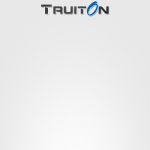
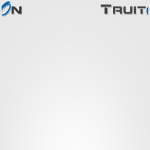
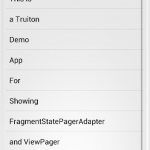
With this I can conclude this tutorial on
Android FragmentStatePagerAdapter and ViewPager. In this tutorial I created an app which had the functionality to
display 10 sliding fragments, or swipe views. Also I defined two types of fragments, an ImageFragment and
ListFragment, which were used according to the required position in
FragmentStatePagerAdapter.
As I mentioned earlier Android FragmentStatePagerAdapter destroys fragments as soon as, they are not visible to user. If you are developing an app which has less number of fragments and you want to keep them in memory, have look at my tutorial on
Android FragmentPagerAdapter. If this helped you please like and share this with your friends on Google+ and Facebook. Also like our Facebook
page for updates.
http://www.truiton.com/2013/05/android-fragmentstatepageradapter-example/
is full of surprises, you can never predict what’s coming your way. In my latest assignment at
Truiton I had to develop an app in which I user can fill segmented data in an interactive way. The best approach I could think of was screen slides. Now to solve this, I used Android
FragmentStatePagerAdapter and
ViewPager class. And so I thought of writing this
Android FragmentStatePagerAdapter Example tutorial. This way each screen can act as a segment and data can be filled in all segments by sliding from one screen to another.
Although there are two ways to implement Android ViewPager class, but in this tutorial I
am only going to discuss Android FragmentStatePagerAdapter class with an example. Since the main purpose/advantage of Android
FragmentStatePagerAdapter class is to it consume less memory as compared to its counterpart, I used this to solve my problem. Android FragmentStatePagerAdapter class consumes less memory, because it destroys fragments, as soon as they are not visible
to user, keeping only saved state of that fragment. And savedInstanceState is all, what I needed in my app to restore the filled out data by user.
But there may exist a situation where you would like to store the entire fragment in memory, if that’s the case have look at my complete series on
PagerAdapters used to implement ViewPager class:
Android FragmentStatePagerAdapter
Android FragmentPagerAdapter
Android FragmentPagerAdapter vs FragmentStatePagerAdapter
Now since the Fragments were introduced in android API 11, earlier versions of android are not capable of running fragments and swipes, unless a support library is used in app. Therefore I built this app with Android support library v4, package name
android.support.v4. As a result all versions will run following Android
FragmentStatePagerAdapter Example.
Android FragmentStatePagerAdapter Example
To get started, first thing to do is, to create a layout for ViewPager and AndroidFragmentStatePagerAdapter class. Now while creating a layout please keep in mind to use android.support.v4.view.ViewPager as we would like our app to be compatible with older versions of android. Have a look at
fragment_pager.xml.
fragment_pager.xml
XHTML
<?xml version="1.0" encoding="utf-8"?>
<LinearLayout xmlns:android="http://schemas.android.com/apk/res/android"
android:layout_width="match_parent"
android:layout_height="match_parent"
android:gravity="center_horizontal"
android:orientation="vertical"
android:padding="4dip" >
<android.support.v4.view.ViewPager
android:id="@+id/pager"
android:layout_width="match_parent"
android:layout_height="0px"
android:layout_weight="1" >
</android.support.v4.view.ViewPager>
<LinearLayout
android:layout_width="match_parent"
android:layout_height="wrap_content"
android:layout_weight="0"
android:gravity="center"
android:measureWithLargestChild="true"
android:orientation="horizontal" >
<Button
android:id="@+id/first"
android:layout_width="wrap_content"
android:layout_height="wrap_content"
android:text="First" >
</Button>
<Button
android:id="@+id/last"
android:layout_width="wrap_content"
android:layout_height="wrap_content"
android:text="Last" >
</Button>
</LinearLayout>
</LinearLayout>
| 1 2 3 4 5 6 7 8 9 10 11 12 13 14 15 16 17 18 19 20 21 22 23 24 25 26 27 28 29 30 31 32 33 34 35 36 37 38 | <?xml version="1.0" encoding="utf-8"?> <LinearLayout xmlns:android="http://schemas.android.com/apk/res/android" android:layout_width="match_parent" android:layout_height="match_parent" android:gravity="center_horizontal" android:orientation="vertical" android:padding="4dip" > <android.support.v4.view.ViewPager android:id="@+id/pager" android:layout_width="match_parent" android:layout_height="0px" android:layout_weight="1" > </android.support.v4.view.ViewPager> <LinearLayout android:layout_width="match_parent" android:layout_height="wrap_content" android:layout_weight="0" android:gravity="center" android:measureWithLargestChild="true" android:orientation="horizontal" > <Button android:id="@+id/first" android:layout_width="wrap_content" android:layout_height="wrap_content" android:text="First" > </Button> <Button android:id="@+id/last" android:layout_width="wrap_content" android:layout_height="wrap_content" android:text="Last" > </Button> </LinearLayout> </LinearLayout> |
display sliding views, now we need to declare a main class where Android FragmentStatePagerAdapter class would be declared. The class defined below is
MainActivity.java.
MainActivity.java
Java
package com.truiton.fragmentstatepageradapter;
import android.os.Bundle;
import android.support.v4.app.Fragment;
import android.support.v4.app.FragmentActivity;
import android.support.v4.app.FragmentManager;
import android.support.v4.app.FragmentStatePagerAdapter;
import android.support.v4.view.ViewPager;
import android.view.Menu;
import android.view.View;
import android.view.View.OnClickListener;
import android.widget.Button;
public class MainActivity extends FragmentActivity {
static final int ITEMS = 10;
MyAdapter mAdapter;
ViewPager mPager;
@Override
protected void onCreate(Bundle savedInstanceState) {
super.onCreate(savedInstanceState);
setContentView(R.layout.fragment_pager);
mAdapter = new MyAdapter(getSupportFragmentManager());
mPager = (ViewPager) findViewById(R.id.pager);
mPager.setAdapter(mAdapter);
Button button = (Button) findViewById(R.id.first);
button.setOnClickListener(new OnClickListener() {
public void onClick(View v) {
mPager.setCurrentItem(0);
}
});
button = (Button) findViewById(R.id.last);
button.setOnClickListener(new OnClickListener() {
public void onClick(View v) {
mPager.setCurrentItem(ITEMS - 1);
}
});
}
public static class MyAdapter extends FragmentStatePagerAdapter {
public MyAdapter(FragmentManager fragmentManager) {
super(fragmentManager);
}
@Override
public int getCount() {
return ITEMS;
}
@Override
public Fragment getItem(int position) {
switch (position) {
case 0: // Fragment # 0 - This will show image
return ImageFragment.init(position);
case 1: // Fragment # 1 - This will show image
return ImageFragment.init(position);
default:// Fragment # 2-9 - Will show list
return ArrayListFragment.init(position);
}
}
}
@Override
public boolean onCreateOptionsMenu(Menu menu) {
// Inflate the menu; this adds items to the action bar if it is present.
getMenuInflater().inflate(R.menu.main, menu);
return true;
}
}
| 1 2 3 4 5 6 7 8 9 10 11 12 13 14 15 16 17 18 19 20 21 22 23 24 25 26 27 28 29 30 31 32 33 34 35 36 37 38 39 40 41 42 43 44 45 46 47 48 49 50 51 52 53 54 55 56 57 58 59 60 61 62 63 64 65 66 67 68 69 70 71 | package com.truiton.fragmentstatepageradapter; import android.os.Bundle; import android.support.v4.app.Fragment; import android.support.v4.app.FragmentActivity; import android.support.v4.app.FragmentManager; import android.support.v4.app.FragmentStatePagerAdapter; import android.support.v4.view.ViewPager; import android.view.Menu; import android.view.View; import android.view.View.OnClickListener; import android.widget.Button; public class MainActivity extends FragmentActivity { static final int ITEMS = 10; MyAdapter mAdapter; ViewPager mPager; @Override protected void onCreate(Bundle savedInstanceState) { super.onCreate(savedInstanceState); setContentView(R.layout.fragment_pager); mAdapter = new MyAdapter(getSupportFragmentManager()); mPager = (ViewPager) findViewById(R.id.pager); mPager.setAdapter(mAdapter); Button button = (Button) findViewById(R.id.first); button.setOnClickListener(new OnClickListener() { public void onClick(View v) { mPager.setCurrentItem(0); } }); button = (Button) findViewById(R.id.last); button.setOnClickListener(new OnClickListener() { public void onClick(View v) { mPager.setCurrentItem(ITEMS - 1); } }); } public static class MyAdapter extends FragmentStatePagerAdapter { public MyAdapter(FragmentManager fragmentManager) { super(fragmentManager); } @Override public int getCount() { return ITEMS; } @Override public Fragment getItem(int position) { switch (position) { case 0: // Fragment # 0 - This will show image return ImageFragment.init(position); case 1: // Fragment # 1 - This will show image return ImageFragment.init(position); default:// Fragment # 2-9 - Will show list return ArrayListFragment.init(position); } } } @Override public boolean onCreateOptionsMenu(Menu menu) { // Inflate the menu; this adds items to the action bar if it is present. getMenuInflater().inflate(R.menu.main, menu); return true; } } |
getItem. The getItem method in FragmentStatePagerAdapter calls each fragment when user swipes though them. In this
MyAdapter class we are calling two Fragments, ImageFragment and
ArrayListFragment. lets have a look at ImageFragment class first.
ImageFragment.java
Java
package com.truiton.fragmentstatepageradapter;
import android.os.Bundle;
import android.support.v4.app.Fragment;
import android.view.LayoutInflater;
import android.view.View;
import android.view.ViewGroup;
import android.widget.TextView;
public class ImageFragment extends Fragment {
int fragVal;
static ImageFragment init(int val) {
ImageFragment truitonFrag = new ImageFragment();
// Supply val input as an argument.
Bundle args = new Bundle();
args.putInt("val", val);
truitonFrag.setArguments(args);
return truitonFrag;
}
@Override
public void onCreate(Bundle savedInstanceState) {
super.onCreate(savedInstanceState);
fragVal = getArguments() != null ? getArguments().getInt("val") : 1;
}
@Override
public View onCreateView(LayoutInflater inflater, ViewGroup container,
Bundle savedInstanceState) {
View layoutView = inflater.inflate(R.layout.fragment_image, container,
false);
View tv = layoutView.findViewById(R.id.text);
((TextView) tv).setText("Truiton Fragment #" + fragVal);
return layoutView;
}
}
| 1 2 3 4 5 6 7 8 9 10 11 12 13 14 15 16 17 18 19 20 21 22 23 24 25 26 27 28 29 30 31 32 33 34 35 36 37 | package com.truiton.fragmentstatepageradapter; import android.os.Bundle; import android.support.v4.app.Fragment; import android.view.LayoutInflater; import android.view.View; import android.view.ViewGroup; import android.widget.TextView; public class ImageFragment extends Fragment { int fragVal; static ImageFragment init(int val) { ImageFragment truitonFrag = new ImageFragment(); // Supply val input as an argument. Bundle args = new Bundle(); args.putInt("val", val); truitonFrag.setArguments(args); return truitonFrag; } @Override public void onCreate(Bundle savedInstanceState) { super.onCreate(savedInstanceState); fragVal = getArguments() != null ? getArguments().getInt("val") : 1; } @Override public View onCreateView(LayoutInflater inflater, ViewGroup container, Bundle savedInstanceState) { View layoutView = inflater.inflate(R.layout.fragment_image, container, false); View tv = layoutView.findViewById(R.id.text); ((TextView) tv).setText("Truiton Fragment #" + fragVal); return layoutView; } } |
val from inherited/extended Android FragmentStatePagerAdapter class and further its used in onCreate and onCreateView method of this Fragment accordingly. ImageFragment uses
fragment_image layout, so lets have a look at fragment_image.xml.
image_fragment.xml
XHTML
<?xml version="1.0" encoding="utf-8"?>
<RelativeLayout xmlns:android="http://schemas.android.com/apk/res/android"
android:layout_width="match_parent"
android:layout_height="match_parent" >
<TextView
android:id="@+id/text"
android:layout_width="match_parent"
android:layout_height="wrap_content"
android:gravity="center_vertical|center_horizontal"
android:text="@string/hello_world"
android:textAppearance="?android:attr/textAppearanceMedium" />
<ImageView
android:id="@+id/imageView1"
android:layout_width="wrap_content"
android:layout_height="wrap_content"
android:layout_below="@+id/text"
android:layout_centerHorizontal="true"
android:layout_marginTop="36dp"
android:src="@drawable/truiton" />
</RelativeLayout>
| 1 2 3 4 5 6 7 8 9 10 11 12 13 14 15 16 17 18 19 20 21 22 23 | <?xml version="1.0" encoding="utf-8"?> <RelativeLayout xmlns:android="http://schemas.android.com/apk/res/android" android:layout_width="match_parent" android:layout_height="match_parent" > <TextView android:id="@+id/text" android:layout_width="match_parent" android:layout_height="wrap_content" android:gravity="center_vertical|center_horizontal" android:text="@string/hello_world" android:textAppearance="?android:attr/textAppearanceMedium" /> <ImageView android:id="@+id/imageView1" android:layout_width="wrap_content" android:layout_height="wrap_content" android:layout_below="@+id/text" android:layout_centerHorizontal="true" android:layout_marginTop="36dp" android:src="@drawable/truiton" /> </RelativeLayout> |
ArrayListFragment.java
package com.truiton.fragmentstatepageradapter;
import android.os.Bundle;
import android.support.v4.app.ListFragment;
import android.util.Log;
import android.view.LayoutInflater;
import android.view.View;
import android.view.ViewGroup;
import android.widget.ArrayAdapter;
import android.widget.ListView;
import android.widget.TextView;
public class ArrayListFragment extends ListFragment {
int fragNum;
String arr[] = { "This is", "a Truiton", "Demo", "App", "For", "Showing",
"FragmentStatePagerAdapter", "and ViewPager", "Implementation" };
static ArrayListFragment init(int val) {
ArrayListFragment truitonList = new ArrayListFragment();
// Supply val input as an argument.
Bundle args = new Bundle();
args.putInt("val", val);
truitonList.setArguments(args);
return truitonList;
}
/**
* Retrieving this instance's number from its arguments.
*/
@Override
public void onCreate(Bundle savedInstanceState) {
super.onCreate(savedInstanceState);
fragNum = getArguments() != null ? getArguments().getInt("val") : 1;
}
/**
* The Fragment's UI is a simple text view showing its instance number and
* an associated list.
*/
@Override
public View onCreateView(LayoutInflater inflater, ViewGroup container,
Bundle savedInstanceState) {
View layoutView = inflater.inflate(R.layout.fragment_pager_list,
container, false);
View tv = layoutView.findViewById(R.id.text);
((TextView) tv).setText("Truiton Fragment #" + fragNum);
return layoutView;
}
@Override
public void onActivityCreated(Bundle savedInstanceState) {
super.onActivityCreated(savedInstanceState);
setListAdapter(new ArrayAdapter<String>(getActivity(),
android.R.layout.simple_list_item_1, arr));
}
@Override
public void onListItemClick(ListView l, View v, int position, long id) {
Log.i("Truiton FragmentList", "Item clicked: " + id);
}
}
| 1 2 3 4 5 6 7 8 9 10 11 12 13 14 15 16 17 18 19 20 21 22 23 24 25 26 27 28 29 30 31 32 33 34 35 36 37 38 39 40 41 42 43 44 45 46 47 48 49 50 51 52 53 54 55 56 57 58 59 60 61 62 63 | package com.truiton.fragmentstatepageradapter; import android.os.Bundle; import android.support.v4.app.ListFragment; import android.util.Log; import android.view.LayoutInflater; import android.view.View; import android.view.ViewGroup; import android.widget.ArrayAdapter; import android.widget.ListView; import android.widget.TextView; public class ArrayListFragment extends ListFragment { int fragNum; String arr[] = { "This is", "a Truiton", "Demo", "App", "For", "Showing", "FragmentStatePagerAdapter", "and ViewPager", "Implementation" }; static ArrayListFragment init(int val) { ArrayListFragment truitonList = new ArrayListFragment(); // Supply val input as an argument. Bundle args = new Bundle(); args.putInt("val", val); truitonList.setArguments(args); return truitonList; } /** * Retrieving this instance's number from its arguments. */ @Override public void onCreate(Bundle savedInstanceState) { super.onCreate(savedInstanceState); fragNum = getArguments() != null ? getArguments().getInt("val") : 1; } /** * The Fragment's UI is a simple text view showing its instance number and * an associated list. */ @Override public View onCreateView(LayoutInflater inflater, ViewGroup container, Bundle savedInstanceState) { View layoutView = inflater.inflate(R.layout.fragment_pager_list, container, false); View tv = layoutView.findViewById(R.id.text); ((TextView) tv).setText("Truiton Fragment #" + fragNum); return layoutView; } @Override public void onActivityCreated(Bundle savedInstanceState) { super.onActivityCreated(savedInstanceState); setListAdapter(new ArrayAdapter<String>(getActivity(), android.R.layout.simple_list_item_1, arr)); } @Override public void onListItemClick(ListView l, View v, int position, long id) { Log.i("Truiton FragmentList", "Item clicked: " + id); } } |
init method which takes argument from FragmentStatePagerAdapter, the only difference is that it displays a list. Have a look at its layout
fragment_pager_list.xml.
fragment_pager_list.xml
<?xml version="1.0" encoding="utf-8"?>
<LinearLayout xmlns:android="http://schemas.android.com/apk/res/android"
android:layout_width="match_parent"
android:layout_height="match_parent"
android:background="@android:drawable/gallery_thumb"
android:orientation="vertical" >
<TextView
android:id="@+id/text"
android:layout_width="match_parent"
android:layout_height="wrap_content"
android:gravity="center_vertical|center_horizontal"
android:text="@string/hello_world"
android:textAppearance="?android:attr/textAppearanceMedium" />
<FrameLayout
android:layout_width="match_parent"
android:layout_height="0dip"
android:layout_weight="1" >
<ListView
android:id="@android:id/list"
android:layout_width="match_parent"
android:layout_height="match_parent"
android:drawSelectorOnTop="false" />
</FrameLayout>
</LinearLayout>
| 1 2 3 4 5 6 7 8 9 10 11 12 13 14 15 16 17 18 19 20 21 22 23 24 25 26 27 28 | <?xml version="1.0" encoding="utf-8"?> <LinearLayout xmlns:android="http://schemas.android.com/apk/res/android" android:layout_width="match_parent" android:layout_height="match_parent" android:background="@android:drawable/gallery_thumb" android:orientation="vertical" > <TextView android:id="@+id/text" android:layout_width="match_parent" android:layout_height="wrap_content" android:gravity="center_vertical|center_horizontal" android:text="@string/hello_world" android:textAppearance="?android:attr/textAppearanceMedium" /> <FrameLayout android:layout_width="match_parent" android:layout_height="0dip" android:layout_weight="1" > <ListView android:id="@android:id/list" android:layout_width="match_parent" android:layout_height="match_parent" android:drawSelectorOnTop="false" /> </FrameLayout> </LinearLayout> |
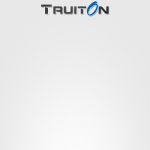
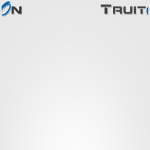
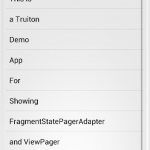
With this I can conclude this tutorial on
Android FragmentStatePagerAdapter and ViewPager. In this tutorial I created an app which had the functionality to
display 10 sliding fragments, or swipe views. Also I defined two types of fragments, an ImageFragment and
ListFragment, which were used according to the required position in
FragmentStatePagerAdapter.
As I mentioned earlier Android FragmentStatePagerAdapter destroys fragments as soon as, they are not visible to user. If you are developing an app which has less number of fragments and you want to keep them in memory, have look at my tutorial on
Android FragmentPagerAdapter. If this helped you please like and share this with your friends on Google+ and Facebook. Also like our Facebook
page for updates.
http://www.truiton.com/2013/05/android-fragmentstatepageradapter-example/
相关文章推荐
- Android FragmentPagerAdapter和FragmentStatePagerAdapter的区别
- Android FragmentStatePagerAdapter.notifyDataSetChanged()刷新数据的问题
- Android中FragmentStatePagerAdapter ,FragmentPagerAdapter
- Android修炼之道—FragmentStatePagerAdapter和FragmentPagerAdapter
- android 解决FragmentStatePagerAdapter 刷新无效问题
- android FragmentpagerAdapter和FragmentStatePagerAdapter的区别
- <Android 进阶>FragmentStatePagerAdapter与FragmentPagerAdapter的区别
- Android FragmentPagerAdapter和FragmentStatePagerAdapter的区别
- Android FragmentPagerAdapter vs FragmentStatePagerAdapter
- 55 Android Fragment_ViewPager 适配器 FragmentStatePagerAdapter
- android 设置继承FragmentStatePagerAdapter(里面之间的传值)
- Android-ViewPager(FragmentPagerAdapter 和 FragmentStatePagerAdapter)
- android ViewPager学习(四)FragmentStatePagerAdapter viewpager内fragment的替换
- Android FragmentPagerAdapter vs FragmentStatePagerAdapter
- Android——ViewPager、PagerAdapter、Fragment(State)PagerAdapter的关系与区别
- 【Android】FragmentPagerAdapter与FragmentStatePagerAdapter使用详解与区别
- android FragmentpagerAdapter和FragmentStatePagerAdapter的区别
- [android]与 ViewPager fragment里面fragment和 FragmentStatePagerAdapter 的结果,在异常 (与完整的示例)
- 【Android基础知识】FragmentPagerAdapter和FragmentStatePagerAdapter
- android FragmentpagerAdapter和FragmentStatePagerAdapter的区别
