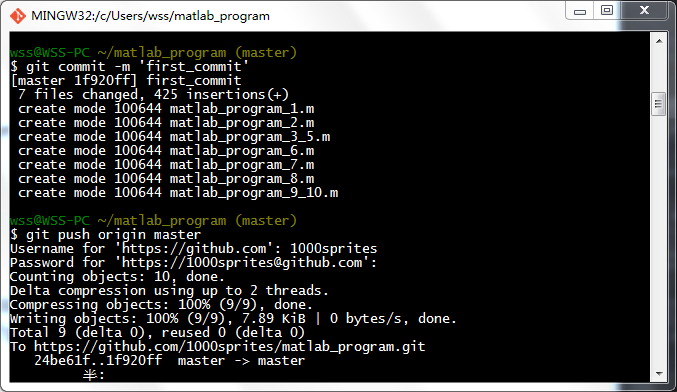Git学习日记1
2014-07-15 22:59
176 查看
下载Git:http://download.csdn.net/detail/shengshengwang/7639357
一. 注册GitHub账号
二. 创建仓库
说明:填写项目相关信息。点击Create repository,得到项目地址https://github.com/1000sprites/xxx.git。
三. 安装Git
Git Bash的默认路径是“/c/Users/xxx”,其中xxx表示你电脑用户的名字。
四. 配置Git
1. 本地创建ssh key
说明:一路回车,在“/c/Users/xxx”下生成.ssh文件夹。
2. 配置GitHub
回到GitHub,进入Account Settings,左边选择SSH Keys,Add SSH Key,title随便填写,粘贴key。
说明:key就是.ssh文件夹下id_rsa.pub里面的内容。
3. 验证是否成功
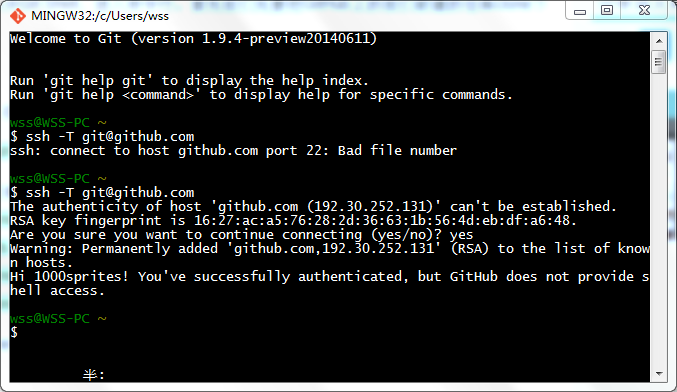
说明:
(1)输入yes,忽略警告。
(2)出现以上信息表示配置成功,即Git已经连接上GitHub了。
4. 配置name和email
五. 克隆项目
一. 注册GitHub账号
二. 创建仓库
说明:填写项目相关信息。点击Create repository,得到项目地址https://github.com/1000sprites/xxx.git。
三. 安装Git
Git Bash的默认路径是“/c/Users/xxx”,其中xxx表示你电脑用户的名字。
四. 配置Git
1. 本地创建ssh key
ssh-keygen -t rsa -C "your_email@youremail.com"
说明:一路回车,在“/c/Users/xxx”下生成.ssh文件夹。
2. 配置GitHub
回到GitHub,进入Account Settings,左边选择SSH Keys,Add SSH Key,title随便填写,粘贴key。
说明:key就是.ssh文件夹下id_rsa.pub里面的内容。
3. 验证是否成功
ssh -T git@github.com
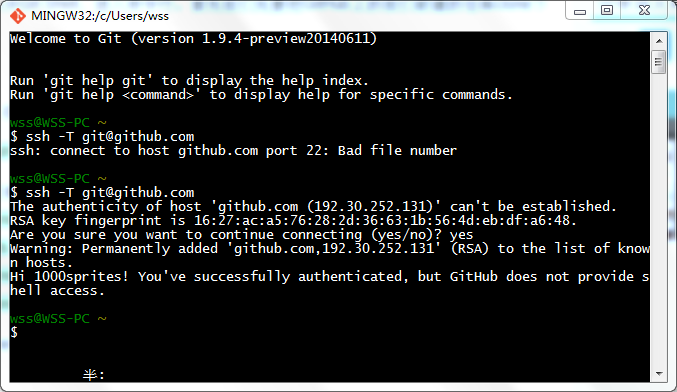
说明:
(1)输入yes,忽略警告。
(2)出现以上信息表示配置成功,即Git已经连接上GitHub了。
4. 配置name和email
git config --global user.name "your name" git config --global user.email "your_email@youremail.com"
五. 克隆项目
git clone https://github.com/1000sprites/matlab_program.git[/code]
六. 配置远程地址git remote add origin git@github.com/1000sprites/matlab_program.git
说明:如果报错,则输入git remote rm origin。如果还报错,则输入git init。
七. 提交上传
首先将项目放入“/c/Users/xxx/matlab_program”文件夹下,然后输入如下命令。git add . git commit -m 'first_commit' git push origin master
说明:
(1)特别注意输入命令的路径,此处为项目的路径。
(2)输入GitHub的账号和密码。
(3)执行git push origin master时报错,则执行git pull origin master。
注意:最后在“/c/Users/xxx”文件夹下,有两个文件夹,分别是.ssh和xxx。有两个文件,分别是.bash_history
和.gitconfig。
参考文献:
[1] github简单使用教程:http://wuyuans.com/2012/05/github-simple-tutorial/
[2] GitHub当道,菜鸟也为Git疯狂:http://www.tuicool.com/articles/qiUb6z
[3] 深入学习:Windows下Git入门教程:http://blog.csdn.net/huangyabin001/article/details/35557231
相关文章推荐
- GIT学习日记二:Git版本回退
- 第一篇博文,其实是日记和笔记【GIT的学习】
- git学习日记
- git学习日记--撤销与删除命令
- Git学习日记3
- Git学习日记
- 学习日记-Git快速教程
- GIT学习日记三:管理修改
- 工作日记:Excel转化功能交作业了,学习了git
- Git学习日记(5)
- git学习日记--开始使用github
- Git学习日记(end)
- GIT学习日记一:windows安装GIT和创建版本
- git学习日记-入门
- Git学习日记(4)
- BW 学习日记2.0
- [学习日记]vb.net控件大小和位置的调整
- [学习日记]进程、线程和模块
- asp.net 学习日记数据分页
- Oracle 学习日记(二)