Qt之布局管理——(1)基本布局管理
2012-11-15 17:21
459 查看
Qt提供的布局类以及他们之间的继承关系(如下图):
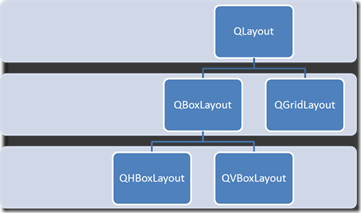
常用到的布局类有:QHBoxLayout、QVBoxLayout、QGridLayout三种,分别是水平排列布局、垂直排列布局、表格排列布局。
常用的方法有addWidget()和addLayout()。addWidget()用于在布局中插入控件,addLayout()用于在布局中插入子布局。
在布局管理中还常用到setMargin()用于设定边距,setSpacing()用于设定控件间距。
setColumnStretch()用于设置列的占空比。
示例:实现如下图的布局
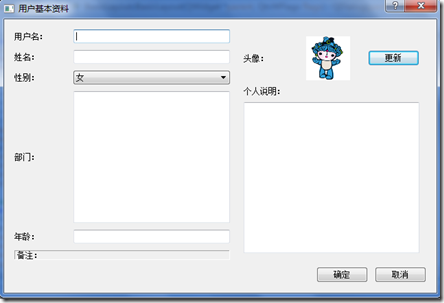
basiclayout.h
basiclayout.cpp
setFrameStyle()是QFrame的方法,参数以或的方式设定控件的风格,参数1(QFrame::Shape)用于设定控件的形状,参数2(QFrame::Shadow)用于设定控件俺的阴影。
形状有:NoFrame、Panel、Box、HLine、VLine、WinPanel 6种;阴影有:Plain、Raised、Sunken三种。
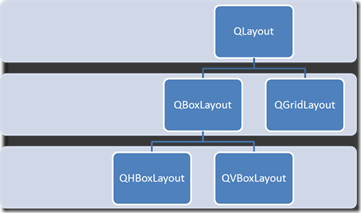
常用到的布局类有:QHBoxLayout、QVBoxLayout、QGridLayout三种,分别是水平排列布局、垂直排列布局、表格排列布局。
常用的方法有addWidget()和addLayout()。addWidget()用于在布局中插入控件,addLayout()用于在布局中插入子布局。
在布局管理中还常用到setMargin()用于设定边距,setSpacing()用于设定控件间距。
setColumnStretch()用于设置列的占空比。
示例:实现如下图的布局
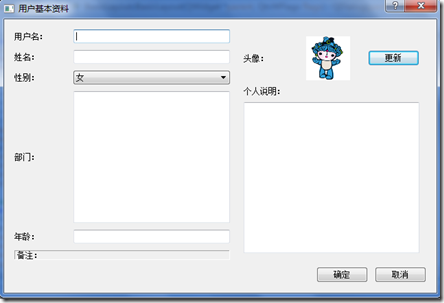
basiclayout.h
#ifndef BASICLAYOUT_H
#define BASICLAYOUT_H
#include <QtGui>
class BasicLayout : public QDialog
{
Q_OBJECT
public:
BasicLayout(QWidget *parent = 0, Qt::WFlags flags = 0);
~BasicLayout();
private:
QLabel *labUser;
QLabel *labName;
QLabel *labSex;
QLabel *labDepartment;
QLabel *labAge;
QLabel *labRemark;
QLineEdit *edtUser;
QLineEdit *edtName;
QComboBox *cbbSex;
QTextEdit *edtDepartment;
QLineEdit *edtAge;
QLabel *labHead;
QLabel *labIcon;
QLabel *labIndividual;
QPushButton *btnChange;
QTextEdit *edtIndividual;
QPushButton *btnOk;
QPushButton *btnCancel;
};
#endif // BASICLAYOUT_Hbasiclayout.cpp
#include "basiclayout.h"
BasicLayout::BasicLayout(QWidget *parent, Qt::WFlags flags)
: QDialog(parent, flags)
{
setWindowTitle(tr("User Infomation"));
//Left Loyout:
labUser = new QLabel(tr("User Name:"));
labName = new QLabel(tr("Name;"));
labSex = new QLabel(tr("Sex:"));
labDepartment = new QLabel(tr("Department:"));
labAge = new QLabel(tr("Age:"));
labRemark = new QLabel(tr("Remark:"));
labRemark->setFrameStyle(QFrame::Panel|QFrame::Sunken);
edtUser = new QLineEdit;
edtName = new QLineEdit;
cbbSex = new QComboBox;
cbbSex->insertItem(0,tr("Female"));
cbbSex->insertItem(1,tr("Male"));
edtDepartment = new QTextEdit;
edtAge = new QLineEdit;
QGridLayout *leftLayou = new QGridLayout;
int col_Lab = 0;
int col_Content = 1;
leftLayou->addWidget(labUser,0,col_Lab);
leftLayou->addWidget(edtUser,0,col_Content);
leftLayou->addWidget(labName,1,col_Lab);
leftLayou->addWidget(edtName,1,col_Content);
leftLayou->addWidget(labSex,2,col_Lab);
leftLayou->addWidget(cbbSex,2,col_Content);
leftLayou->addWidget(labDepartment,3,col_Lab);
leftLayou->addWidget(edtDepartment,3,col_Content);
leftLayou->addWidget(labAge,4,col_Lab);
leftLayou->addWidget(edtAge,4,col_Content);
leftLayou->addWidget(labRemark,5,col_Lab,1,2);
leftLayou->setColumnStretch(0,1); //设置两列分别占有空间的比例
leftLayou->setColumnStretch(1,3);
//Right Layout:
labHead = new QLabel(tr("Head:"));
labIcon = new QLabel;
QPixmap m_icon("head.gif");
labIcon->resize(m_icon.width(),m_icon.height());
labIcon->setPixmap(m_icon);
btnChange = new QPushButton(tr("Change"));
QHBoxLayout *headLayout = new QHBoxLayout;
headLayout->addWidget(labHead);
headLayout->addWidget(labIcon);
headLayout->addWidget(btnChange);
headLayout->setSpacing(20); //控件间距为20像素
labIndividual = new QLabel(tr("Individual:"));
edtIndividual = new QTextEdit;
QVBoxLayout *rightLayout = new QVBoxLayout;
rightLayout->addLayout(headLayout);
rightLayout->addWidget(labIndividual);
rightLayout->addWidget(edtIndividual);
rightLayout->setMargin(10);
//Bottom Layout:
btnOk = new QPushButton(tr("Ok"));
btnCancel = new QPushButton(tr("Cancel"));
QHBoxLayout *bottomLayout = new QHBoxLayout;
bottomLayout->addStretch(); //添加一个占位符
bottomLayout->addWidget(btnOk);
bottomLayout->addWidget(btnCancel);
bottomLayout->setSpacing(10);
//Main Layout:
QGridLayout *mainLayout = new QGridLayout(this);
mainLayout->addLayout(leftLayou,0,0);
mainLayout->addLayout(rightLayout,0,1);
mainLayout->addLayout(bottomLayout,1,0,1,2);
mainLayout->setMargin(15);
mainLayout->setSpacing(10);
mainLayout->setSizeConstraint(QLayout::SetFixedSize); //设置对话框大小固定,不允许用户改变
}
BasicLayout::~BasicLayout()
{
}setFrameStyle()是QFrame的方法,参数以或的方式设定控件的风格,参数1(QFrame::Shape)用于设定控件的形状,参数2(QFrame::Shadow)用于设定控件俺的阴影。
形状有:NoFrame、Panel、Box、HLine、VLine、WinPanel 6种;阴影有:Plain、Raised、Sunken三种。
相关文章推荐
- Qt之布局管理——(1)基本布局管理
- QT学习 第二章:布局管理--基本布局管理
- Qt布局管理基本实例
- Qt 实现基本布局管理 ---实验
- Qt之布局管理——(1)基本布局管理
- Qt之布局管理——停靠窗口
- Qt 第6章 布局管理(1) 在窗体中摆放窗口部件 学习笔记
- qt中布局管理的理解
- Qt从布局管理看对象树机制
- Qt5布局管理项目示例
- Qt 第6章 布局管理(4) 滚动区域 学习笔记
- 【Qt5开发及实例】6、布局管理之基本布局
- Qt布局管理: 停靠窗口QDockWidget类(纯代码实现)
- Qt布局管理之边栏及背景颜色和图片的设置
- Qt布局管理: 停靠窗口QDockWidget类(纯代码实现)
- Qt布局之管理
- Qt的布局管理组件
- atitit.软件开发GUI 布局管理优缺点总结java swing wpf web html c++ qt php asp.net winform
- Qt5布局管理内 控件设置最小尺寸
- qt 布局管理按钮控件间有空隙?
