How to Add Route to TCP/IP Routing Table With Windows Routing And Remote Access Console or DOS Promp
2012-05-27 18:07
627 查看
How to Add Route to TCP/IP Routing Table With Windows Routing And Remote Access Console or DOS Prompt
http://www.mydigitallife.info/how-to-add-route-to-tcpip-routing-table-with-windows-routing-and-remote-access-console-or-dos-prompt/Tweet

Windows box which connected to network, be it local area network (LAN) or Internet has a IP Routing Table with rules that defines how and where all data packets should be sent and routed when the IP datagram is forwarded to remote destination, normally via
main network adapter on the system to router or switch and hub before leaving to Internet.
On some system connected to complex and complicated network, administrator may require to configure a more advanced network topology with additional routing routes requirement. For example, customized route is required when the NIC interface does not know where
to route to an IP address on network segment which does not belong to the same subnet, such as router at 192.168.1.1 to access node on 10.1.1.1 and subnet mask of 255.255.255.0. In any cases, administrator or user can add a route into TCP/IP Routing Table
using DOS command prompt with route command or Routing And Remote Access management console in Windows.
Add IP Route Rules into Windows Routing Table in Command Prompt with Route Command
Click Start -> Run (or at Start Search in Windows Vista or Windows 7), and type in
Cmd, then press Enter to open a command prompt window.
The syntax of route command to add a routing table entry:
route ADD [destination IP address or subnet] MASK [subnet mask] [gateway IP address] [metric] IF [interface]
Not all parts of the syntax is mandatory. Some if optional, such as metric and network interface. Example command to add a route to 10.1.1.0/24 subnet network through 192.168.1.8 gateway router:
route ADD 10.1.1.0 MASK 255.255.255.0 192.168.1.8
To make the route persistent across boots of the system, use -p flag in addition to route add command. Else, the route is not preserved once system restarts. For example:
route -p ADD 10.1.1.0 MASK 255.255.255.0 192.168.1.8
Note: route help will display different commands and switches supported by route command.
Press Enter to execute the route command.
View the routing table to verify that the new route rules is added correctly.
Note: If any part of the information in the route is wrong, user has to use the
route delete command to delete the incorrect entry, and then use route add command as illustrated above to re-enter the routing table entry.
Add New Routing Table Entry Using Routing and Remote Access Console
Click Start -> Administrative Tools ->
Routing And Remote Access.
If the computer is already configured for routing and remote access, skip to step 5. Else, if the server is not yet configured for routing and remote access, right click on the computer node (or click on Action menu), and then click on
Configure and Enable Routing and Remote Access option.
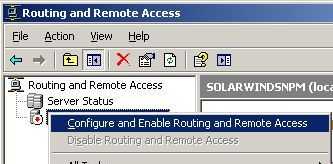
Note: If you don’t see your PC (normally local system will be added automatically), right clock on root of tree, and click on
Add Server to add This Computer.
While configuration the computer for routing and remote access, select
Custom configuration, and click Next button.
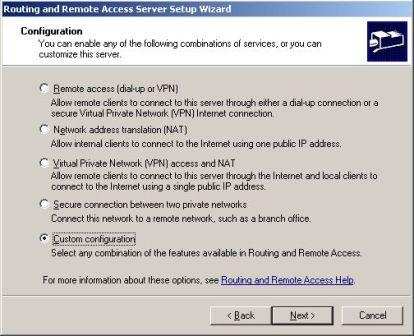
Check the checkbox of LAN routing, and click Next button.
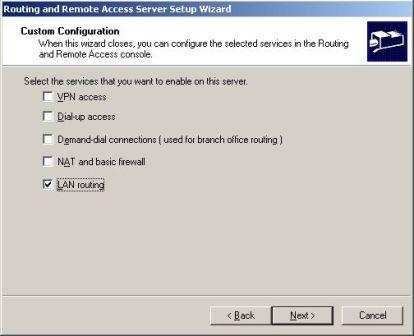
Click on Finish button and if prompted, opt to start the service.
In the console tree, expand the computer node to add the IP routing rule, and then expand the
IP Routing sub-tree.
Right click on Static Routes, and click Add Static Route on the right click menu.
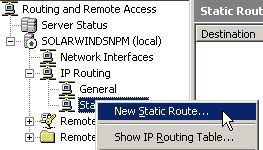
A Static Route dialog box will open.
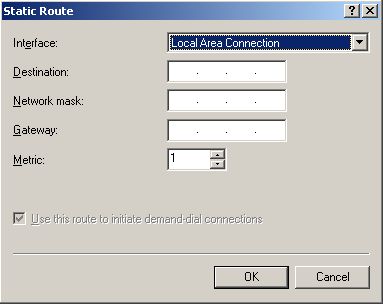
Select the appropriate network connection to route from the Interface drop-down list box, and fill in the value for
Destination, Network mask, Gateway and
Metric. Leave the Use this route to initiate demand-dial connections option checkbox enabled if the route is to be used for demand-dial connections.
相关文章推荐
- How to Disable TCP Chimney, TCPIP Offload Engine and/or TCP Segmentation Offload
- How To Release and/or Renew IP Addresses on Windows XP | 2000 | NT
- 转载---How To Set Up A USB-Over-IP Server And Client With Ubuntu 10.04
- How to Make an HTTP Connection Using TCP/IP with RSocket
- How to Access and Use the Windows Hosts File in Windows 7 and Vista
- Using IP Instances with VLANs or How to Make a Few NICs Look Like Many
- DCE HOWTO linux netlink working with routing table
- Forward a TCP port to another IP or port using NAT with Iptables
- How to disable the Media Sensing feature for TCP/IP in Windows
- How to Make an HTTP Connection Using TCP/IP with RSocket
- How to add, modify, or delete registry subkeys and values by using a registration entries (.reg) file
- MS SQL错误:SQL Server failed with error code 0xc0000000 to spawn a thread to process a new login or connection. Check the SQL Server error log and the Windows event logs for information about possible related problems
- Error message when you try to modify or to delete an alternate access mapping in Windows SharePoint Services 3.0: "An update conflict has occurred, and you must re-try this action"
- Install windows server 2008 on ESXi 5.1, add to domain and config for remote desktop
- How to Make an HTTP Connection Using TCP/IP with RSocket
- How to Publish the Windows Explorer (Explorer.exe) with Specific Drives, Specific Folders, or URL
- How to find out why your account keeps getting locked with Windows Server, TMG and Webspy
- How to mount partition with ntfs file system and read write access
- How to Install Apache Tomcat 8 (on Windows, Mac OS X, Ubuntu) and Get Started with Java Servlet Prog
- Hawq学习笔记 --- How to access HDFS data via GPDB external table with gphdfs protocol
